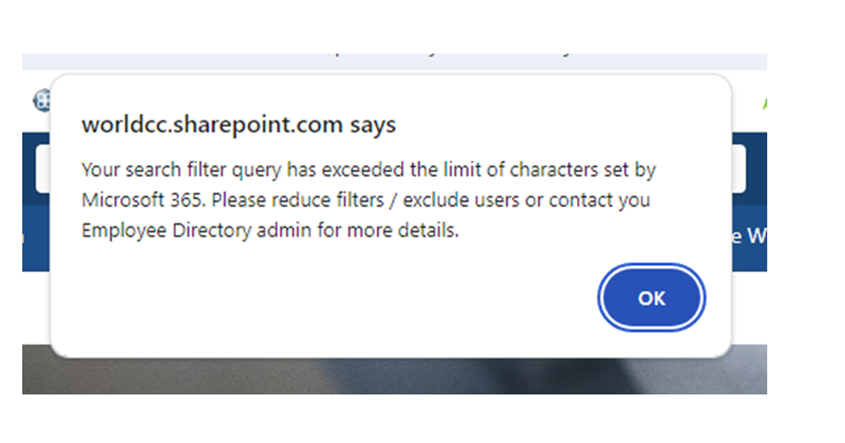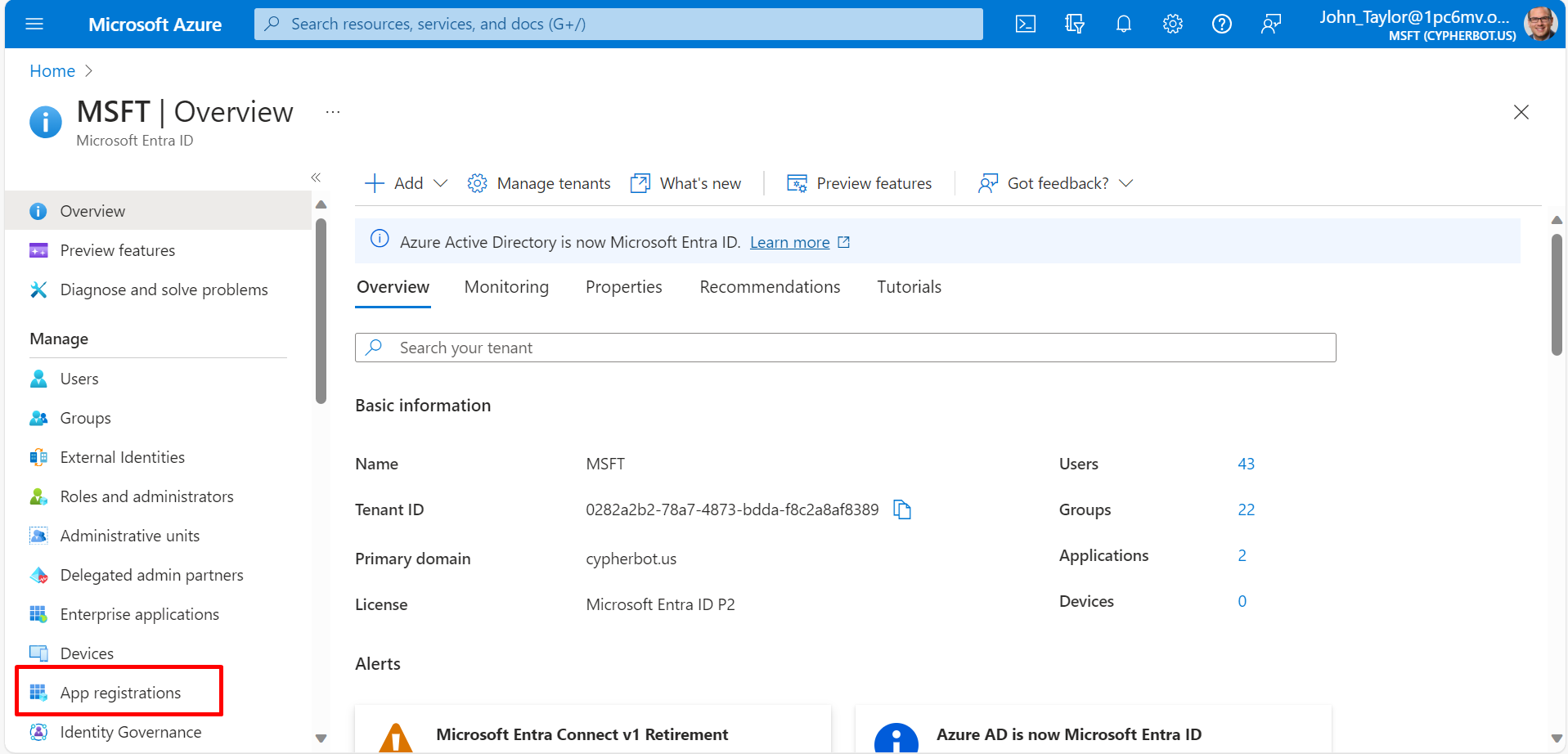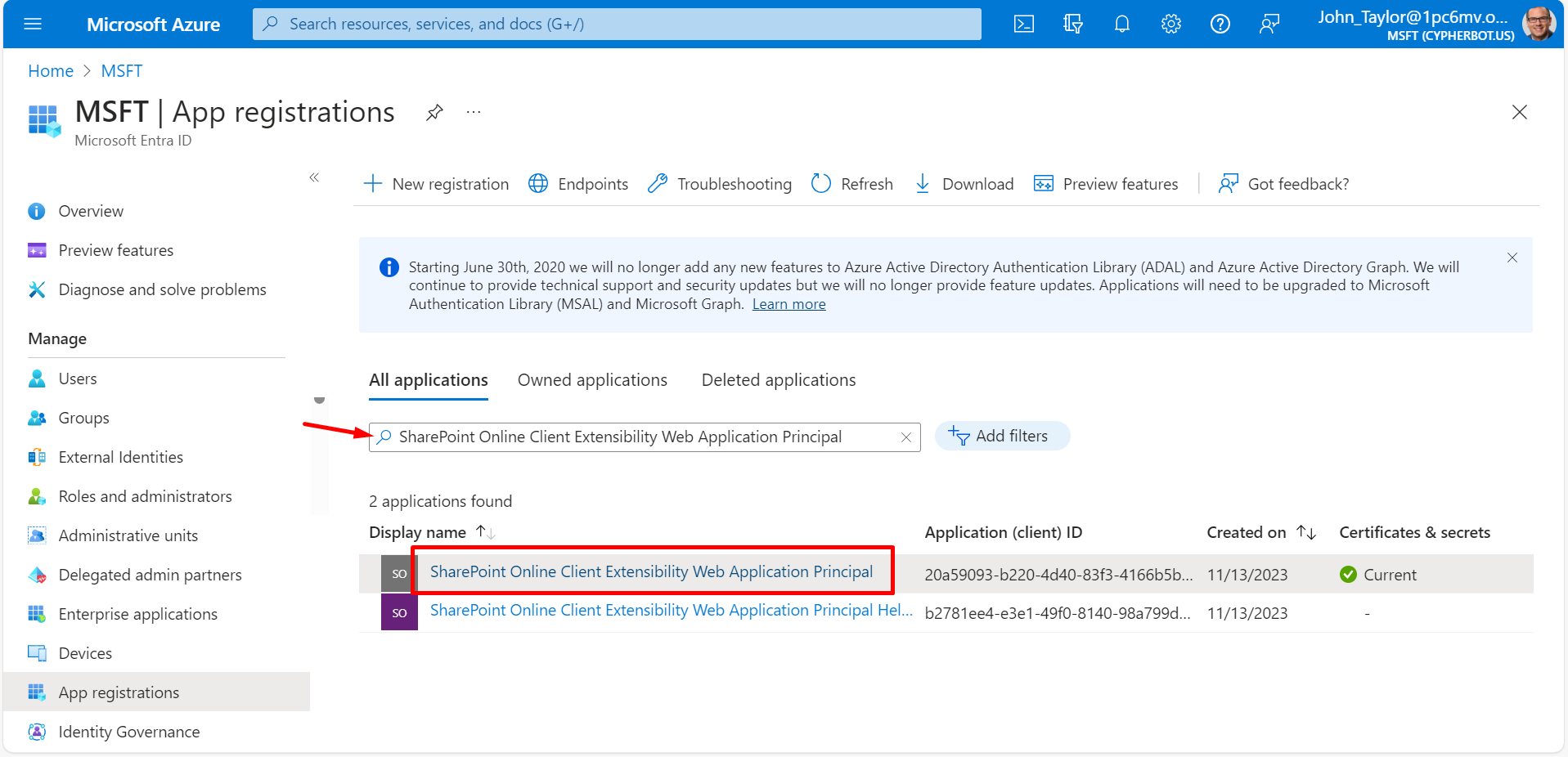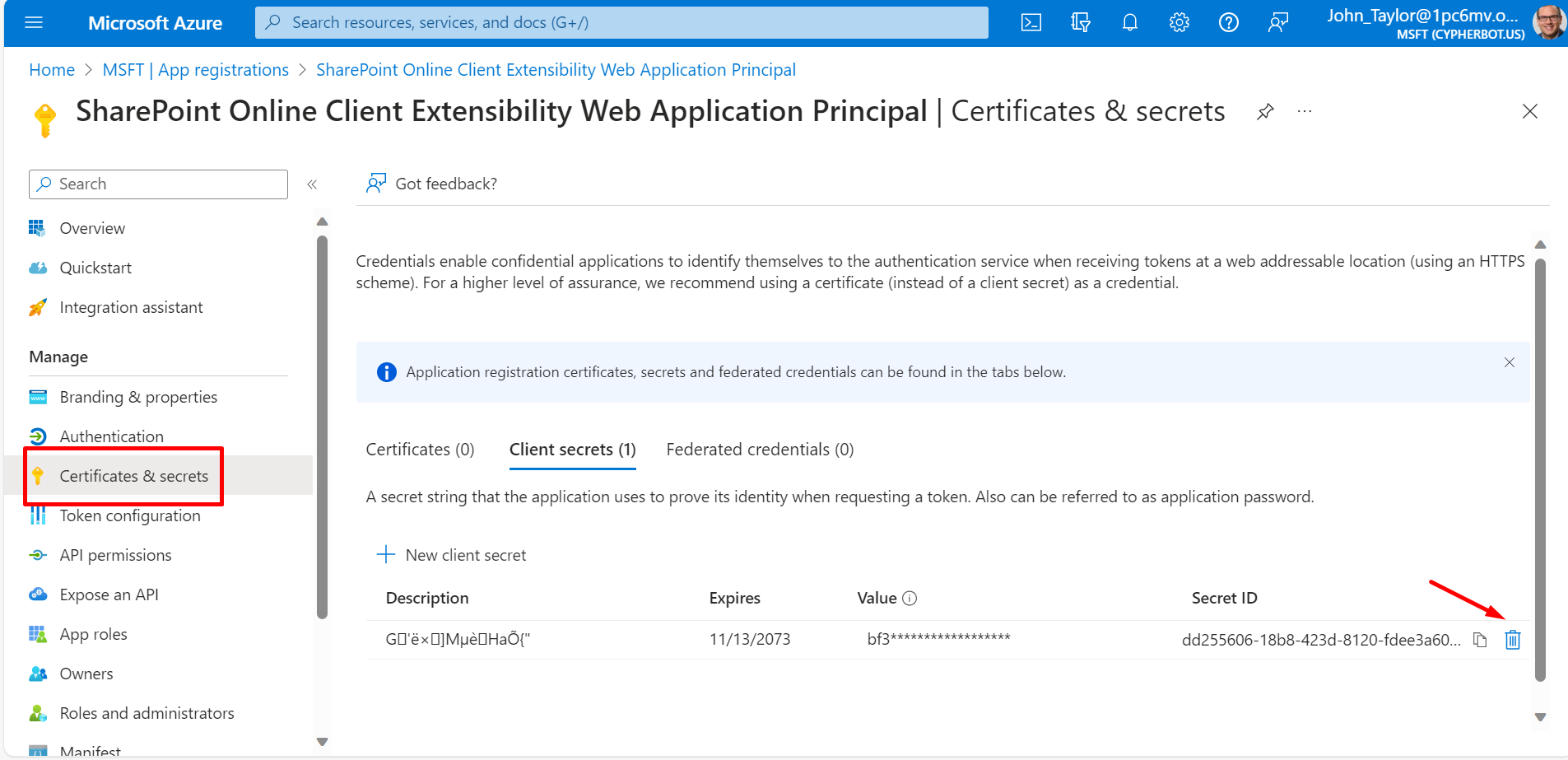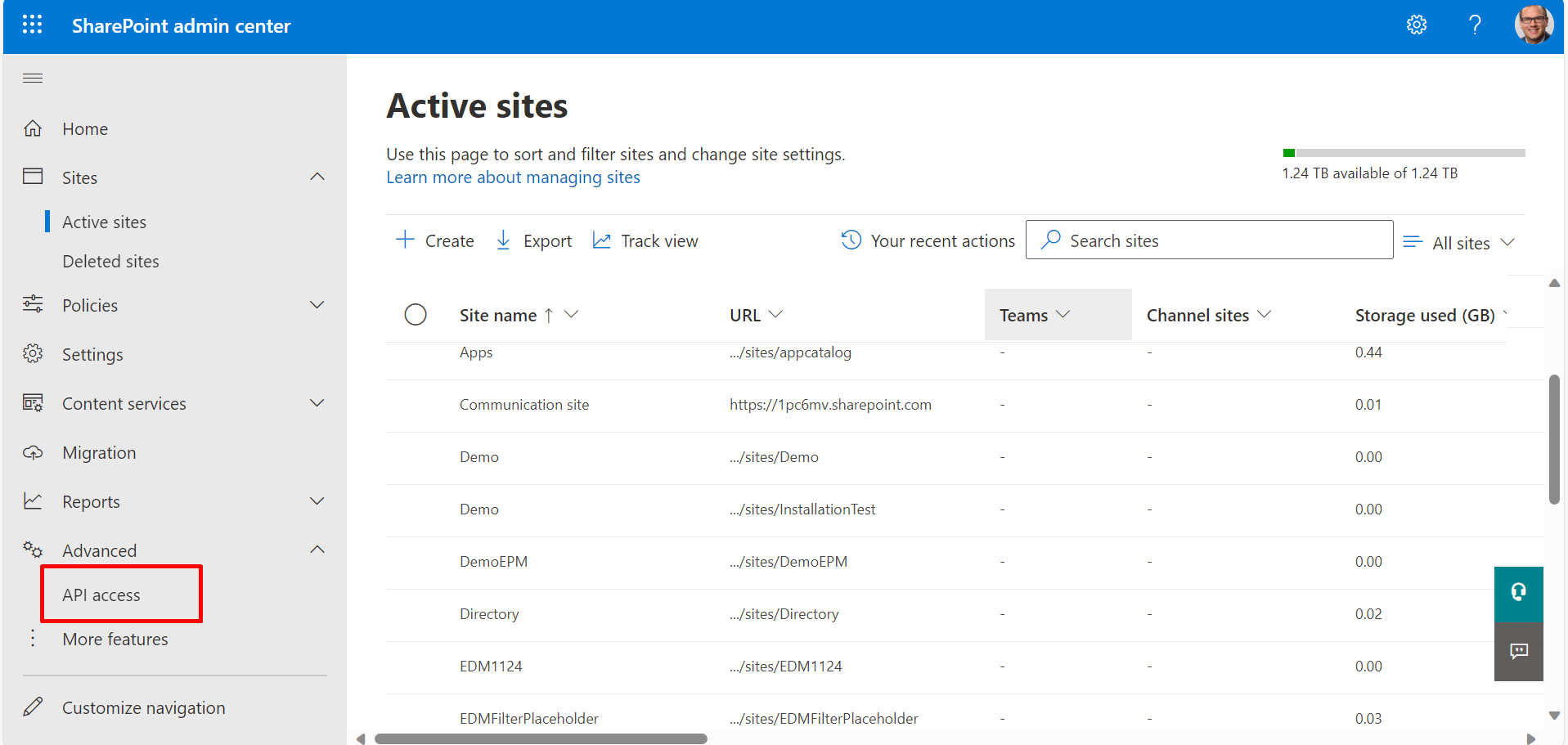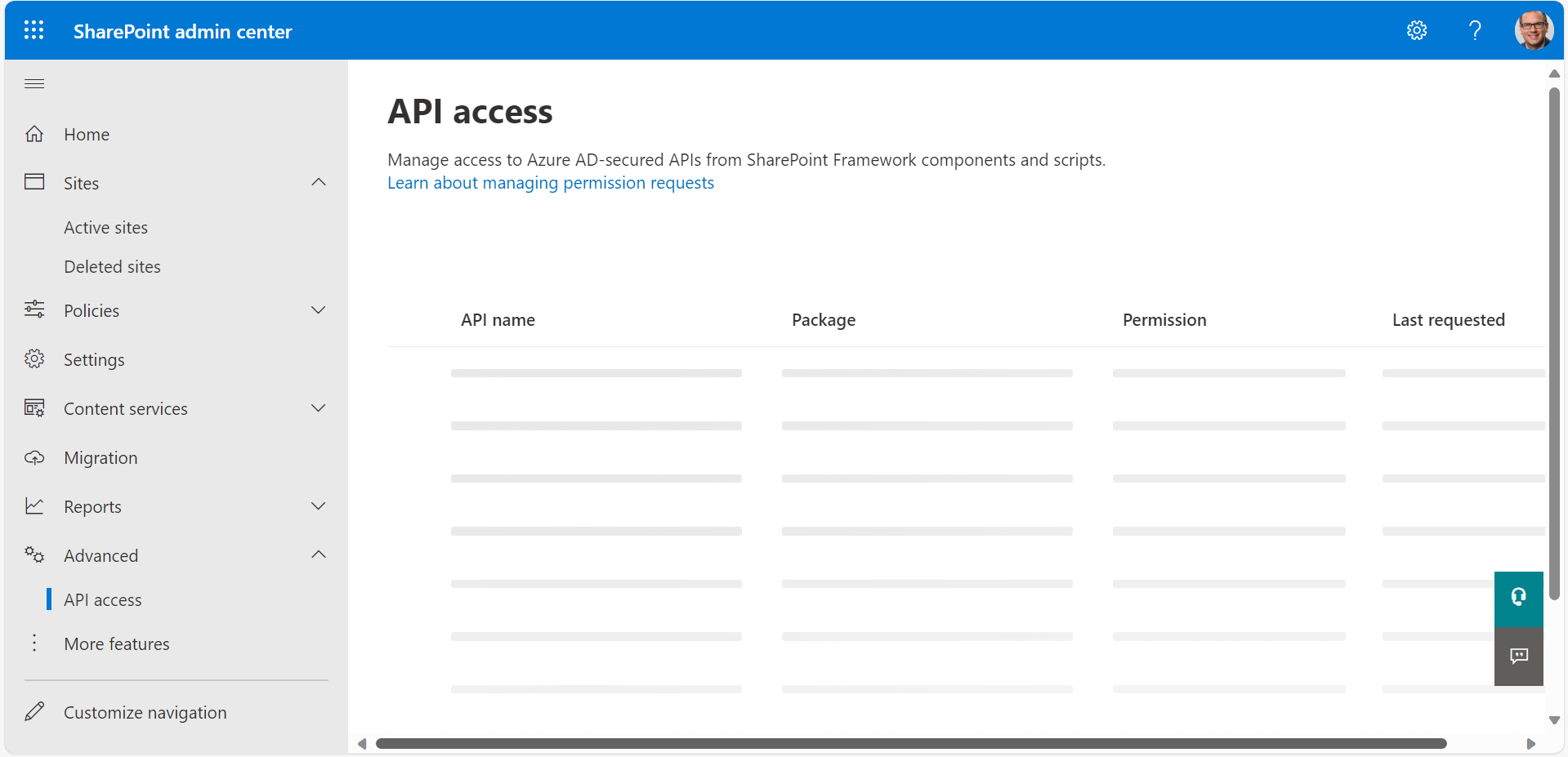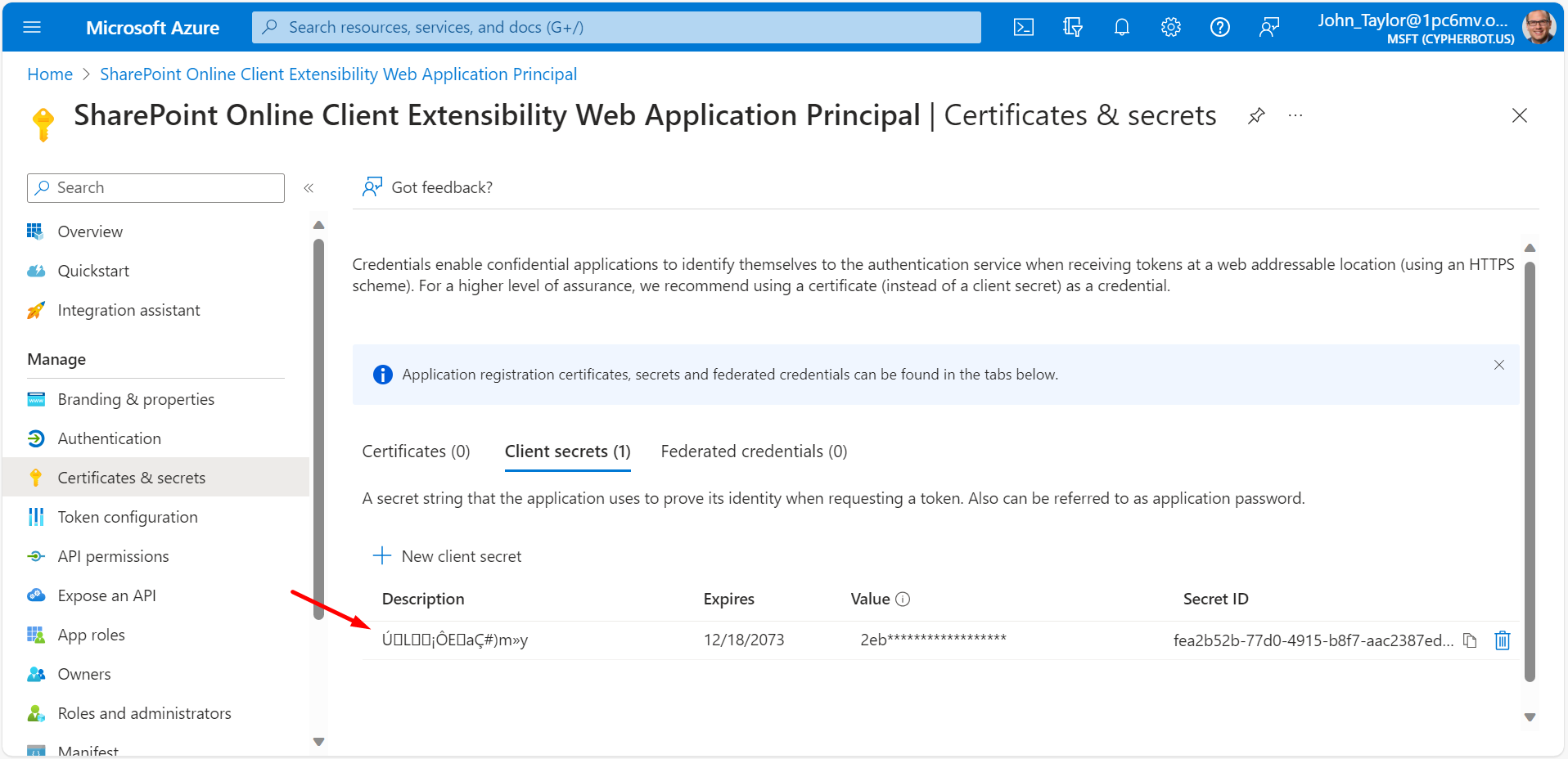How to resolve the alert message issue in Employee Directory 365?
If the alert message is displayed as shown in the image below in Employee Directory 365, please refer to the steps provided below.
-
Go to portal.azure.com as an AAD admin.
https://portal.azure.com/#blade/Microsoft_AAD_IAM/ActiveDirectoryMenuBlade/Overview - Click App Registrations.
- Locate the SharePoint Online Client Extensibility Web Application Principal and open it by clicking on it.
- Look at "Certificates & secrets" in the left-hand nav, and delete the only secret that exists.
- Wait for approximately 1 minute to allow the deletion to propagate.
- Go to SharePoint Tenant Admin > Expand Advanced in the left nav, click API Access.
- Allow the page to load; keeping it open will ensure the creation of your app registration.
- Return to Certificates & Secrets in the Azure portal to verify the presence of your newly generated client secret.
- Visit Employee Directory 365 to verify whether the system is successfully pulling users or not.