Date Format
From here admin can change the date format. The date format settings apply everywhere in the application.

Time Format
From here, the admin has the capability to adjust the time format of the Civic application.

Display Resolved Tab on Home Page
If you enable Display Resolved Tabs in Home Page from General, you can view the resolved tabs on the home page.

Display Help Page
Admin could enable the help page from the general settings, and users would be able to see the help option on the side navigation panel.

Select Teams and priority as dropdown in new ticket page
Activating this feature will treat the teams, priority, and request type fields in the new ticket creation form as dropdowns rather as choicegroups.

Show resolved ticket in resolved tab only
My tickets won't appear as resolved tickets if this is turned on in Teams tickets.`

Show resolved ticket in selected tabs
With this feature, you can display the resolved tickets specifically in the selected tab.

GCC Tenant
GCC (US Government Community Cloud), if your Microsoft 365 tenant is GCC, please enable this setting to make it work
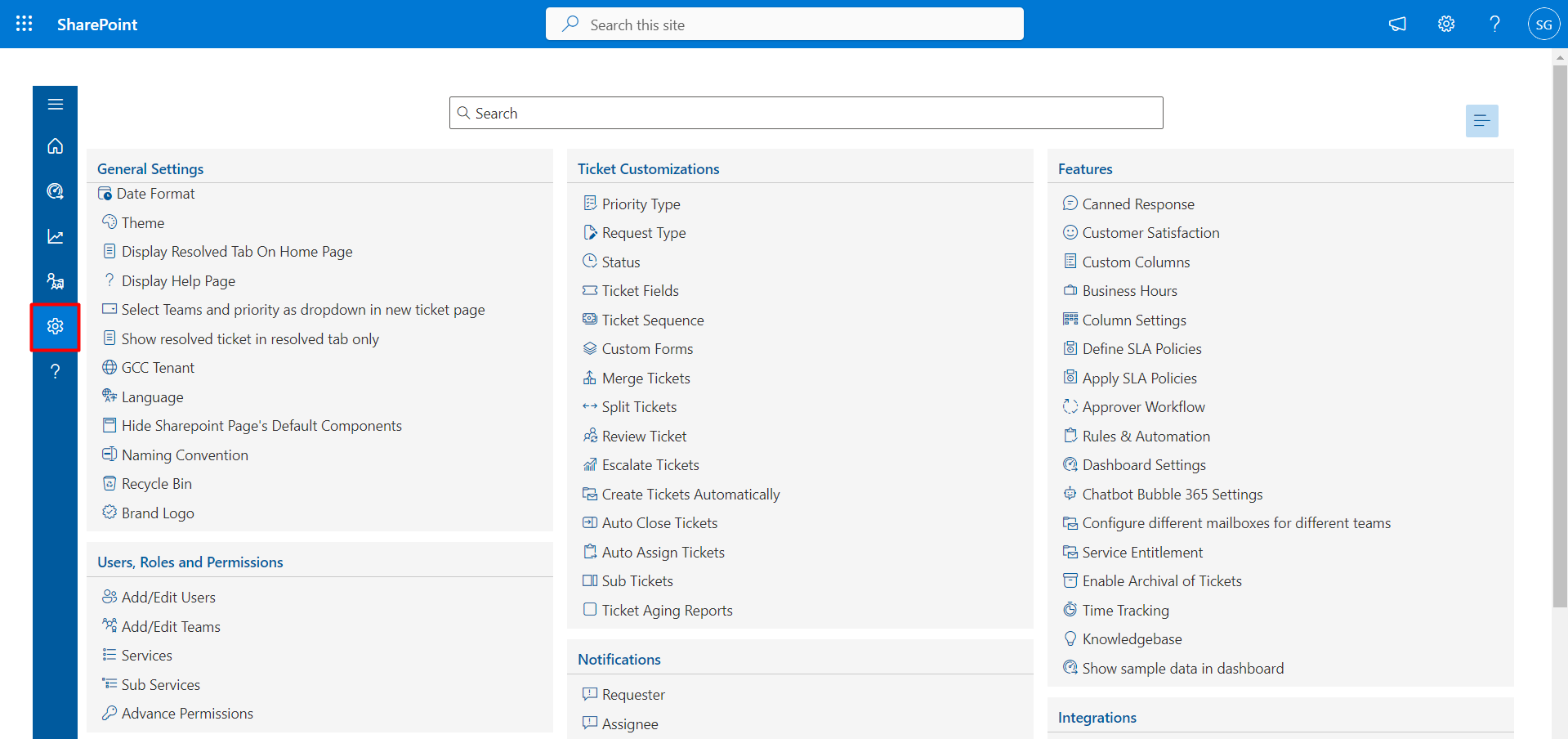
Create tickets on behalf of Non-M365 User
To create tickets on behalf of non-M365 users, activate this toggle.

Show favicon of Civic 365
Toggle on to display the favicon. The favicon appears on the left side of the browser tab, helping users easily recognize the website.
Language selection as browser default language
Here, you can enable the toggle for the language selection as browser default language.

Language selection in case browser default language is not detected
Civic 365 can work in Czech, Dutch, English, French, German, Hungarian, Italian, Japanese, Polish,Portuguese, Russian and Spanish as per your browser language. Admin can enable the toggle Language selection as browser default language.

Naming Convention
From here, you can rename the display title, company name, and application title. Click the configure button of the Naming Convention, this displays the Naming Convention page.

Enter the name and click on save icon.

Use Teams Code as Ticket Suffix : As a suffix, you may use team code.With the use of a toggle, you may turn this on or off . The team code will be added at the end of the Ticket ID.


Teams Name in New Ticket Page :Enable this to show the teams' name instead of the teams' code on the New Ticket panel or ticket form.



Recycle Bin
The deleted tickets will display in recycle bin, the admin can restore them or delete them permanently.

Brand Logo
From here admin can add or update the company logo. The updated logo is displayed at the top of the left-side navigation panel. The recommended size of the logo is 150 X 60 with the same aspect ratio along with a transparent or white background is recommended for a better visibility and experience.



