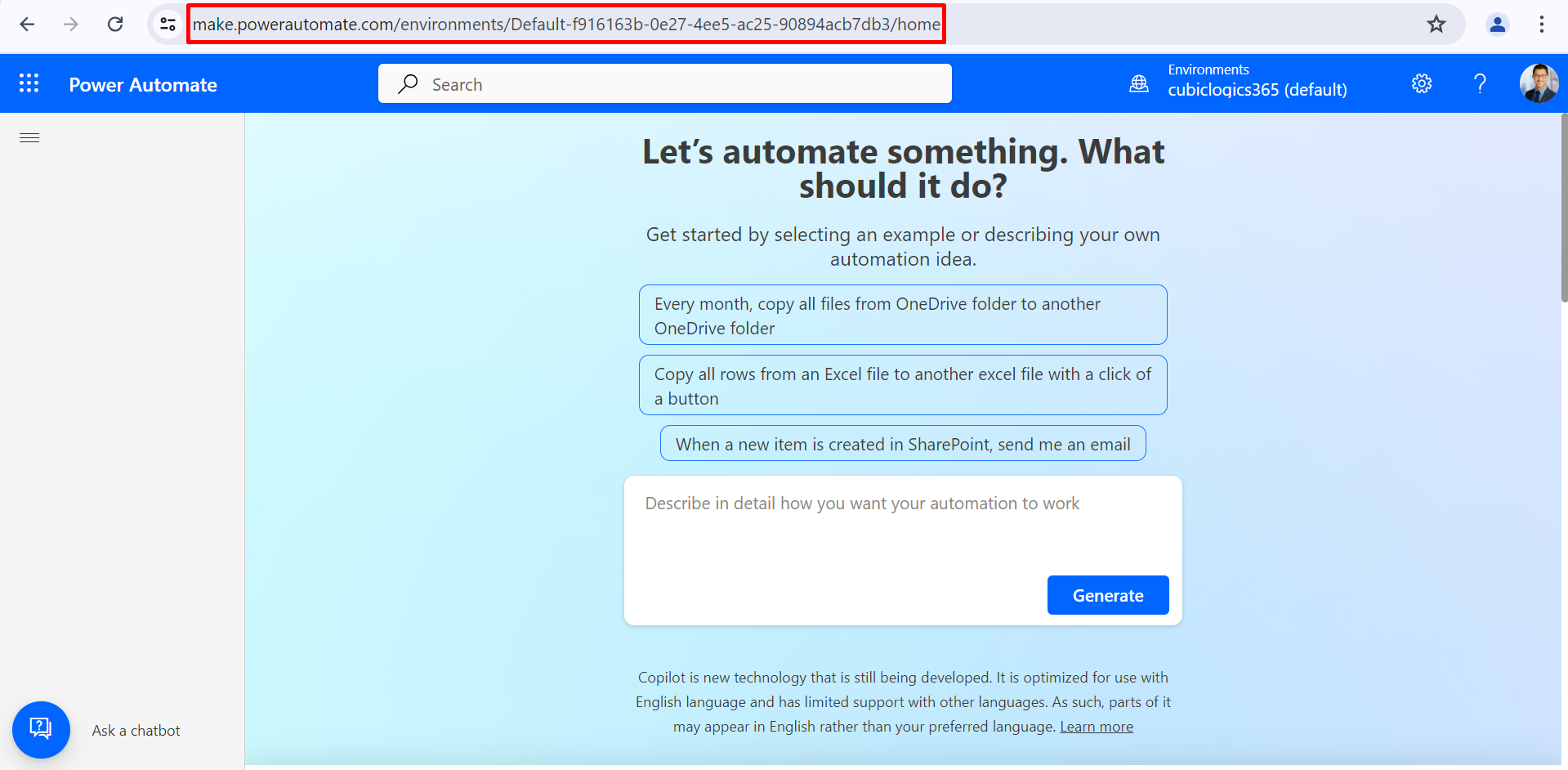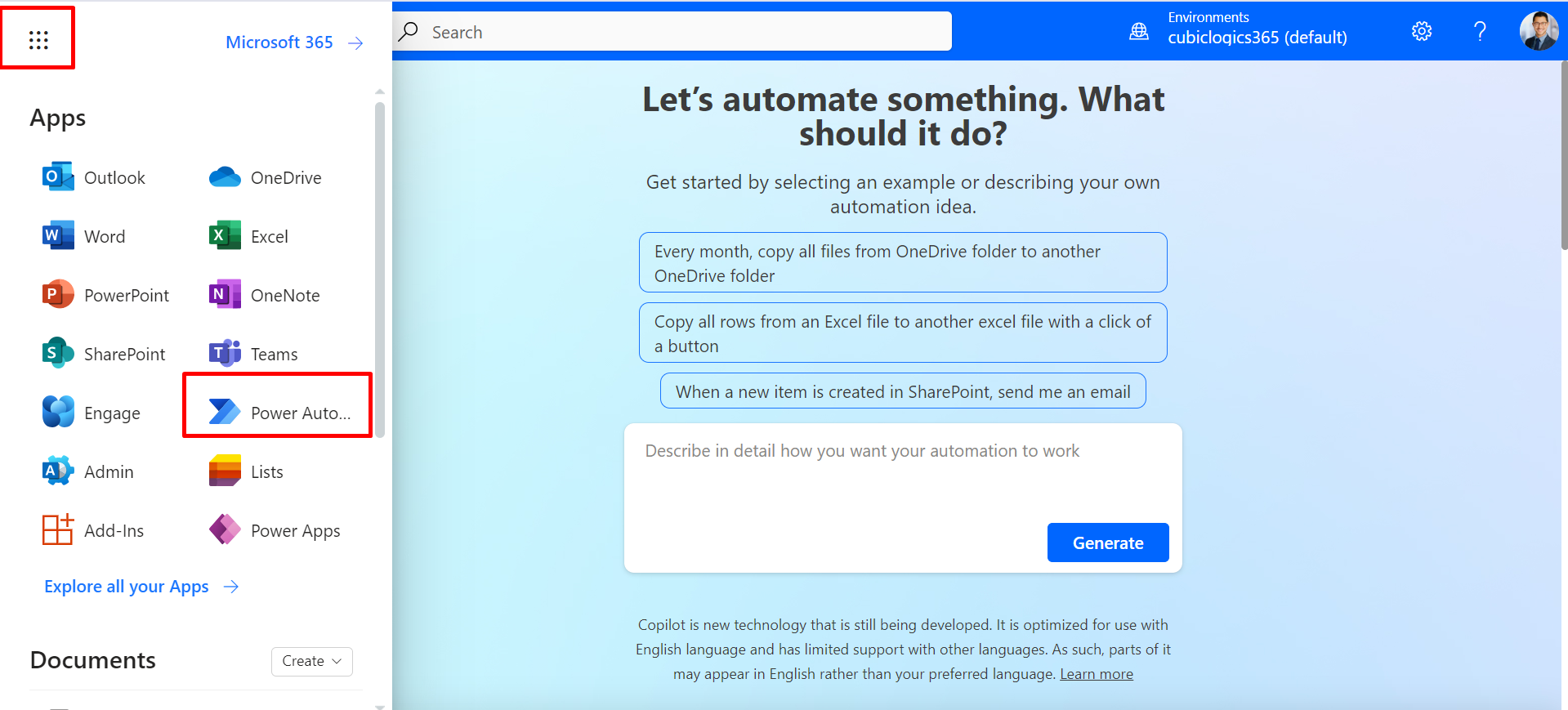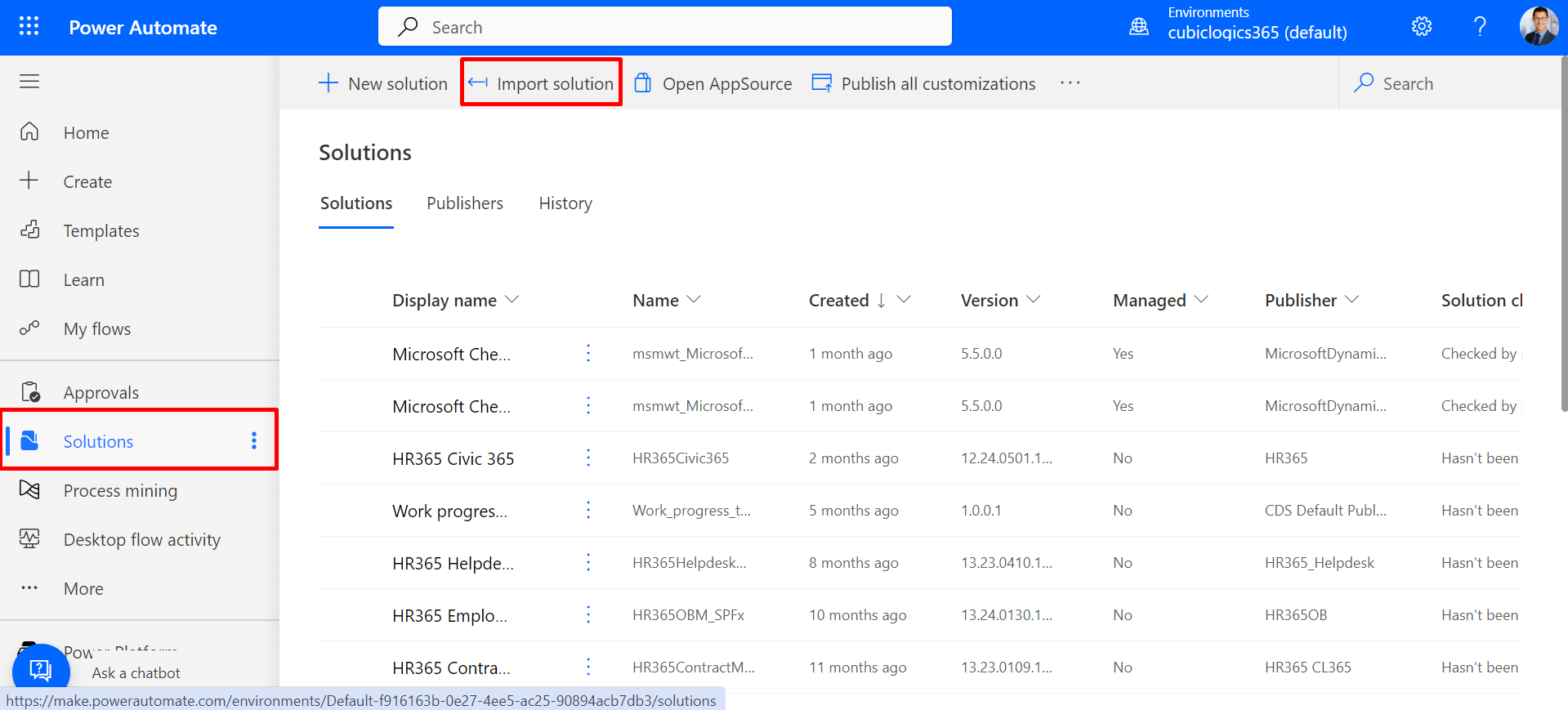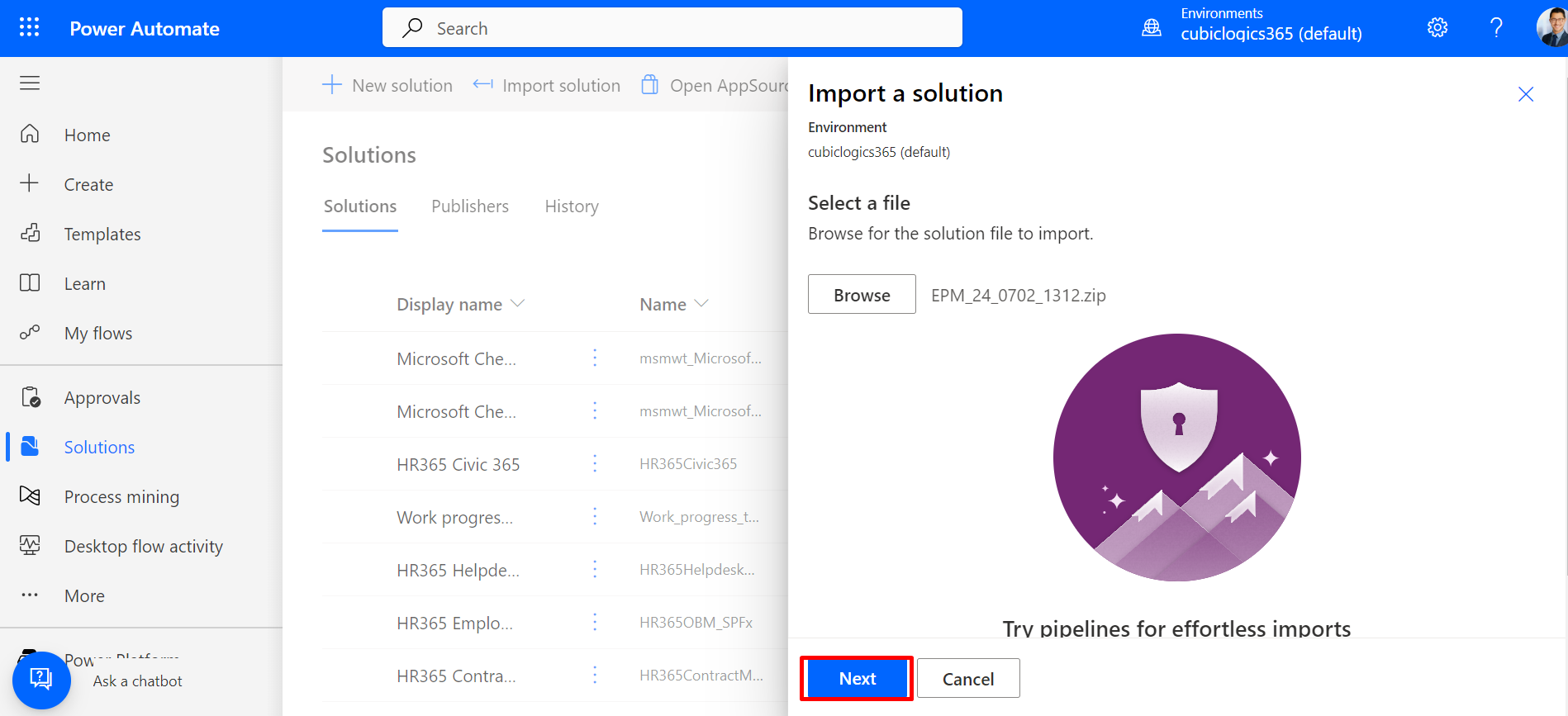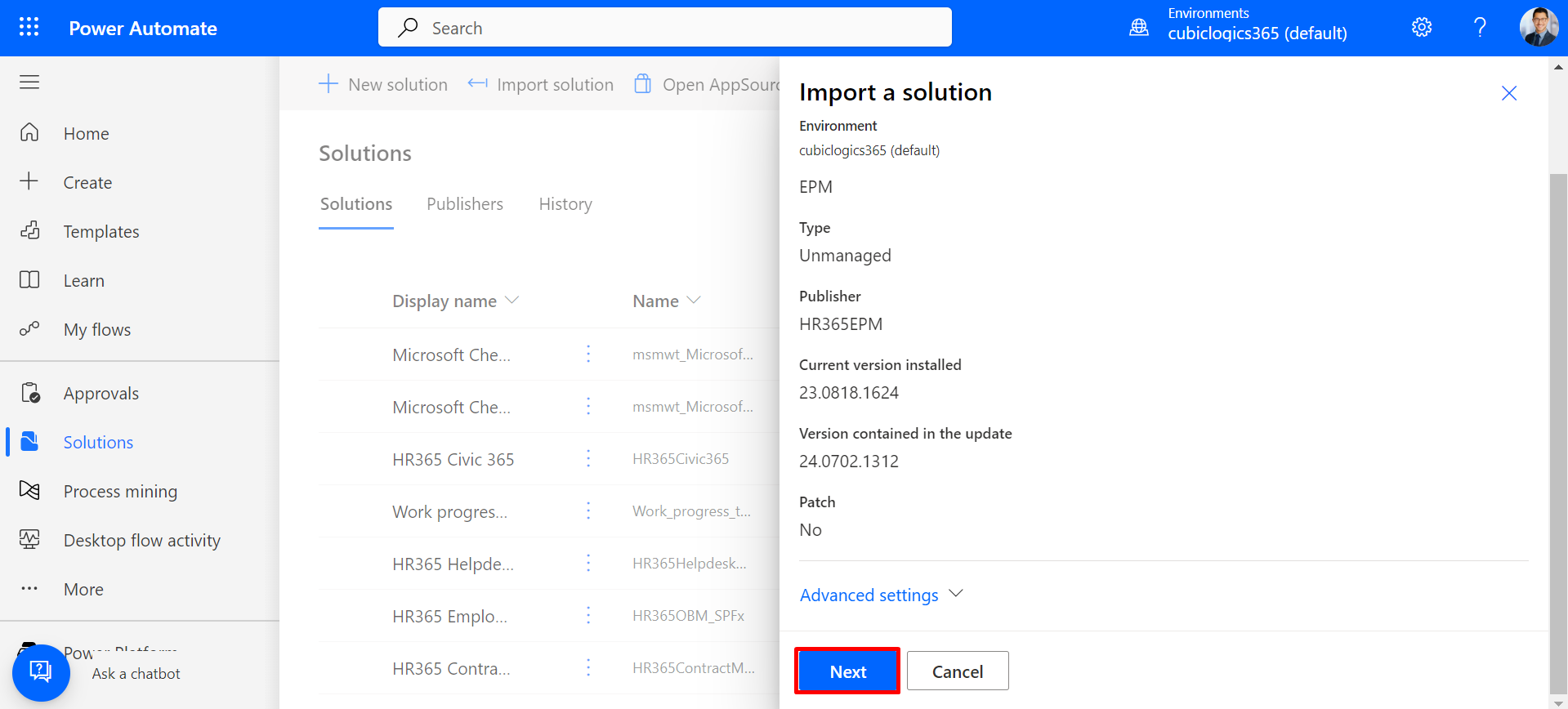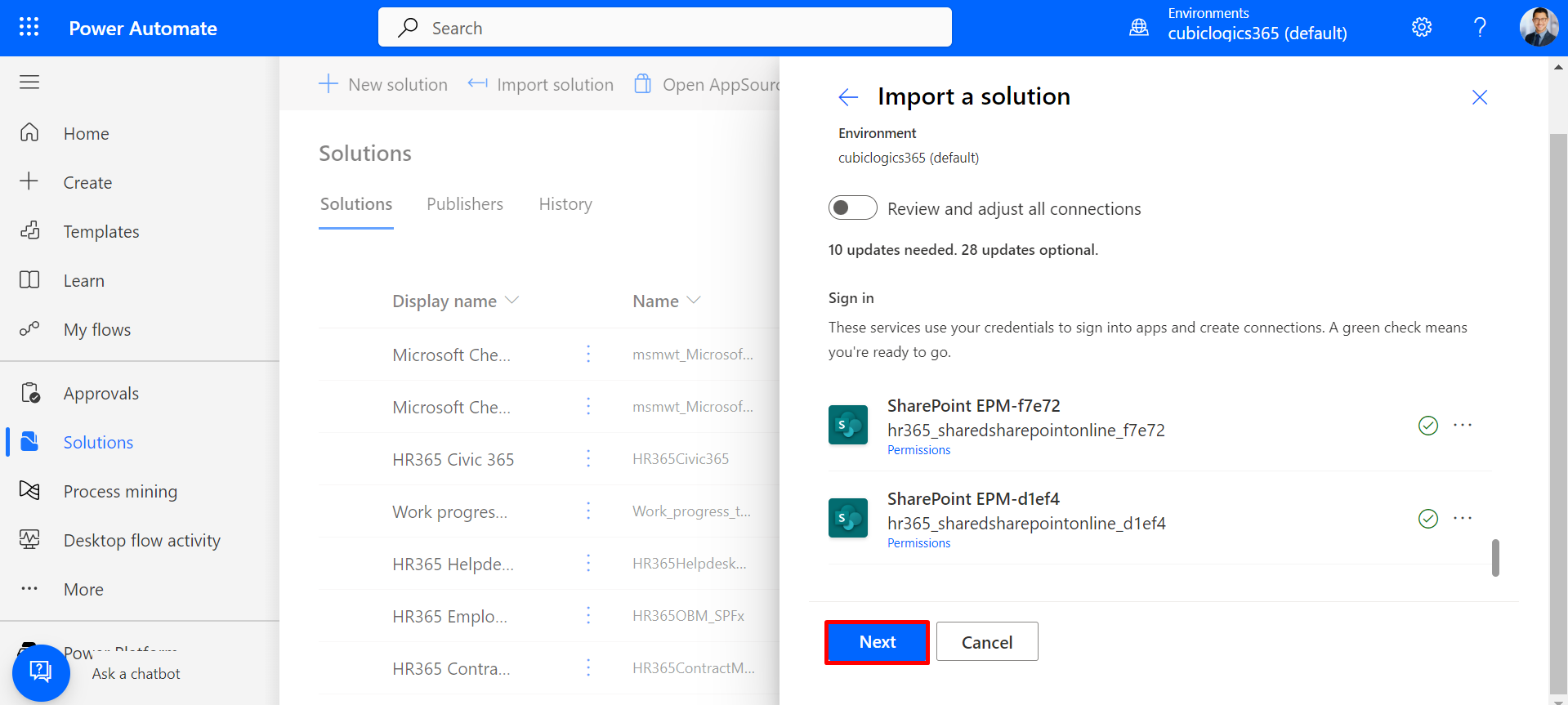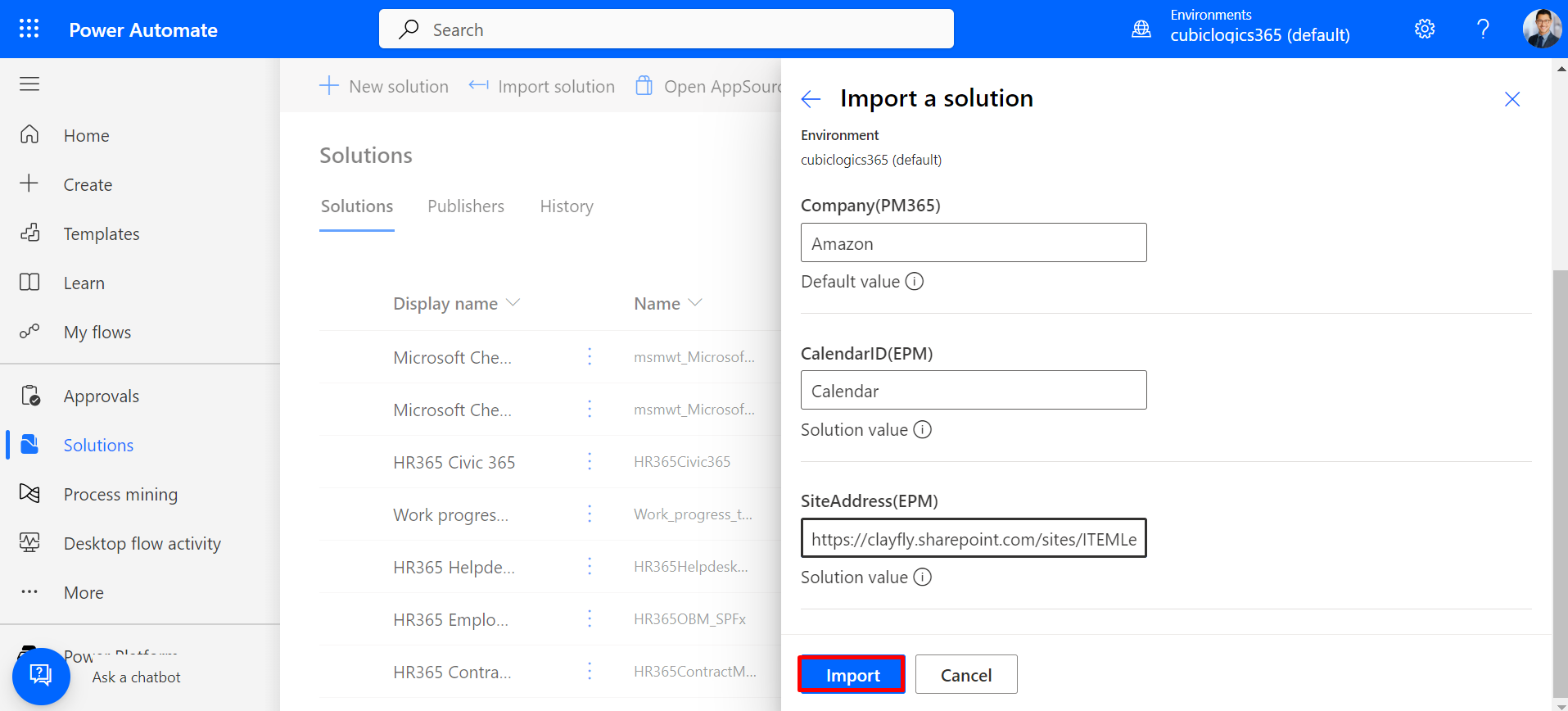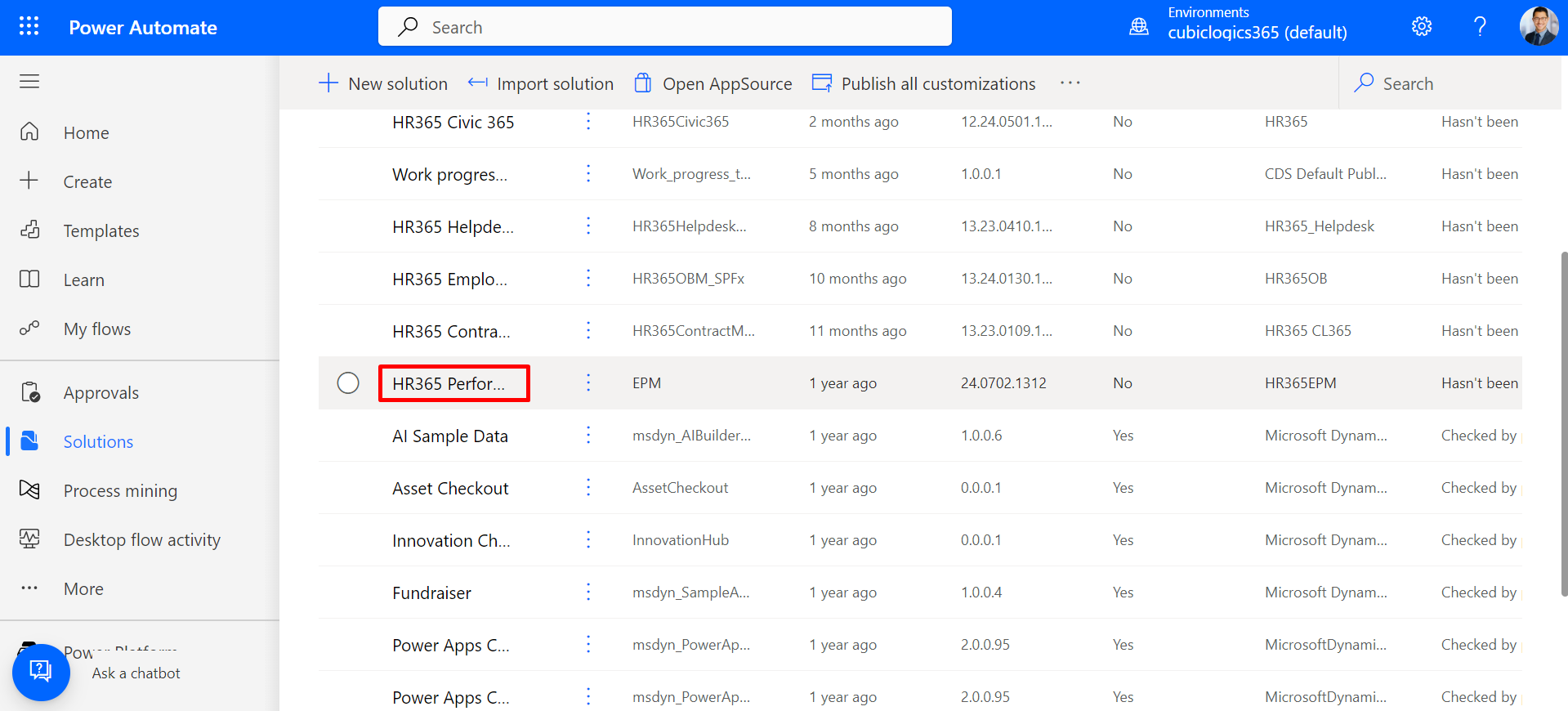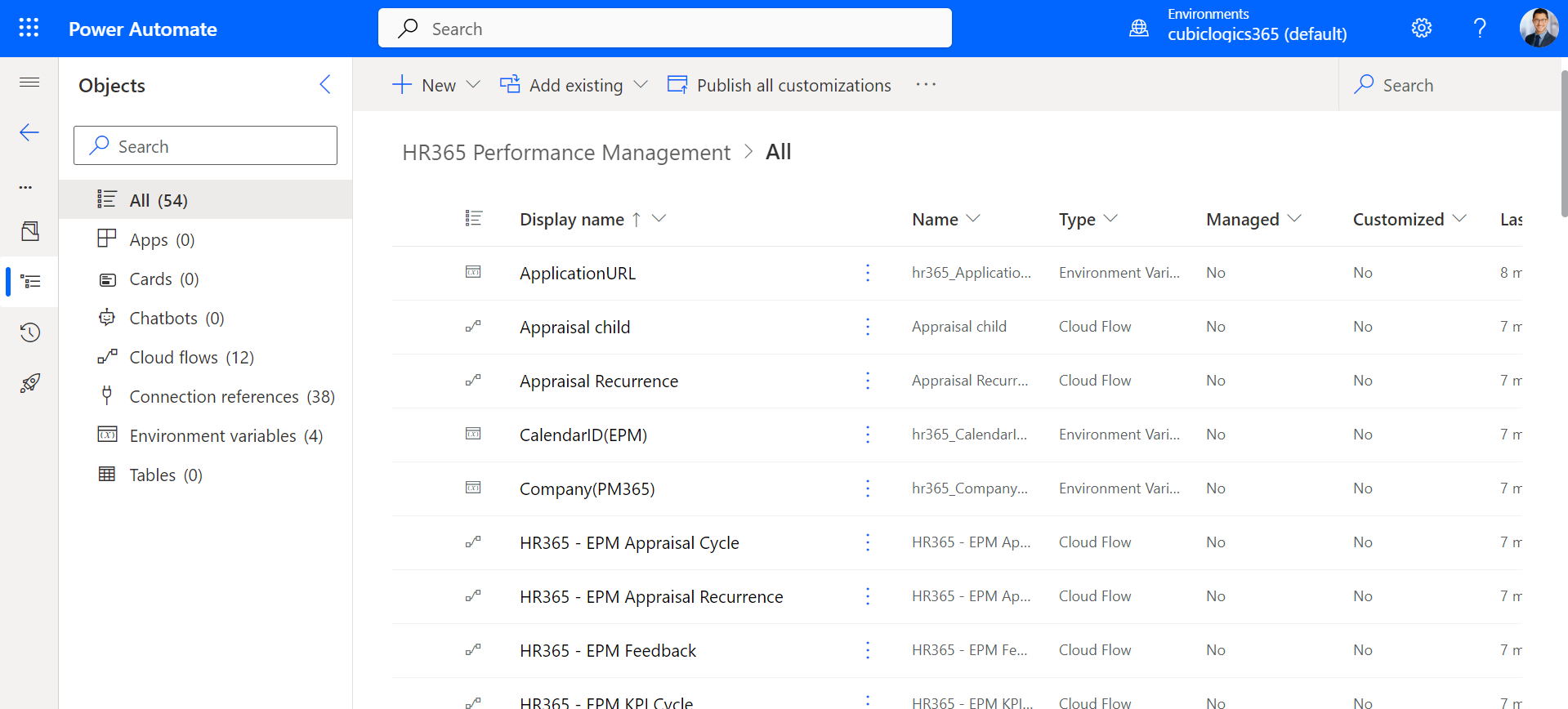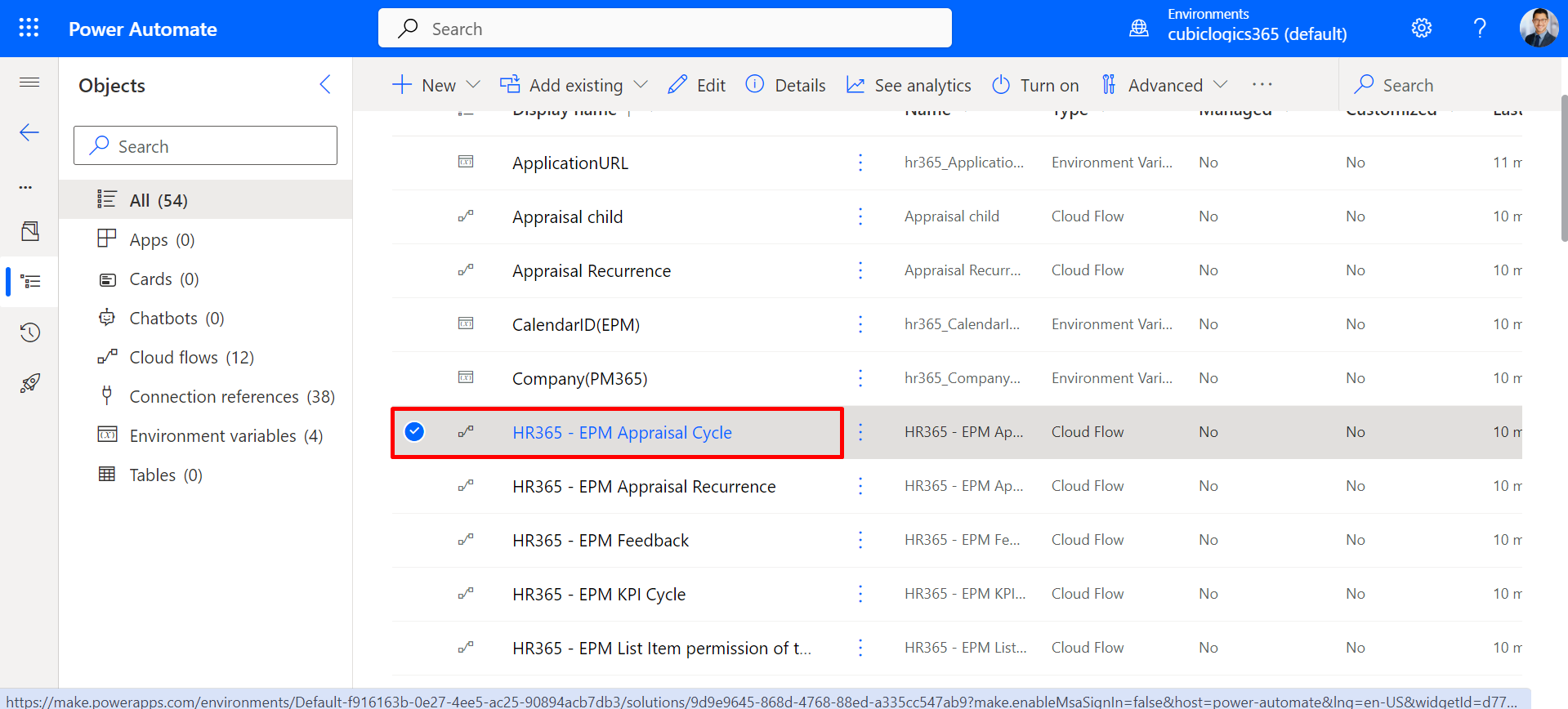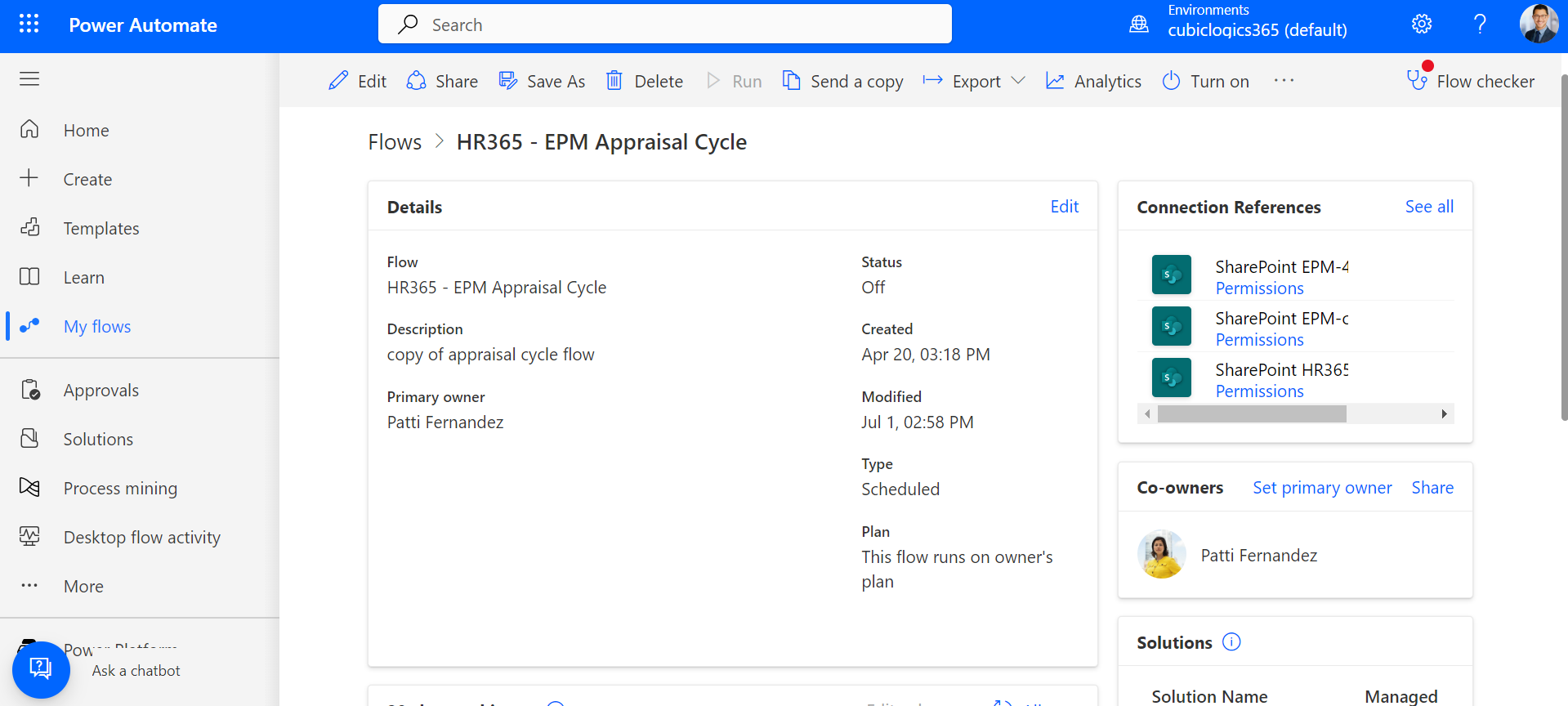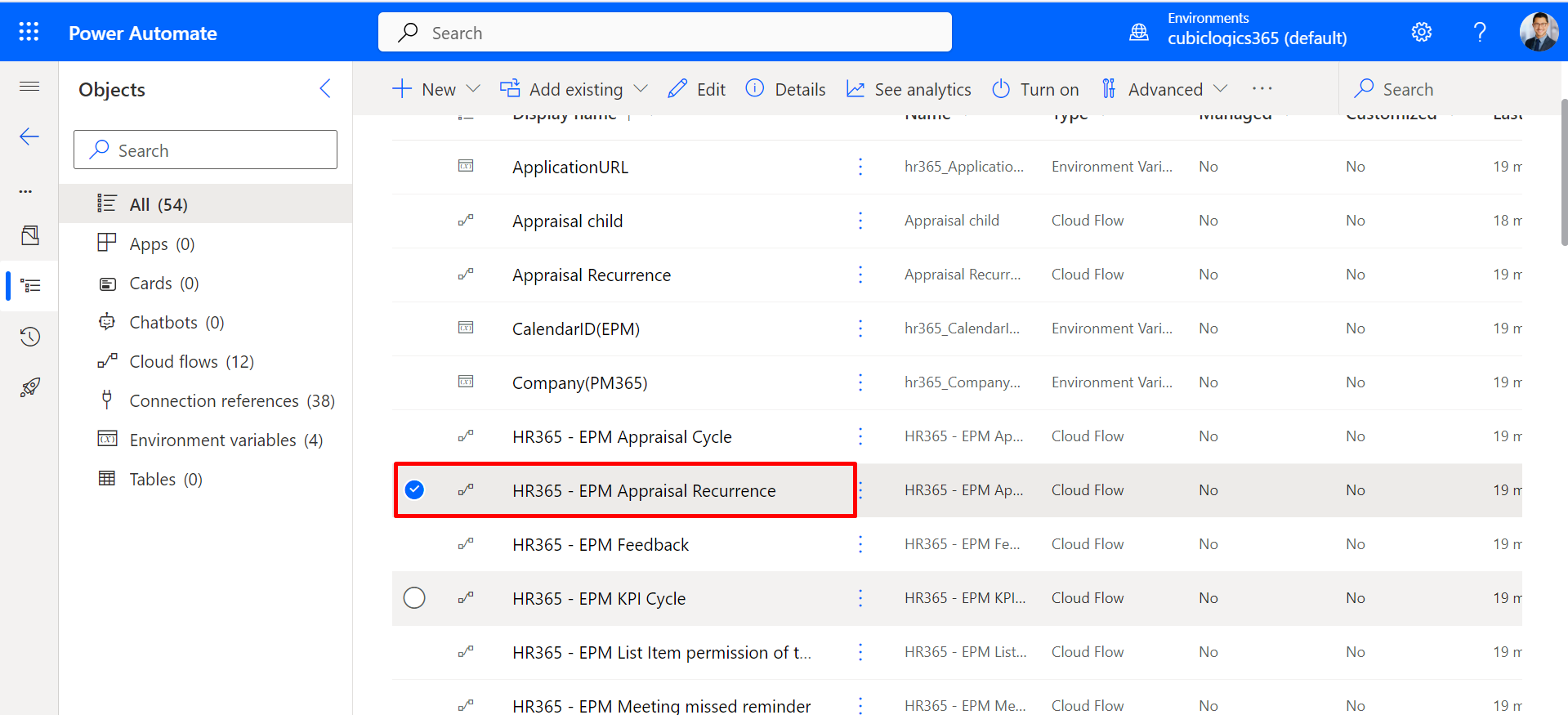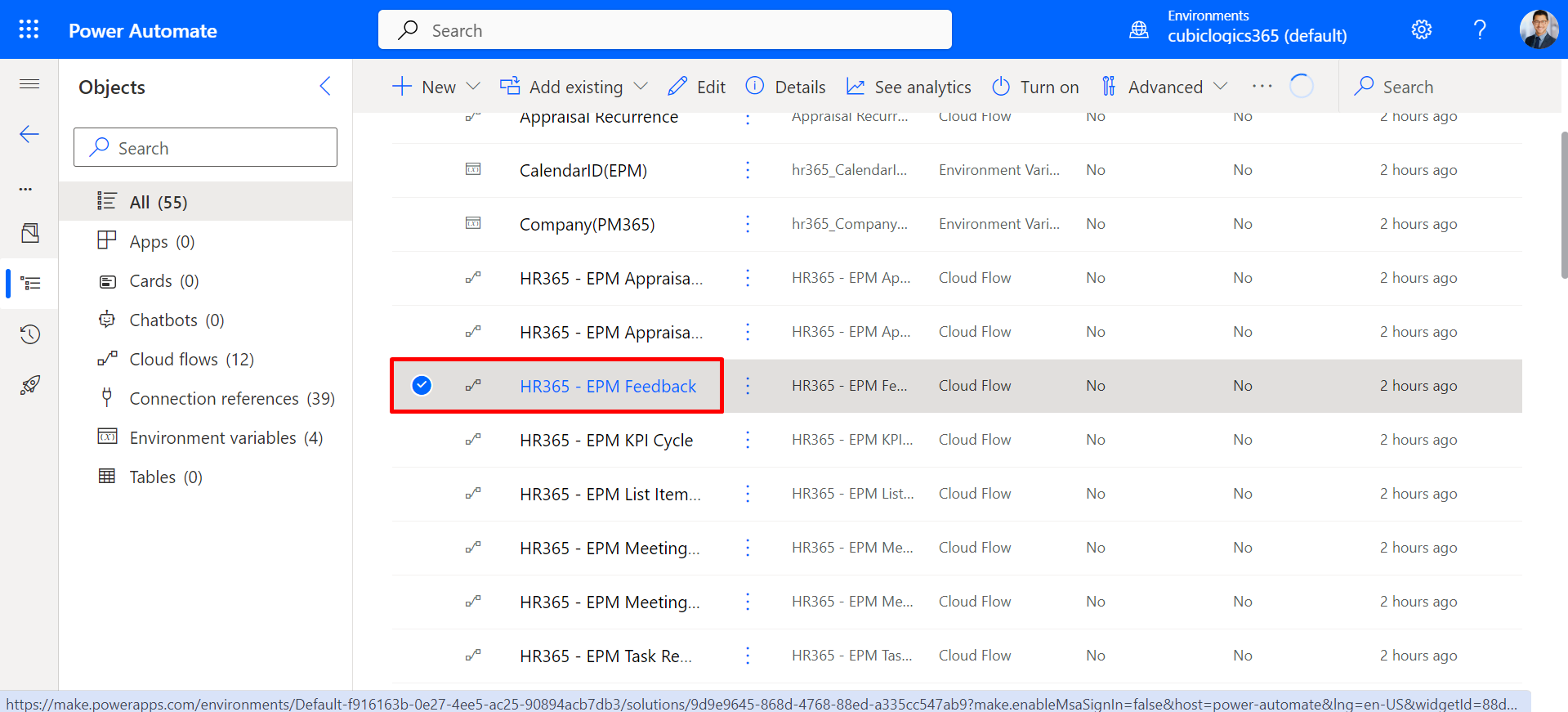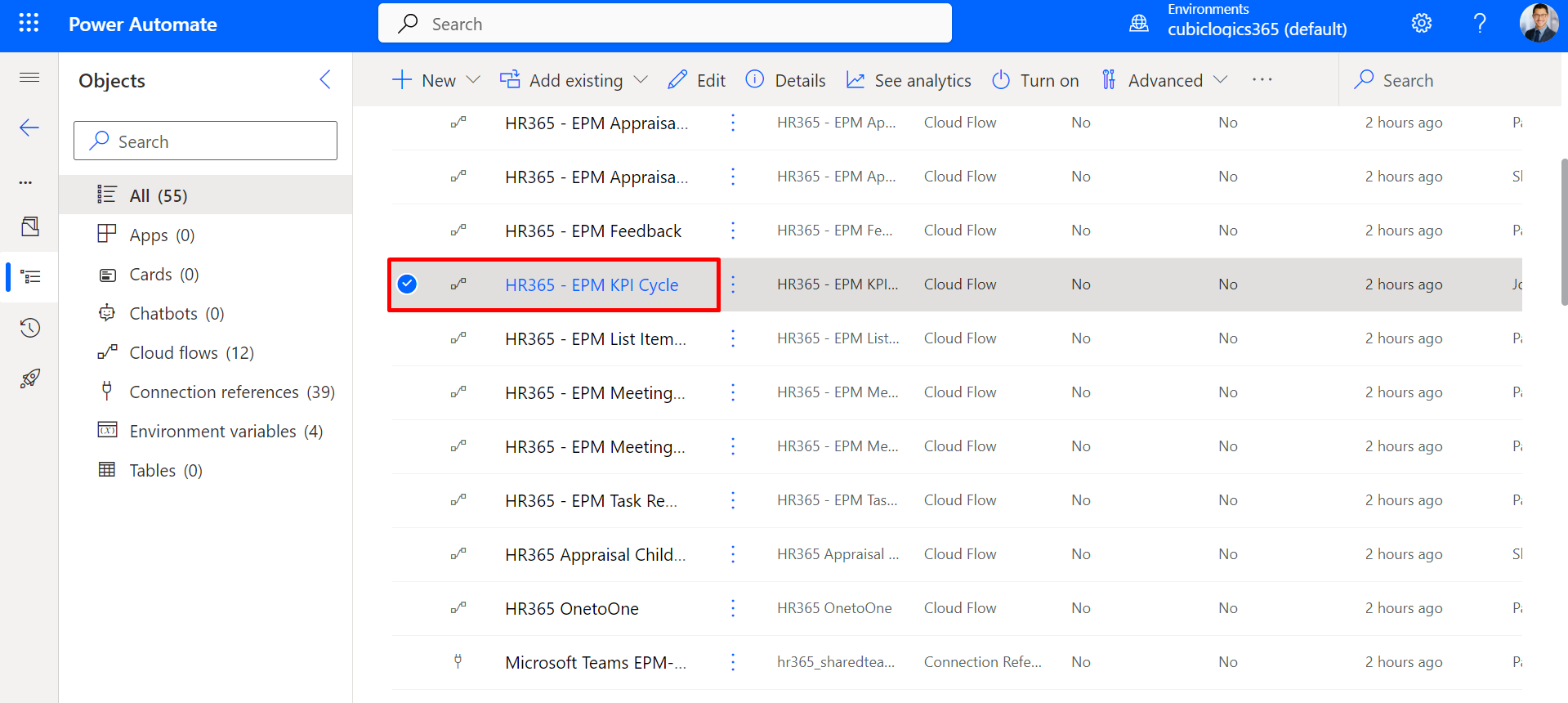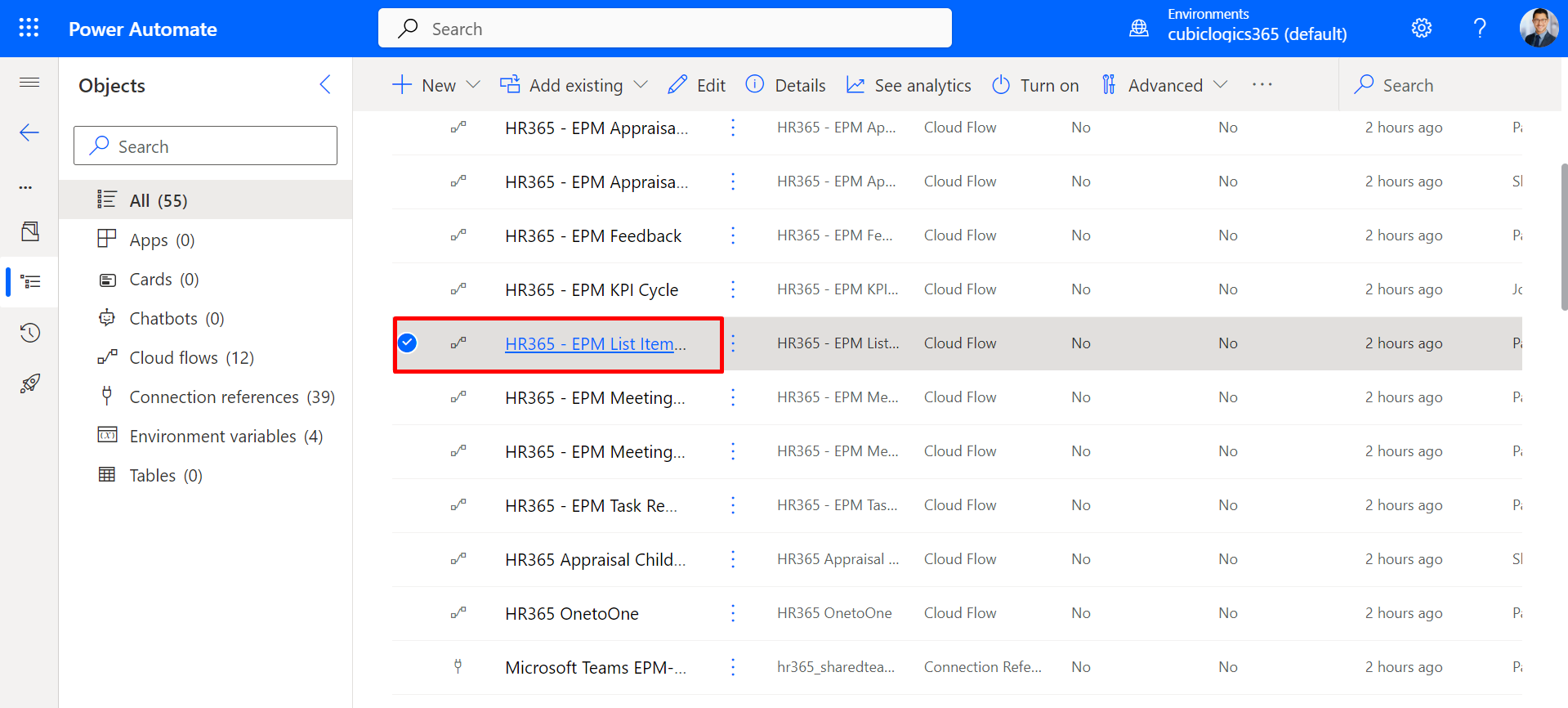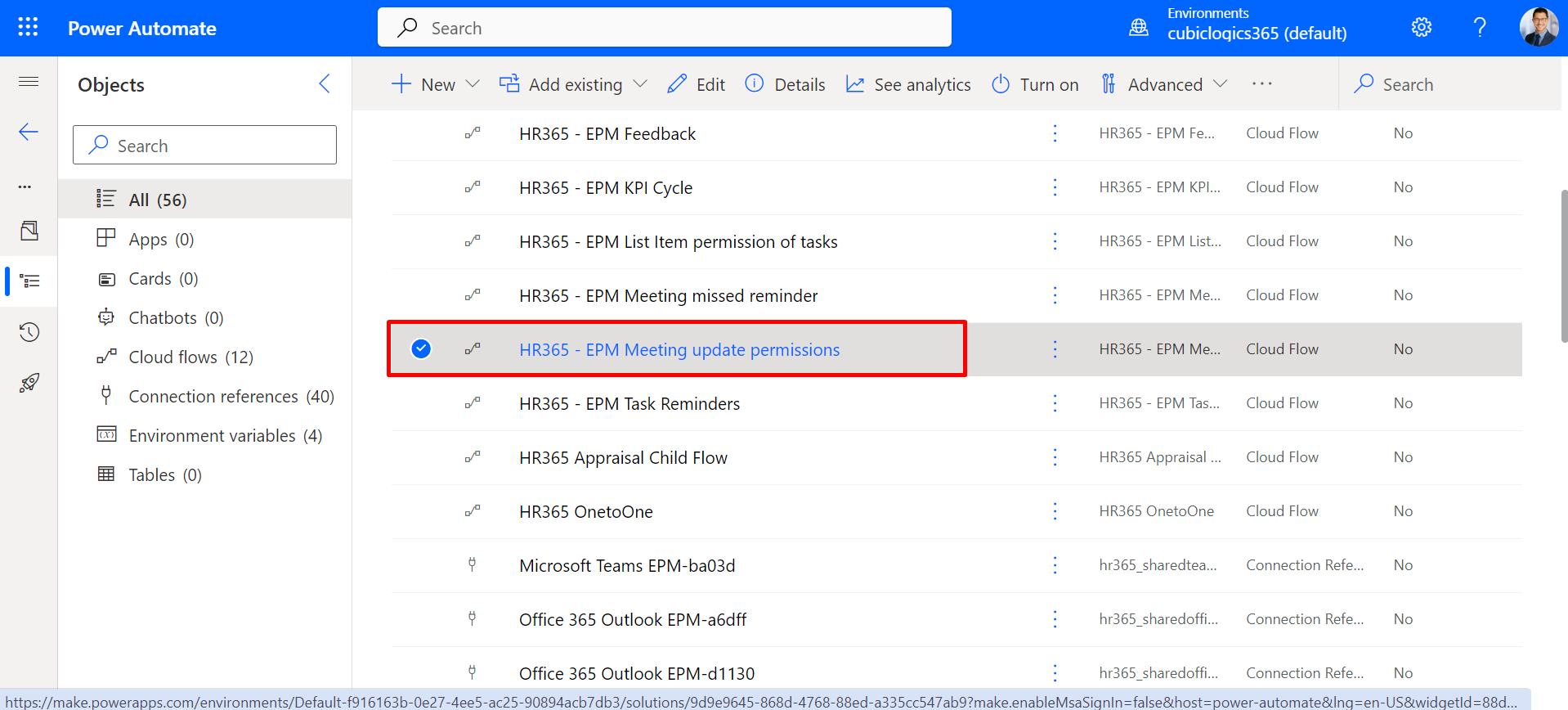Power automation guide for application's emails trigger
To configure the Power Automate Email trigger, follow these steps:
- Go to Make.Powerautomate.com.
- Click on the App Launcher at the top left, then select Power Automate.
- Navigate to the left navbar and click on "Solutions." From there, select "Import Solution" to begin importing the solution.
- After importing the solution, proceed by clicking on the "Next" button to continue.
- Click on Next button.
- Click on Import.
- Click on the title of the solution you have imported.
- Here are all the flows that are triggered.
- In the EPM Appraisal Cycle, this flow sends reminders and notifications the day before, on the day of, and on the second-to-last day of the appraisal cycle.
- HR365 - EPM Appraisal Recurrence: In this flow, if you received an appraisal for a quarter, the next flow is automatically created a month before your next appraisal. For half-yearly appraisals, the flow is created two months before, and for yearly appraisals, it is created three months before.
- When a flow is triggered, a notification is sent to provide feedback on the execution progress.
- In the EPM KPI, this flow sends reminders and notifications the day before, on the day of, and on the second-to-last day of the appraisal cycle.
- In this flow, we can restrict permissions to a specific flow or a specific user.
- In this flow, we can restrict permissions to a specific flow or a specific user, but this is applicable only for 1:1 scenarios.