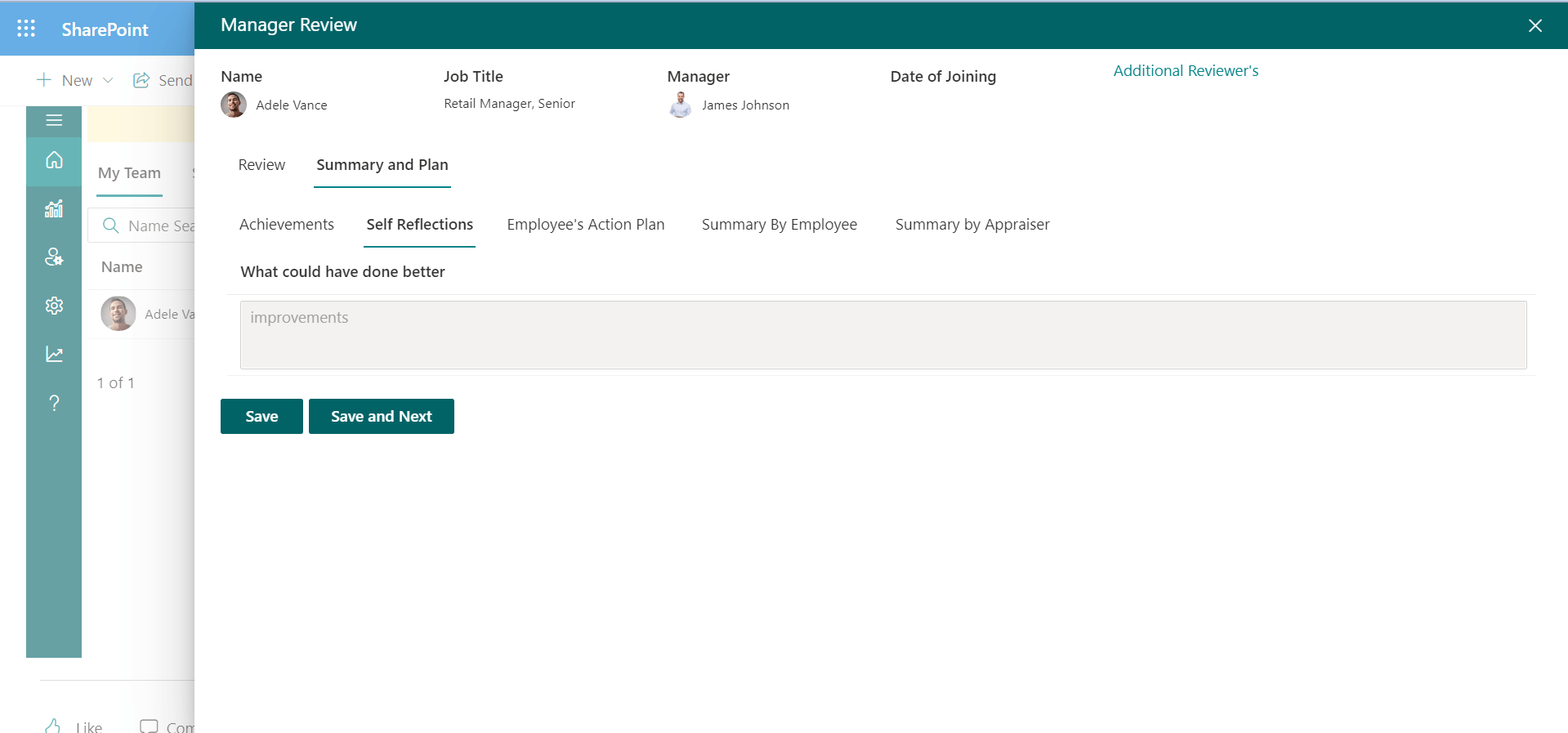Appraisal Cycle Process
User can track the Performance Management application workflow.
Steps 1: Appraisees can get notified about the appraisal cycle one-day prior to the call review announcement (Using reminder notification).
Once the appraisal cycle initiates, In Self review of the home page, the appraisees can find Categories-wise KRAs based on job role. They can review it completely and finally,they can sign and submit their review.
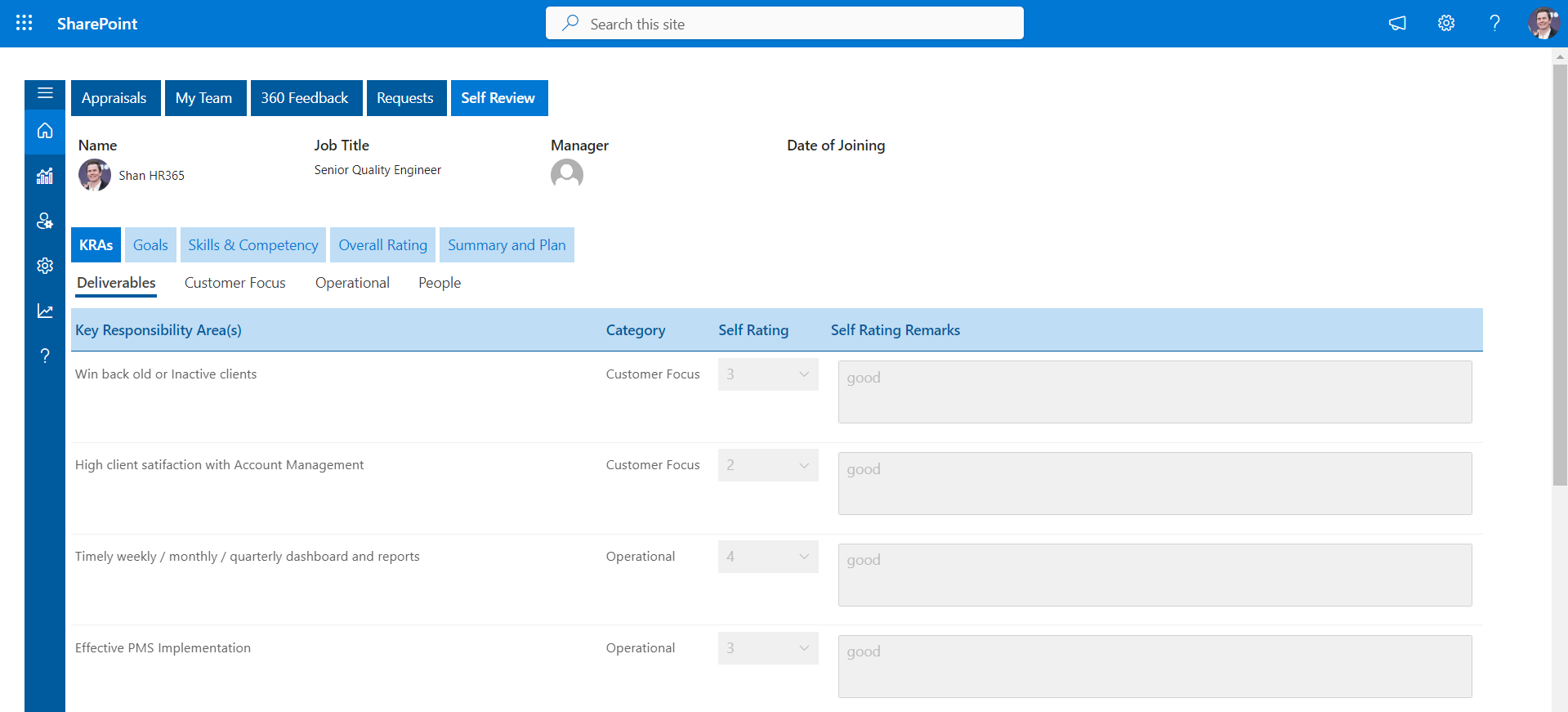
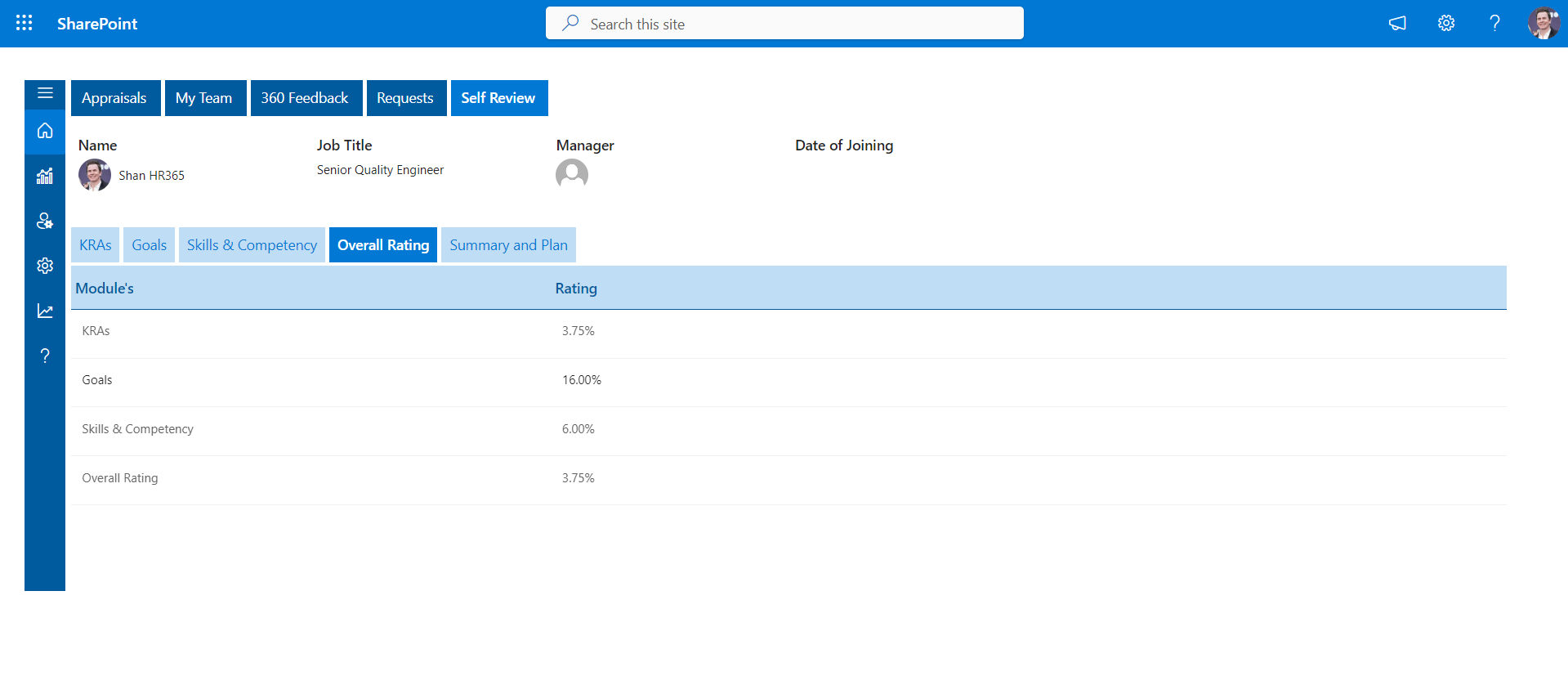
Appraisees can see the below screen under self-review when the self-review period has expired. They can raise the request to extend the days by clicking on the click here link.
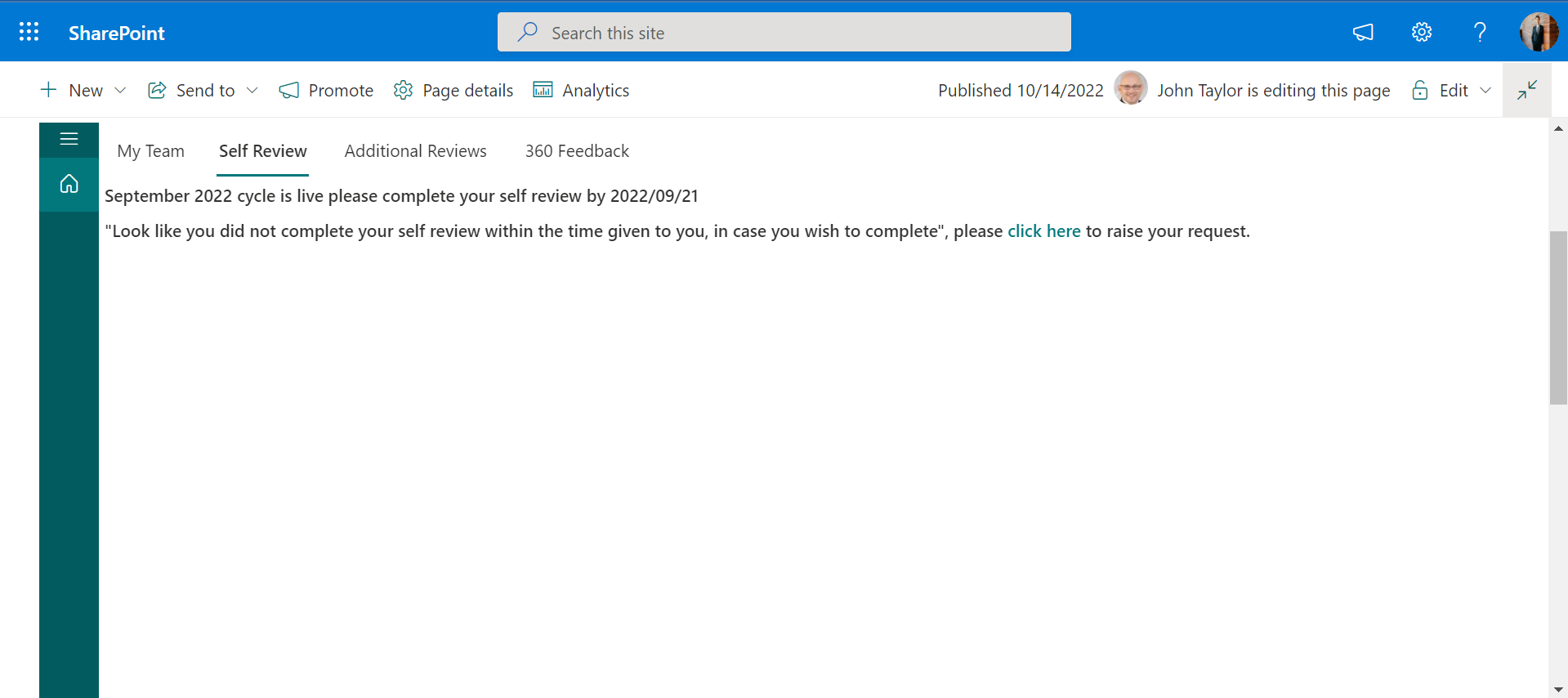
The HR team receives the extended appraisal days request notification and sees the request on home page under the requests tab. To extend they can add a day number to be extended in the extension box and click on extend.
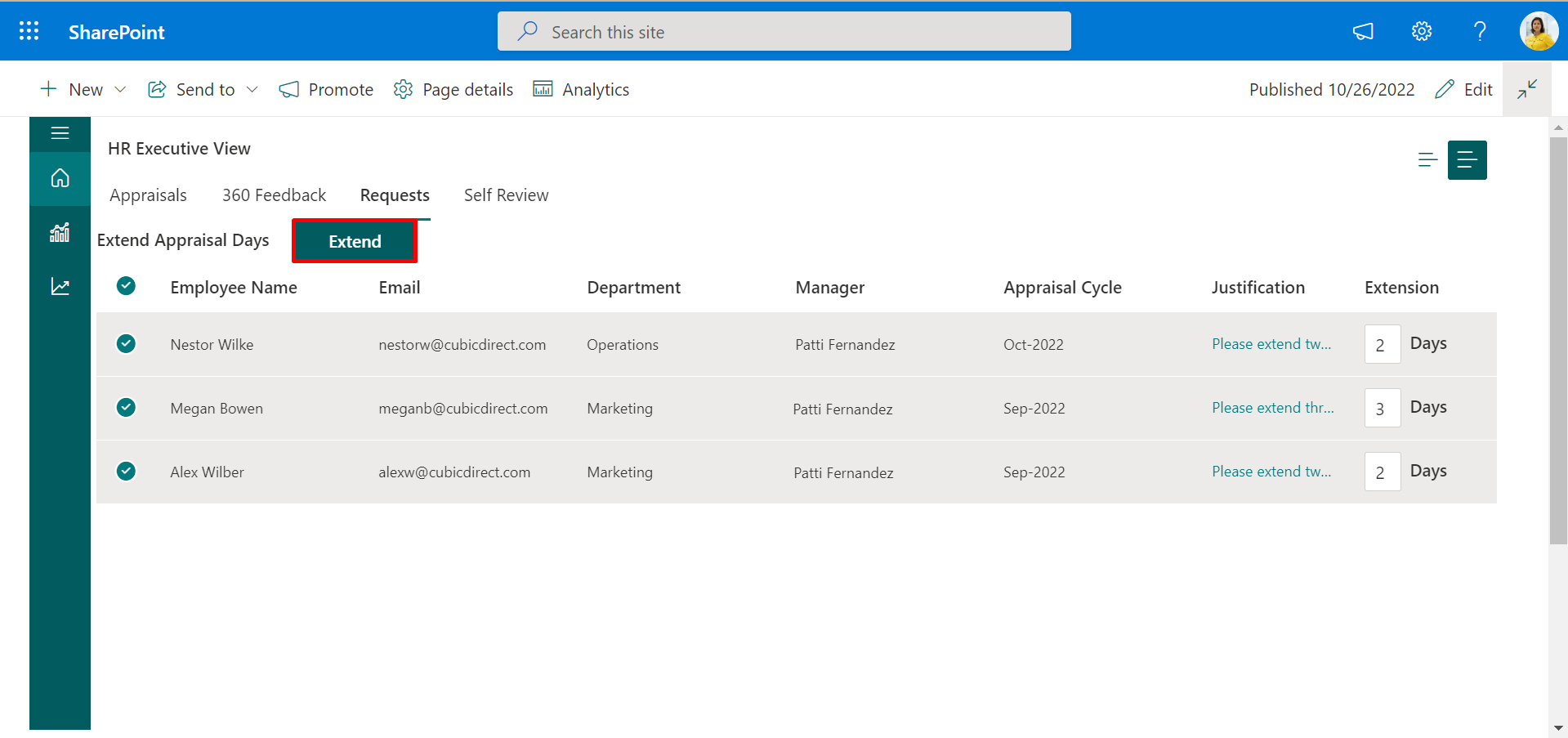
Step2 (Appraiser review or Manager review)
Appraisers can get notified about the appraiser review of their appraisee cycle, Initiation one-day before the self-review timeline called the appraiser review announcement, and on the day of the self-review timeline called the appraise review reminder notification.
Under my teams, the managers or appraisers can find appraisees of their team and Employee's self-review status (Not started, pending, and completed).
Once the appraisee completes their self-review, the “Employee Review Status” column updates to completed, and an action or edit icon is displayed in the “Action” column from where the appraiser can start reviewing by clicking on it.
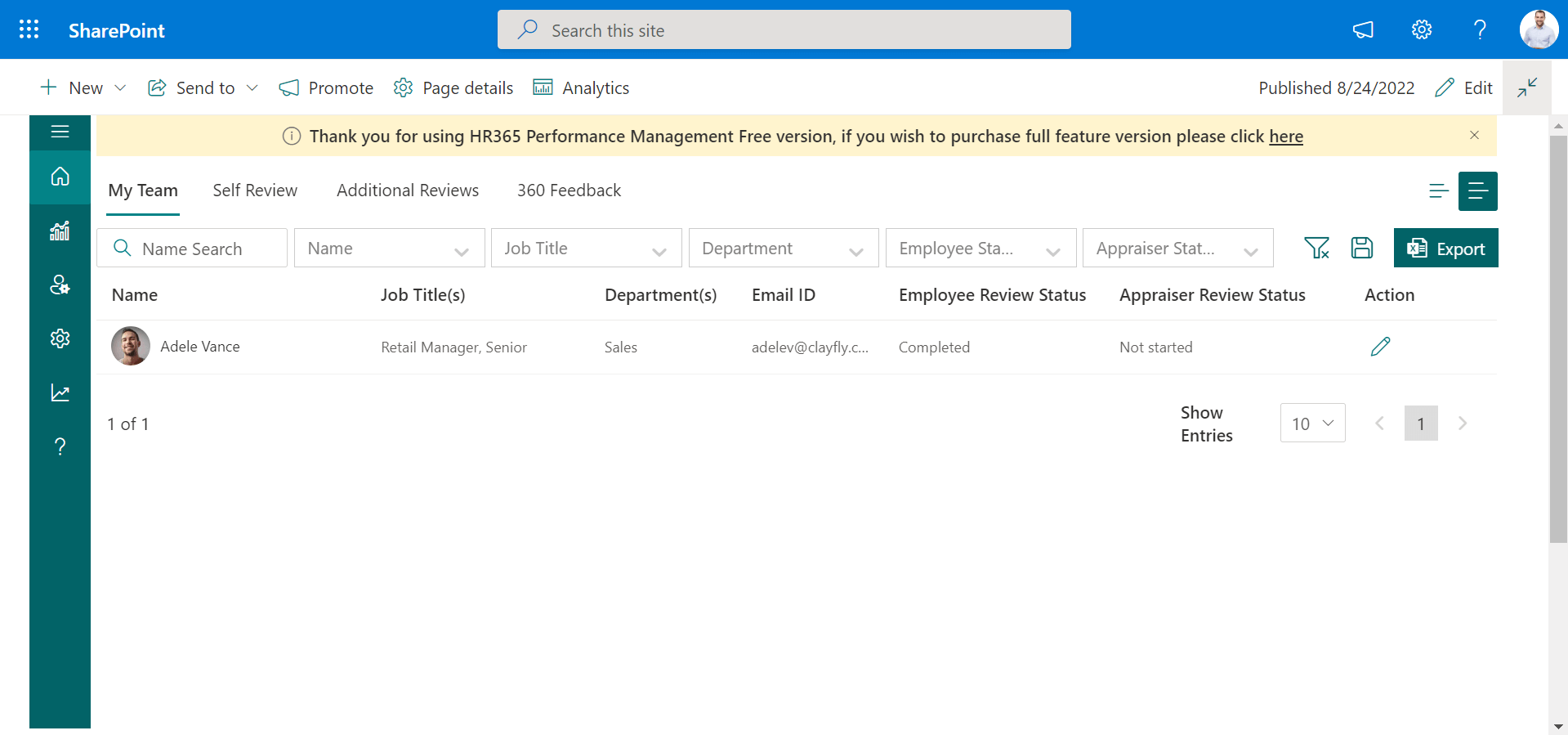
Click on the edit icon, which displays the manager review page from where the manager can review their appraisee. The appraiser or Manager can review by selecting the Appraisers rating dropdown and adding remarks accordingly for each category KRAs.
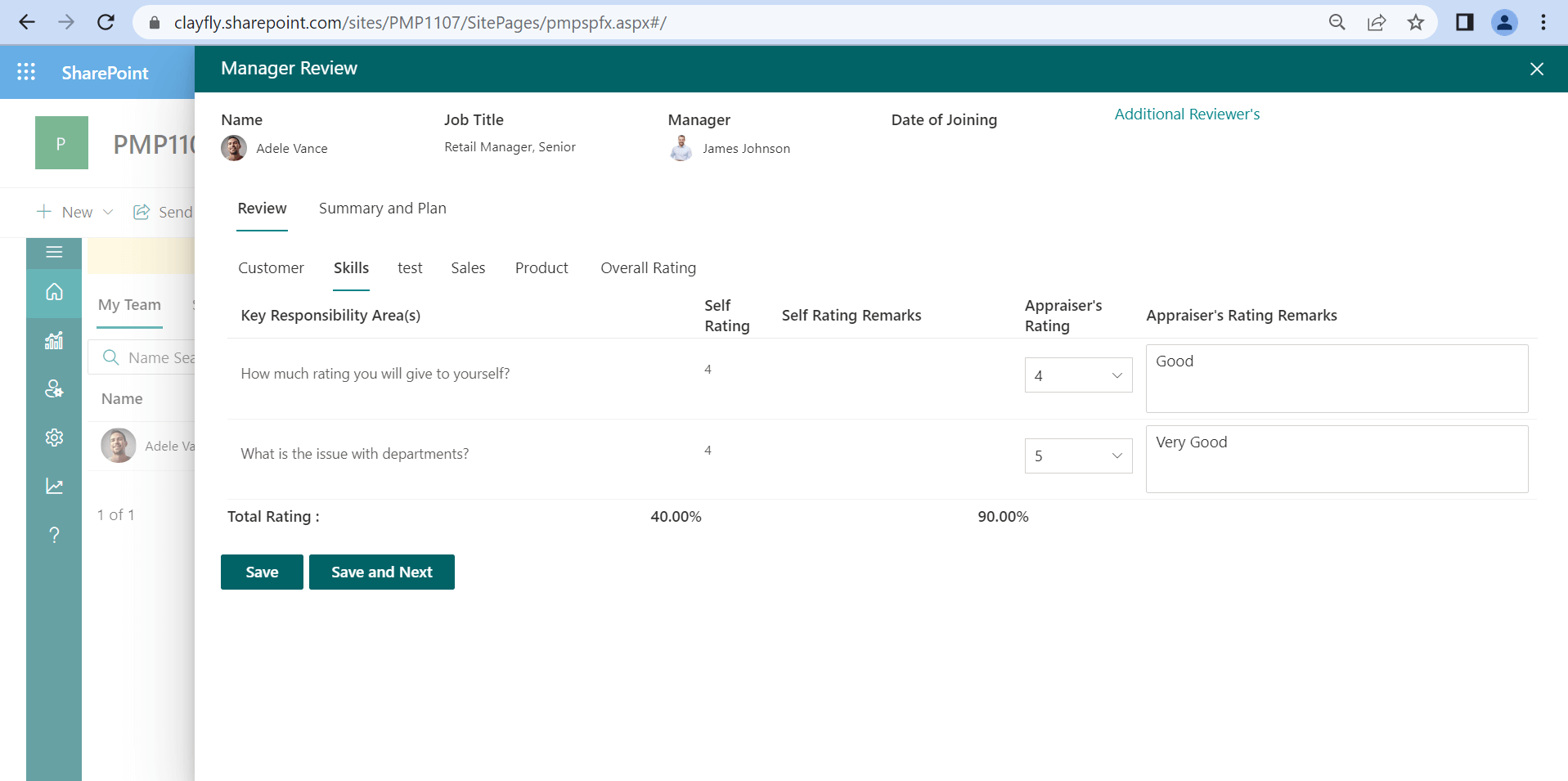
Once the appraiser completes the rating and comment they can finally sign and submit their review by clicking on the “Sign” button.
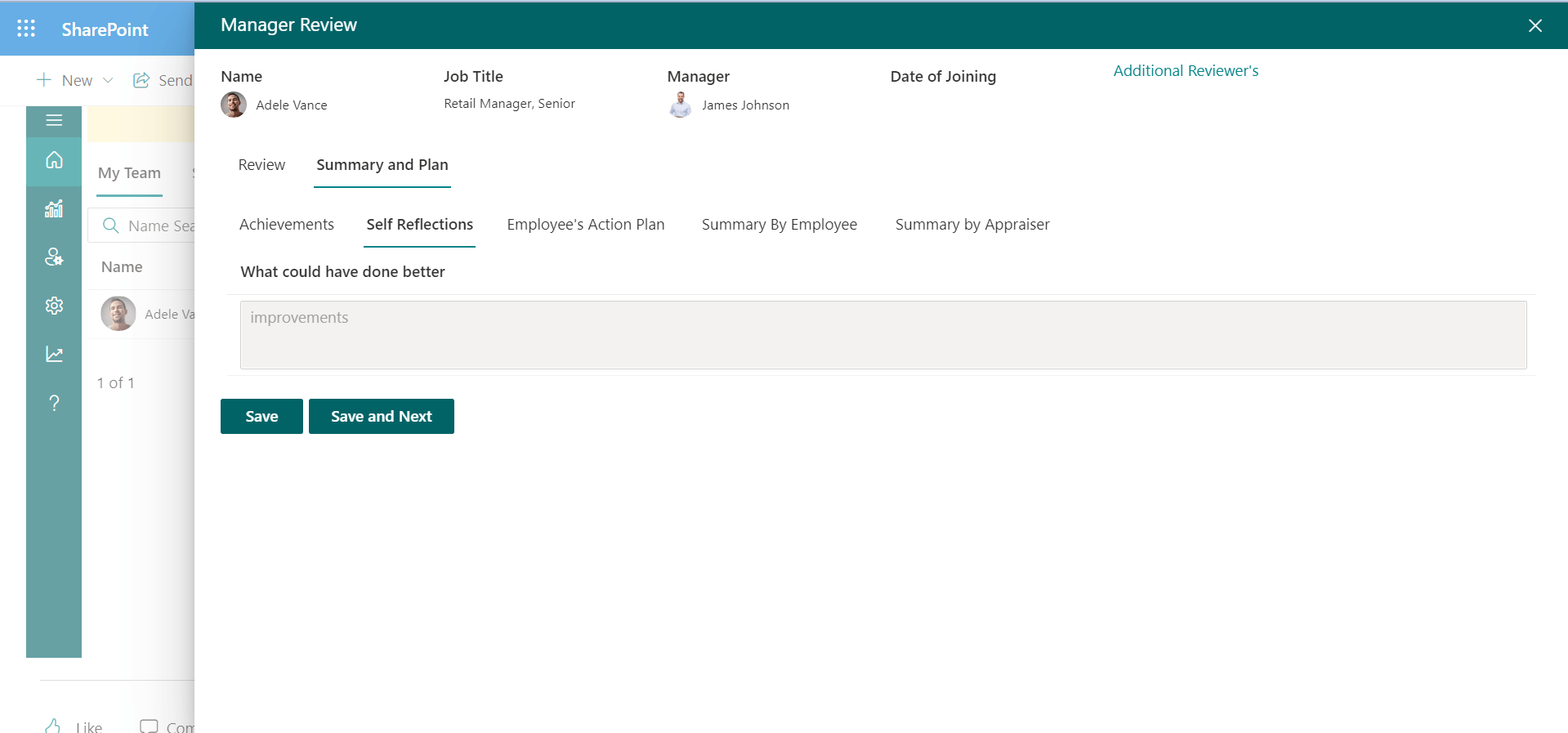
The appraiser can find the appraisee’s rating (self-review) and their rating called overall rating on the manager review page under the review option.
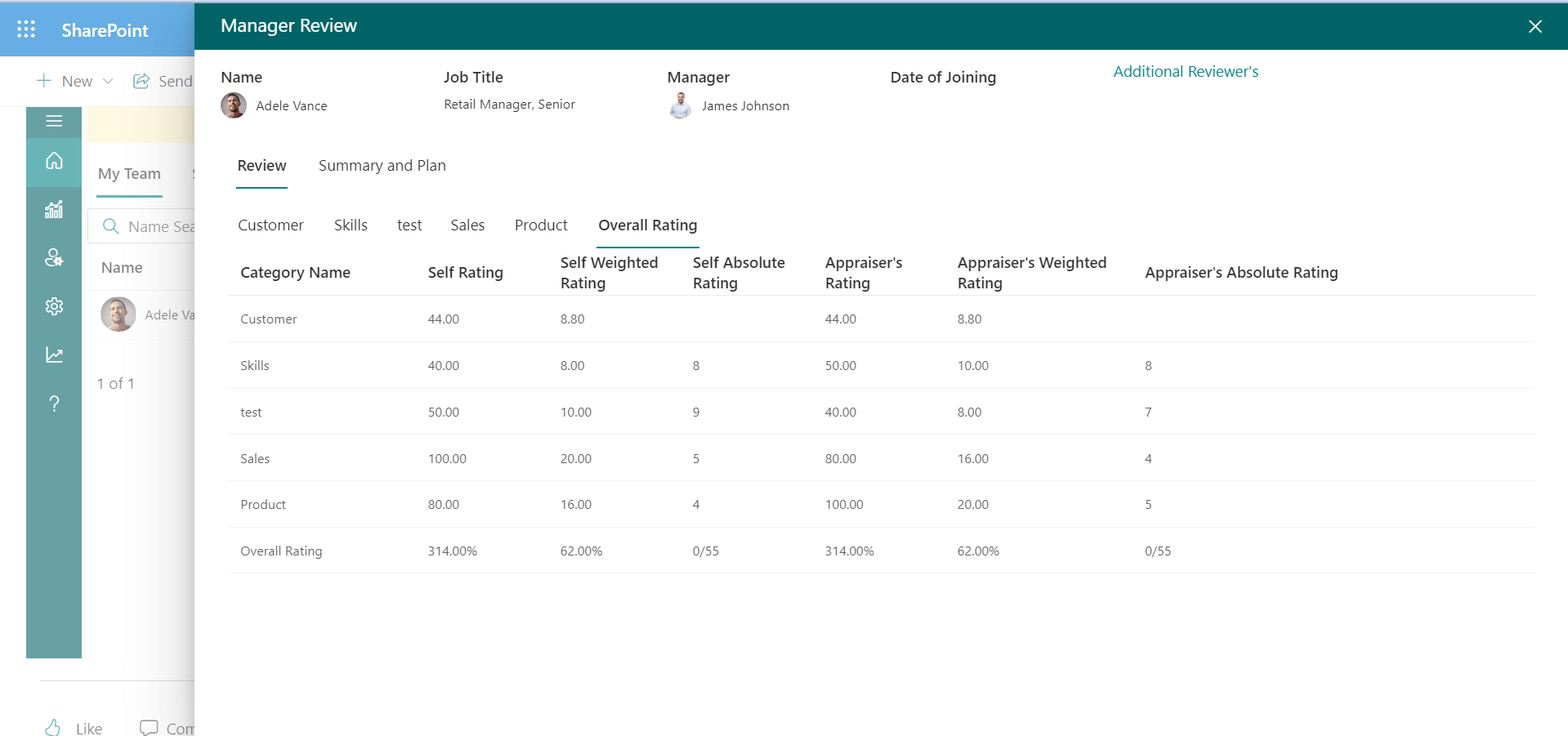
Additional Reviews: Here the appraiser could request additional reviews for their appraisee from the appraisee’s previous manager.
To send a request click on the “Additional Review” option of the Manager review page, “Add Additional Reviewer” display select the previous manager and the weightage and click to save on the save button.
Name: The appraiser can type the appraisee’s previous manager from whom additional review could be requested or taken.
Weightage: The appraiser may feed the percentage of weightage of the rating that would be taken from the previous manager’s reviews.
Initially, the appraiser’s weightage of the rating is considered 100% if they provide some percentage to an additional reviewer then it would be deducted. The average of the sum of the appraiser’s review and the additional reviewer’s rating is calculated as the final rating and is considered the appraiser’s review.
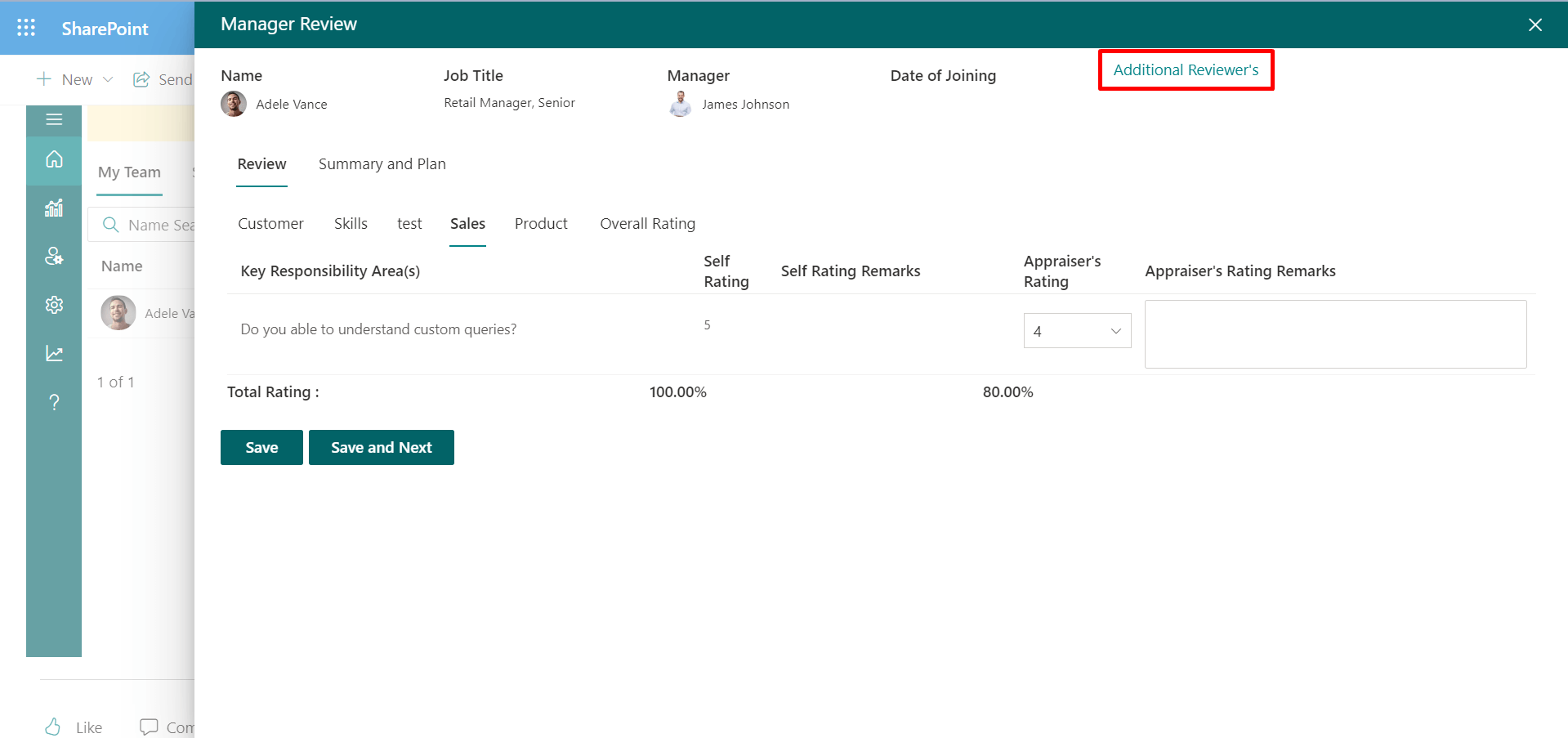
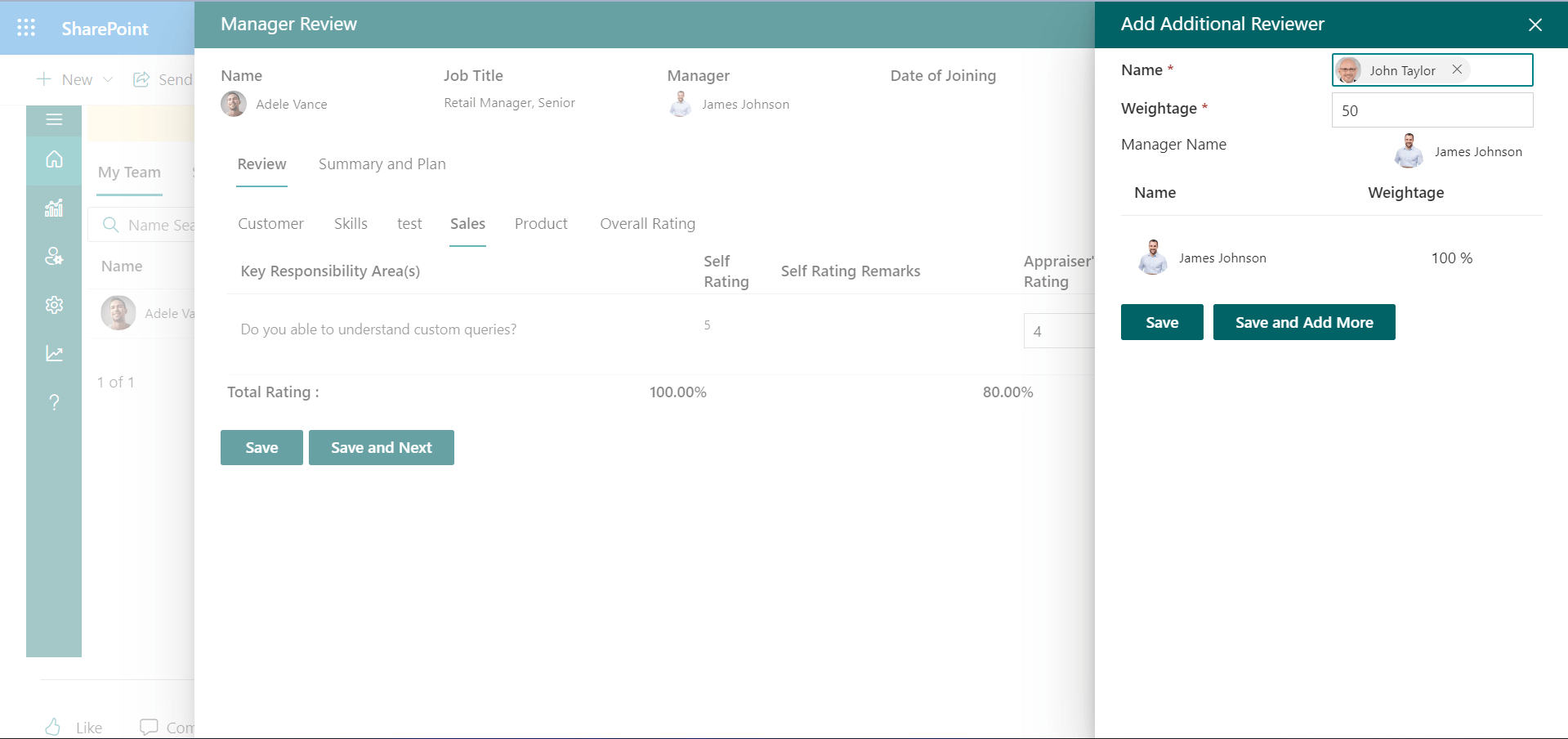
The Manager can find additional review requests under “Additional Reviews”. Click on the edit icon of the action column displays the “Additional Review” page.
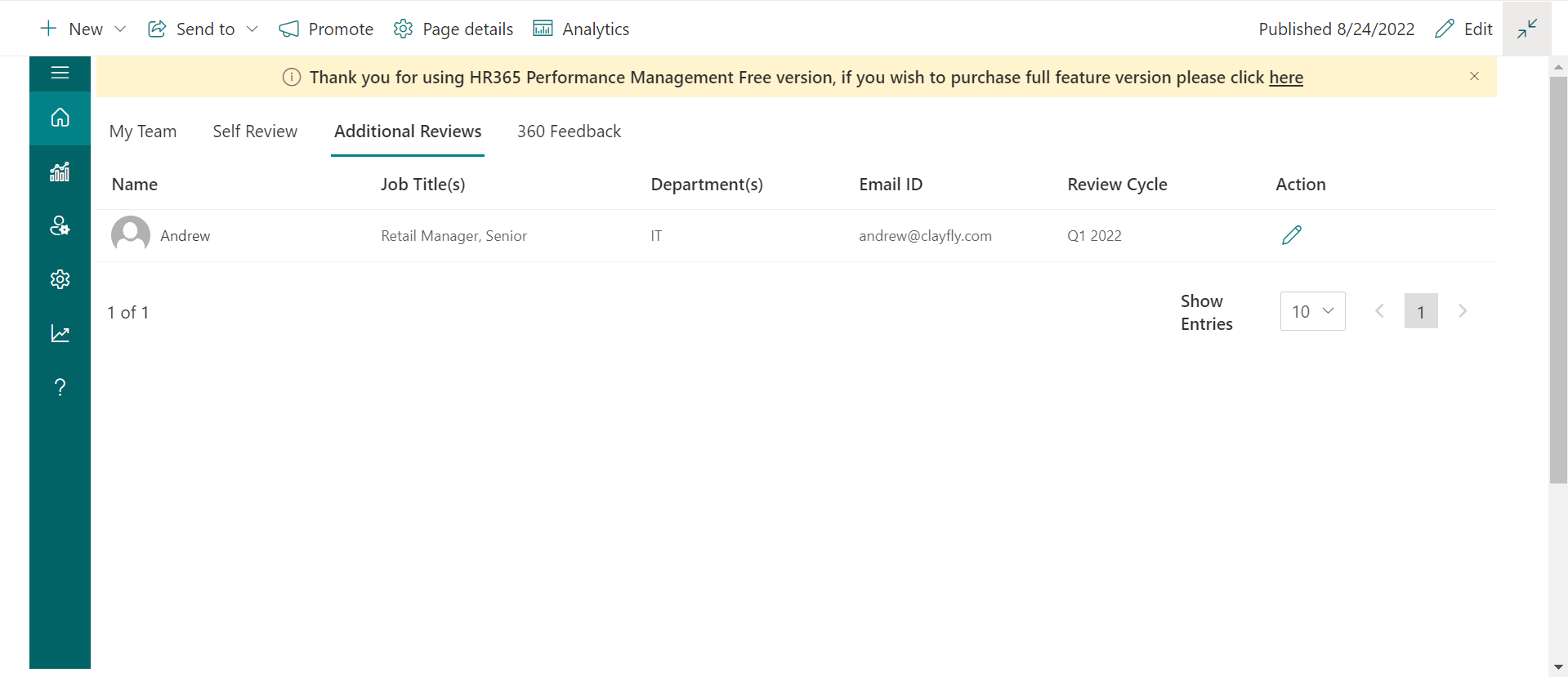
On the “Additional review” page, The Manager can review by selecting the Appraisers rating dropdown and adding remarks accordingly for each category KRAs and finally submit their review by clicking on submit button.
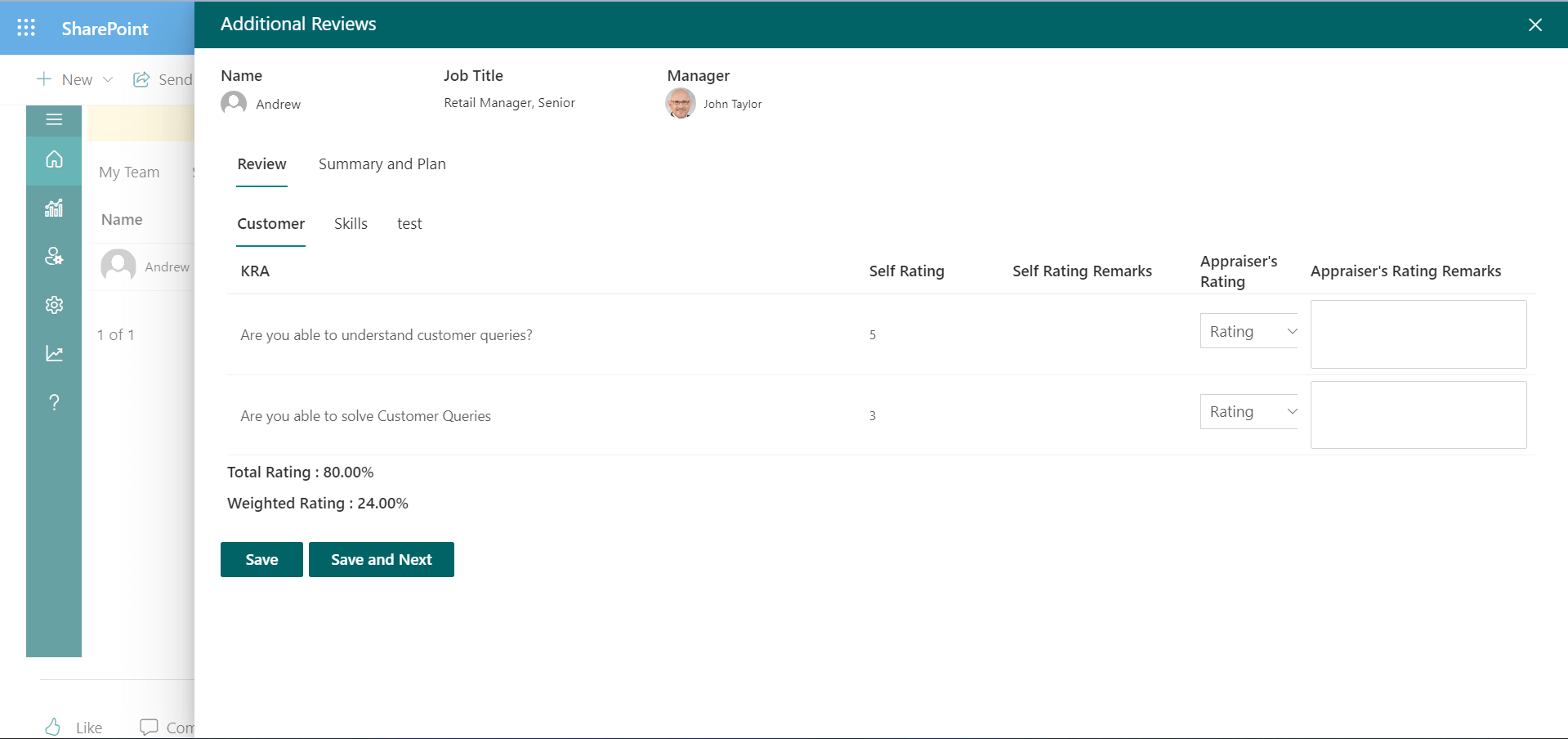
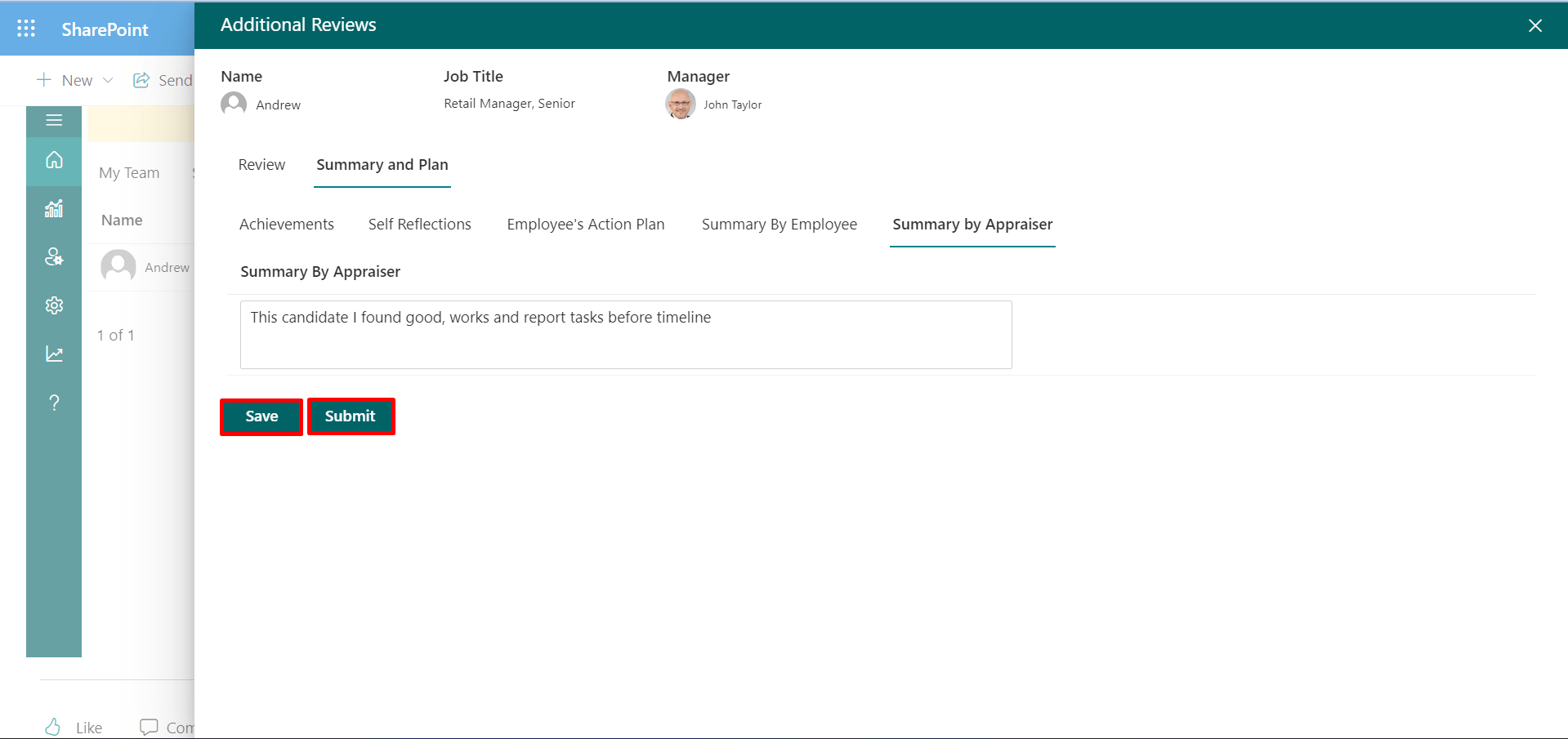
Step3: (HR Review)
HR roles users (HR Managers, HR Heads, and HR admins) can get notified about the HR review of the appraisee during the appraisee. HR can get notified about the HR review on the day before the appraiser review timeline called the HR review announcement and also on the day of the appraiser review timeline called the appraisal HR reminder notification.
HR executives
HR executives can check appraisee's and appraiser's review status and their completed reviews by clicking on the edit icon of the “Action” column.
HR Executive can extend self-review days on appraisee request, views appraisees and appraiser’s review, and cannot edit the appraiser’s review.
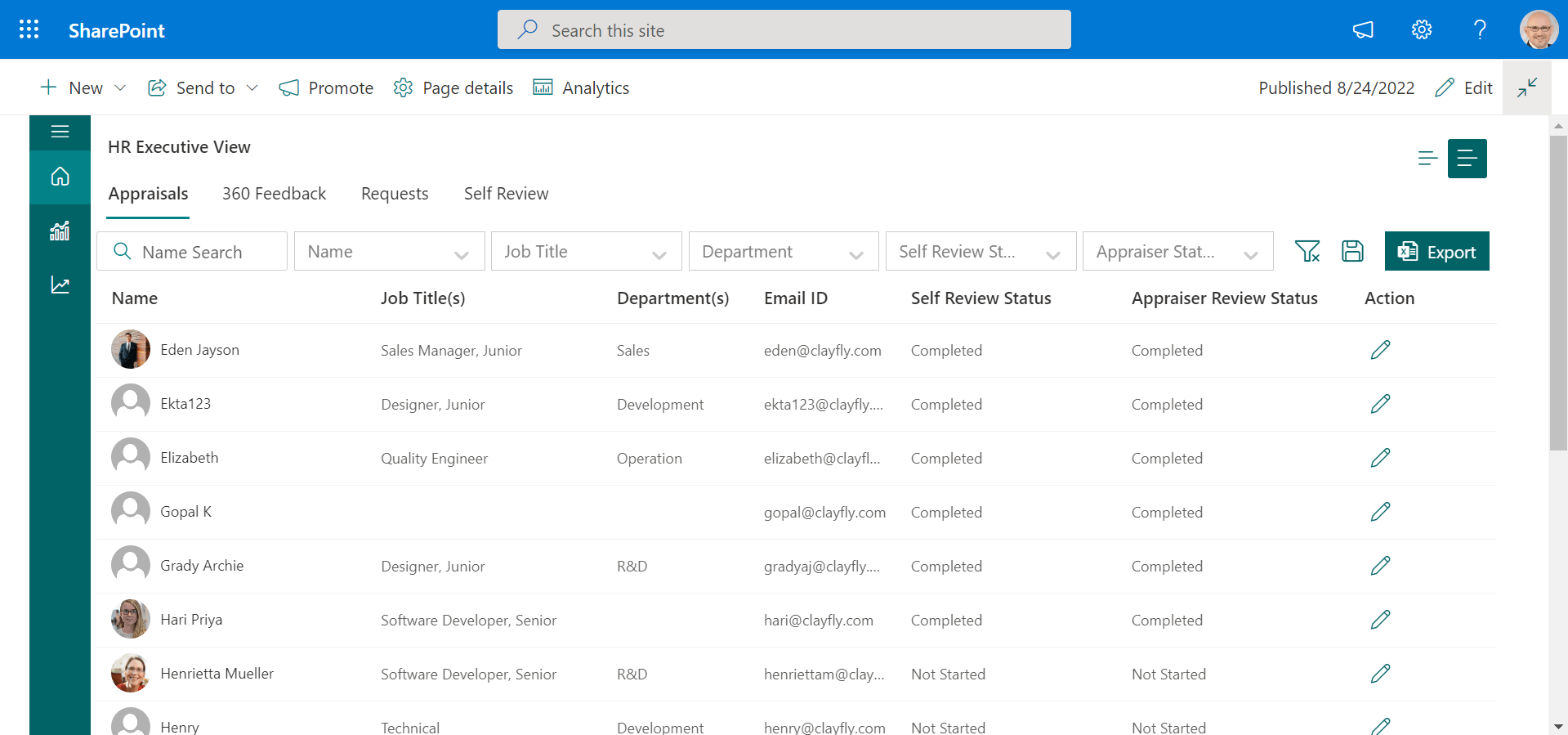
HR view ratings and comments of appraisees and appraisers on the “HR Review” page by clicking on the edit icon or pencil icon of the “Action” column.
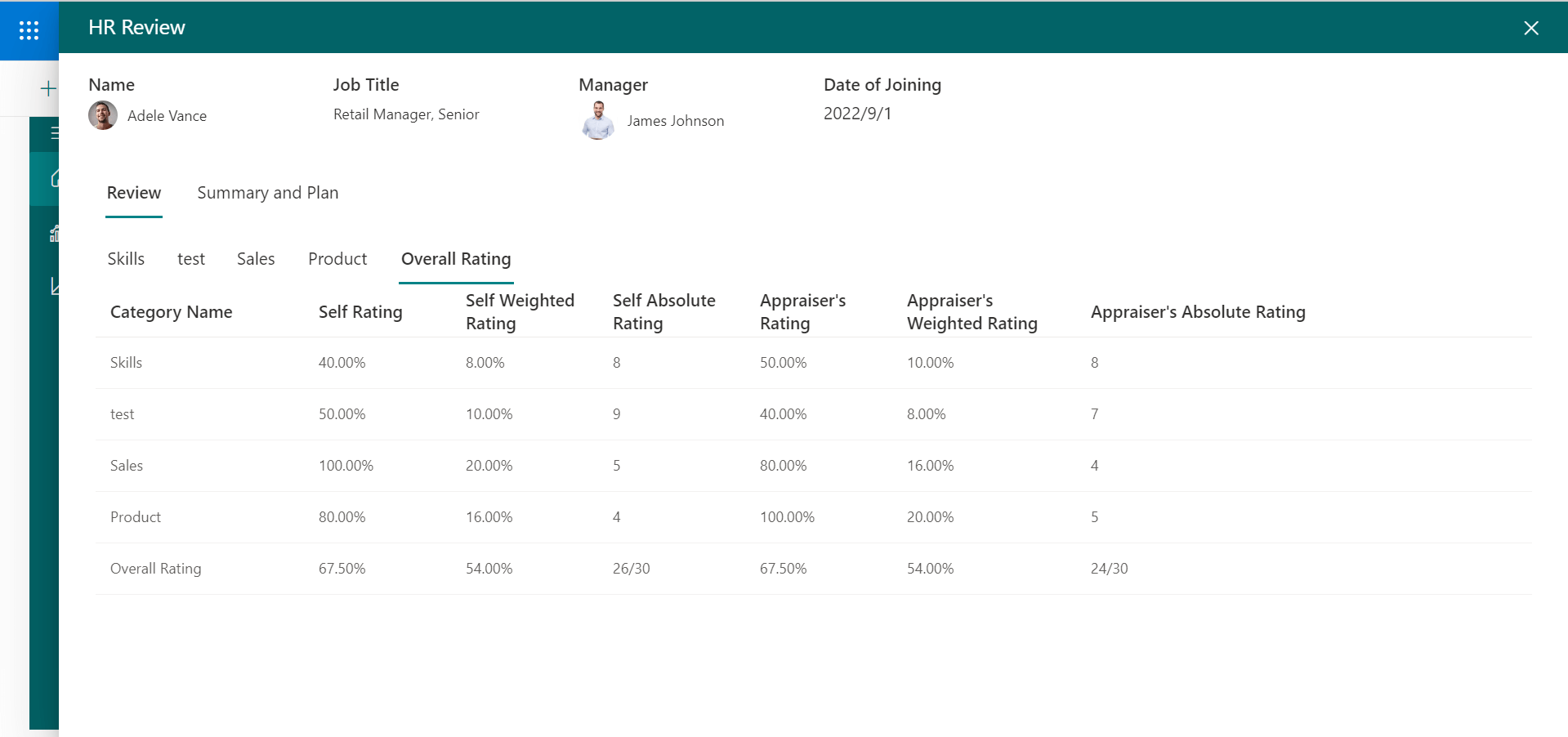
HR Manger, HR heads, and HR admins
HR Manger, HR heads, and HR admins can review or check the appraisee's and appraiser’s ratings and comments. They can edit the appraiser’s and additional reviewer's ratings and comments accordingly from the “HR review “page in case required. Click on the edit icon of the “Action” column and displays the “HR Review” page.
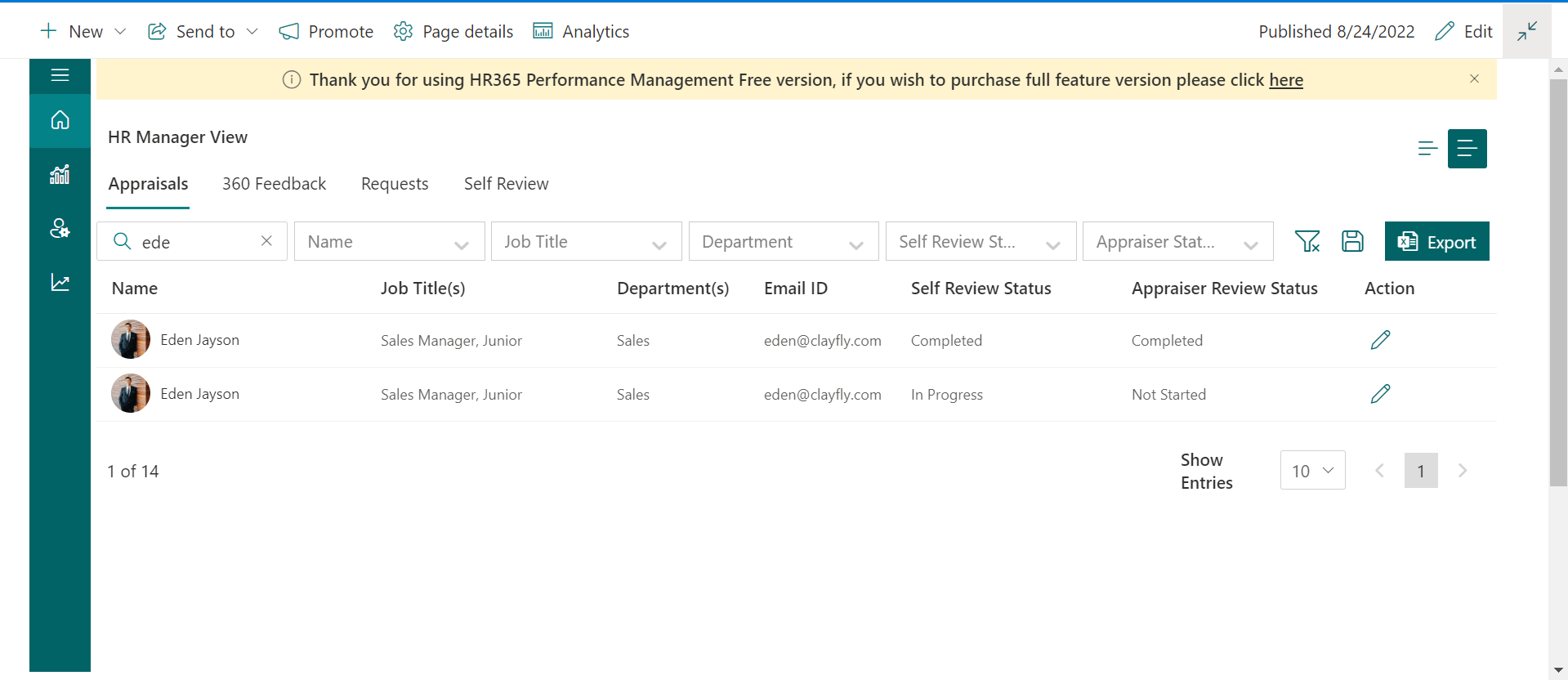
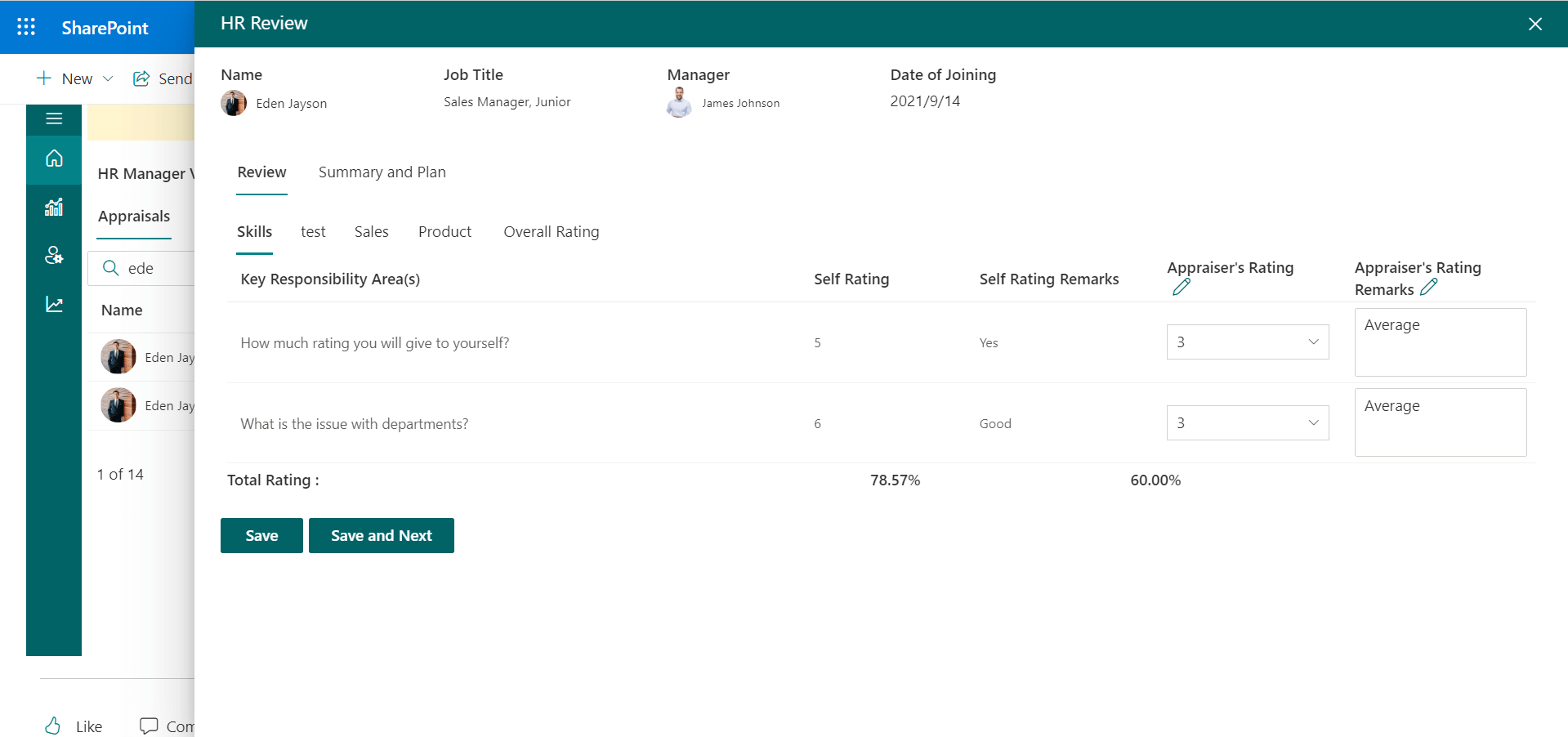
Click on the edit icon of the “Appraiser’s Rating” or “Appraiser’s Rating Remarks” displays the “Edit Appraiser Review” page from where ratings and comments can be edited.
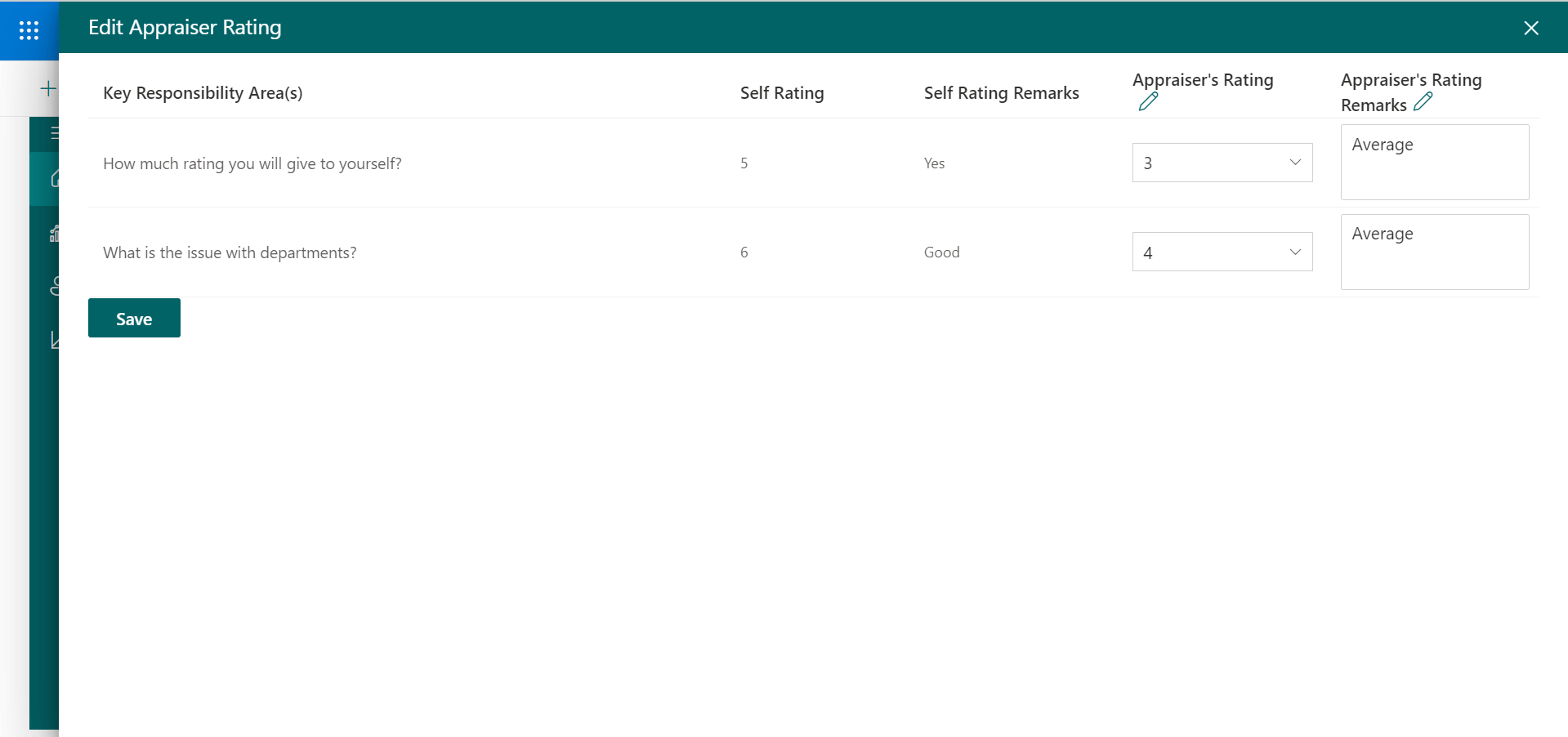
Click on the edit icon of the additional manager rating or remarks column displays the Edit Additional Review” page from where ratings and comments can be edited.
Under the Overall Rating of HR Review page, Self-rating, appraiser rating, and a final rating (Appraiser + additional reviewer rating) are displayed.
Final rating column displays only when an additional reviewer reviewed the appraisee.
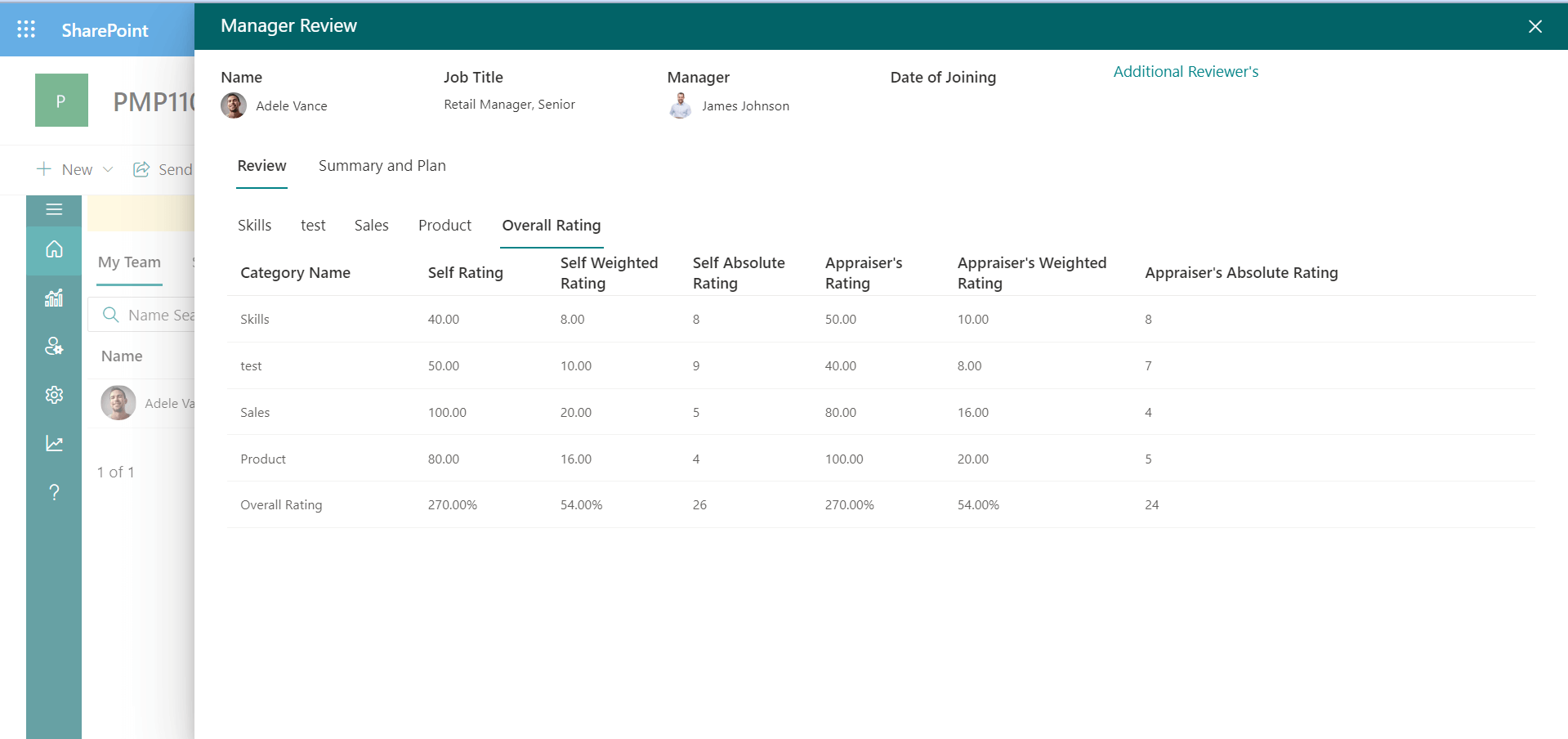
HR Head, HR Head admin
HR Head and HR Head admin can check the reviews status of appraisees, only the appraisee self-review and their appraiser review are completed they can finally release the appraisal conformation.
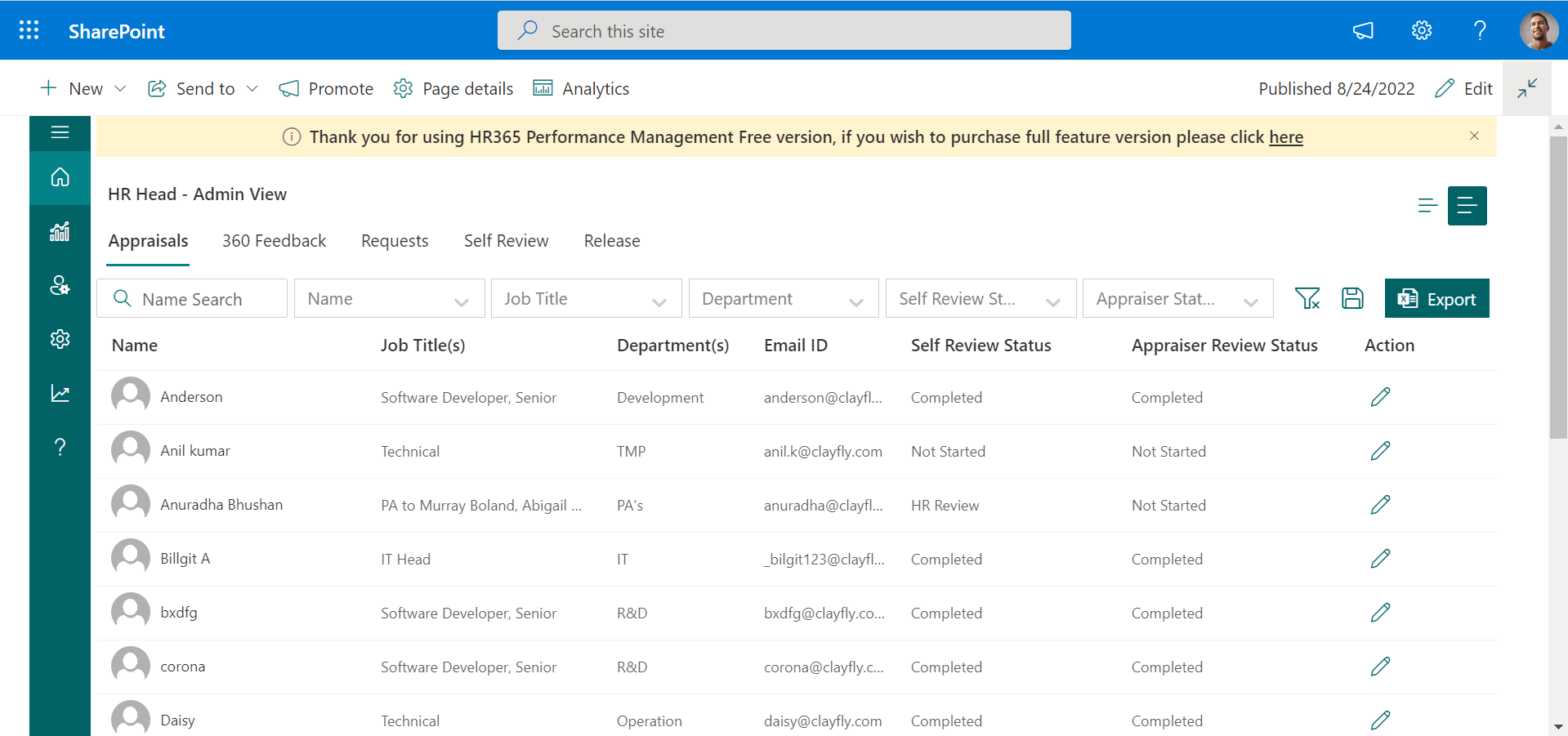
Go to the release option on the “Home” page, type the comments, and submit them. All appraisers will be notified about the release. The appraisal cycle process completes at this point.