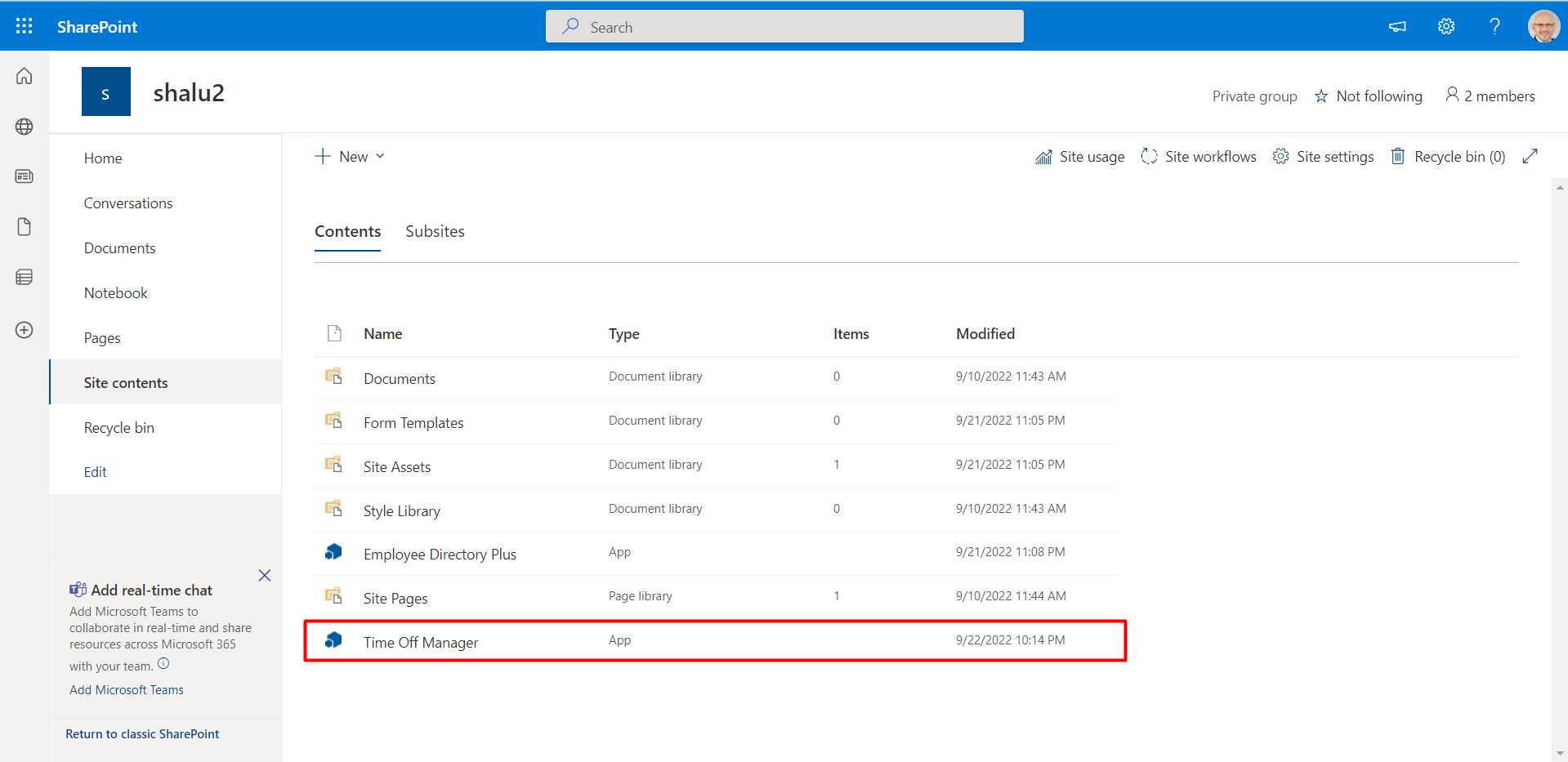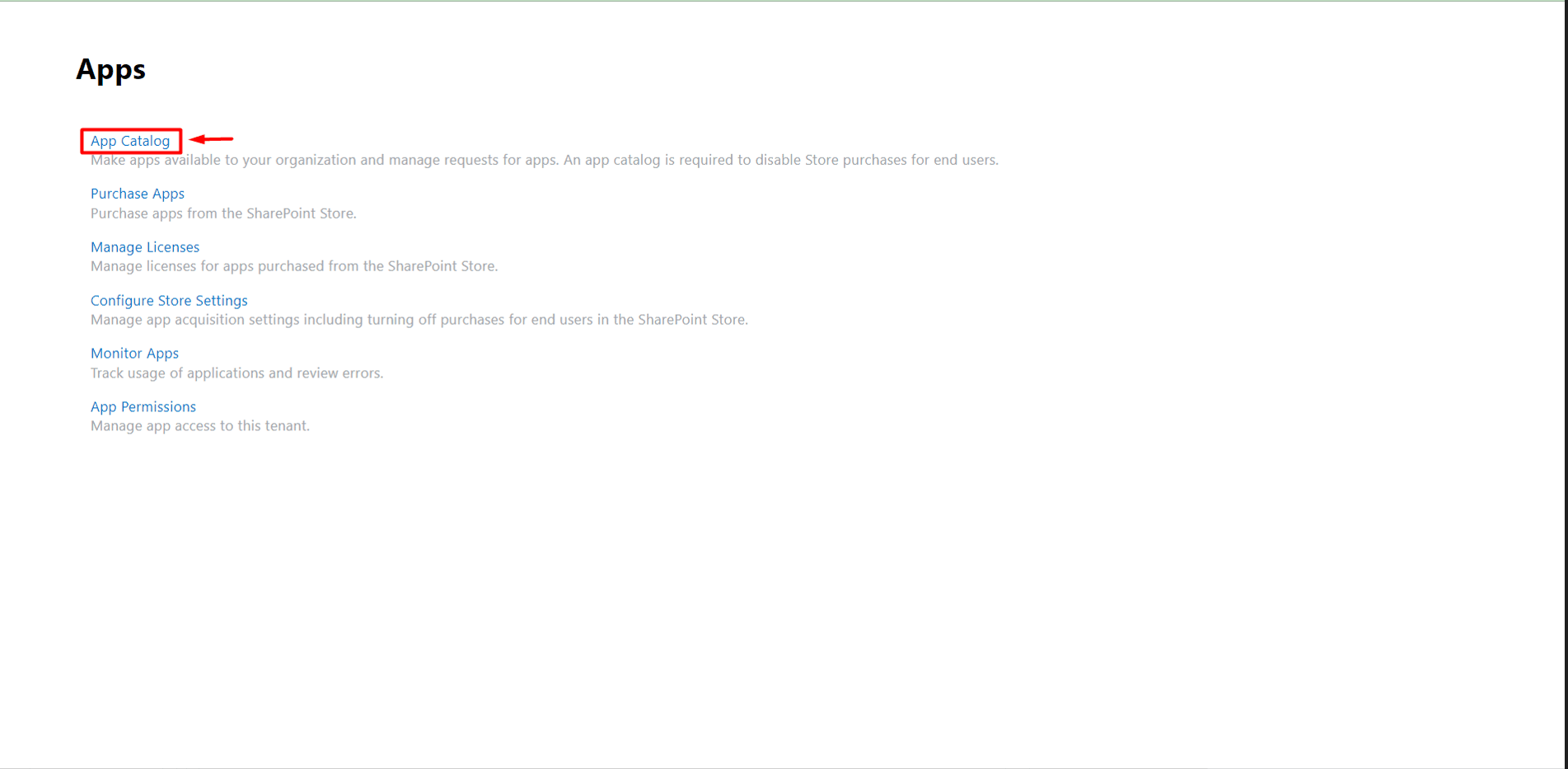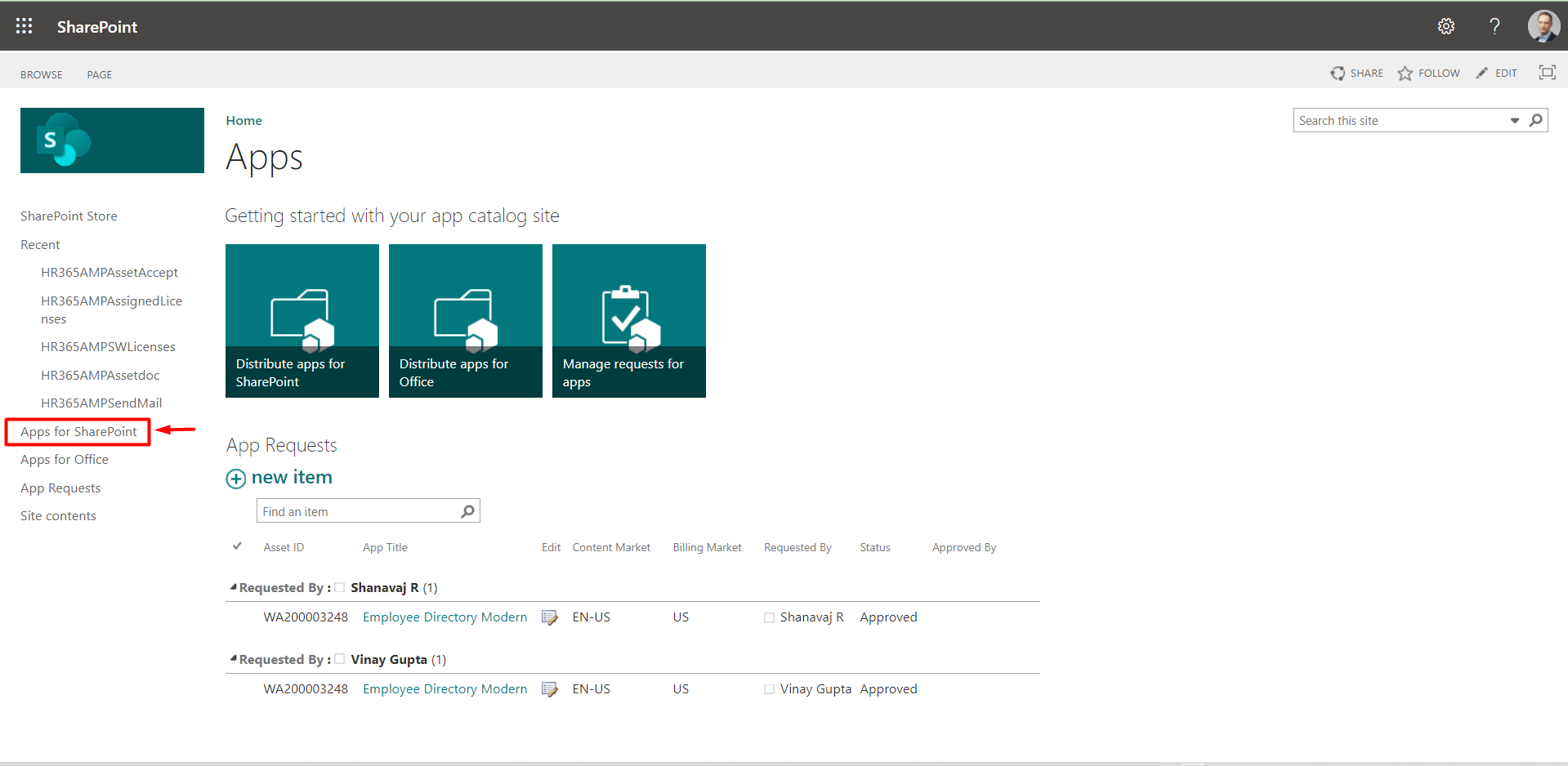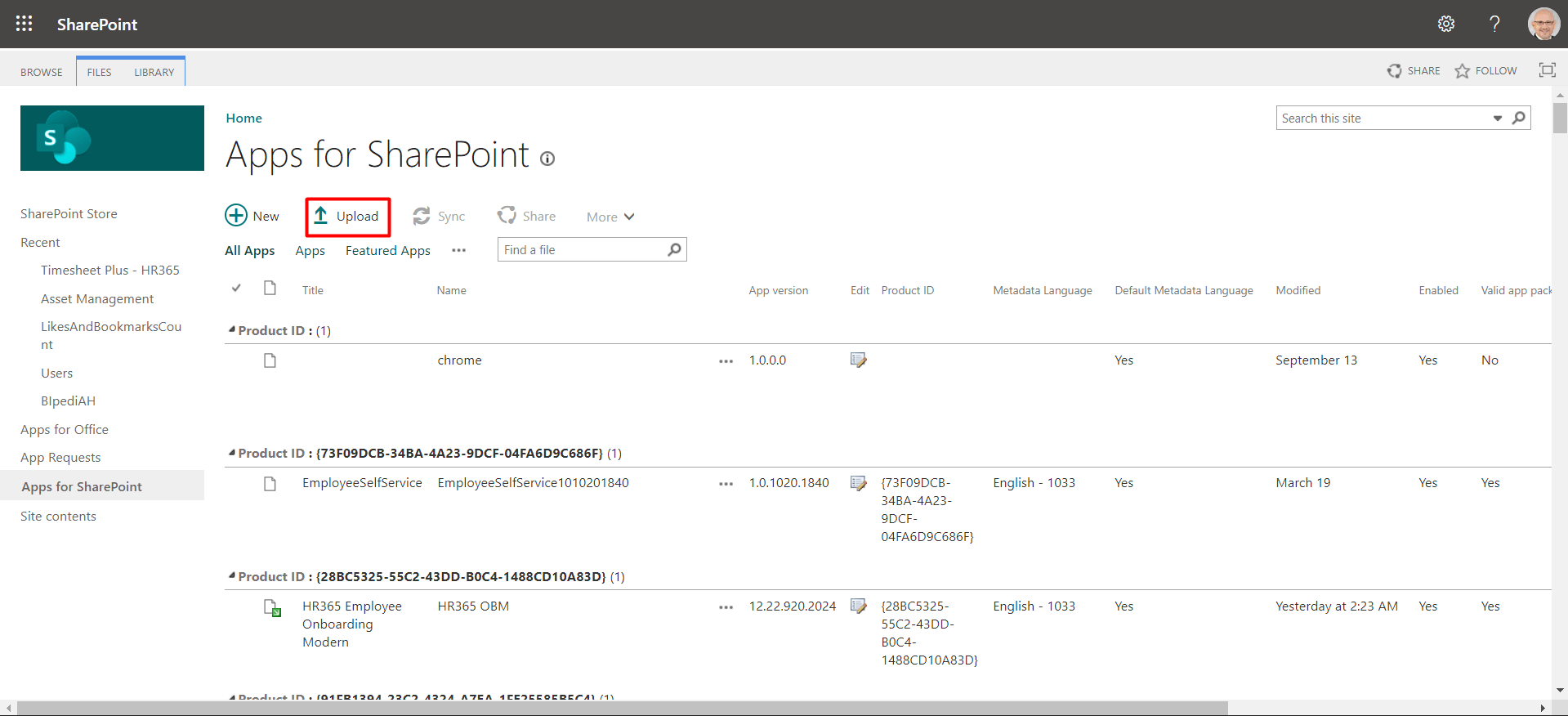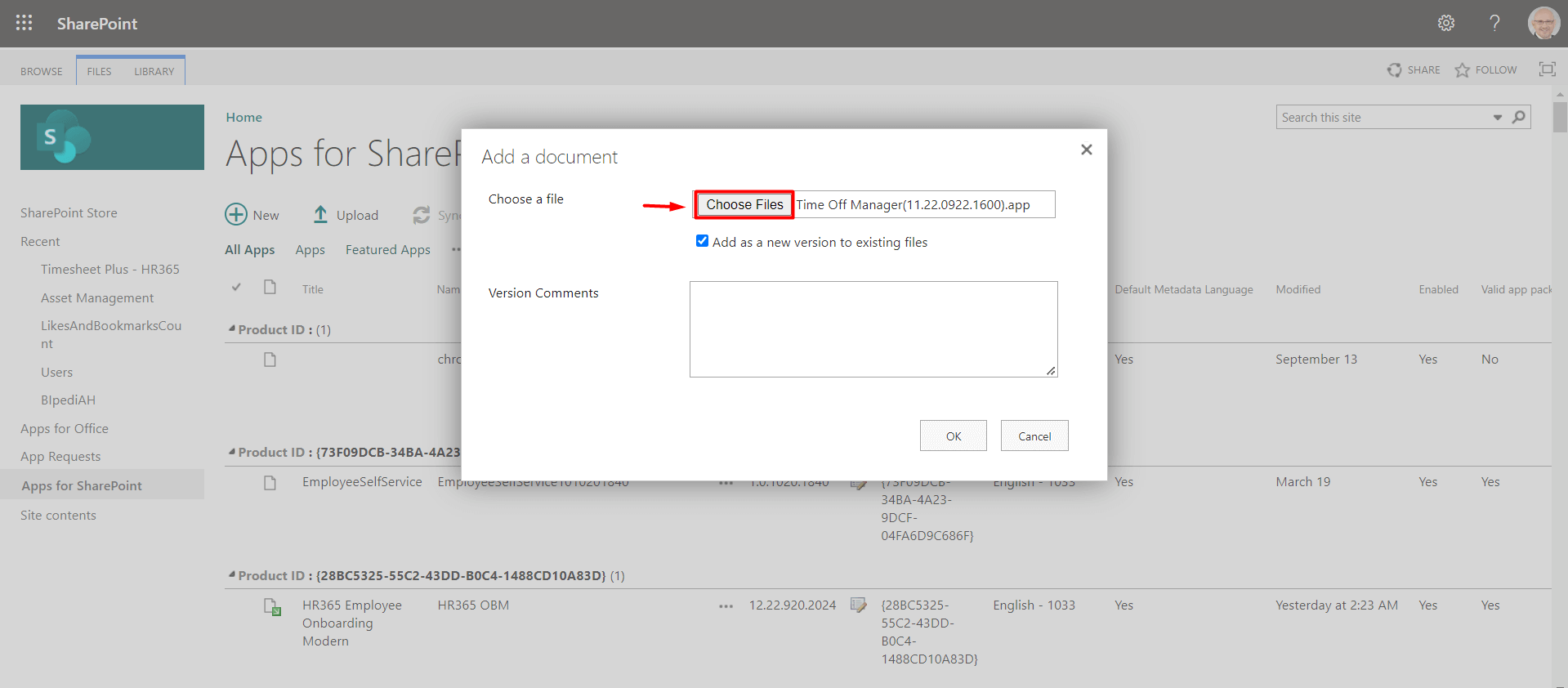Installation of applications from app catalog
-
Go to the apps catalog page from the below URL format and click on classic experience options.
https://yourtenantname.sharepoint.com/sites/appcatalog/_layouts/15/tenantAppCatalog.aspx/manageApps
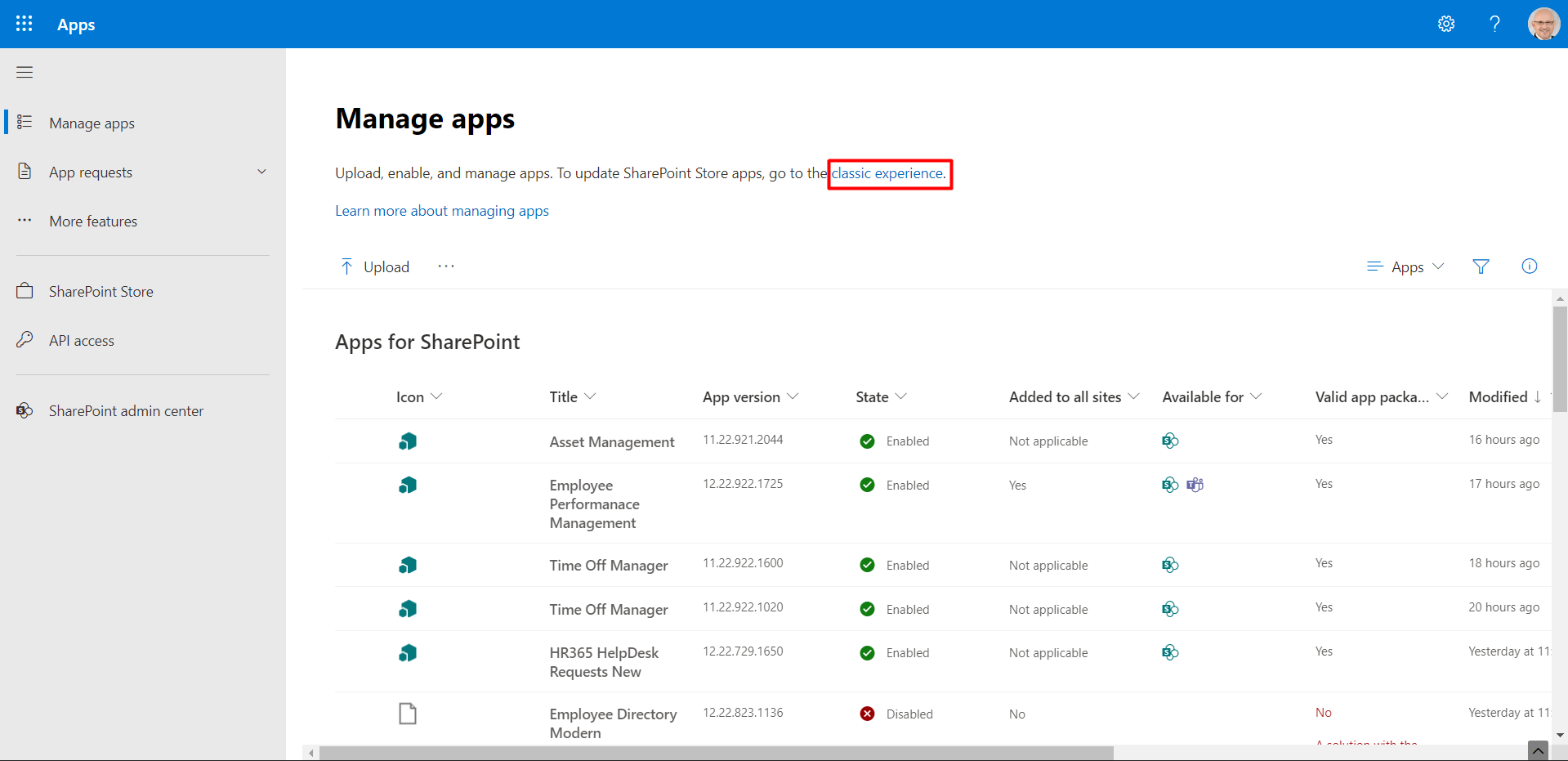
- Click on App Catalog as shown in below.
- Click on App for SharePoint as shown in below.
- This displays the Apps for SharePoint page.
- Click on upload, choose your file and upload the file.
-
First open your site collection where you need to install your app, click on site content and then click on Settings gear icon.
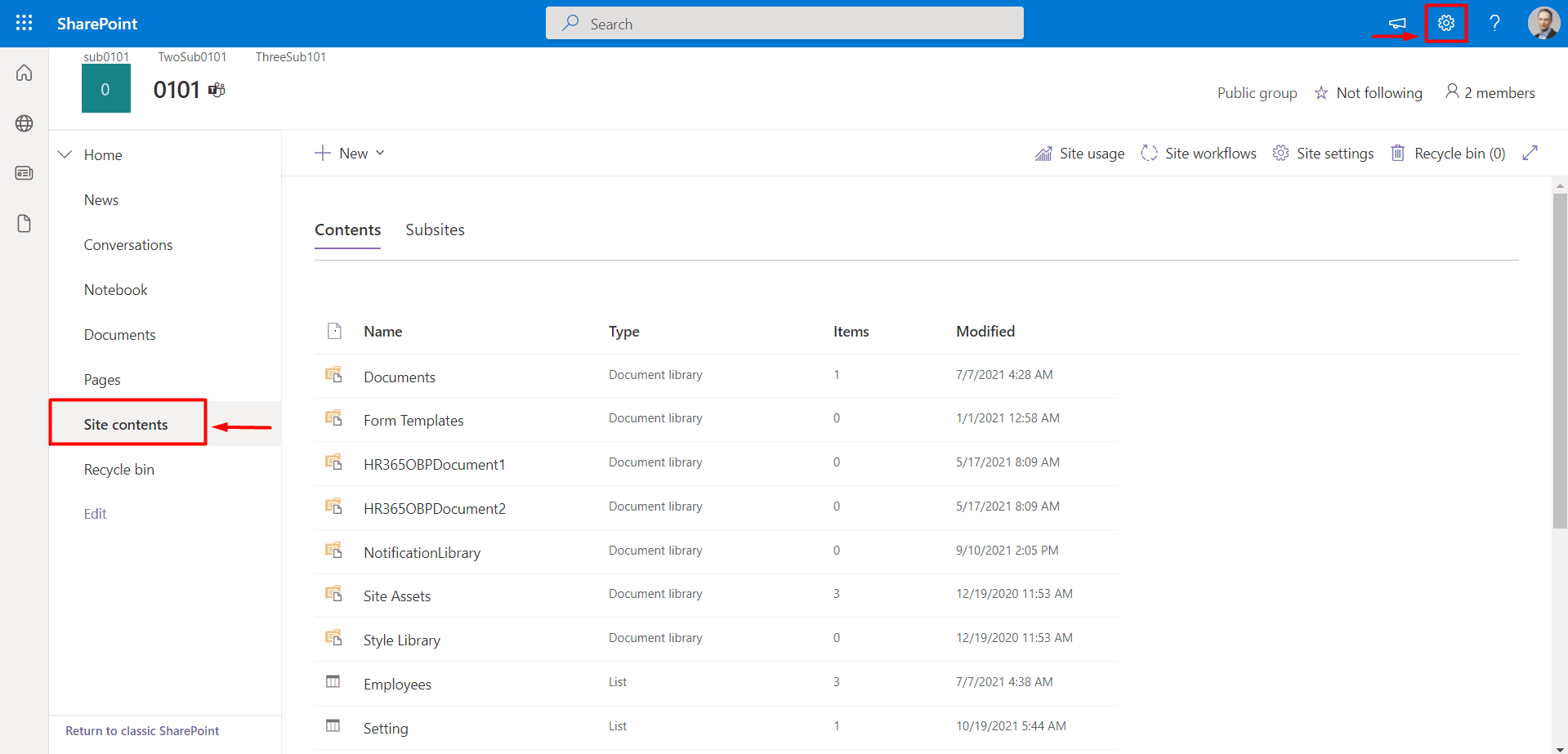
- You can either click on Add an app or App under New.
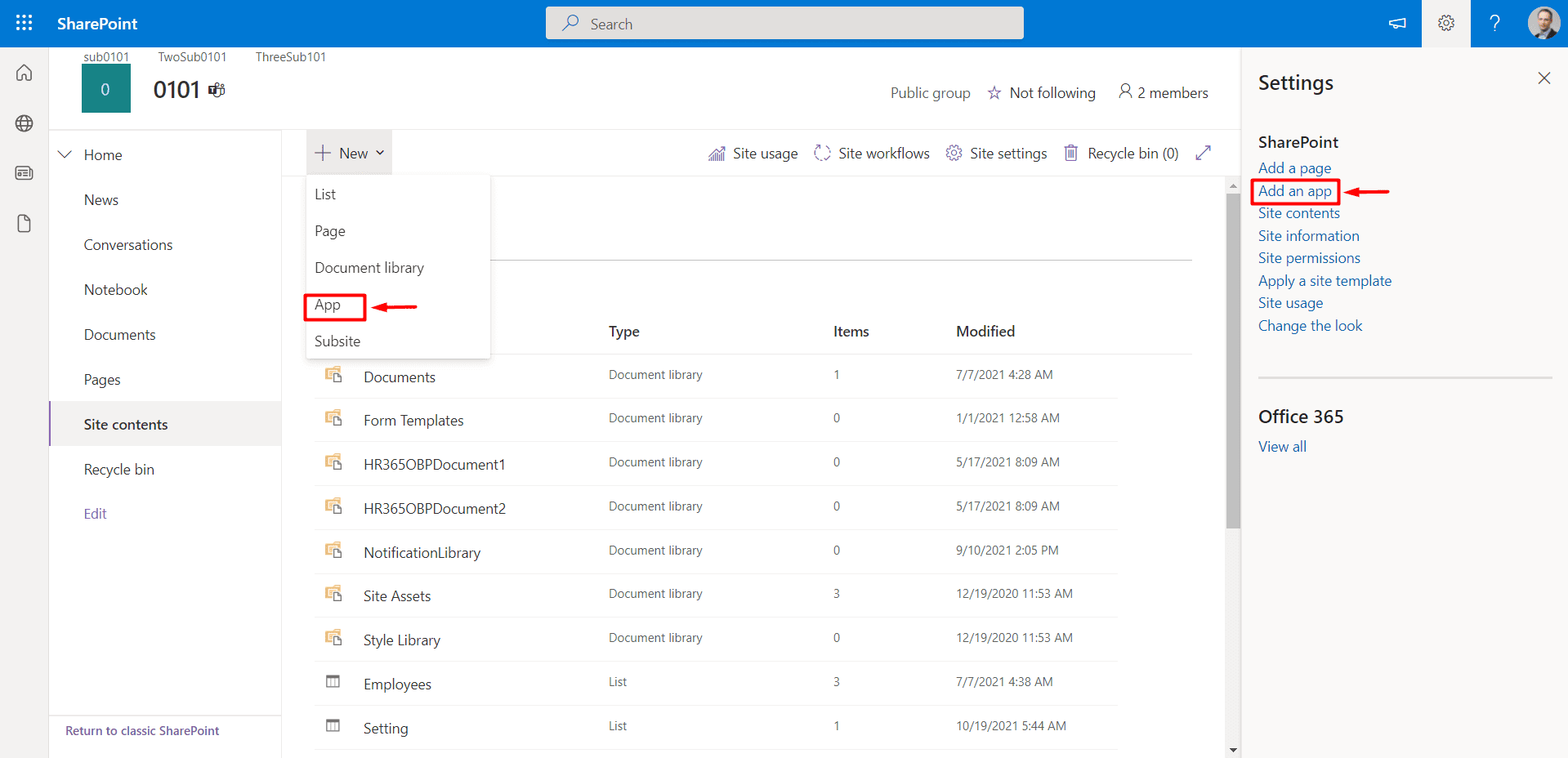
- This displays the SharePoint apps page.
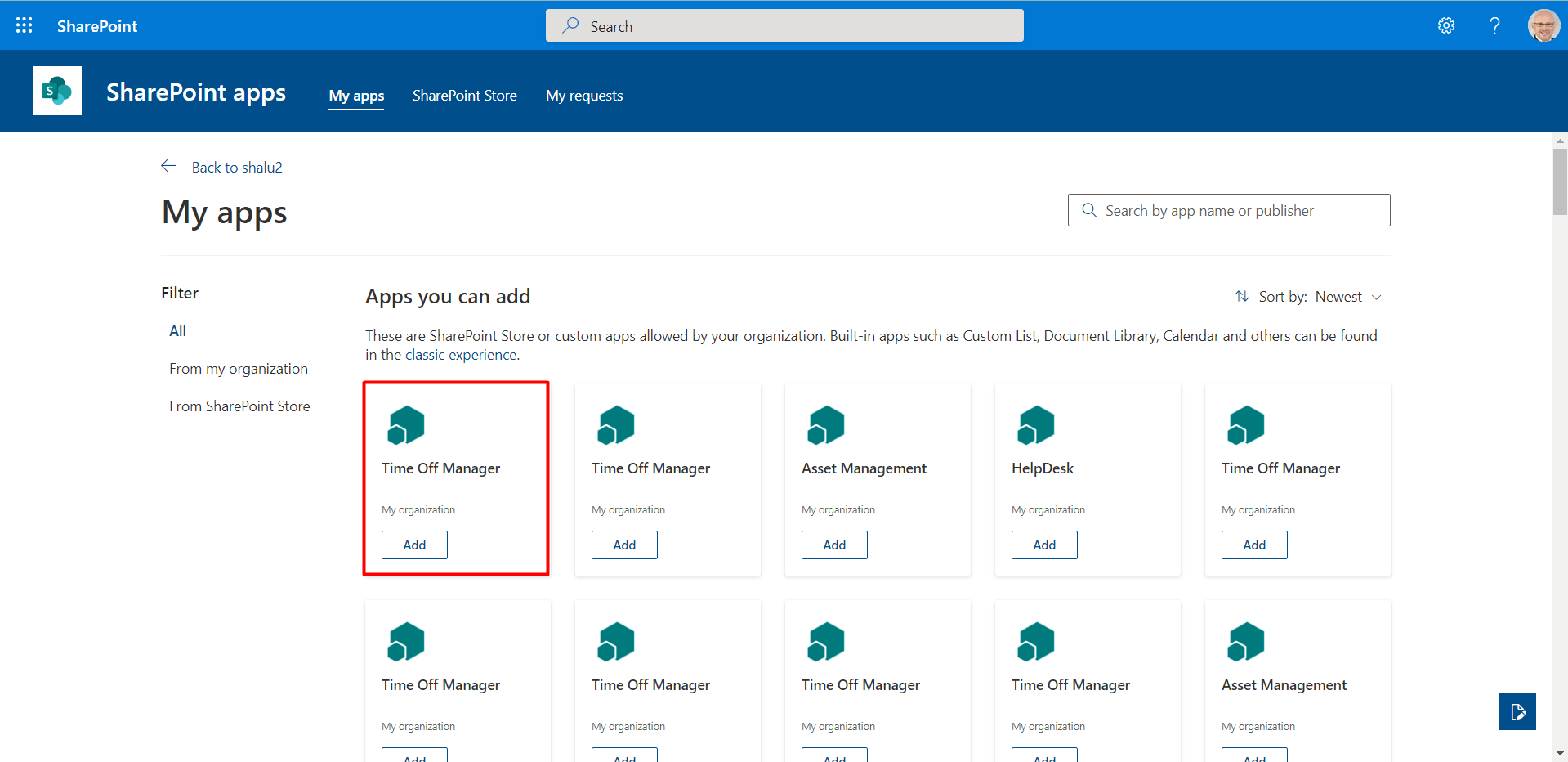
- You will navigate to the page where ADD is visible as shown in below, click on it.
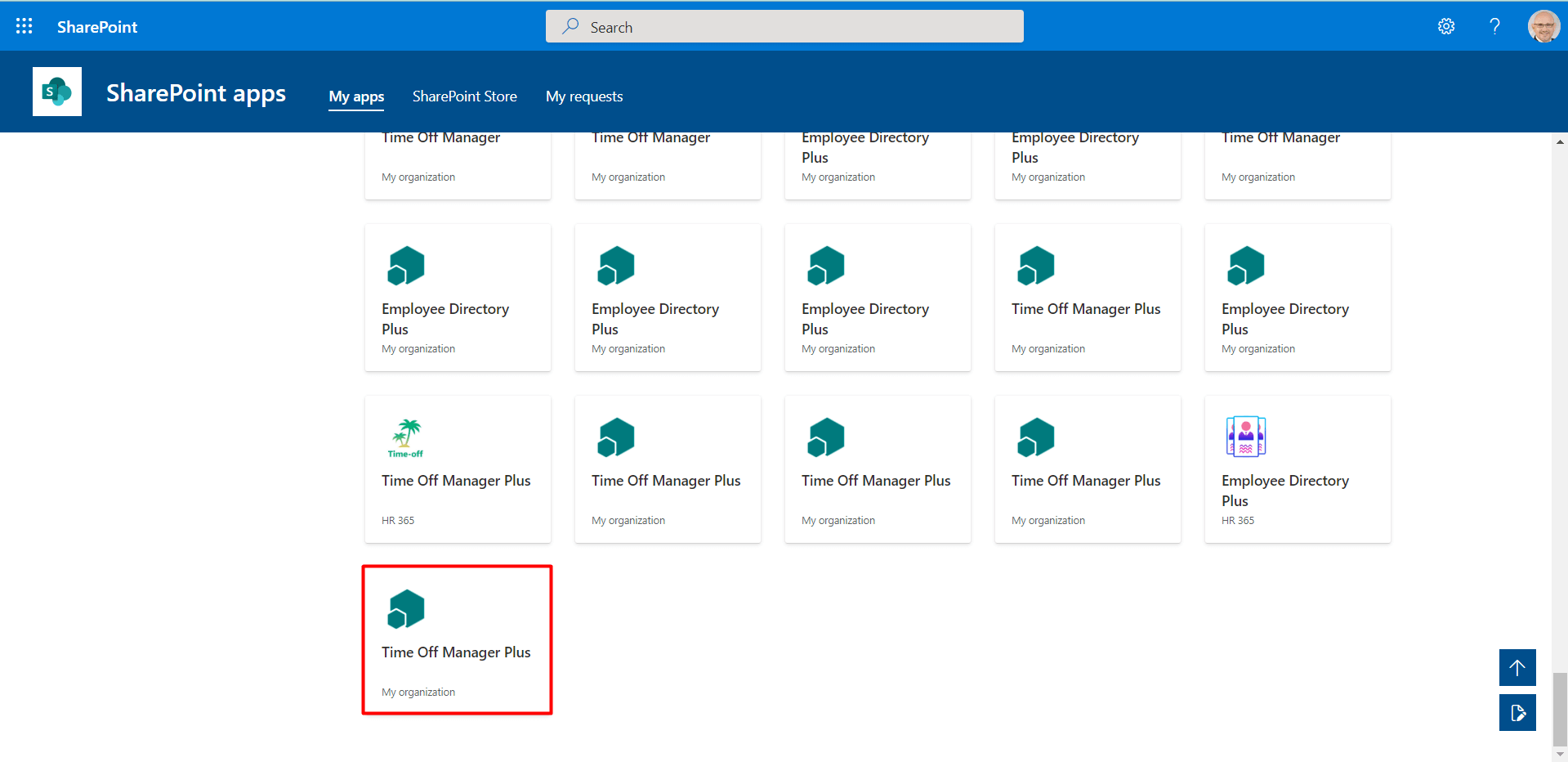
- And finally click on Trust it, application starts installing.
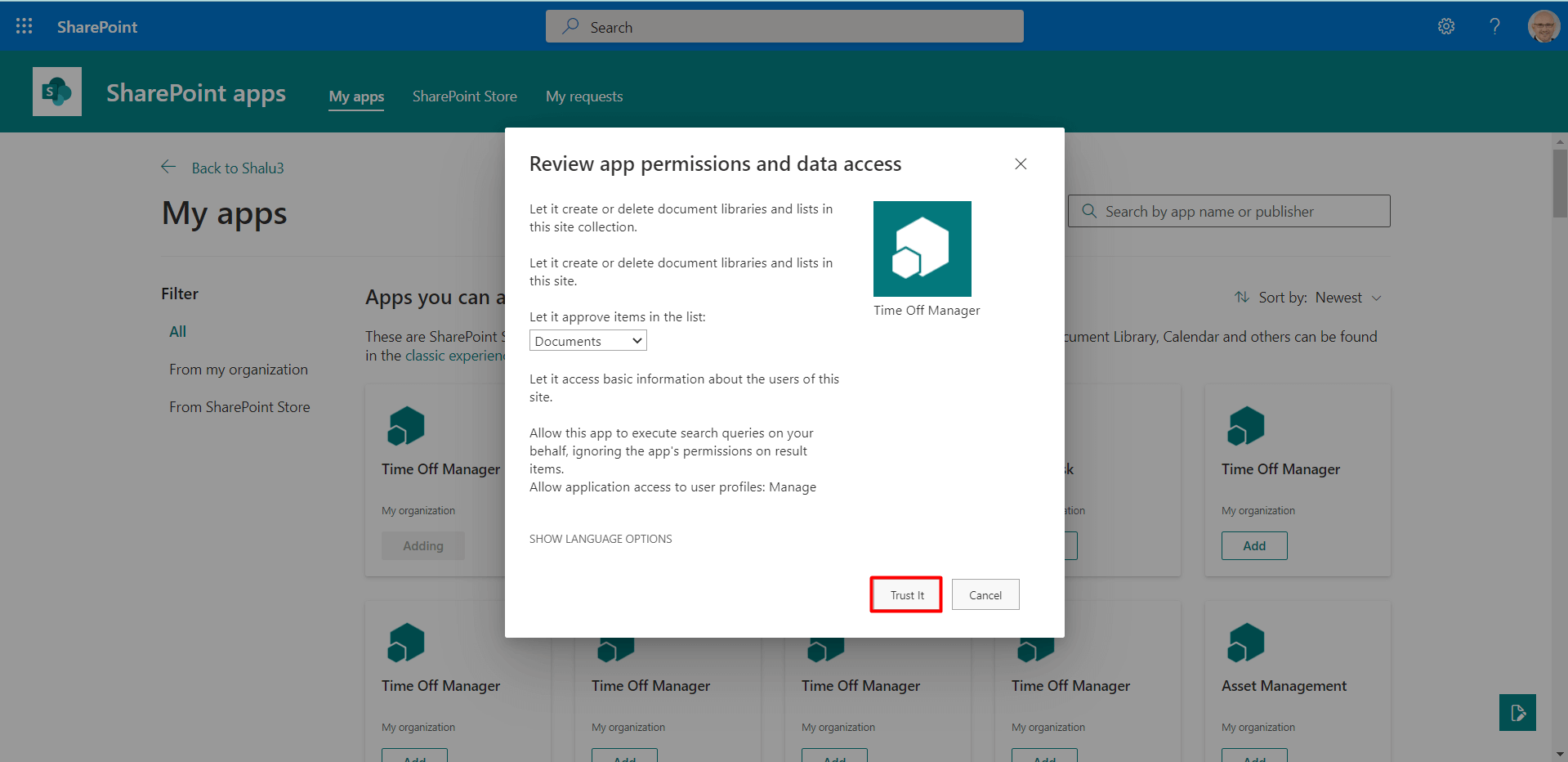
- Once application got installed you can check in Site contents.