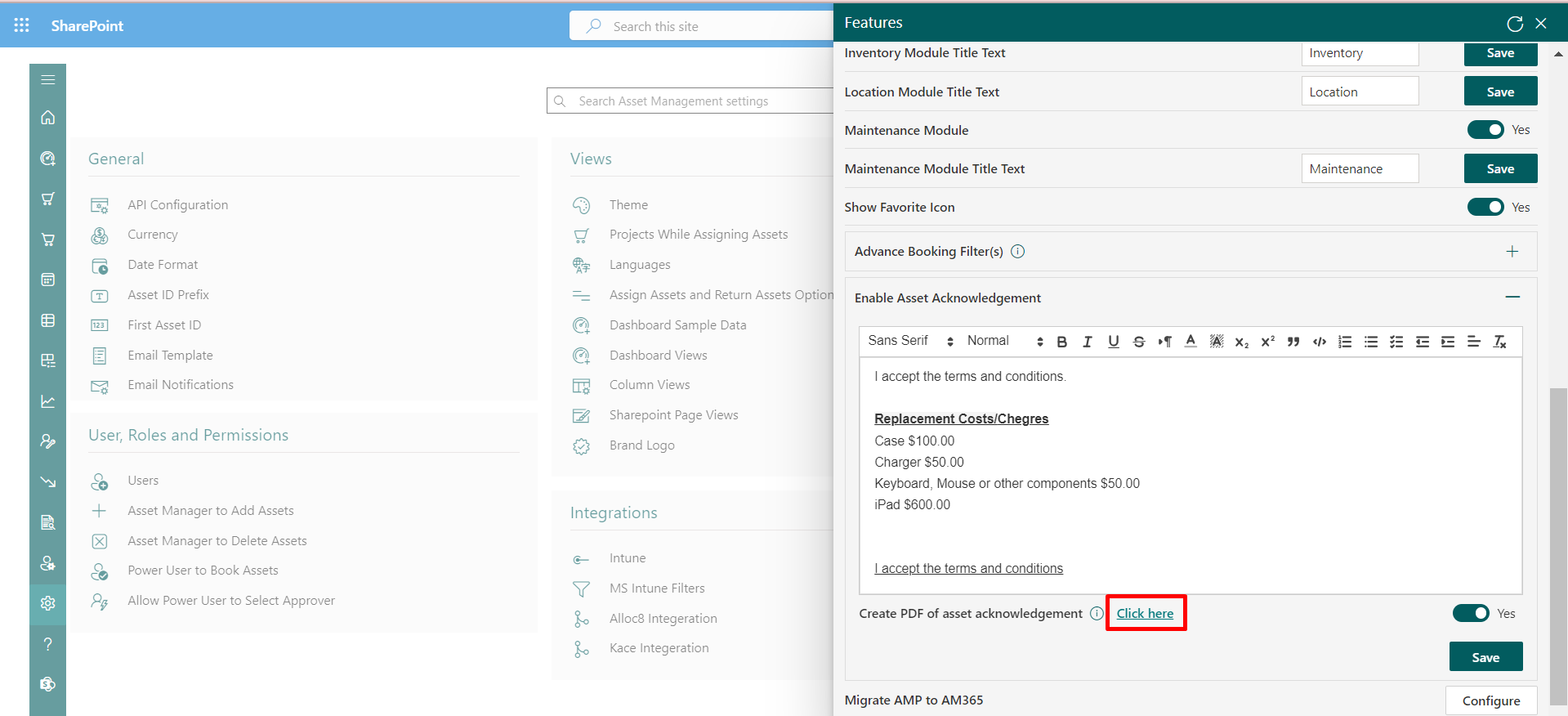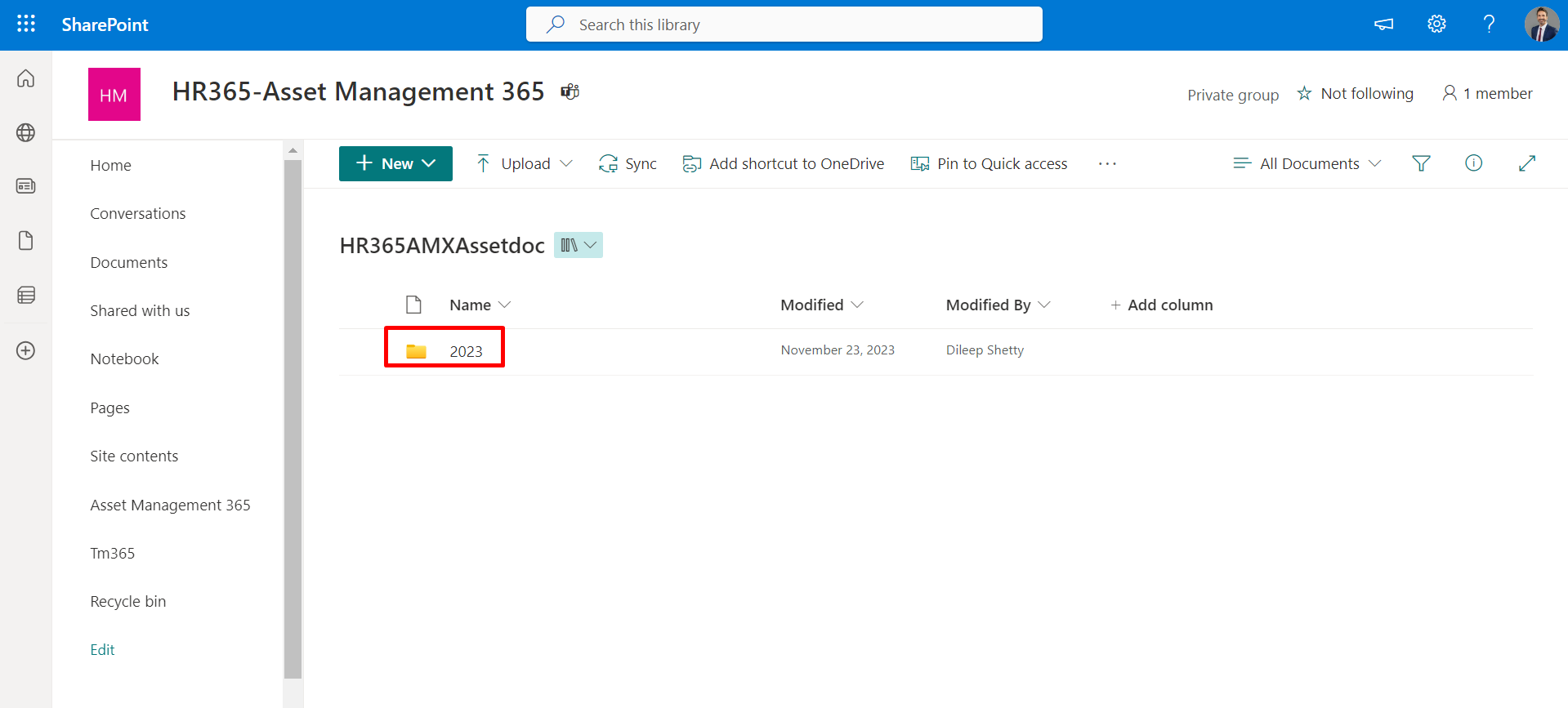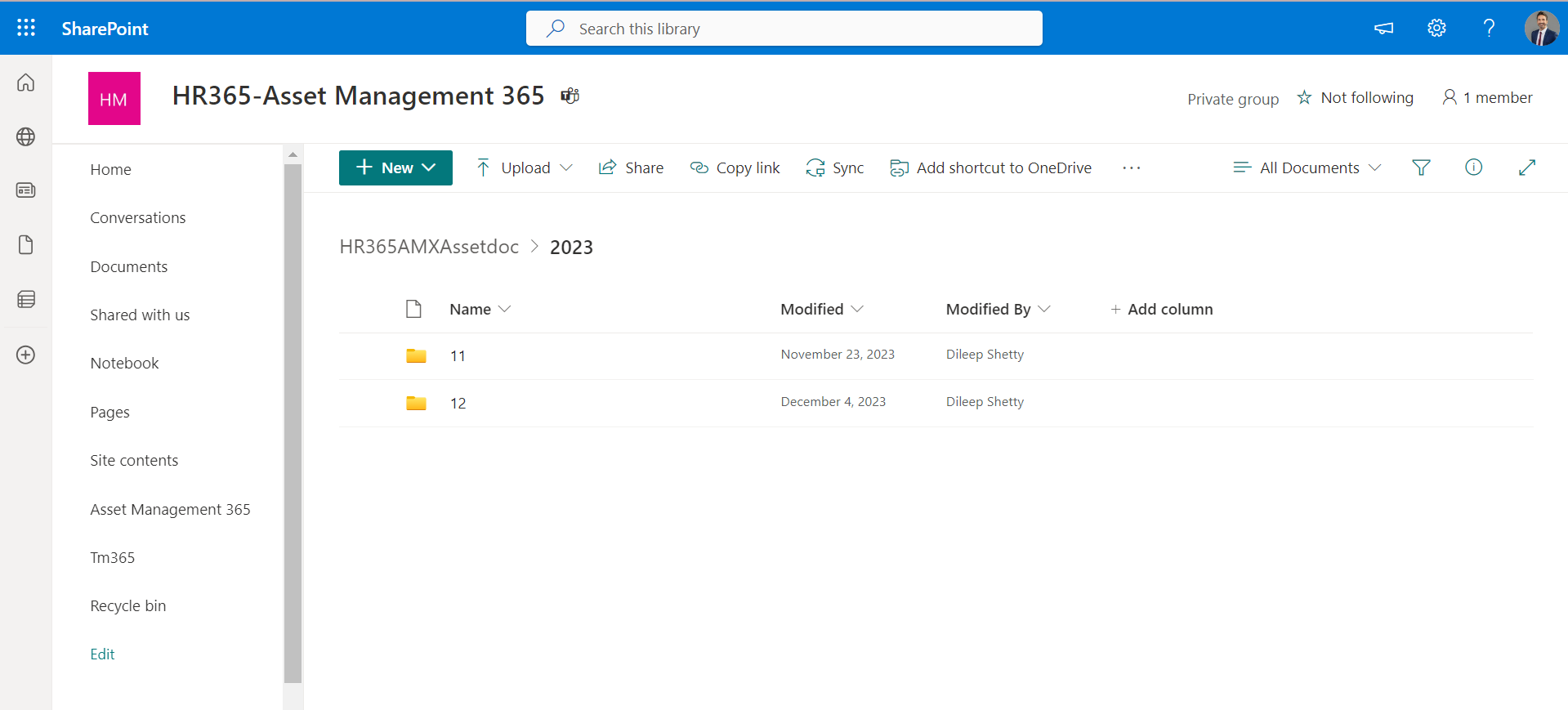Configure power automate for asset acknowledgement
Prerequisites
- Global admin or user admin can add guest users.
- Global admin or SharePoint admin can execute the PowerShell script.
- Click here to download the solution.
- Import the downloaded solution as shown below and then click on next.
- Choose the connections for the logged-in user from the dropdown list and select import.
- Select the imported solution named ‘ HR365 Asset Management 365’.
- Navigate to the left-hand side navigation panel, select ‘Environment variables’, and then click on the ‘SiteAddress’ variable. Replace the default value with your application’s site URL.
- Copy the application site URL up to 'sitename' and paste it into the default value field.
- In the left navigation panel, navigate to 'Cloud flows.' Enable the flow for 'AssetAcceptFlow', as illustrated in the image.
- After activating the flows, visit the Asset Management application, navigate to settings, and then access 'Asset Acknowledgment'.
- Move on to the features section and activate the toggle for ‘Create PDF of asset acknowledgement’.
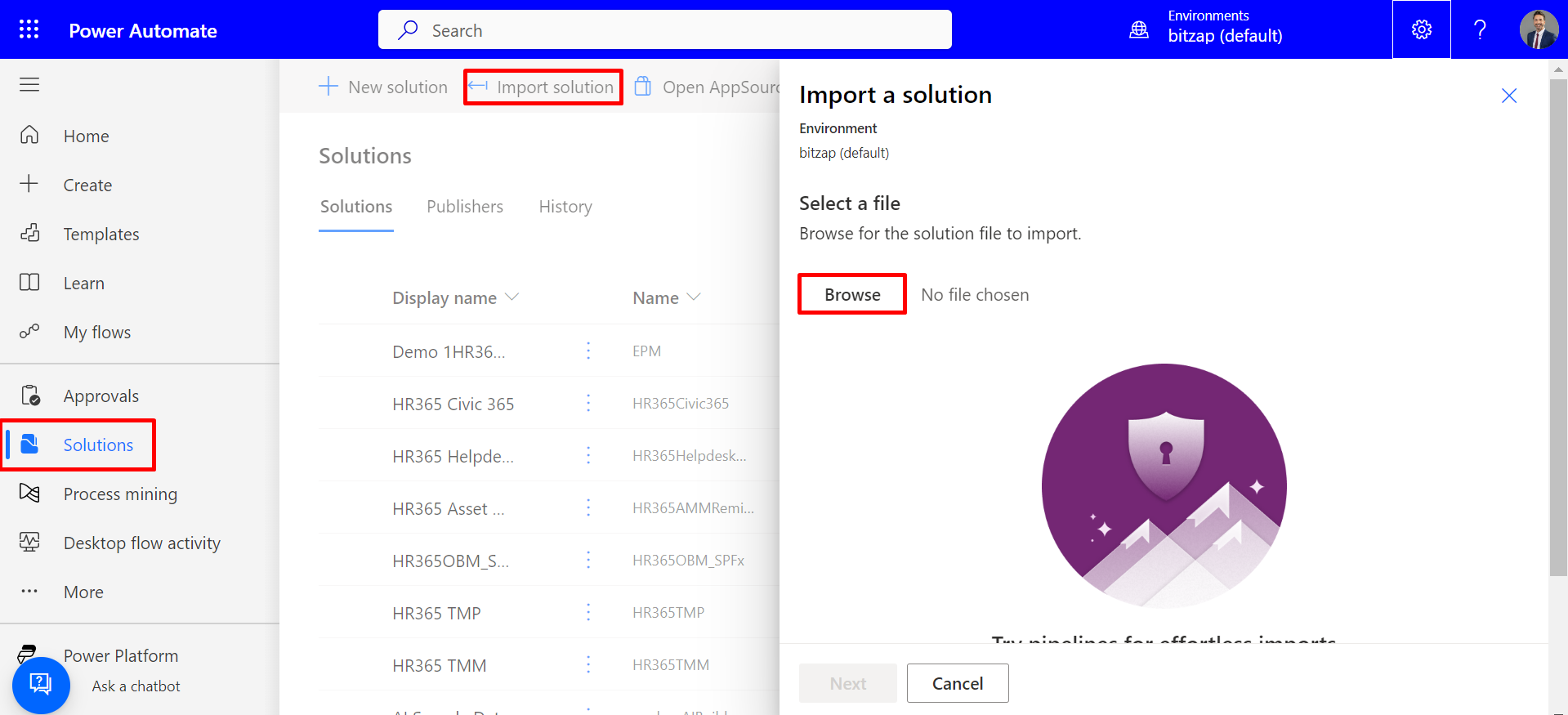
Note: If you do not have an existing connection, you can make one by clicking on New
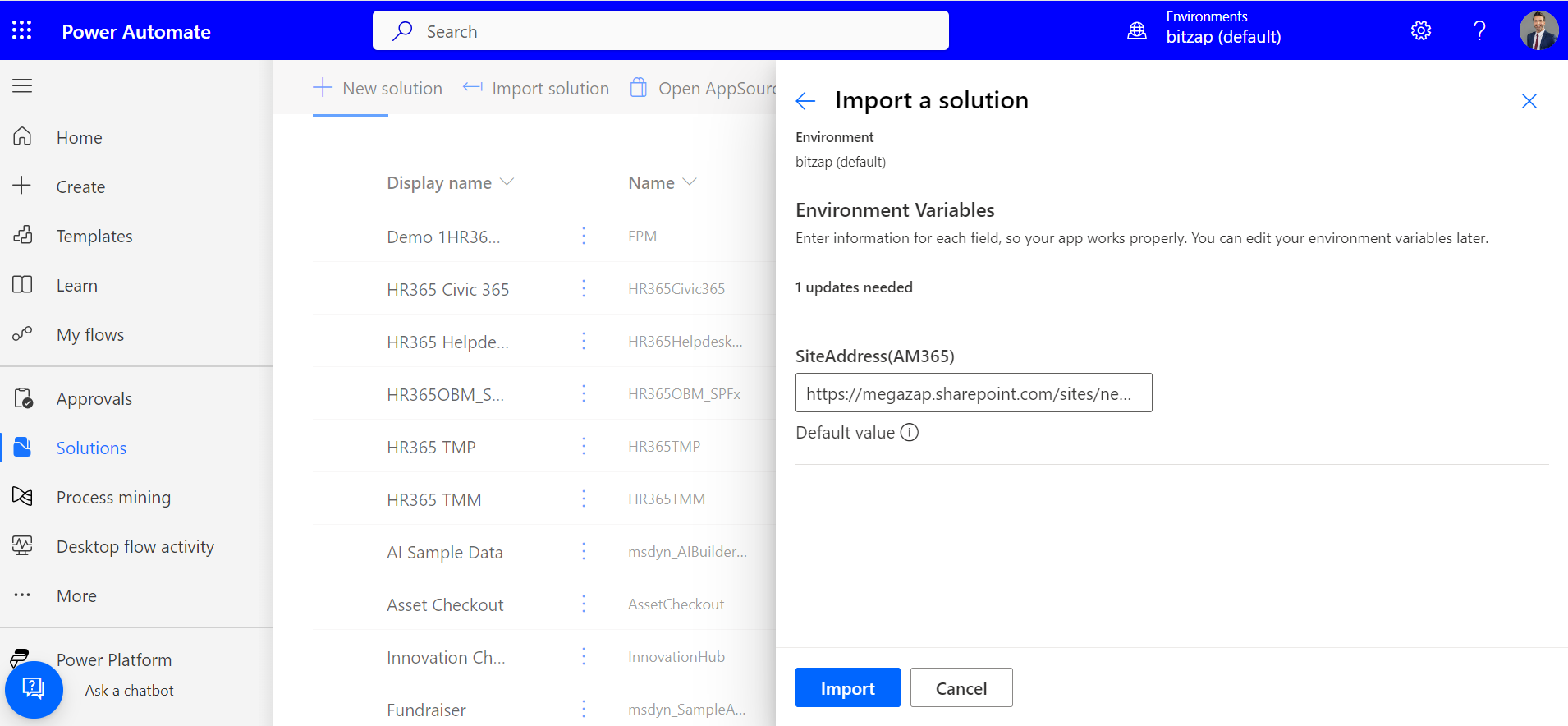
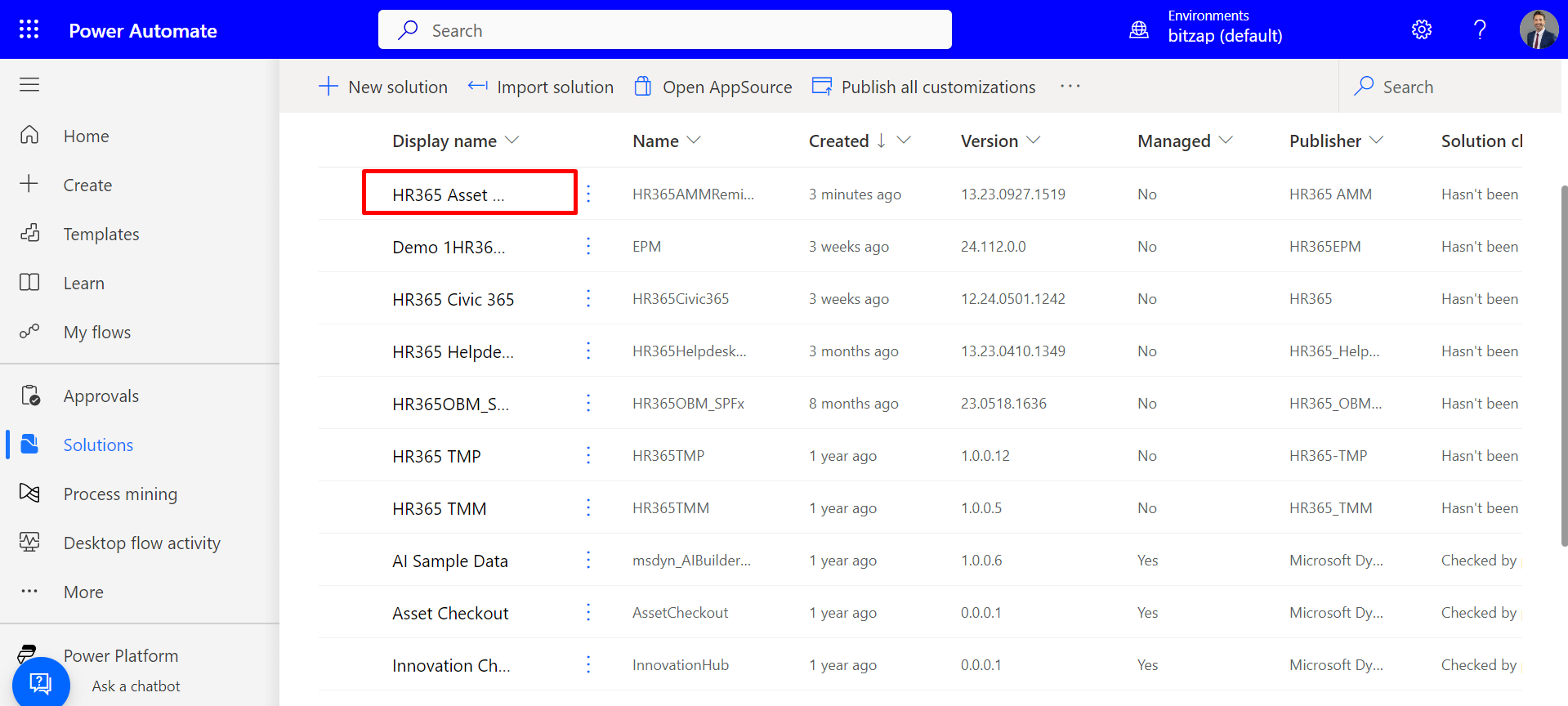
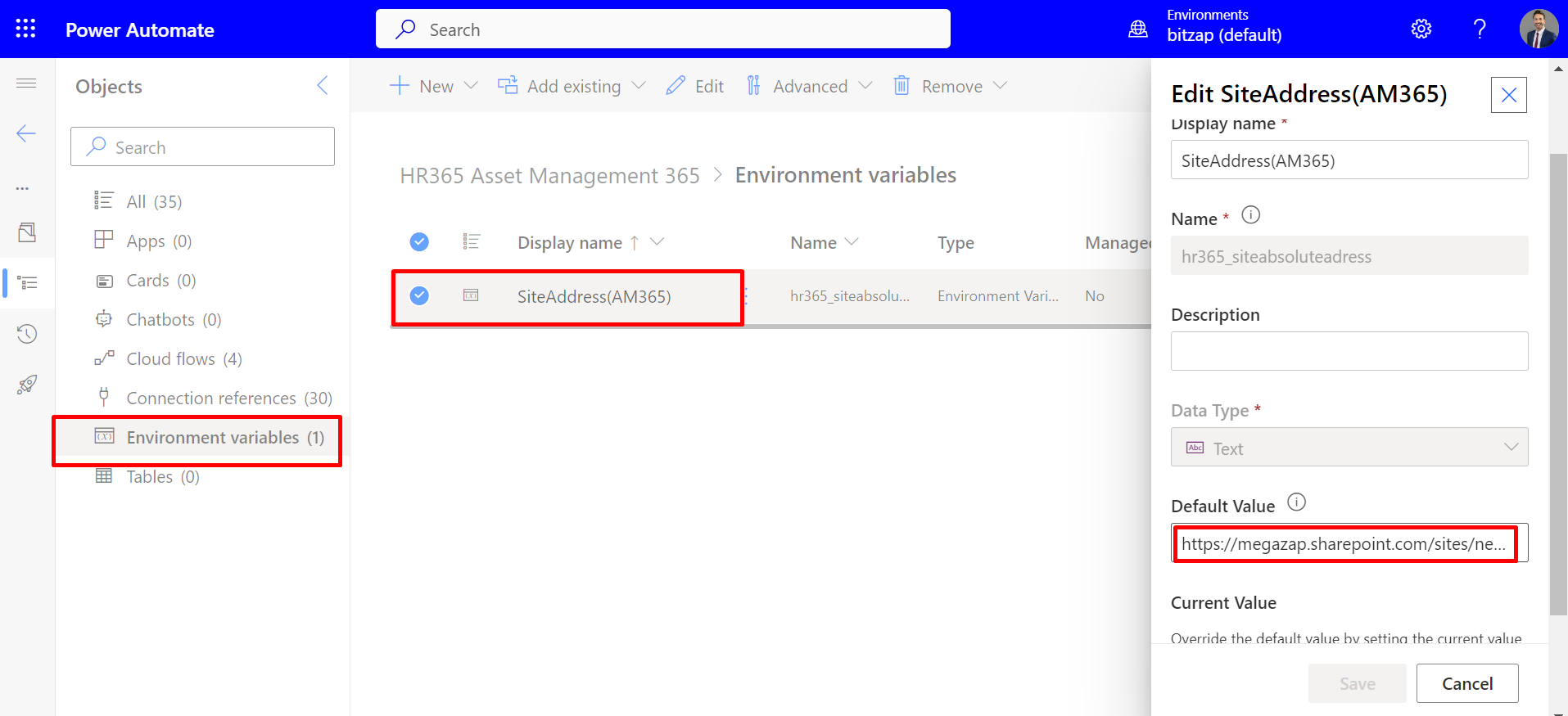
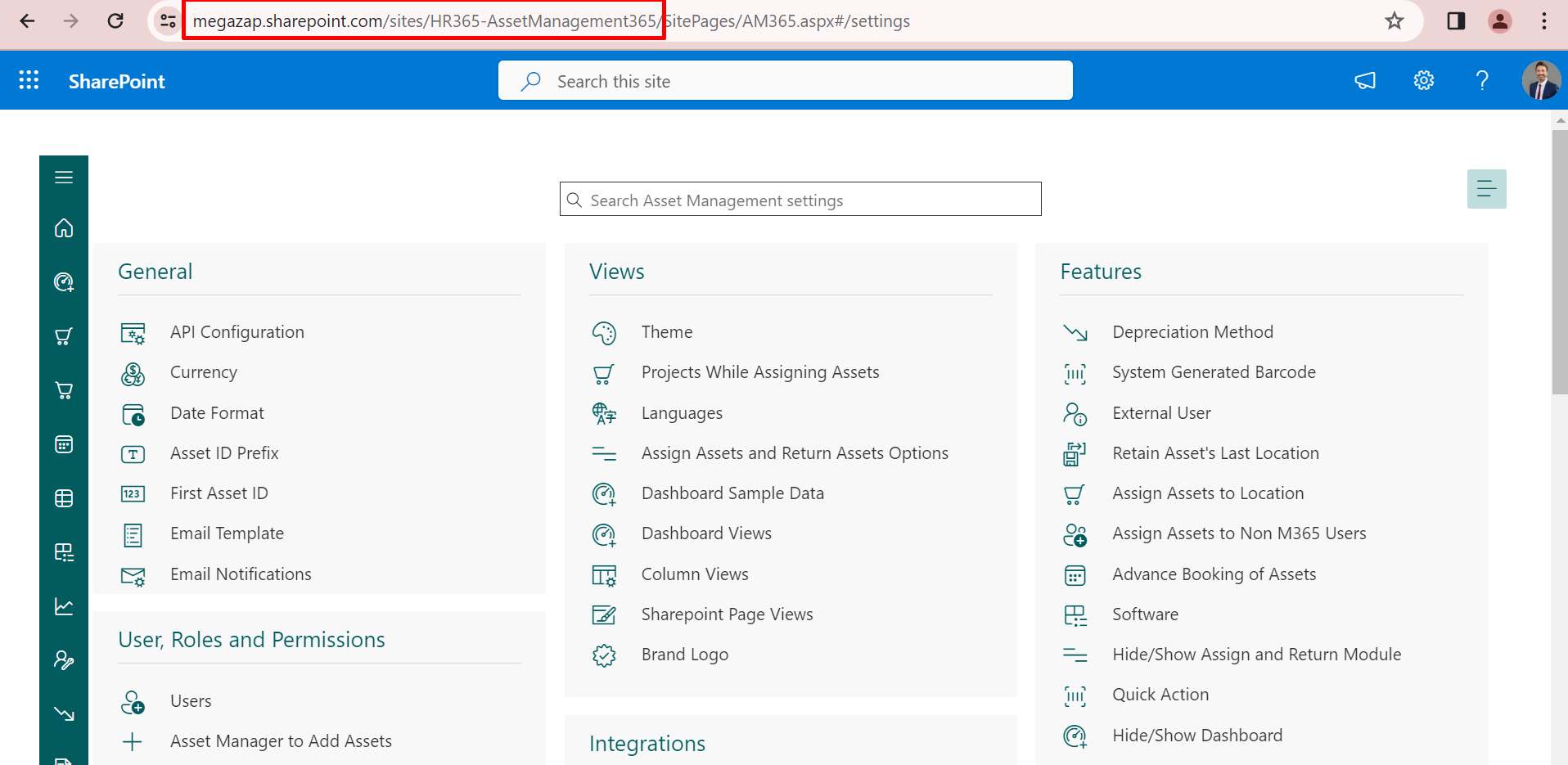
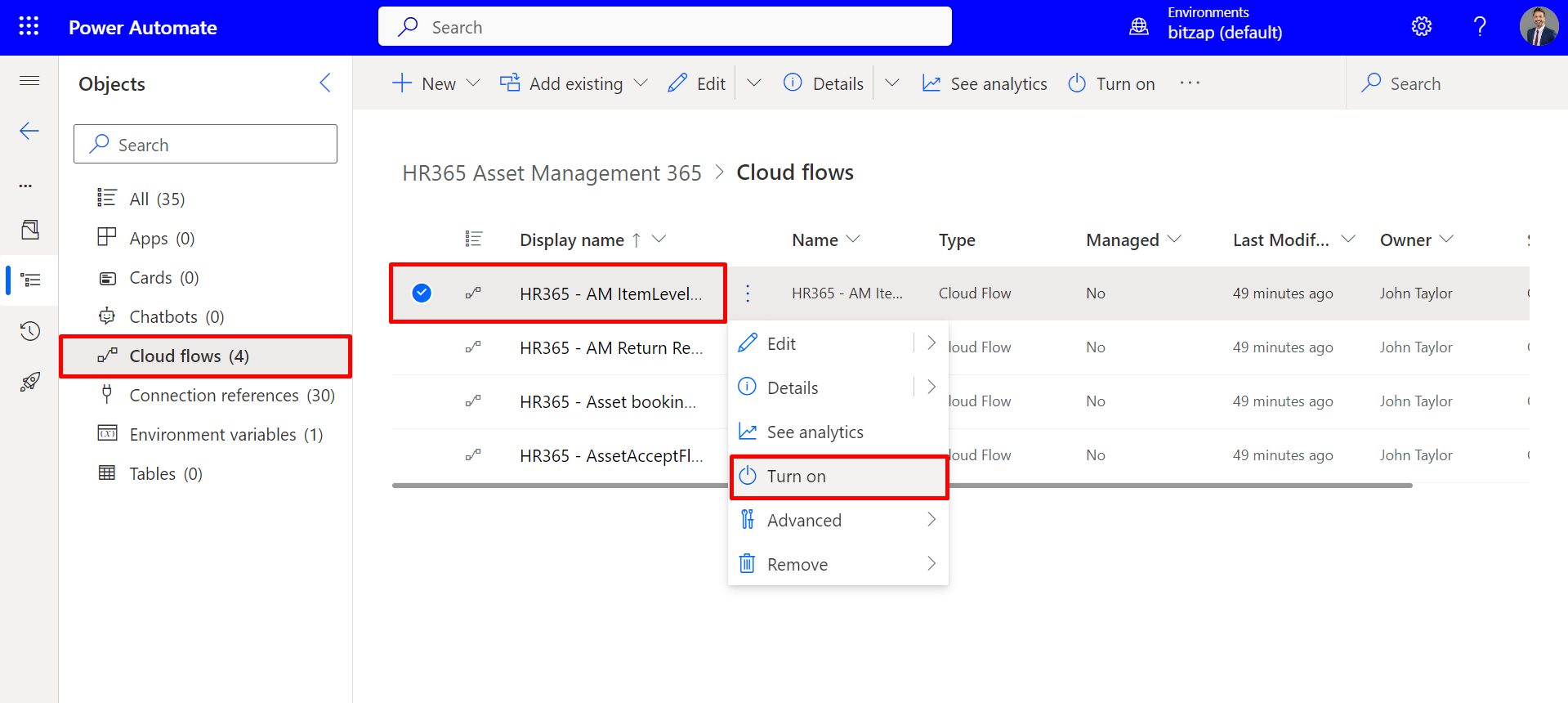
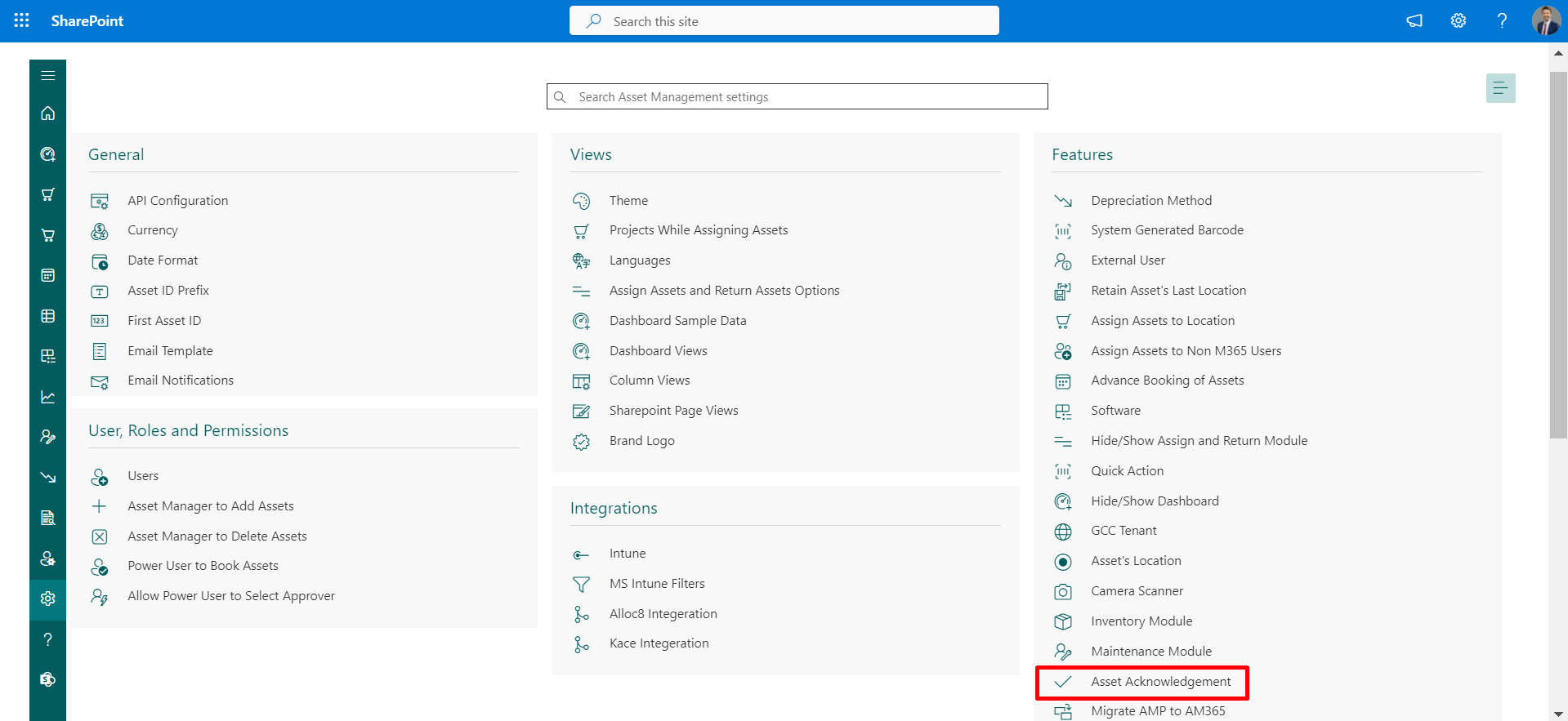
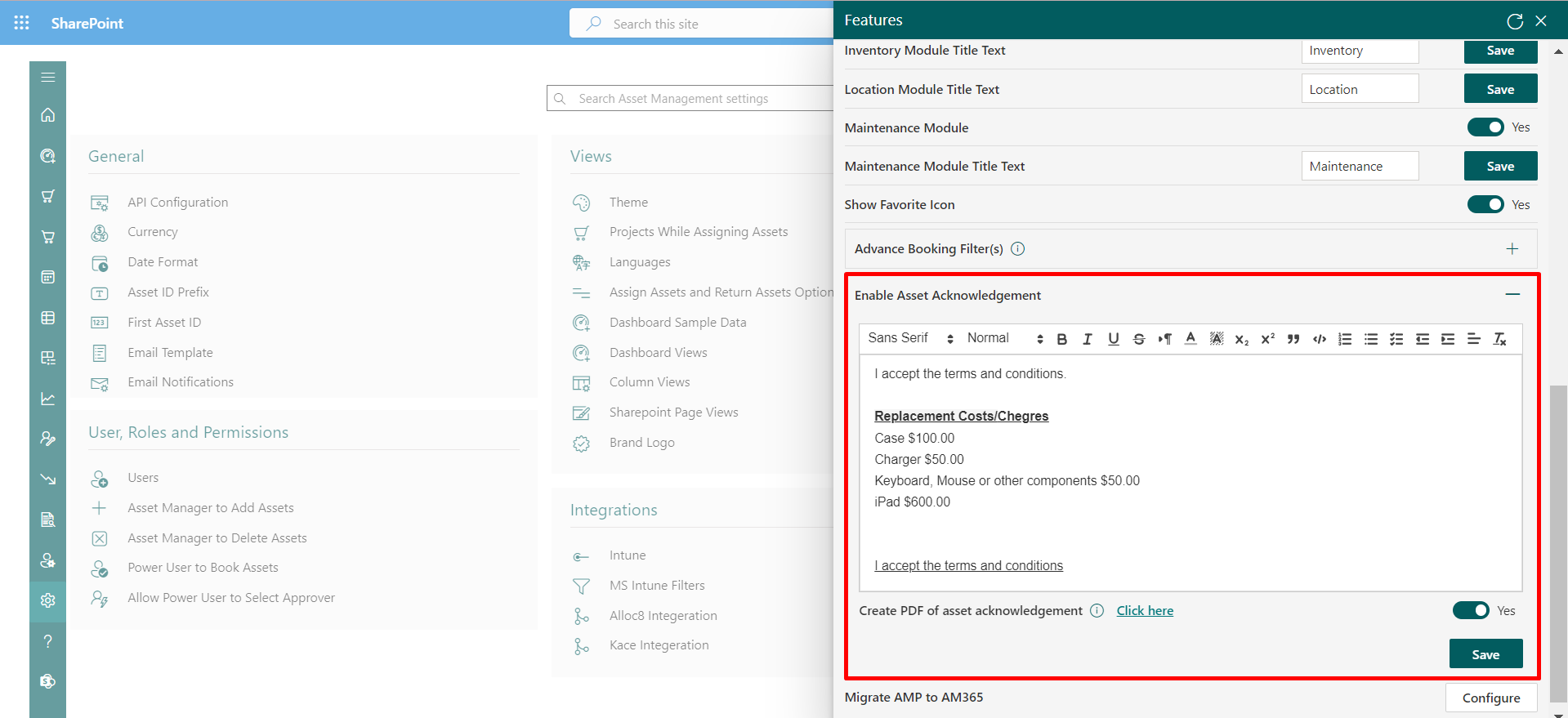
Please assign the asset to an user. Then proceed to verify the created asset acknowledgement by clicking here as shown in the below image.