- Go to "portal.office.com"
- Access the Microsoft admin center through the app launcher.
- Access the navigation menu in the upper-left corner and then click on 'SharePoint.
- In the SharePoint Admin Center, choose 'More features' and then click 'Open' under 'Apps'.
- Click on classic experience as shown below.
- Select the Asset Management 365, click on Files and then Upgrade Store App.
- Once you click on the Upgrade Store App button, this will redirect you to the below page then click on the Deploy button.
- You can verify the application version in the App Catalog and Asset Management 365. In both, the application version must be the same.
-
Now select the Asset Management 365, click on files and then the deploy icon.
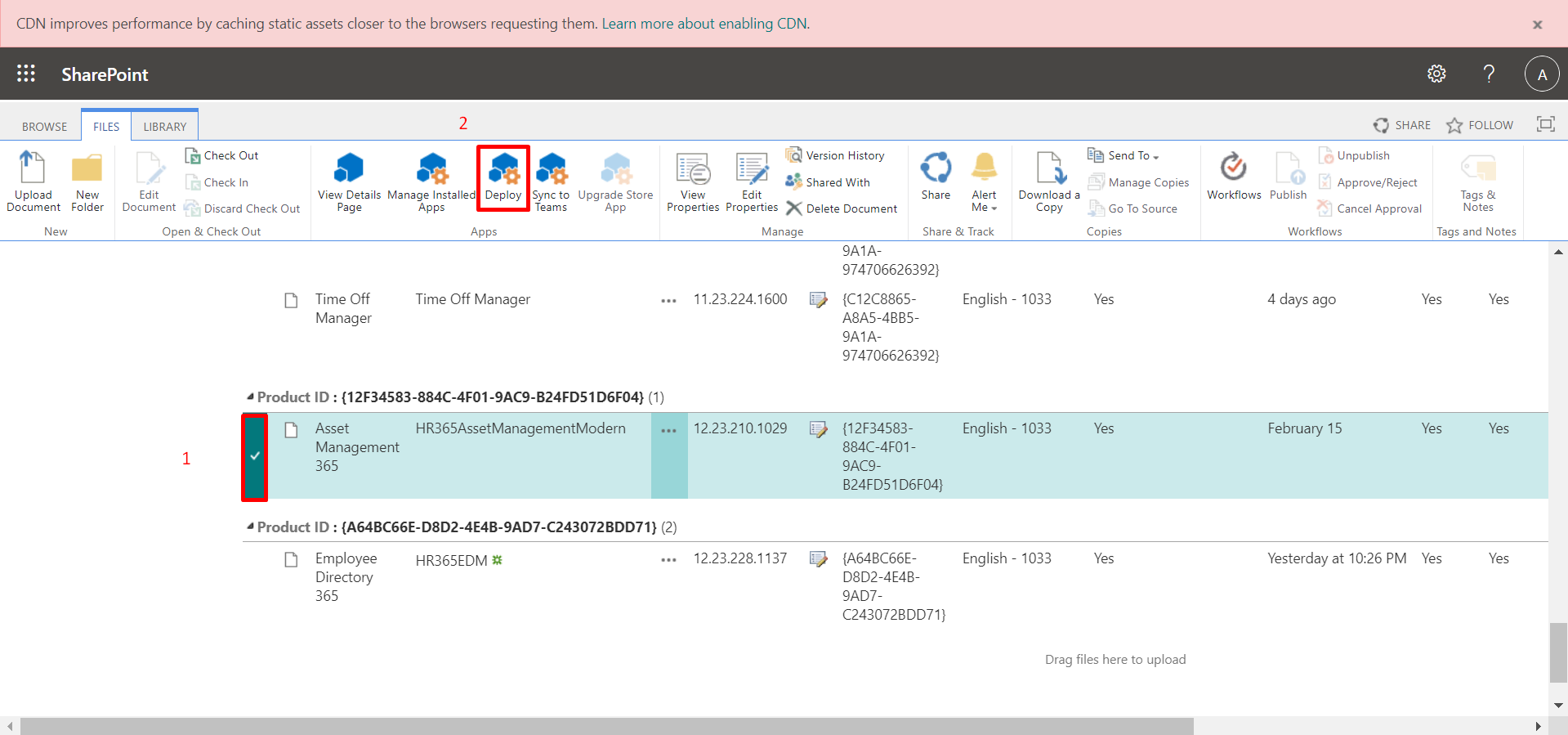
-
Now unselect the check box and finally click on deploy button.
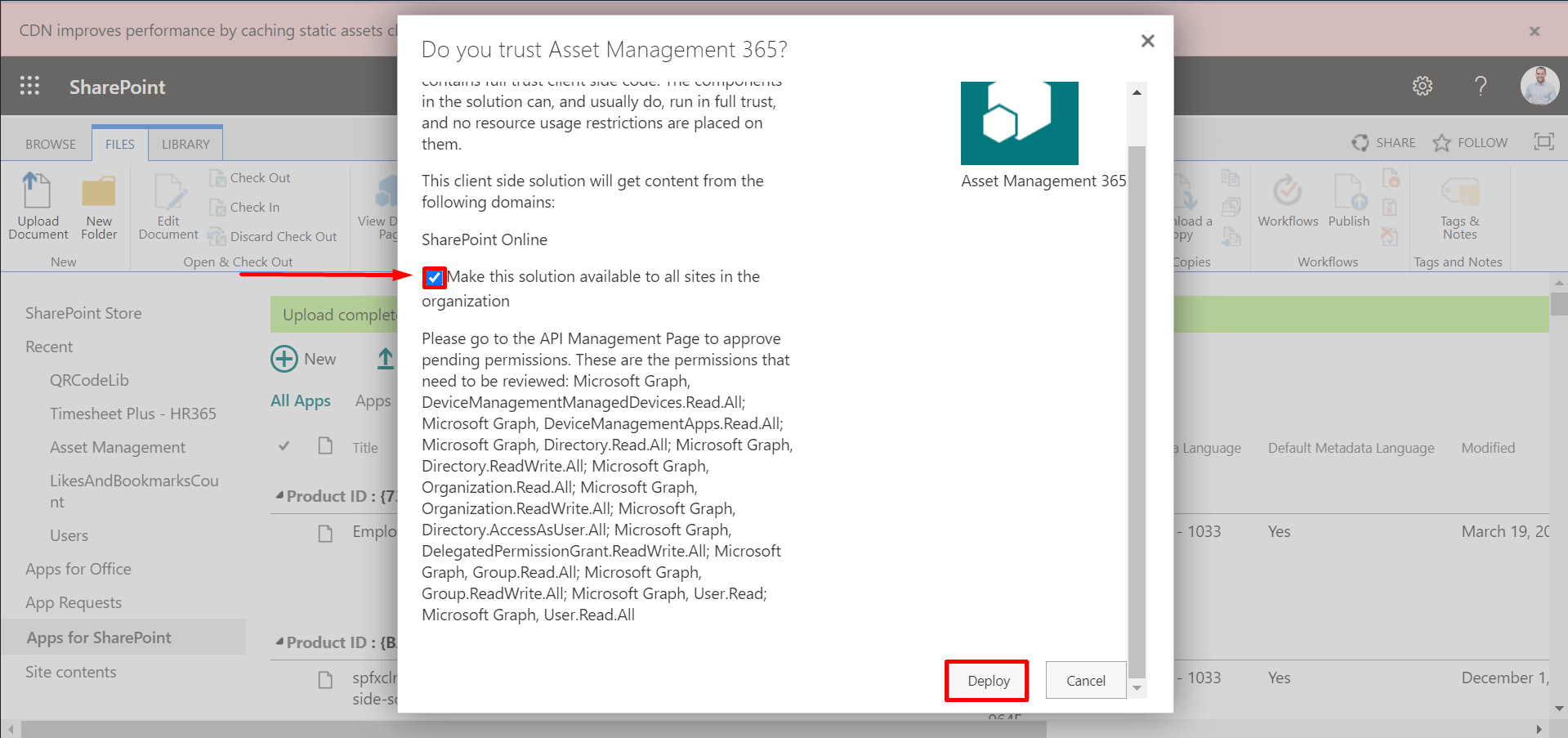
Perform Update
To update the application, you can follow the below steps:Only SharePoint admin can upgrade the application.
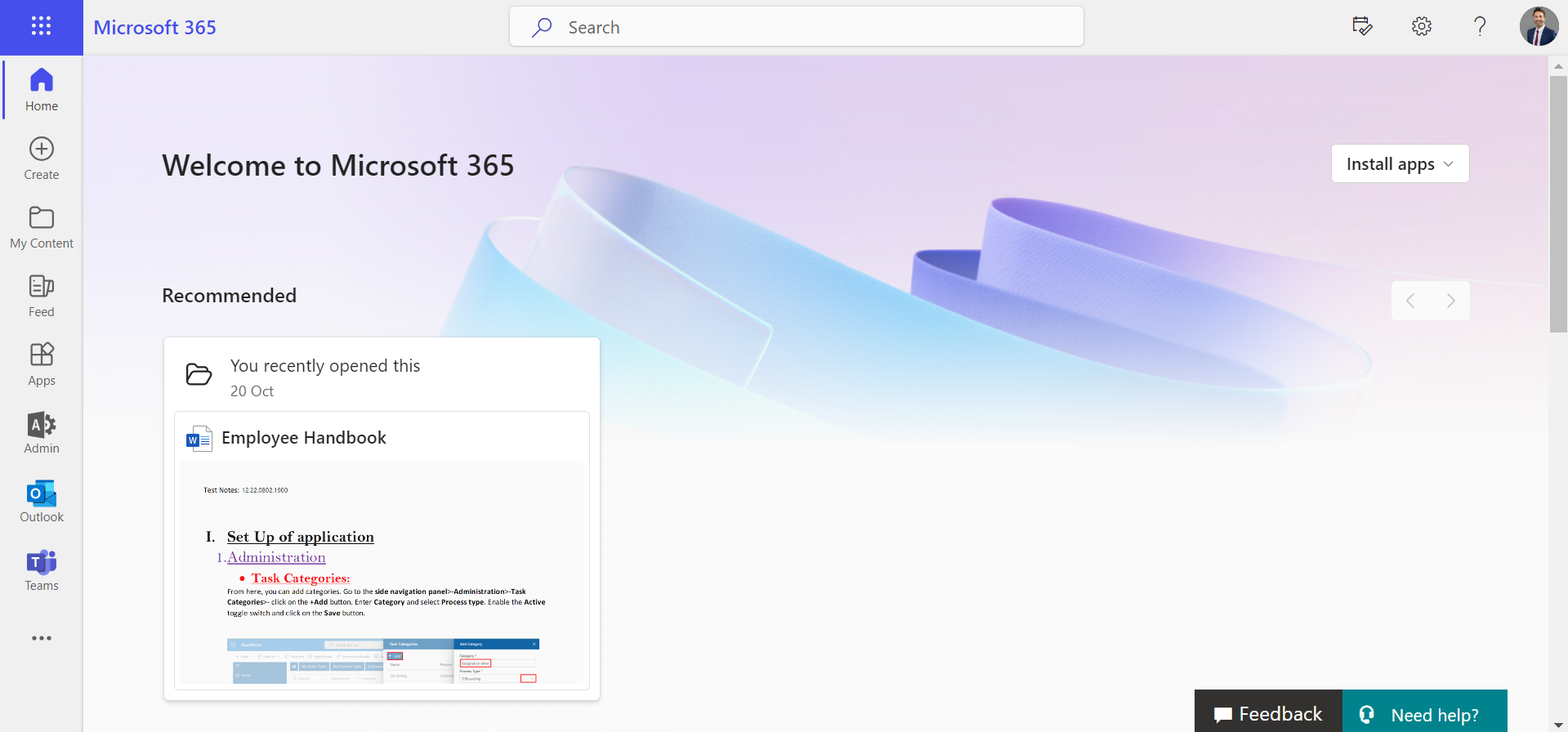
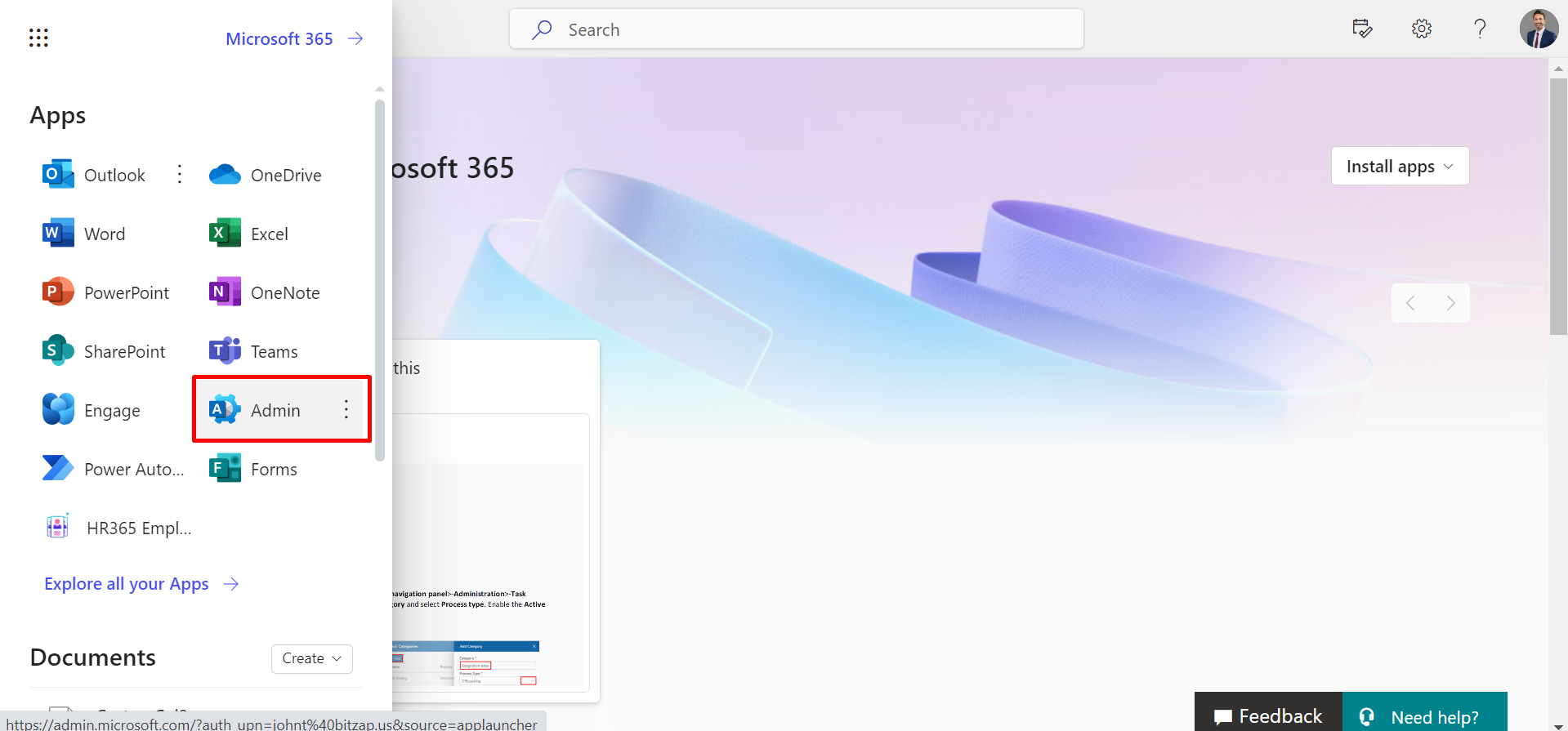
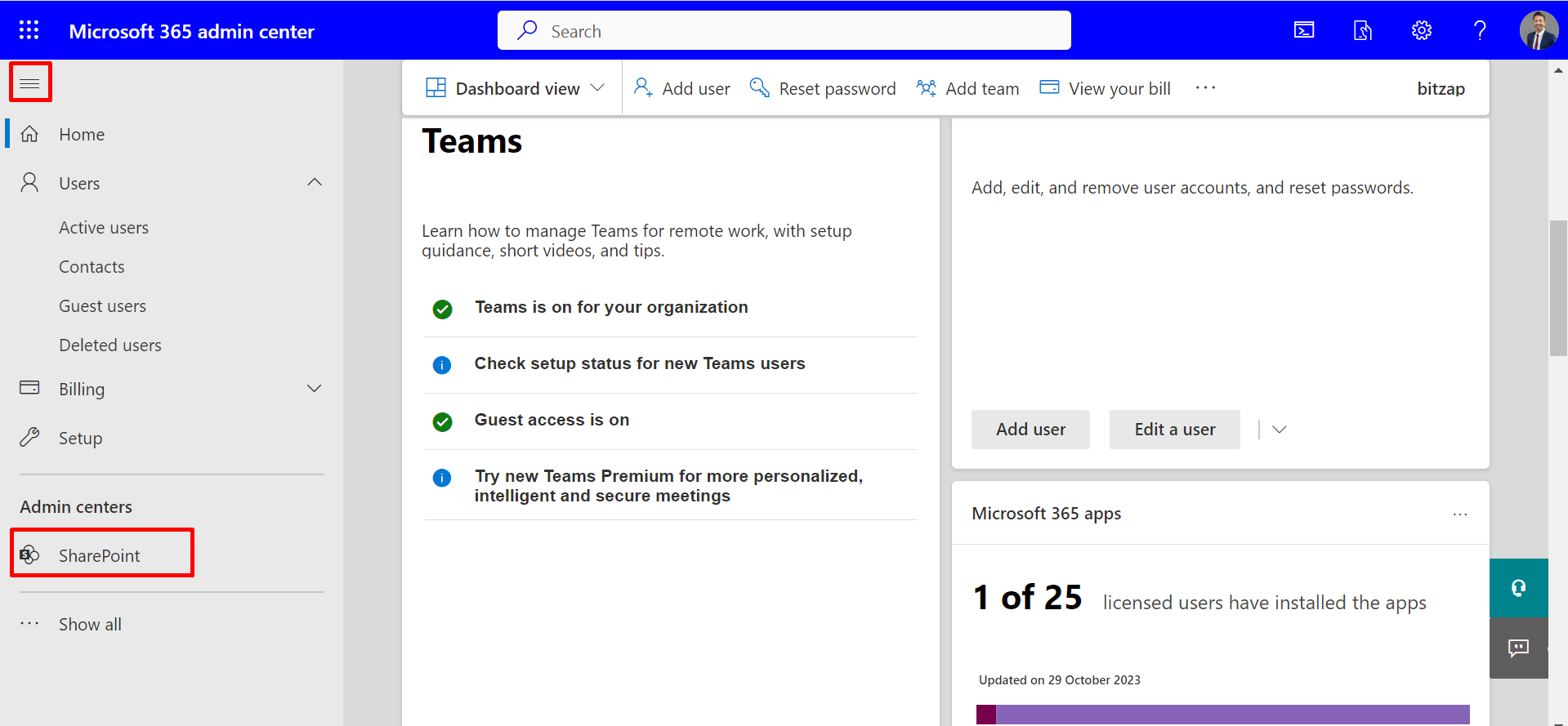
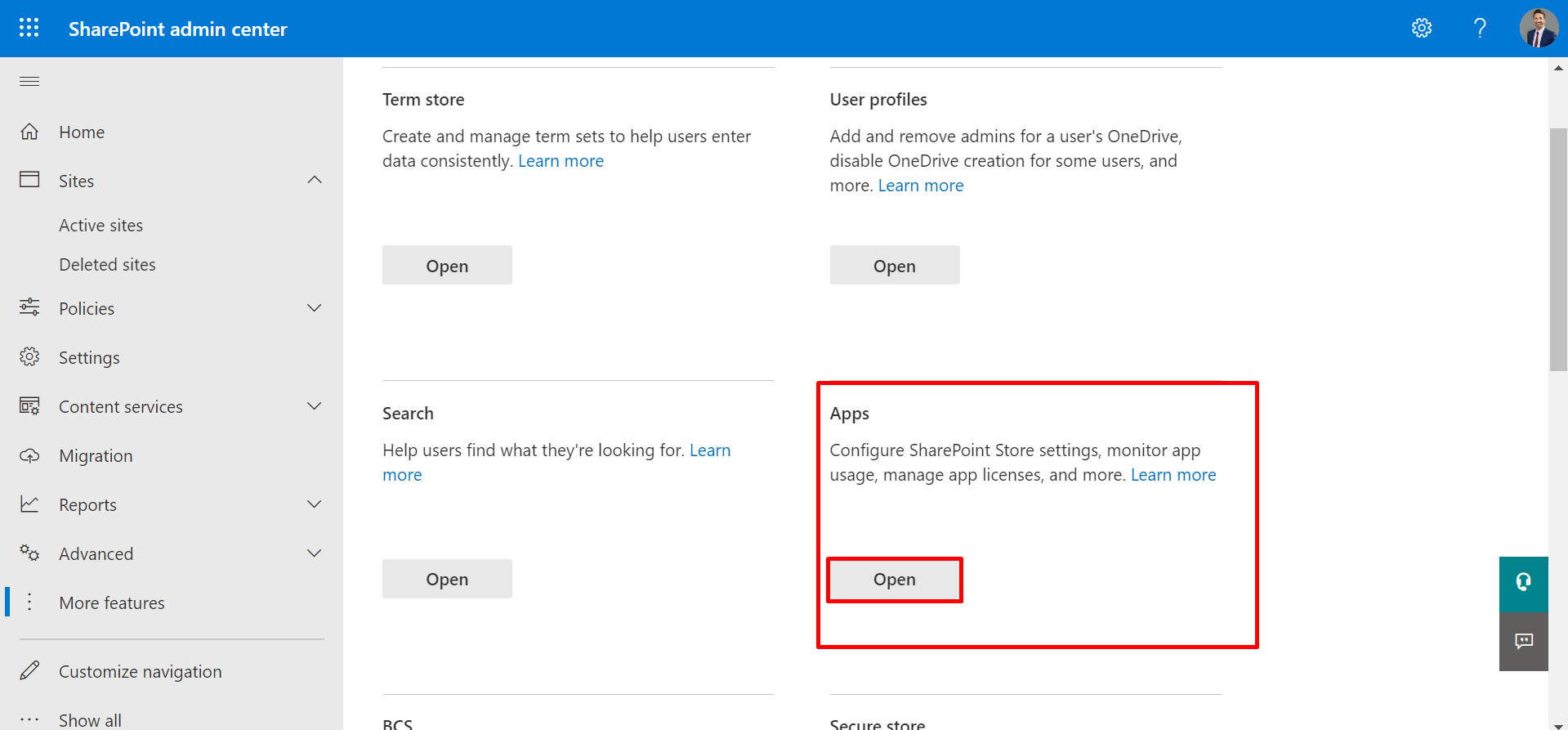
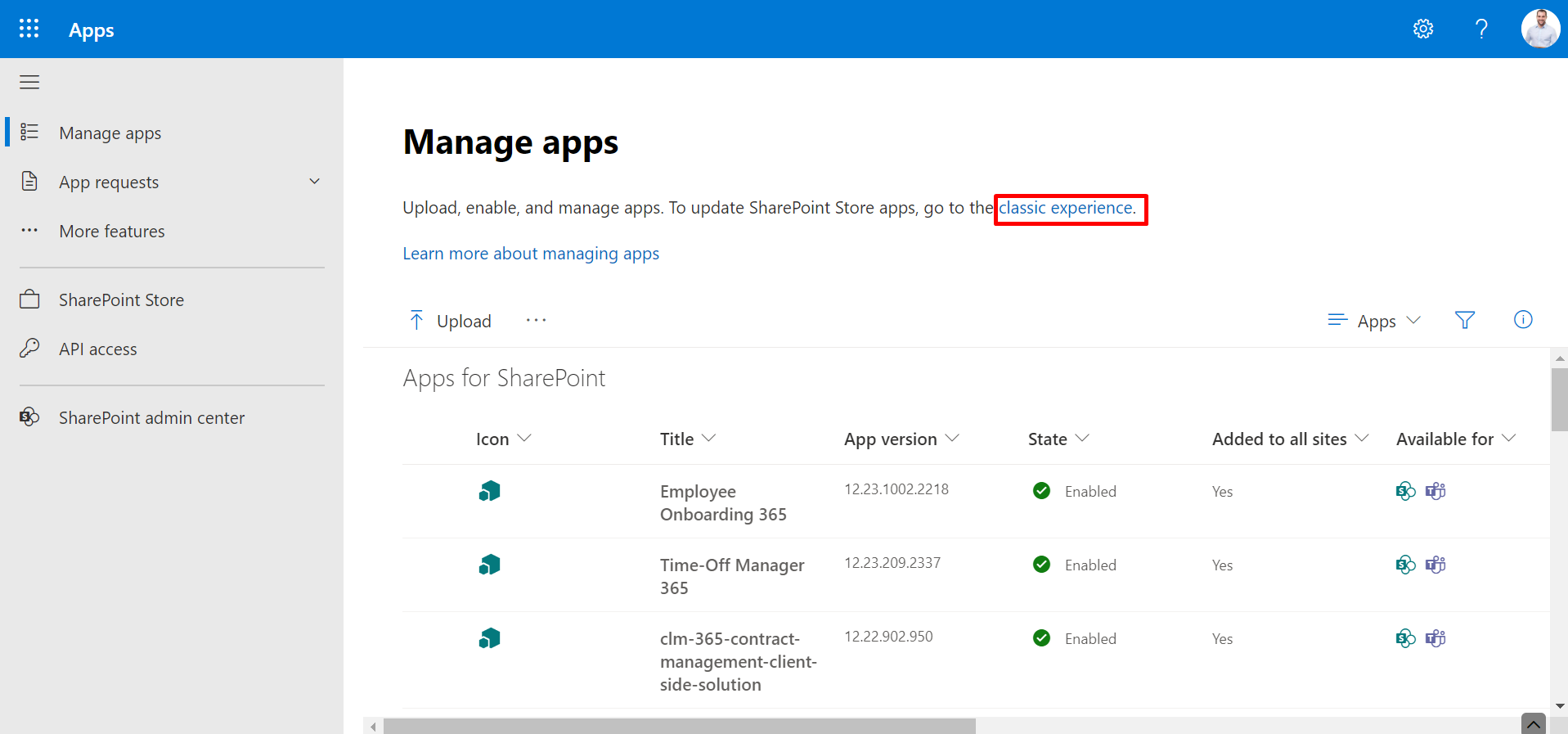
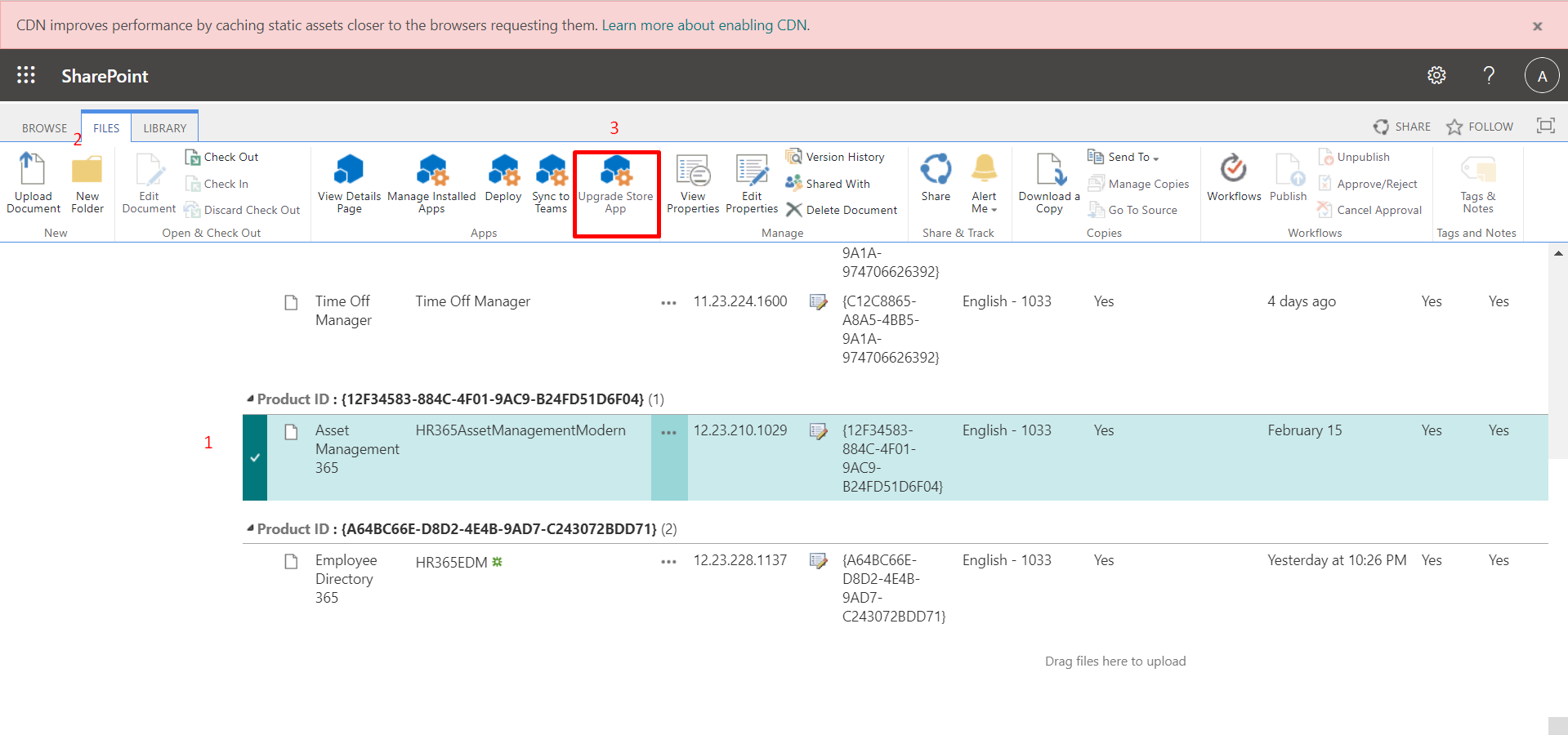
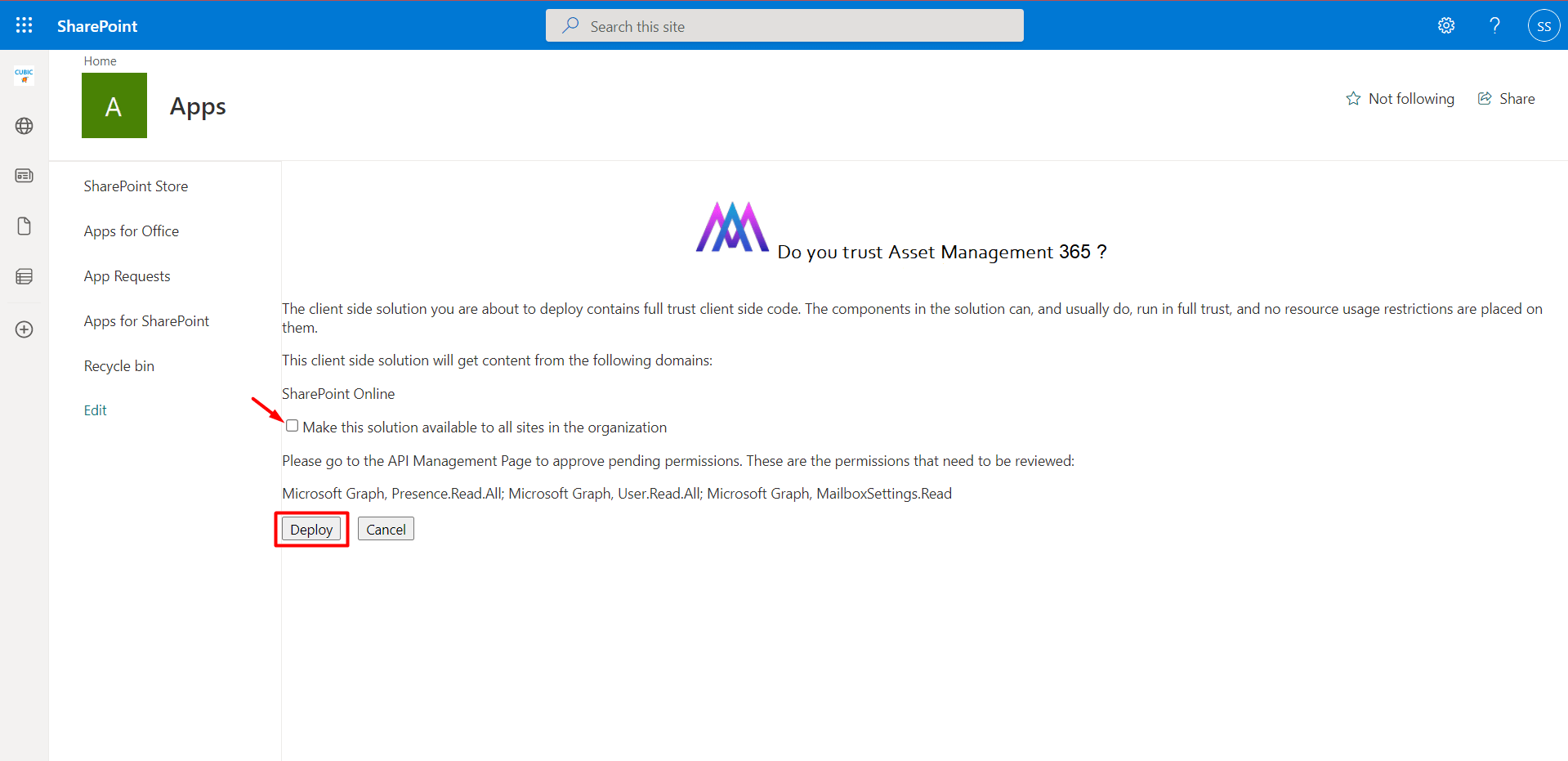
If you want to make this application available for all sites, you can select the check box and then click on the Deploy button.