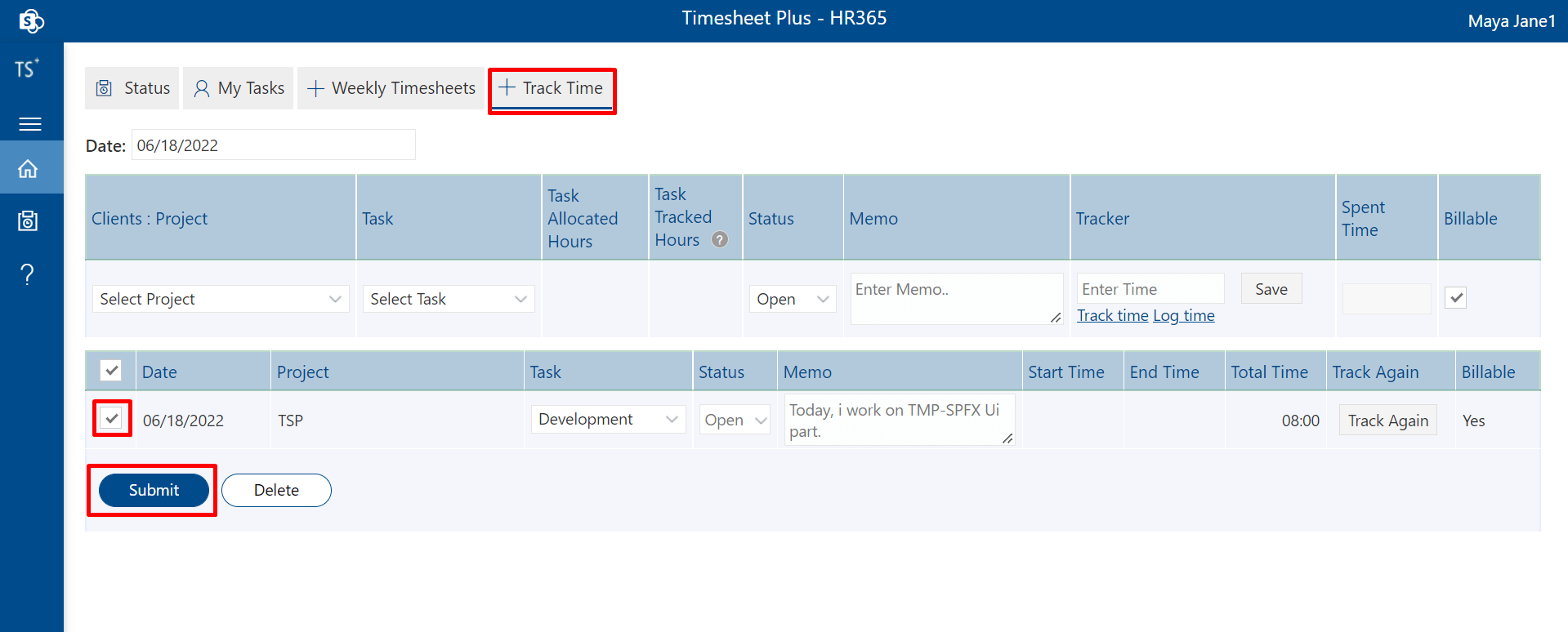User Interface
Status
Here users can see the weekly and daily track time on projects/tasks. In the weekly panel, the user gets all the submissions of the project according to week whereas in the daily panel you will get all the submissions on daily basis. Here user gets the history of all the submissions till the user is working in the organization.
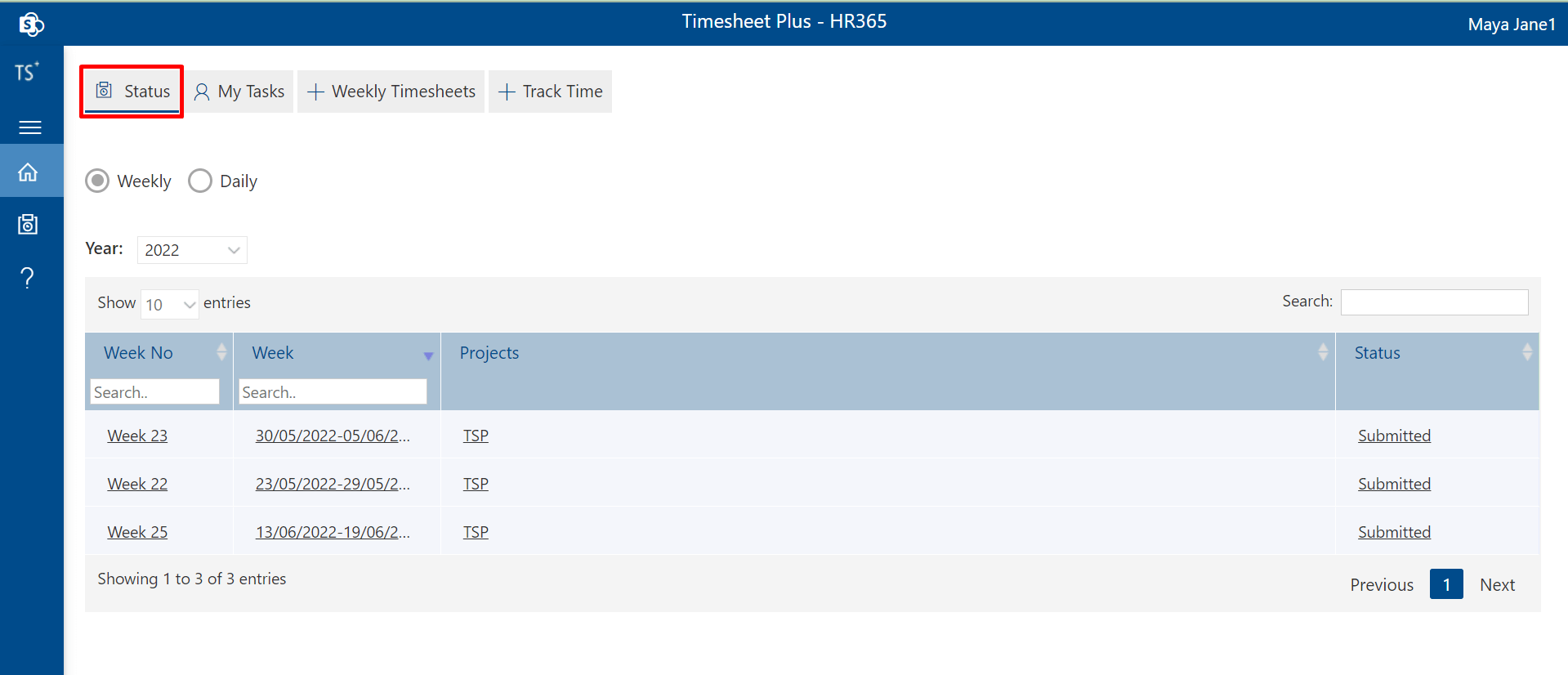
My Tasks
Here user gets maps with the projects/tasks that are assigned to the user. The Project/task was assigned by the Manger. On those projects, the user is working all shown in My Task. From here user also tracks the time and how many hours the user gives to a particular project.
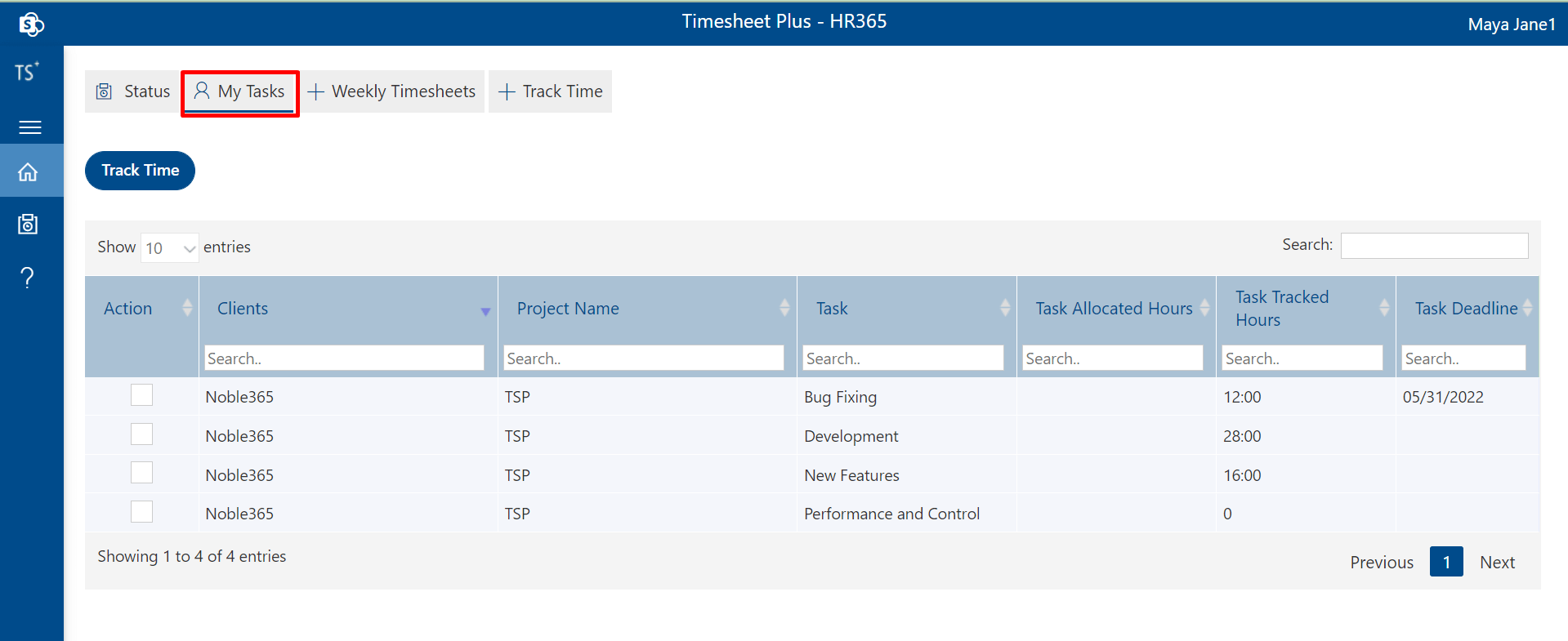
Weekly Timesheets
If the user is asked to track time weekly it can be done from the weekly timesheet. Those projects which are assigned to the user will show here and the user will select the project and task and fill out the weekly timesheet. Here users can also write how many hours they give to a particular task and write a memo in which users can write all the activities done on the project. (i.e it was 20% completed or the percentage of tasks completed). Here the user is also able to add a new project If the user wants to work on another one. Time-filling indicator in a weekly timesheet (Time shows in green color if its equal to daily time limit and blue if its not equal to daily time limit).
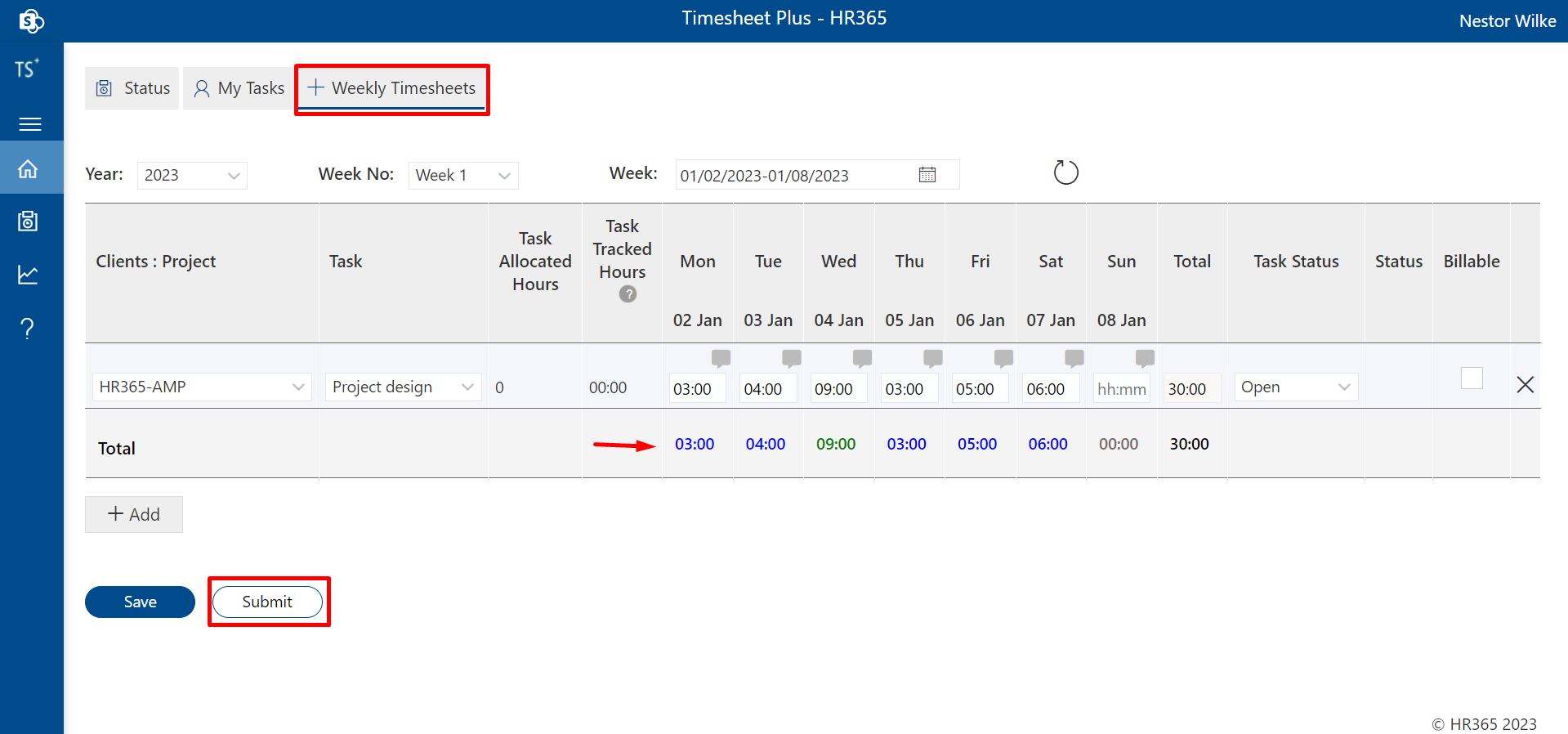
Track Time
Here users can submit daily track time for the current day or past day. To submit it, first select date, select project, tasks display related to selected project in task column dropdown, select task, add memo in memo column, add time in racker column finally click on save button, added details will appear in below table, select the check box and finally click on submit button as shown in below image.