How to connect SharePoint list to power automate & fetch data in JSON format
To connect your SharePoint list with Power automate follow the below steps:
-
Go to Microsoft flow and click on Create on the left side of the navigation
pane.
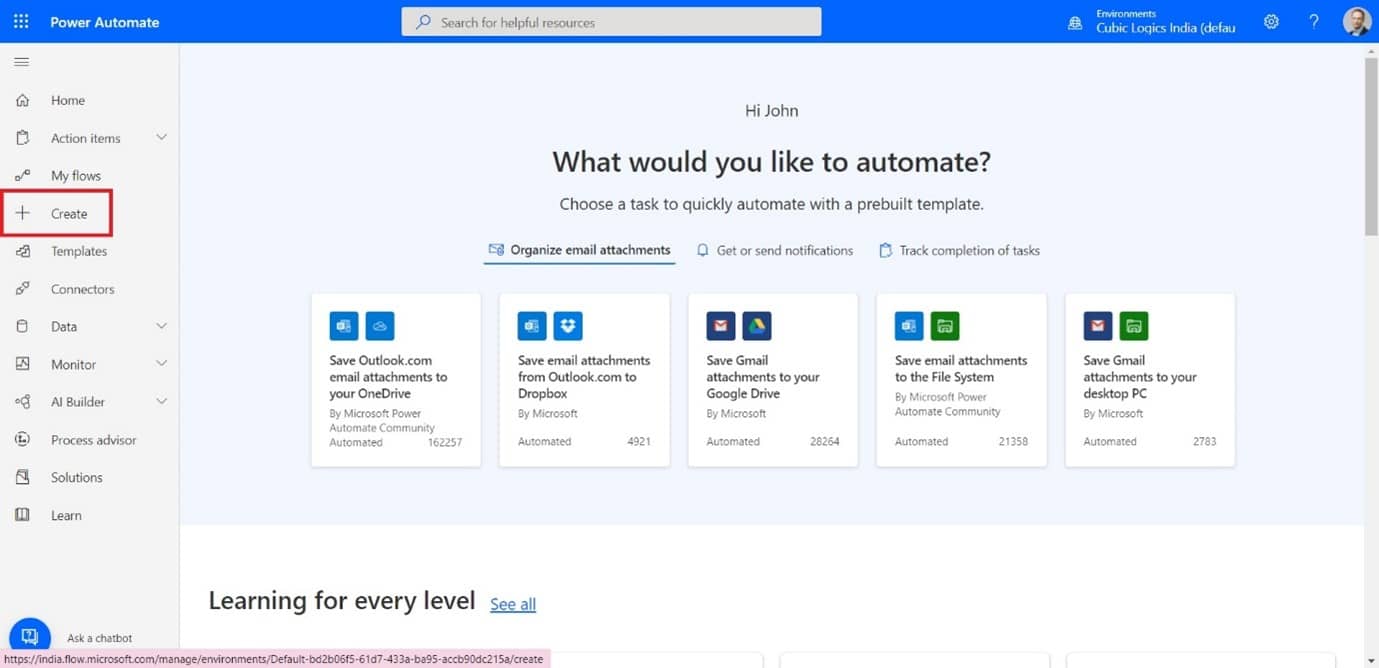
-
Select Instant cloud flow.
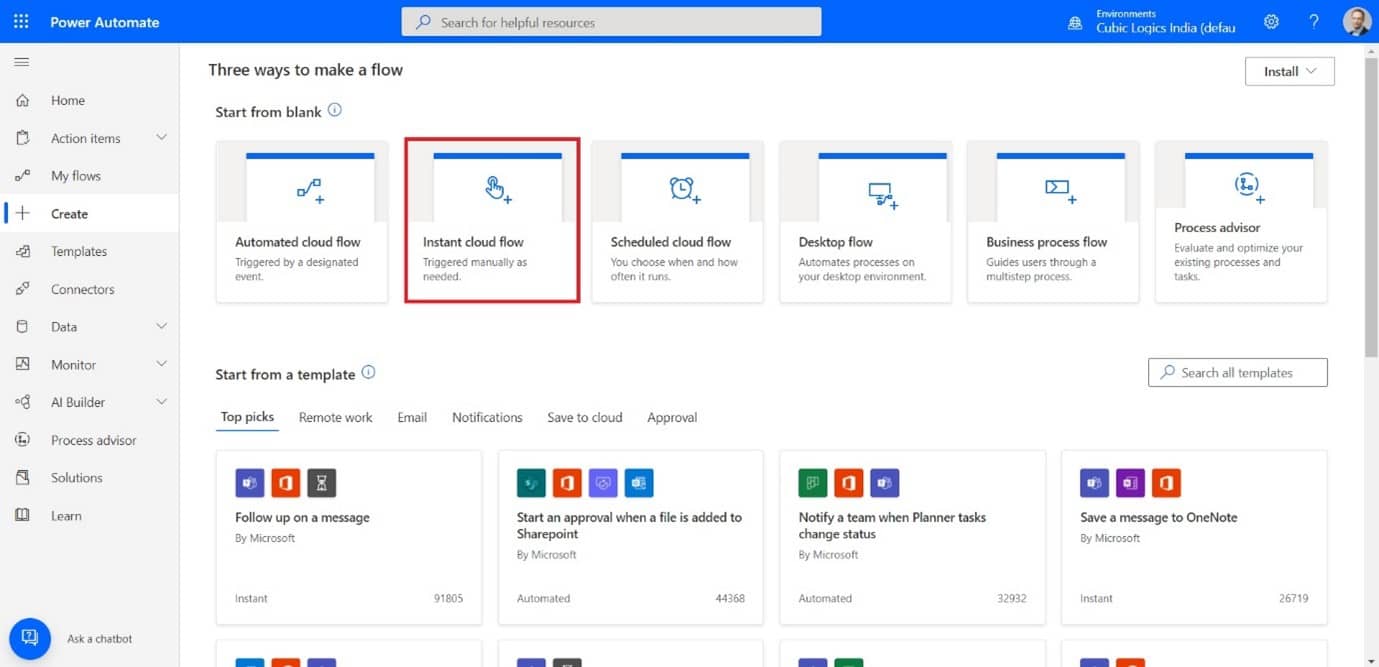
-
After selecting Instant cloud flow, select When an HTTP request is received
Request and click on create.
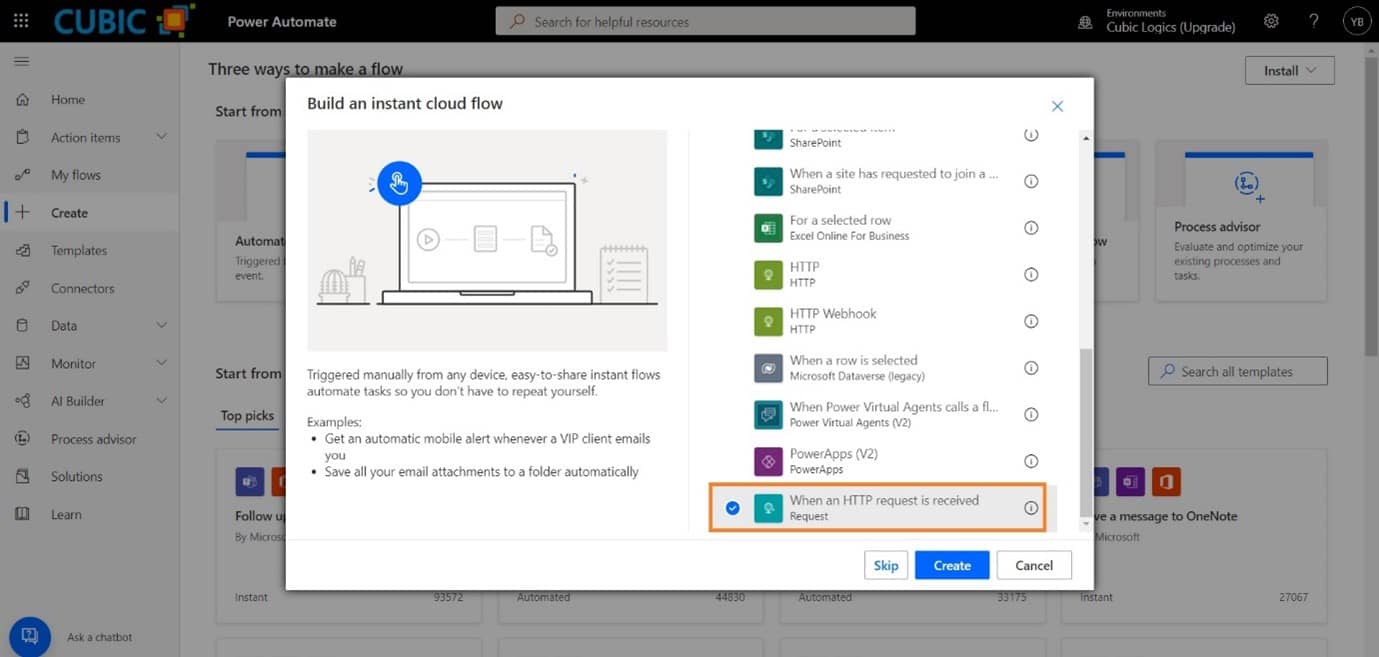
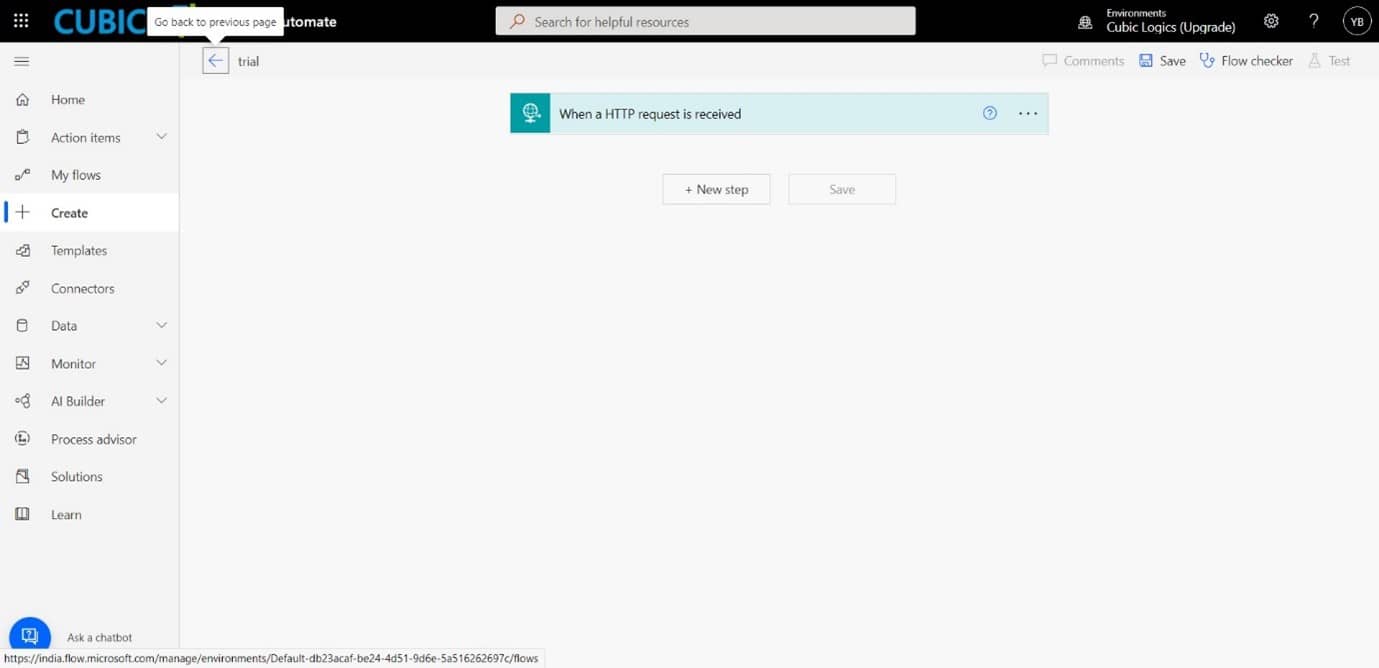
-
Click on the next step and search for Get items.
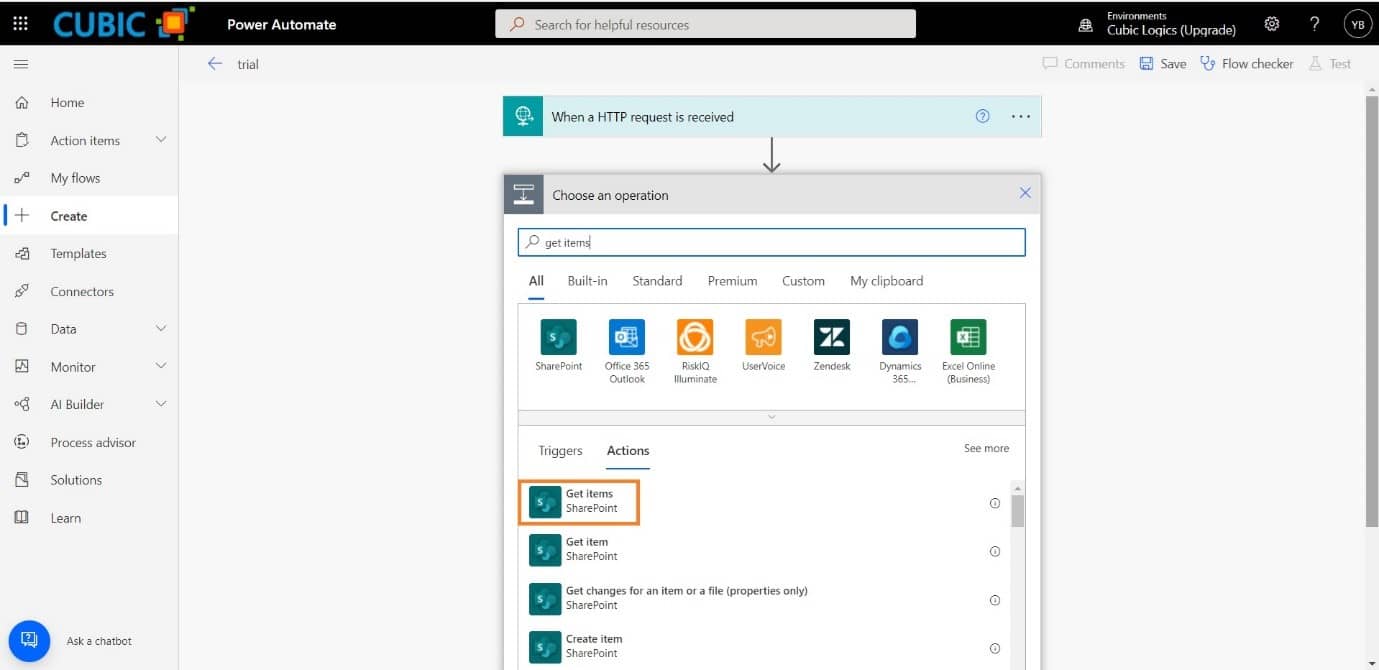
-
Now enter your site address and list name from the dropdown, if it doesn’t show up
in the dropdown click on Enter custom value and copy-paste your site address
here.
The site address should be the same as where you have installed the application. (It can be any subsite or the main site)
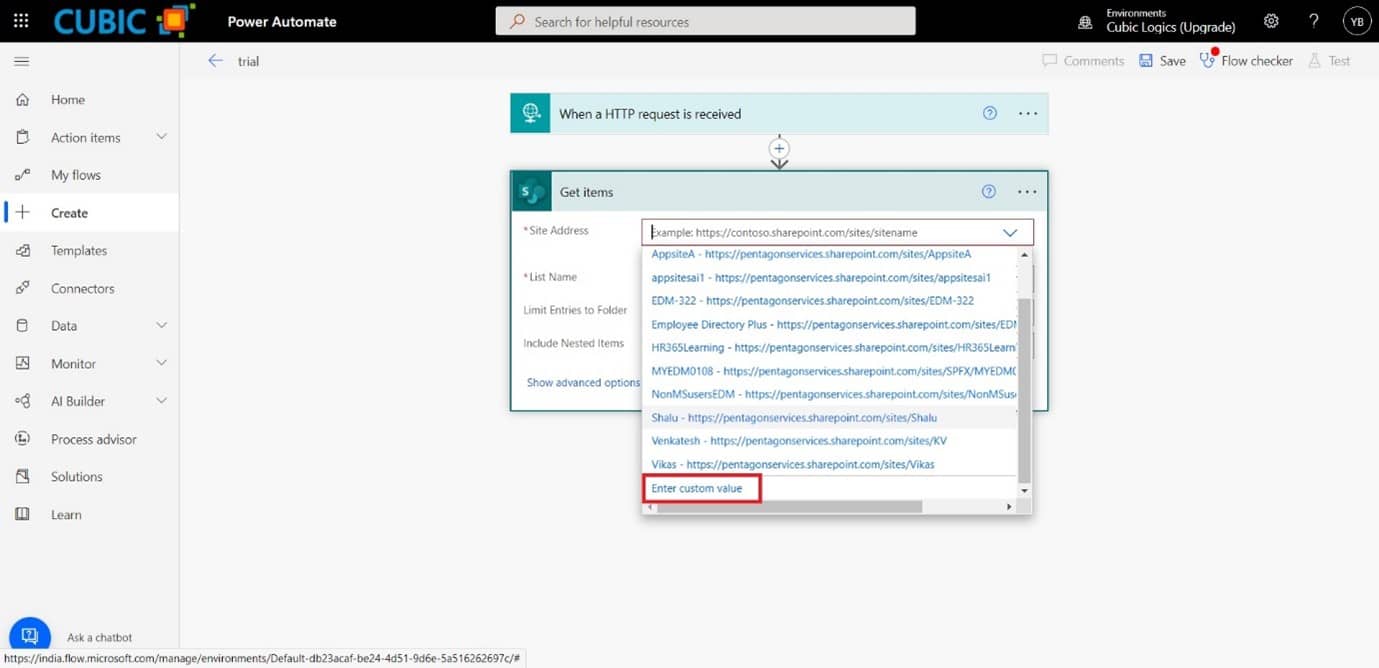
The list name should be the list where you have stored the data of all the tickets of the helpdesk.
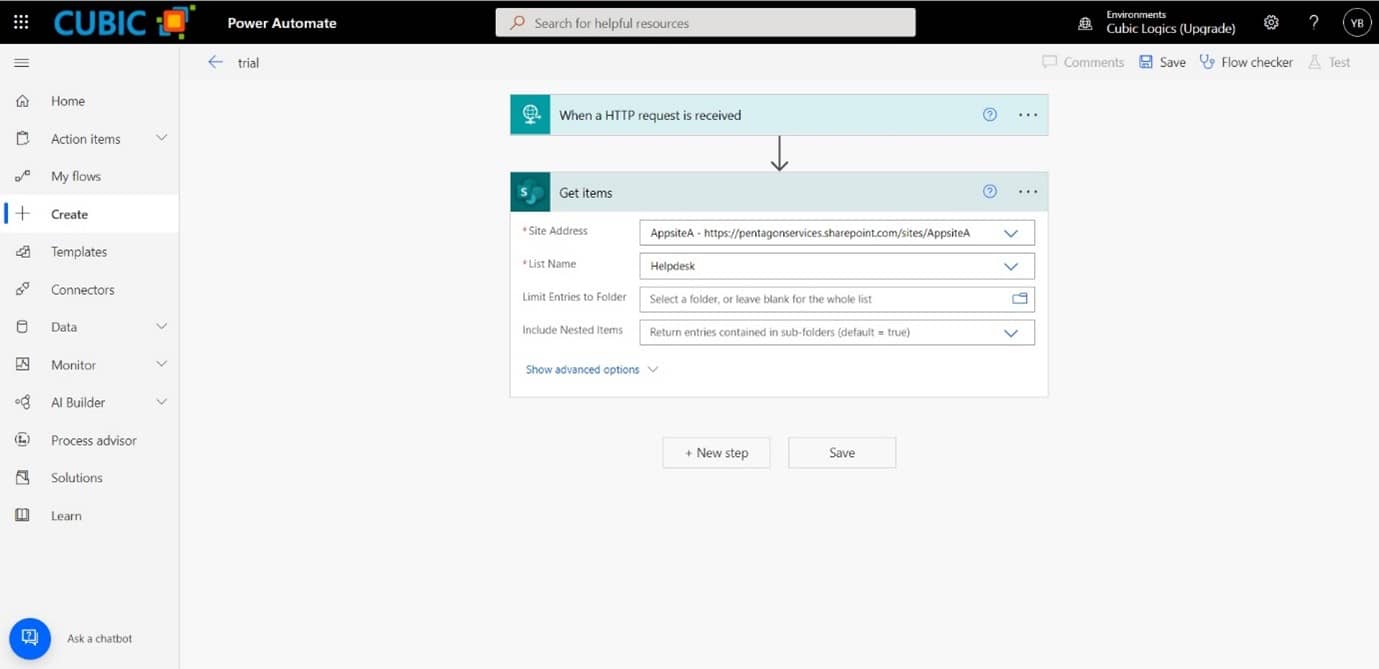
- Now click on the Next step, search for response and give the result in the body.
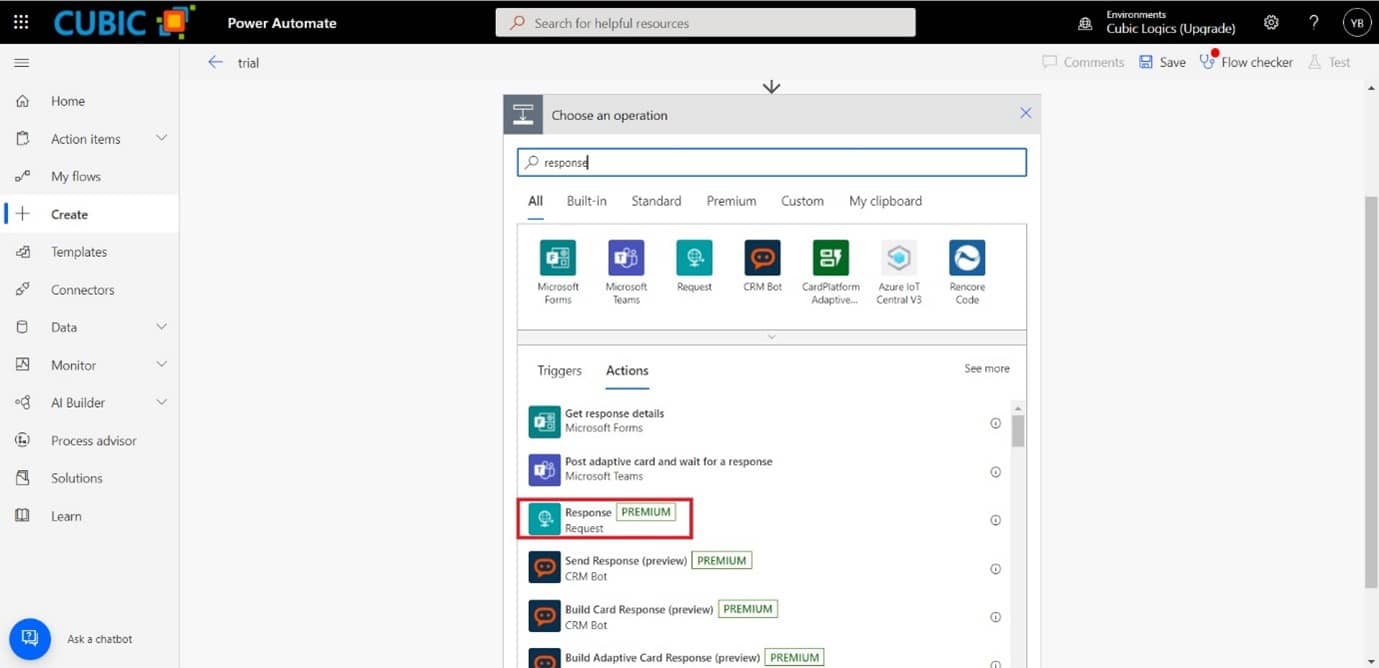
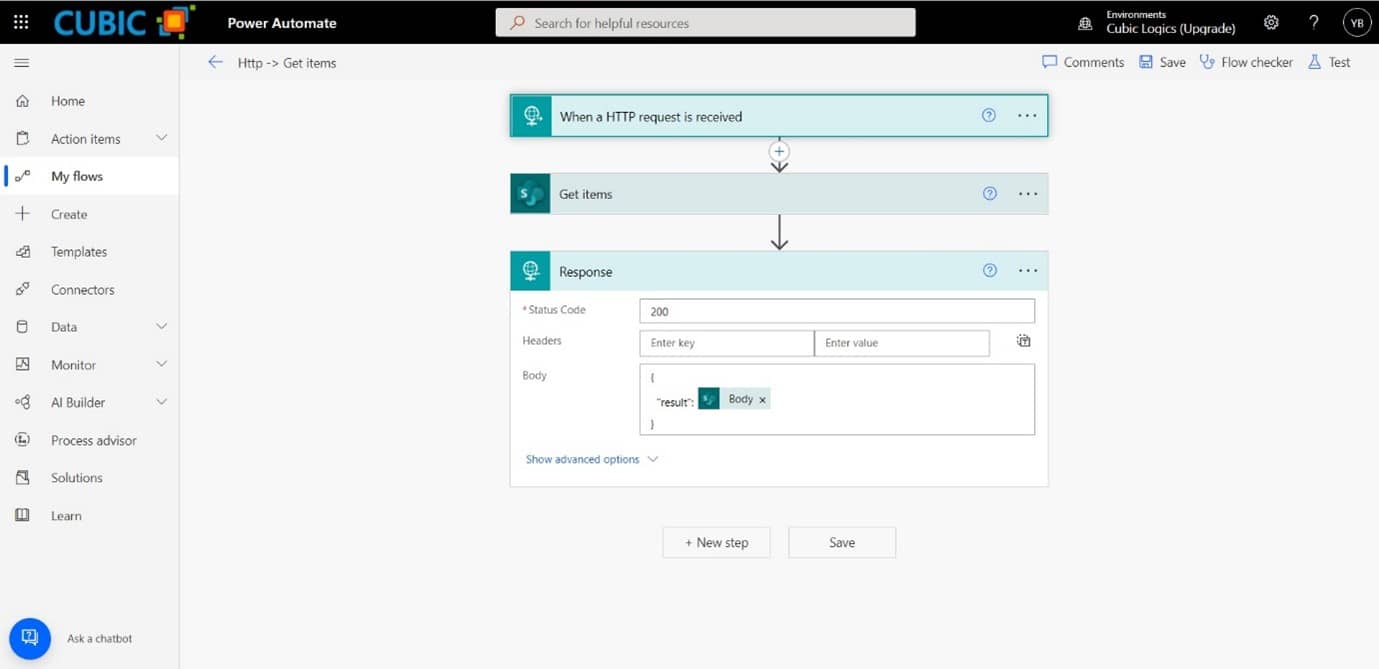
- Now click on Save and save your flow.
- Now, copy the HTTP Post URL and go to the postman desktop app and paste the URL as shown below.
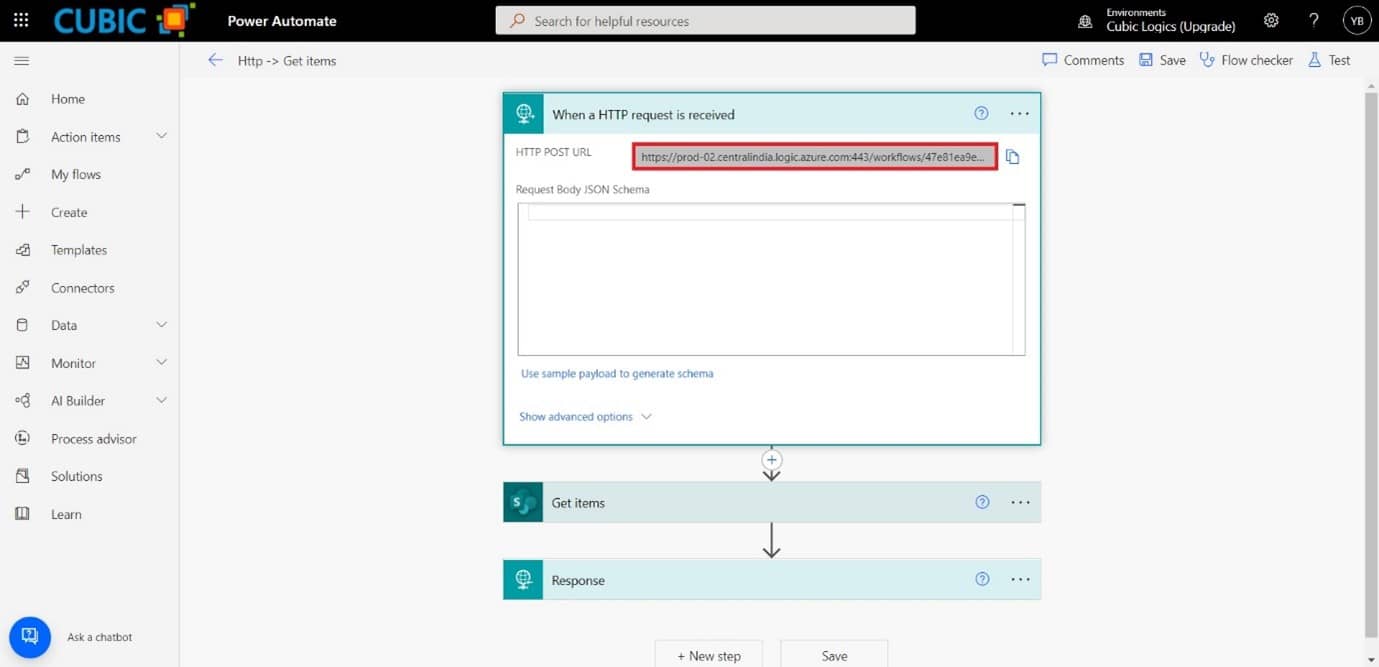
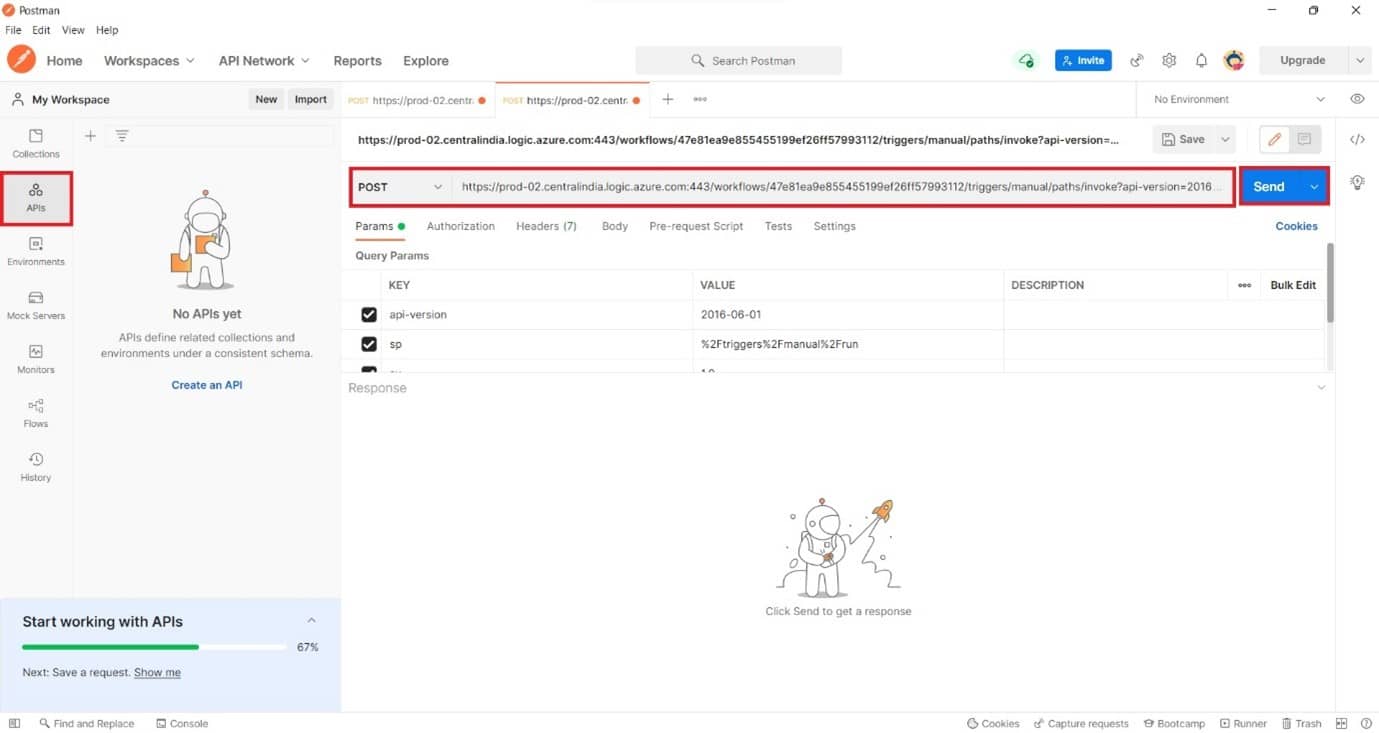
- Once you click on Send button, you will get the following output in the JSON format.
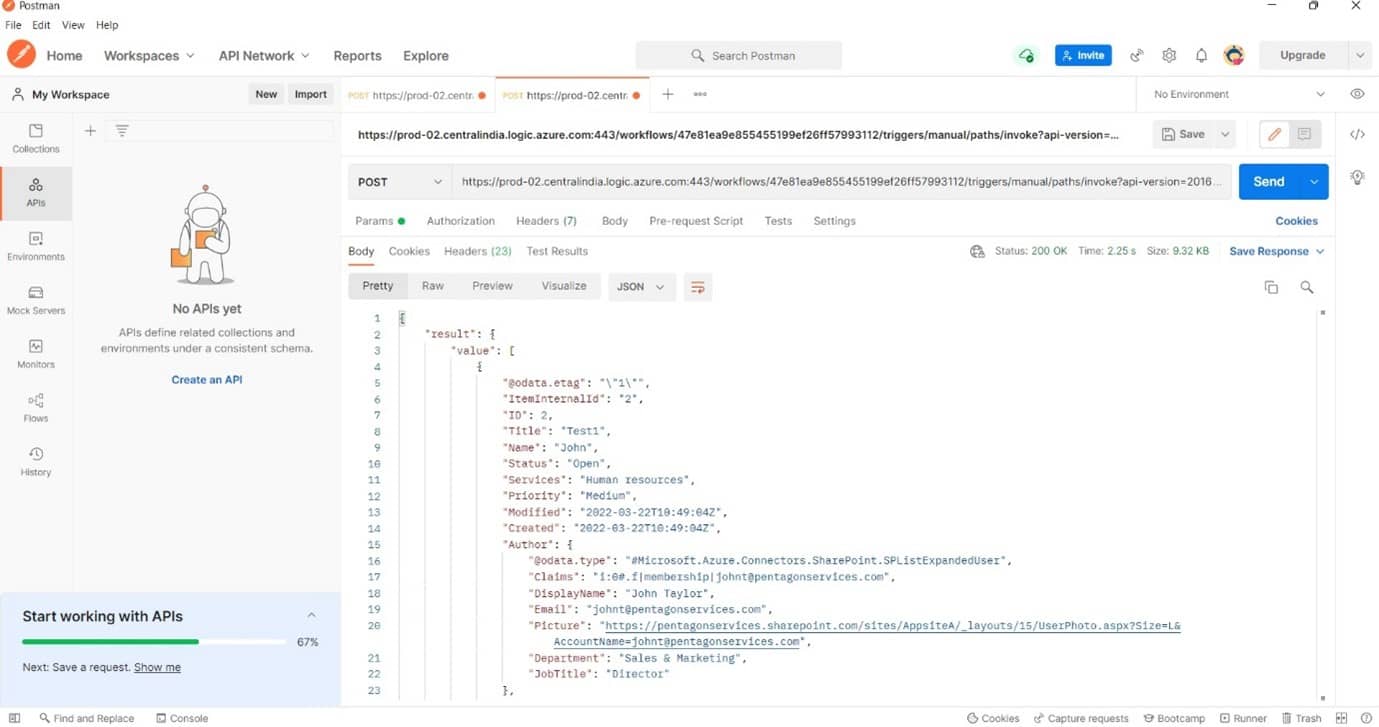
- Now click on the Next step, search for response and give the result in the body.