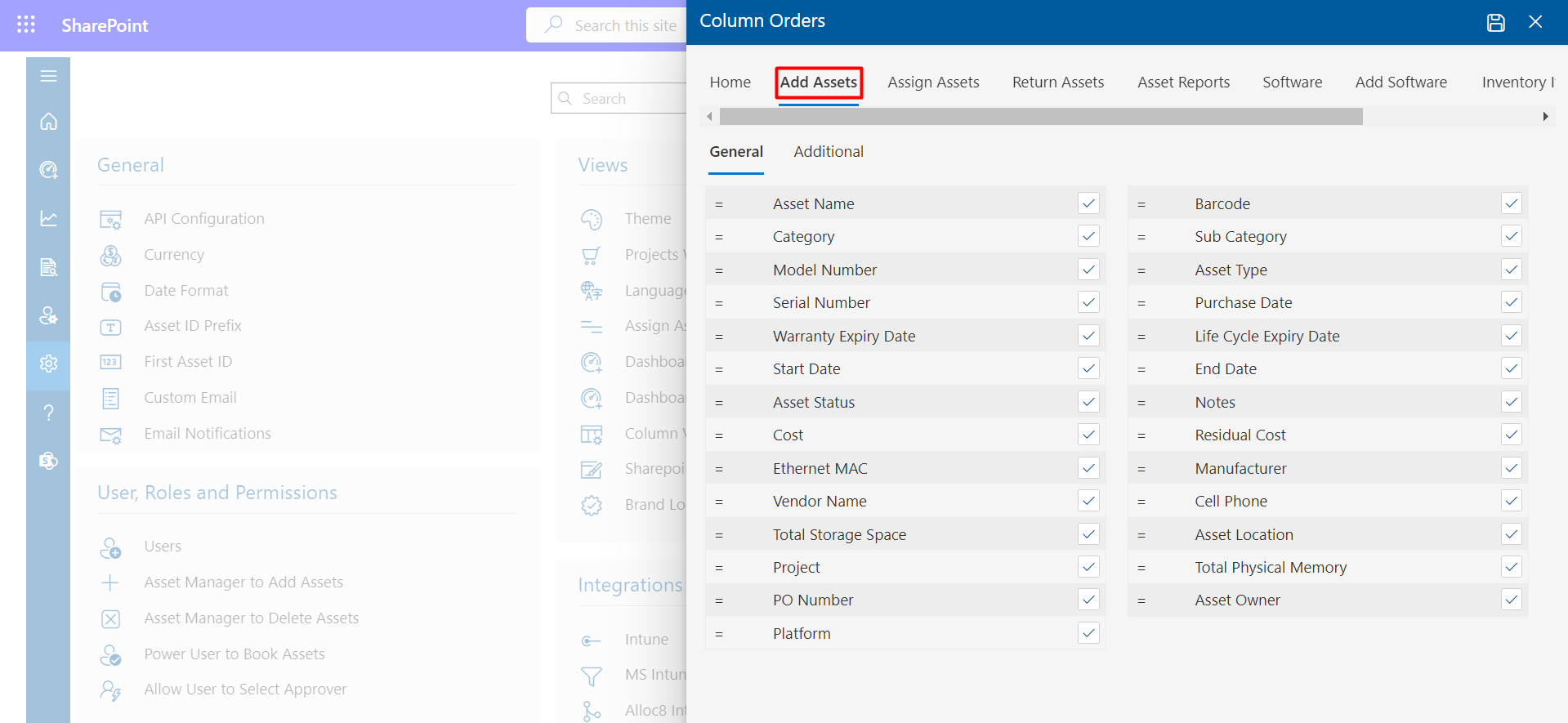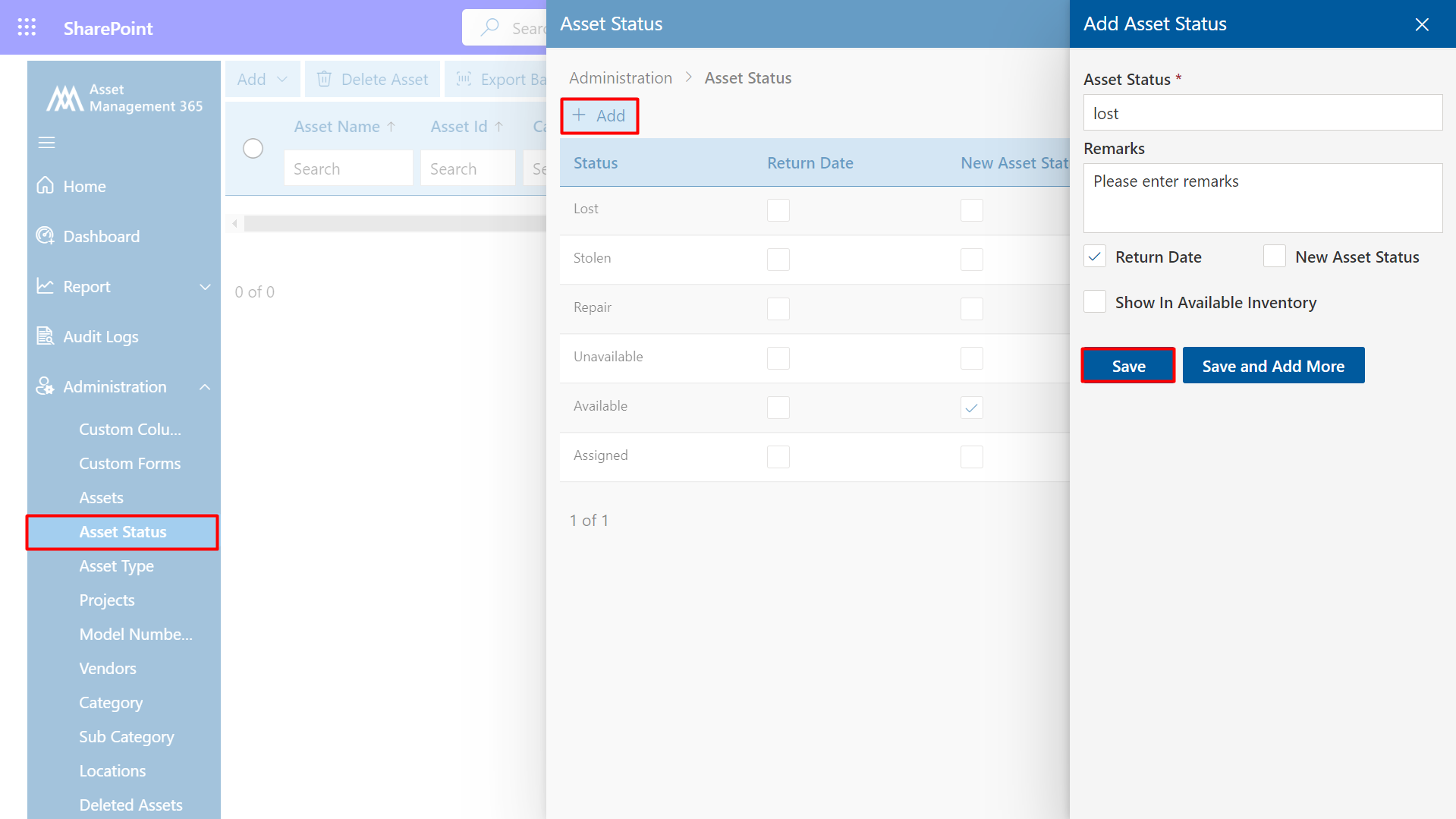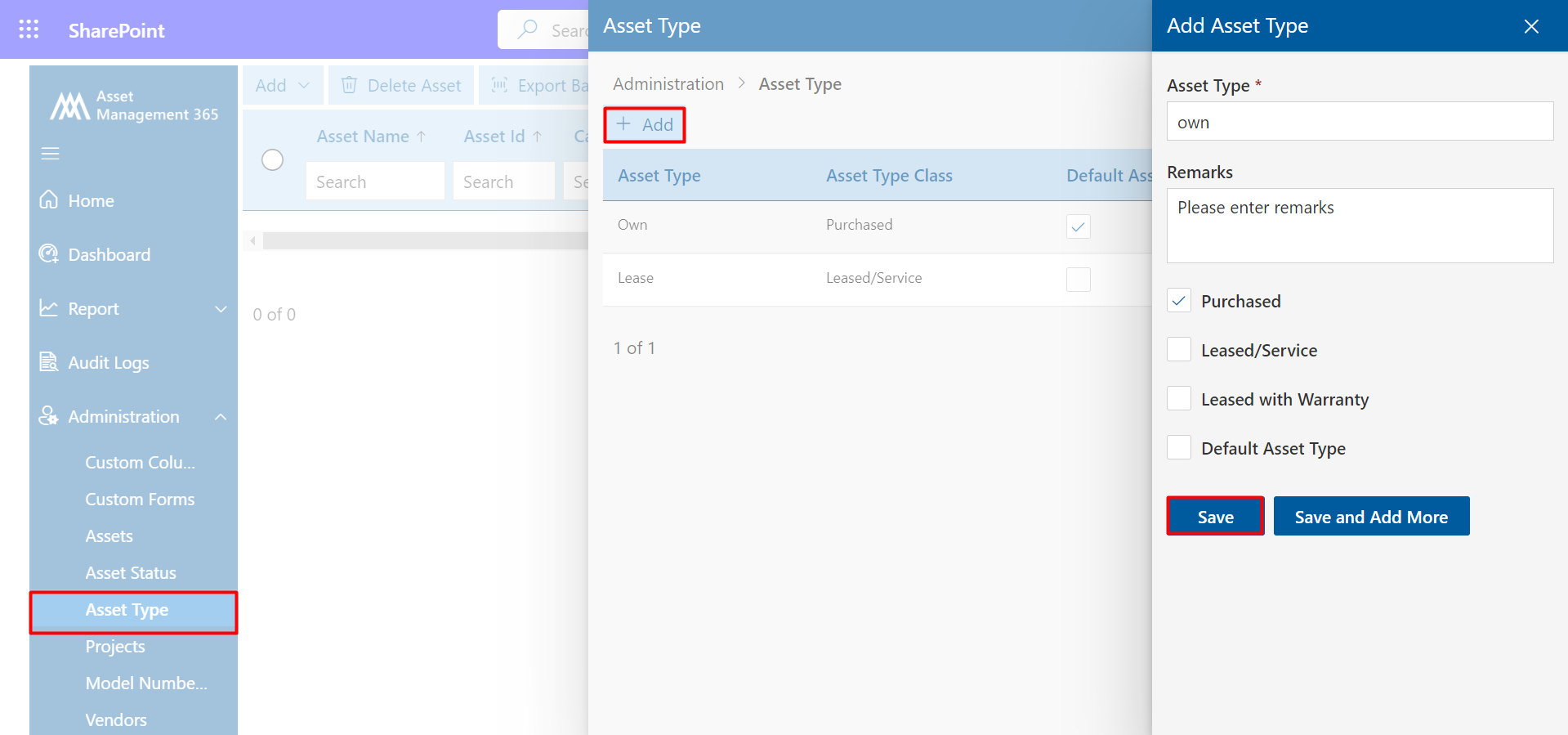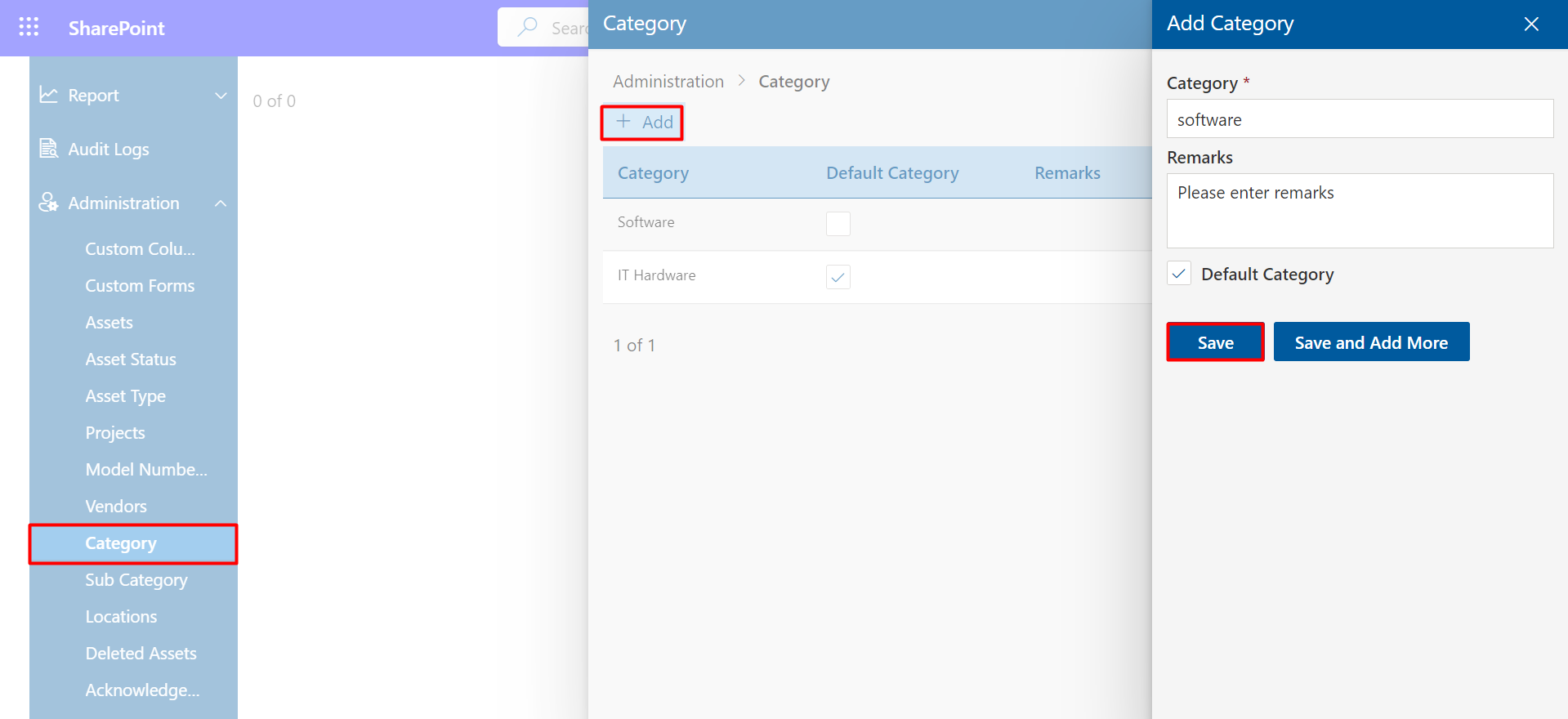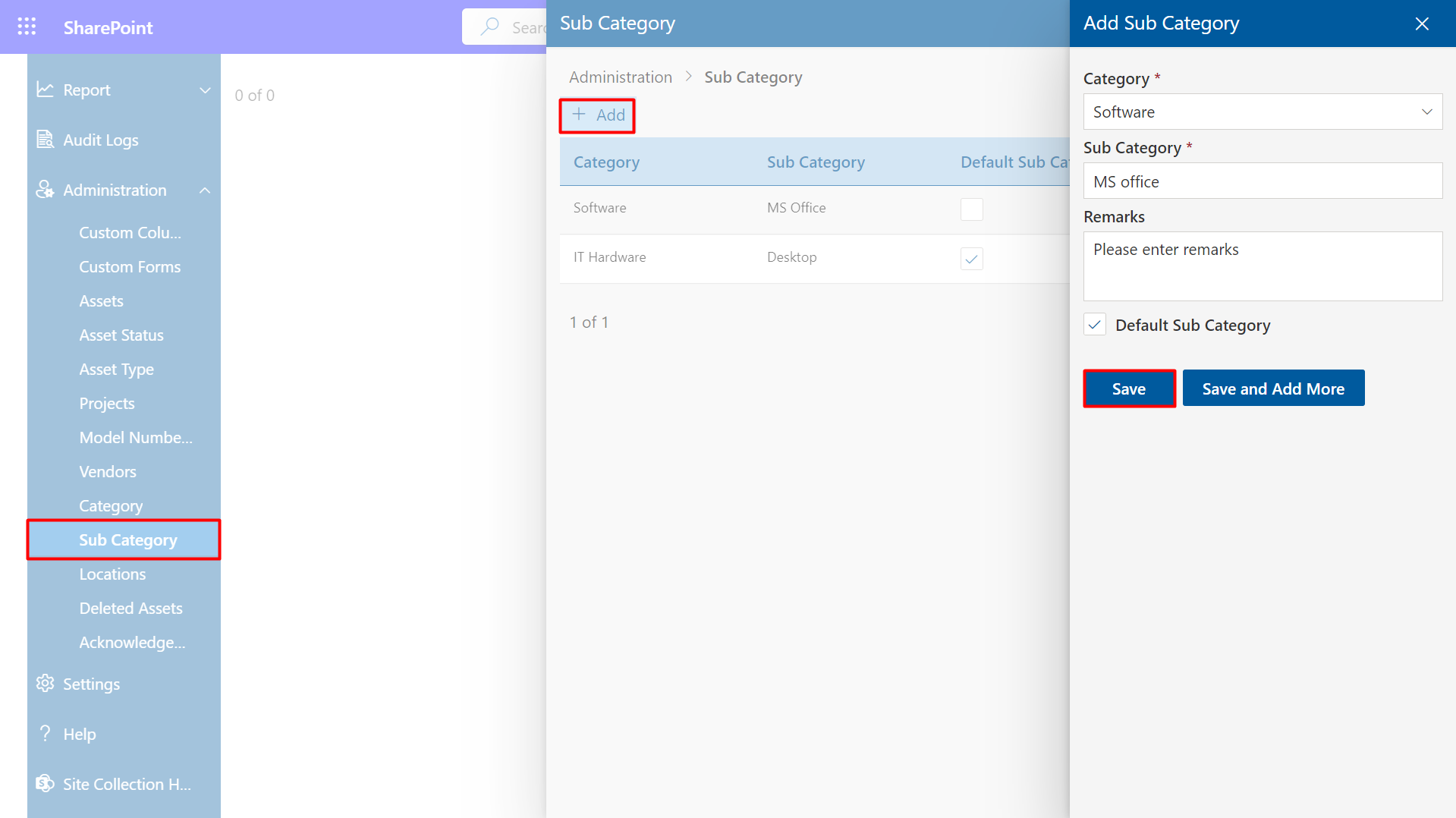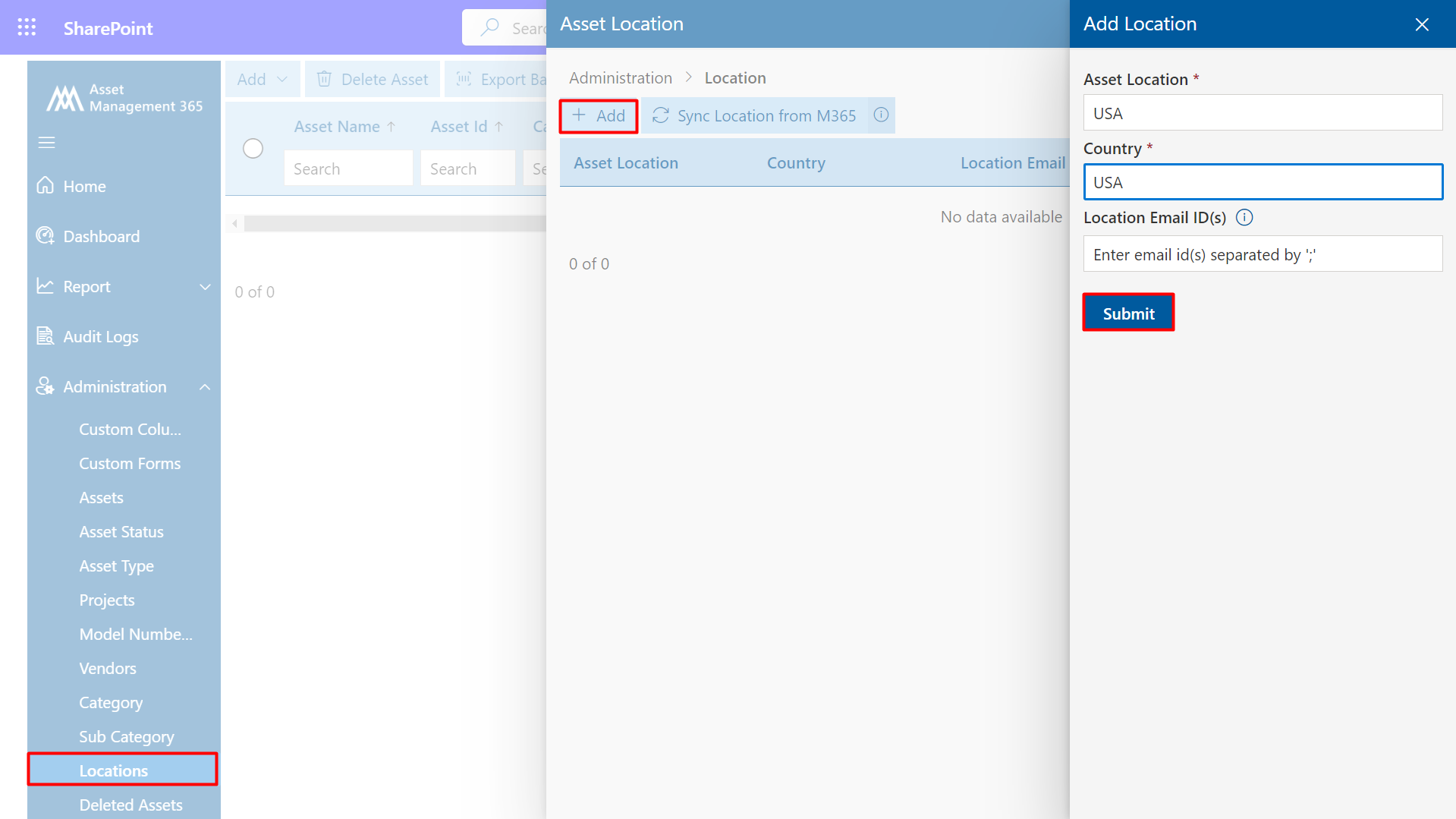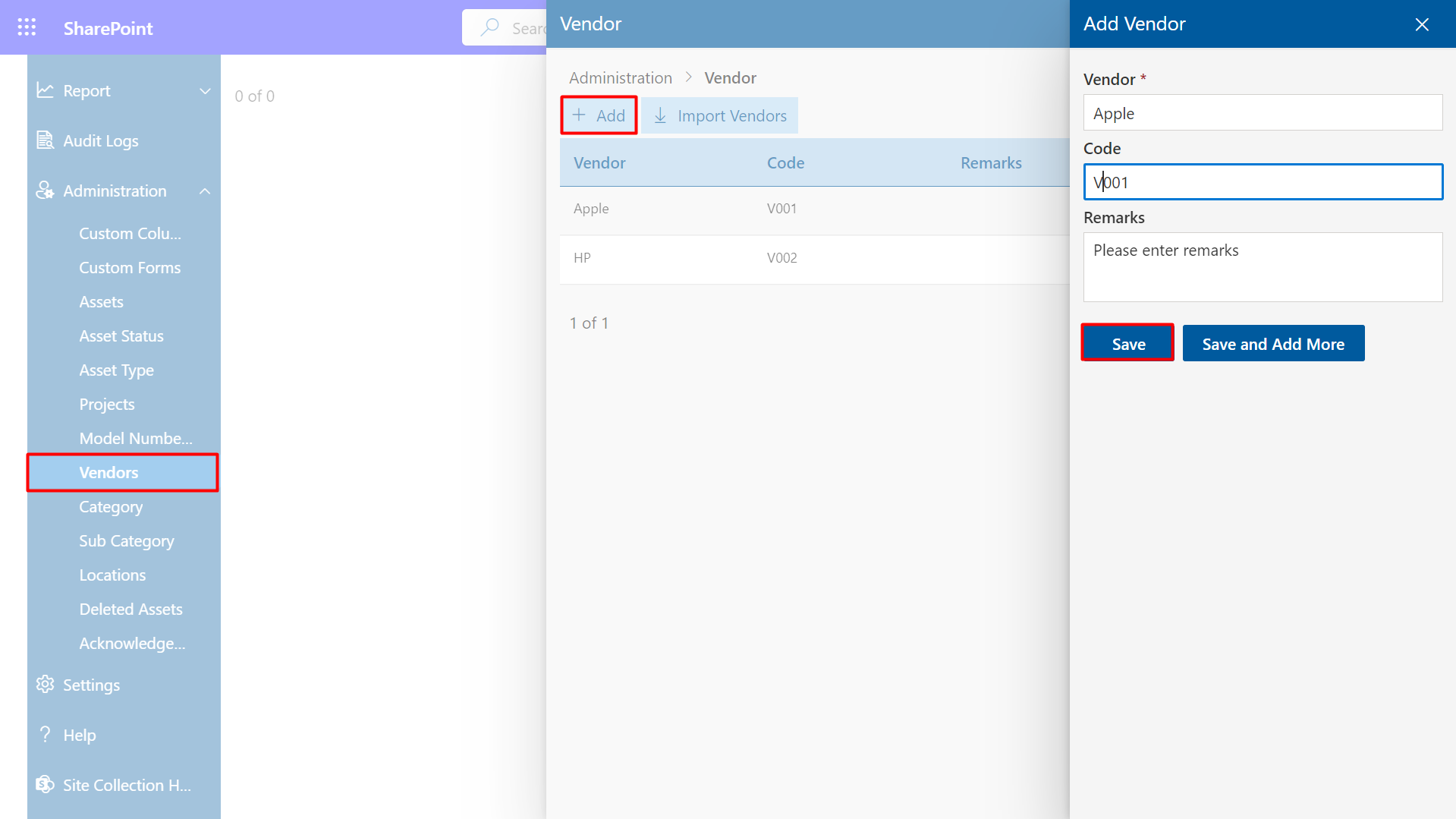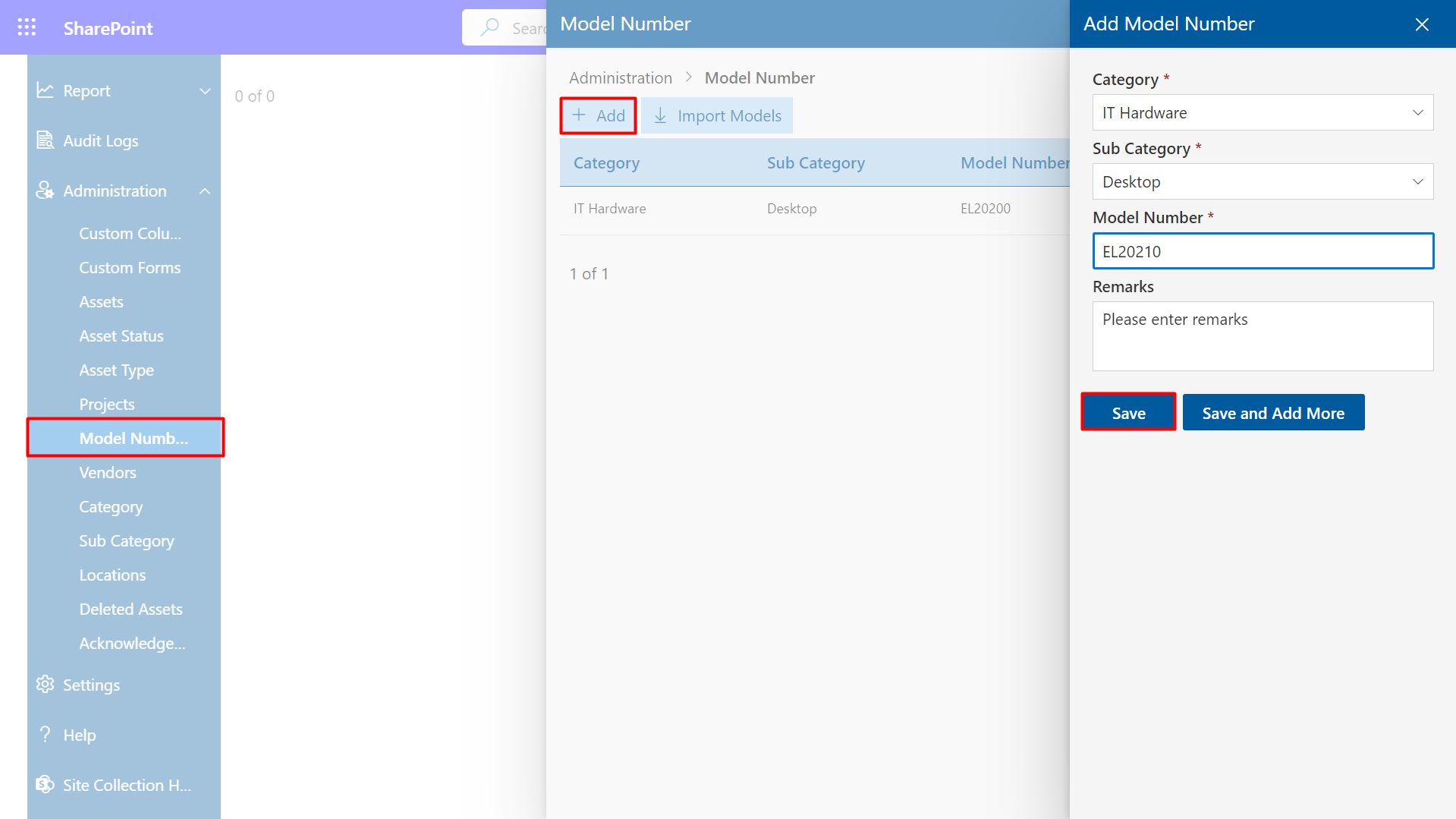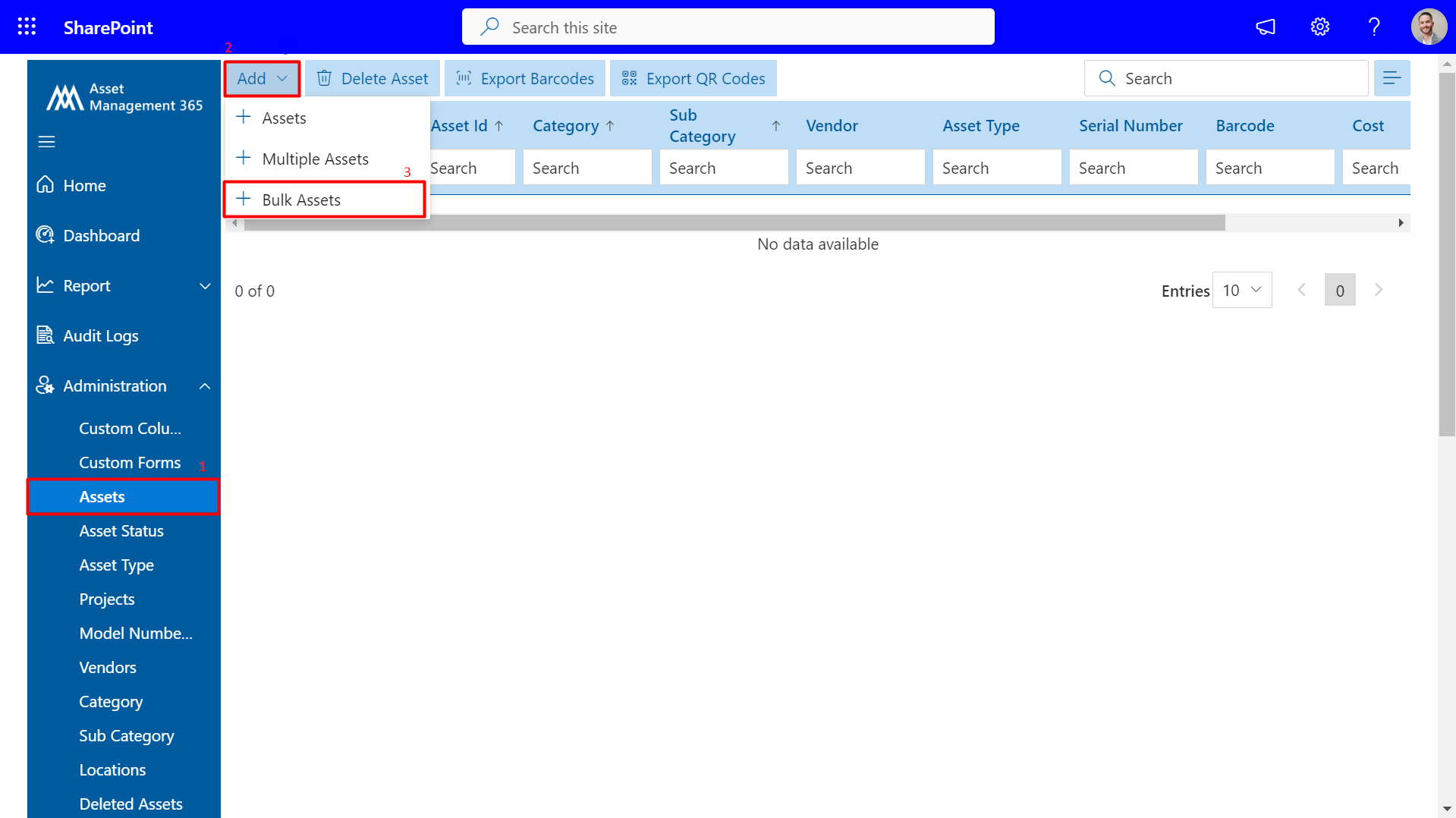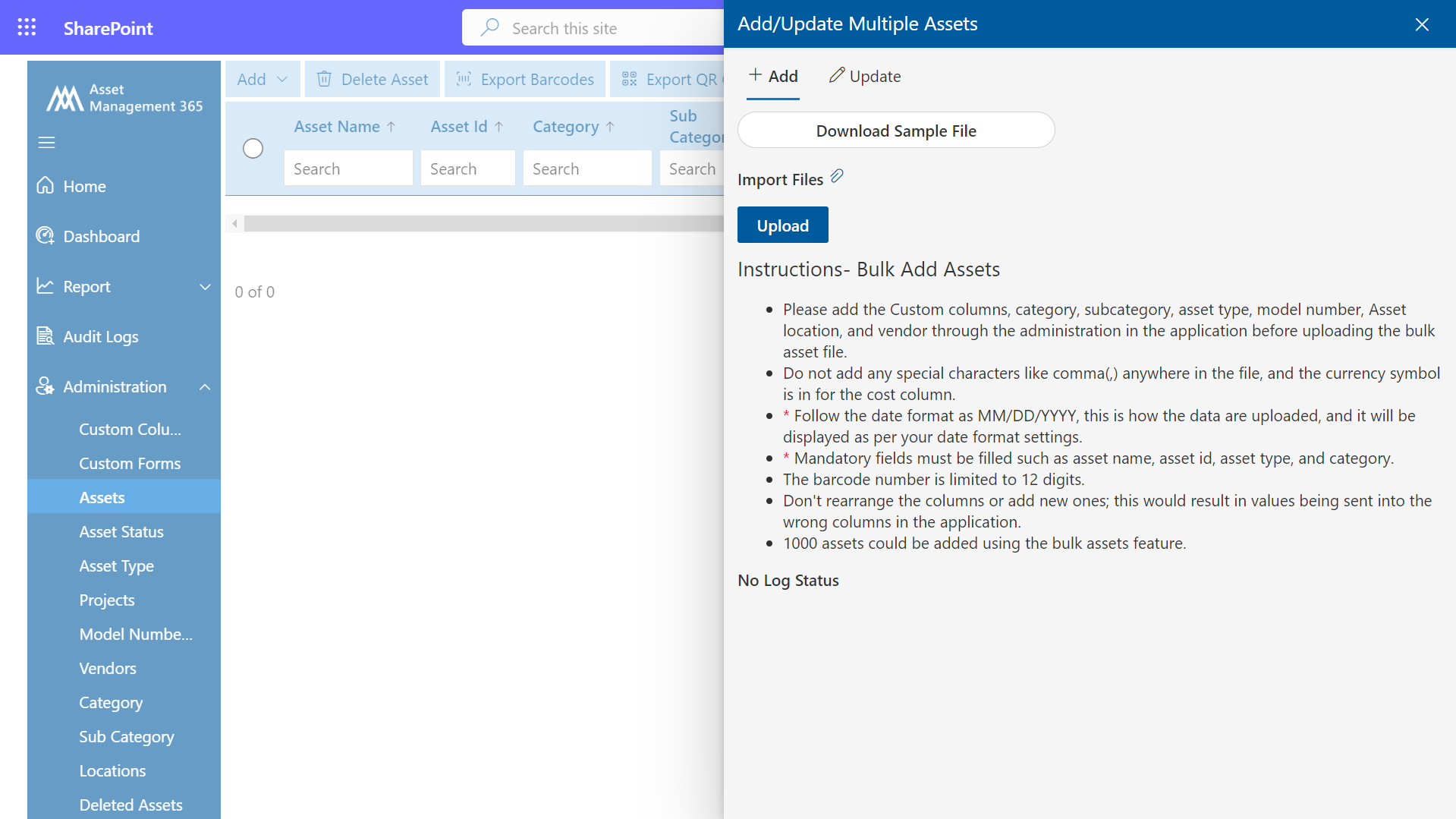How to quickly set up your Asset Management 365?
- Let's begin the process by establishing custom columns that are necessary for incorporating assets, users, software, or inventory items.
- Incorporate customized asset status designed to meet the specific needs of your organization. Default status have been pre-set for your convenience.
- Introduce supplementary asset types, broadening the selection beyond the default categories specified by HR365.
- Next, please include the category and sub-category information through the administrative interface.
- You can either manually input asset locations or synchronize them from your M365 platform.
- Add vendors through the administrative interface. In the case of multiple vendors, utilize the "Import Vendors" functionality.
- Proceed to enter model numbers for each asset. When dealing with a large number of model numbers, make use of the "Import Models" feature.
- Complete the setup process by initiating the inclusion of bulk assets via the application's administrative interface. This represents a significant step towards effectively leveraging the application to meet your requirements.
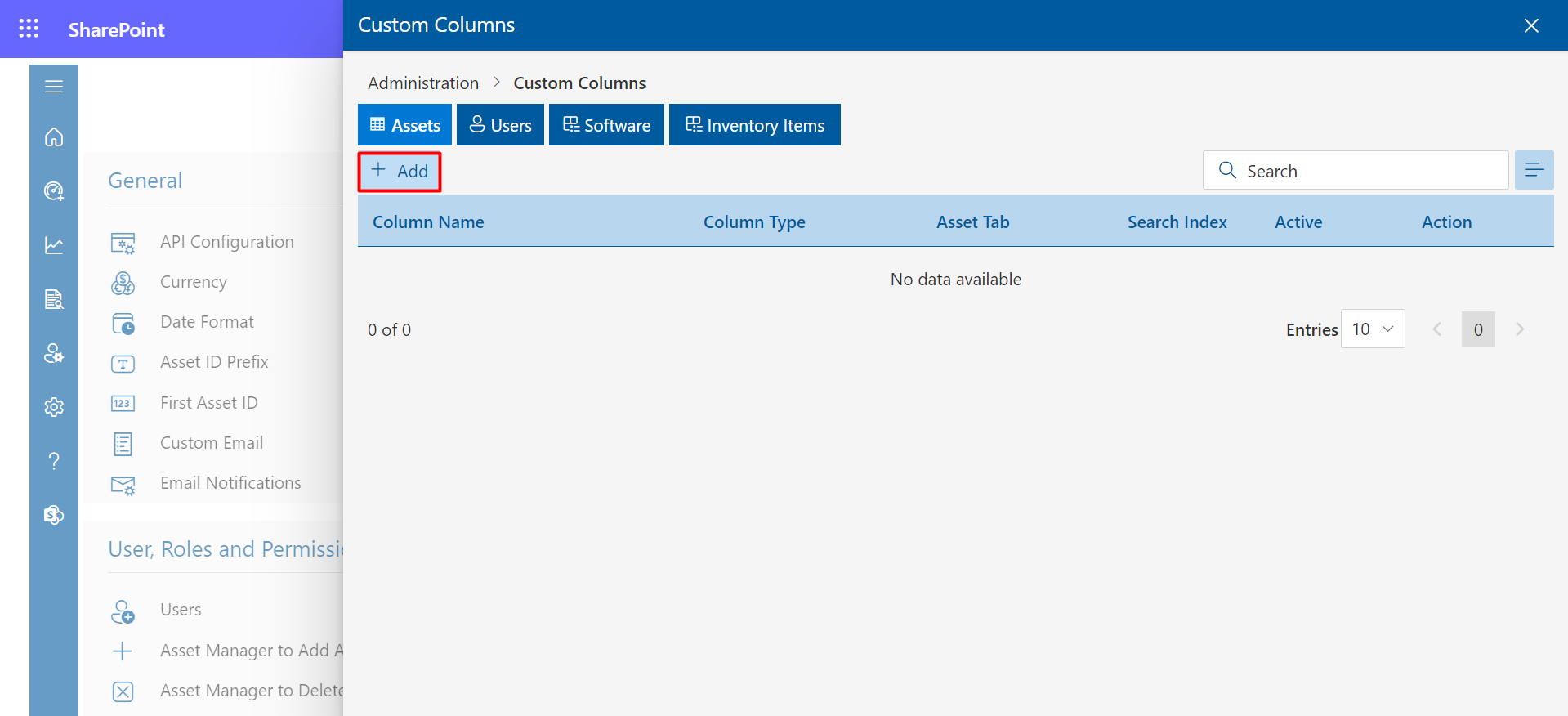
Ensure that these columns are activated in the settings by accessing the column views and choosing the corresponding columns, as demonstrated below: