To configure Upcoming Birthdays and Work Anniversaries
Prerequisites
- Global admin or user admin can add guest users.
- Global admin or SharePoint admin can execute the PowerShell script.
- Enable the dashboard and the Upcoming Birthdays and Work Anniversaries feature from the settings.
- Navigate to the home page and refresh it.
- Locate the dashboard icon now visible on the home page and click on it.
- Access the settings.
- Select the advanced options and click on update
- Enter the username for the details you want to update. Choose the Date of Birth and Date of Joining, then click submit.
- For bulk updates, download the provided sample file, and fill in the details following instructions.
- After updating, return to the home page.
- Click on Upcoming Birthdays and Work Anniversaries to view results.
- Optionally, filter the upcoming events by configuring settings from Filter Upcoming Birthdays and Work Anniversaries.
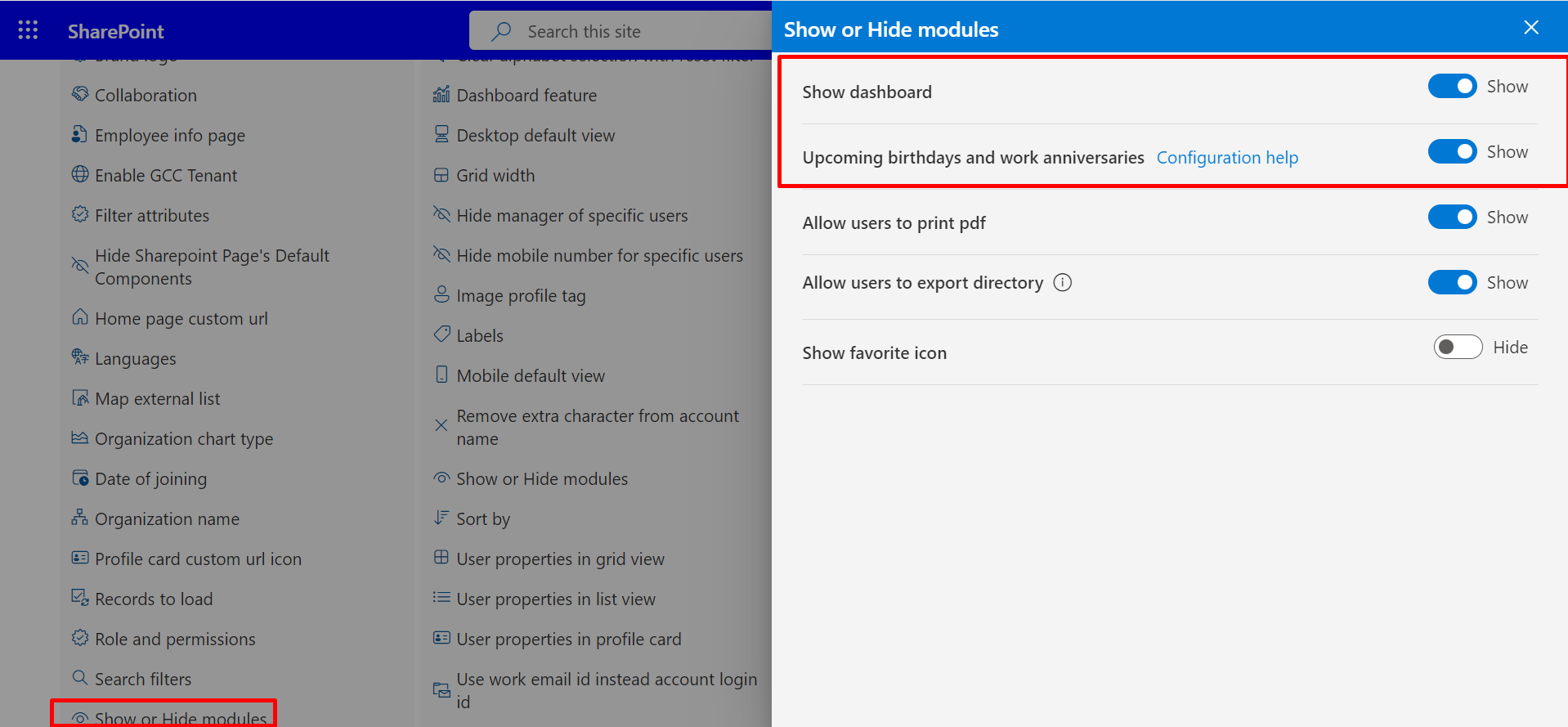
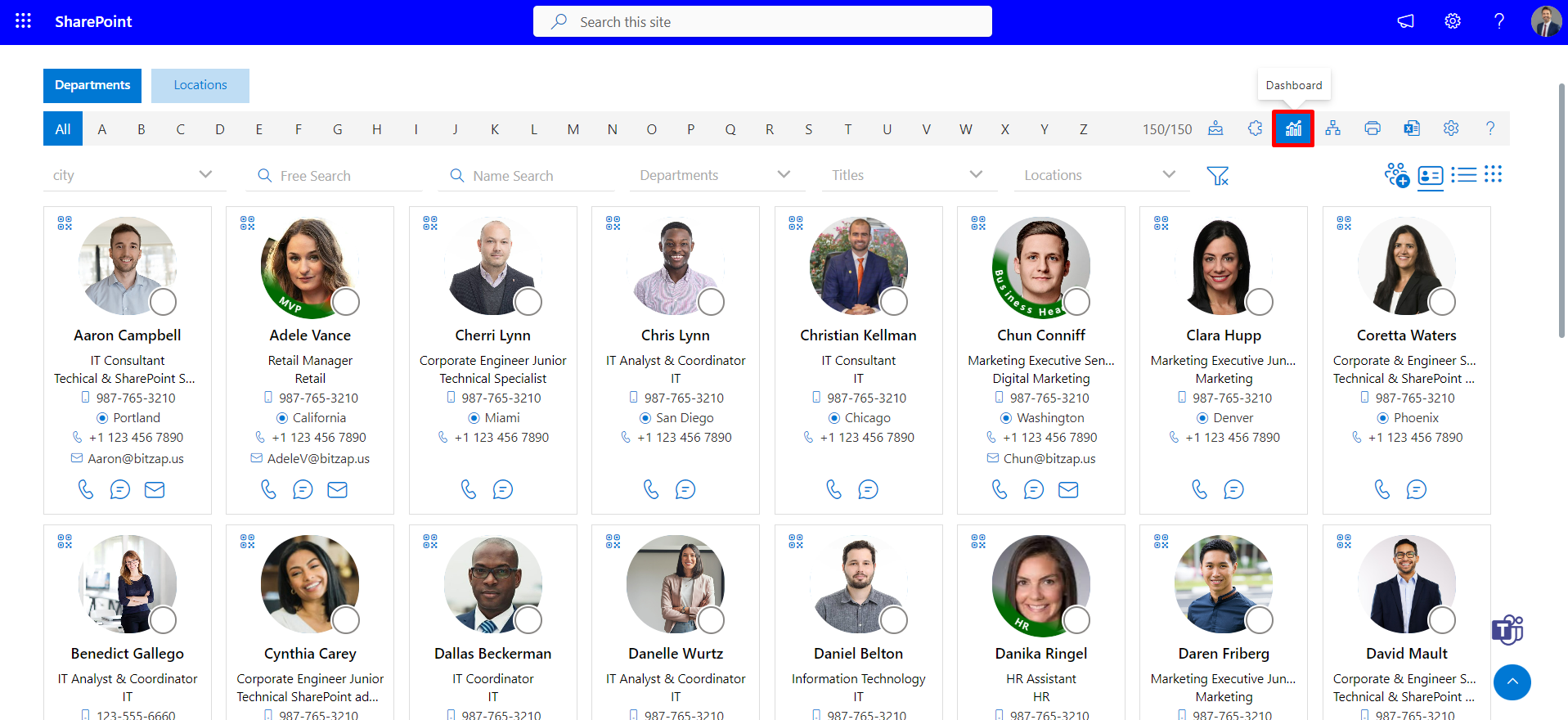
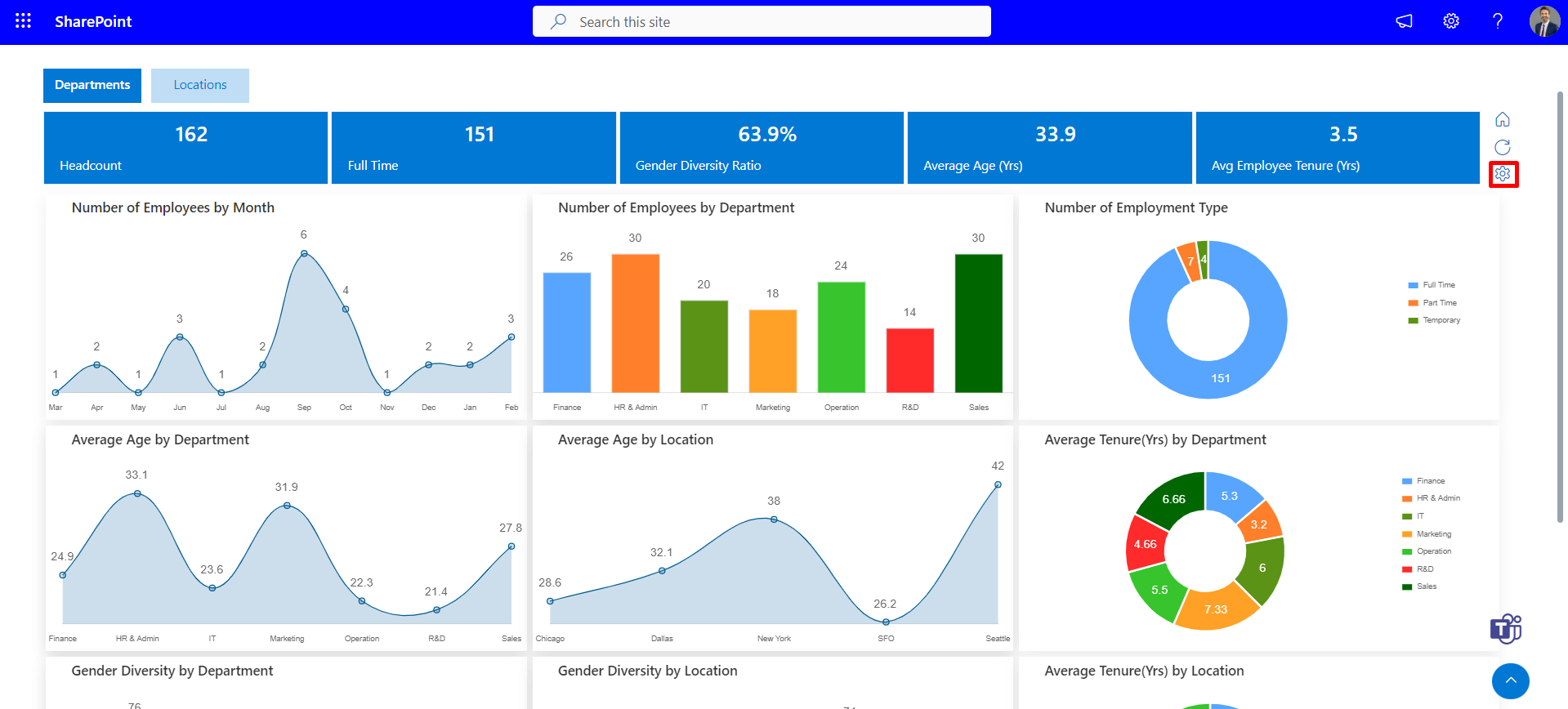
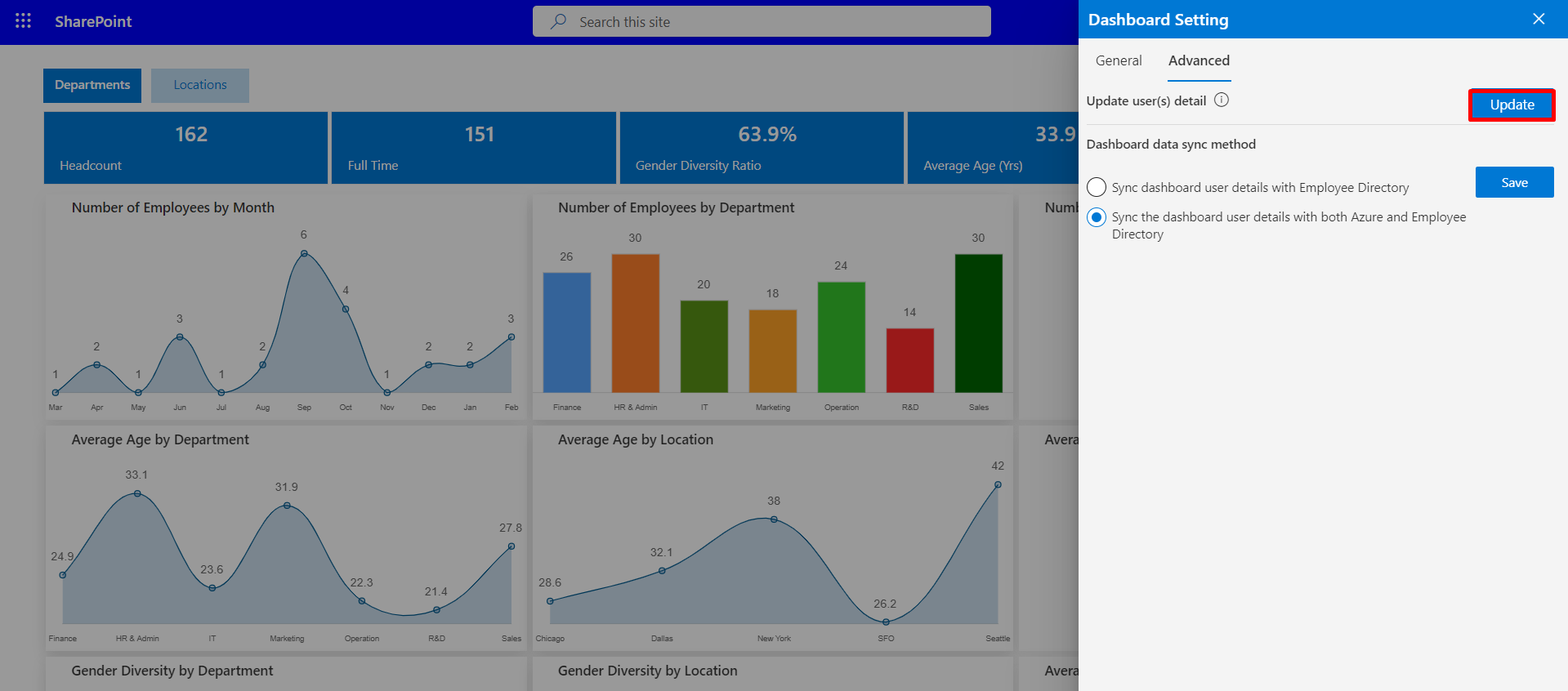
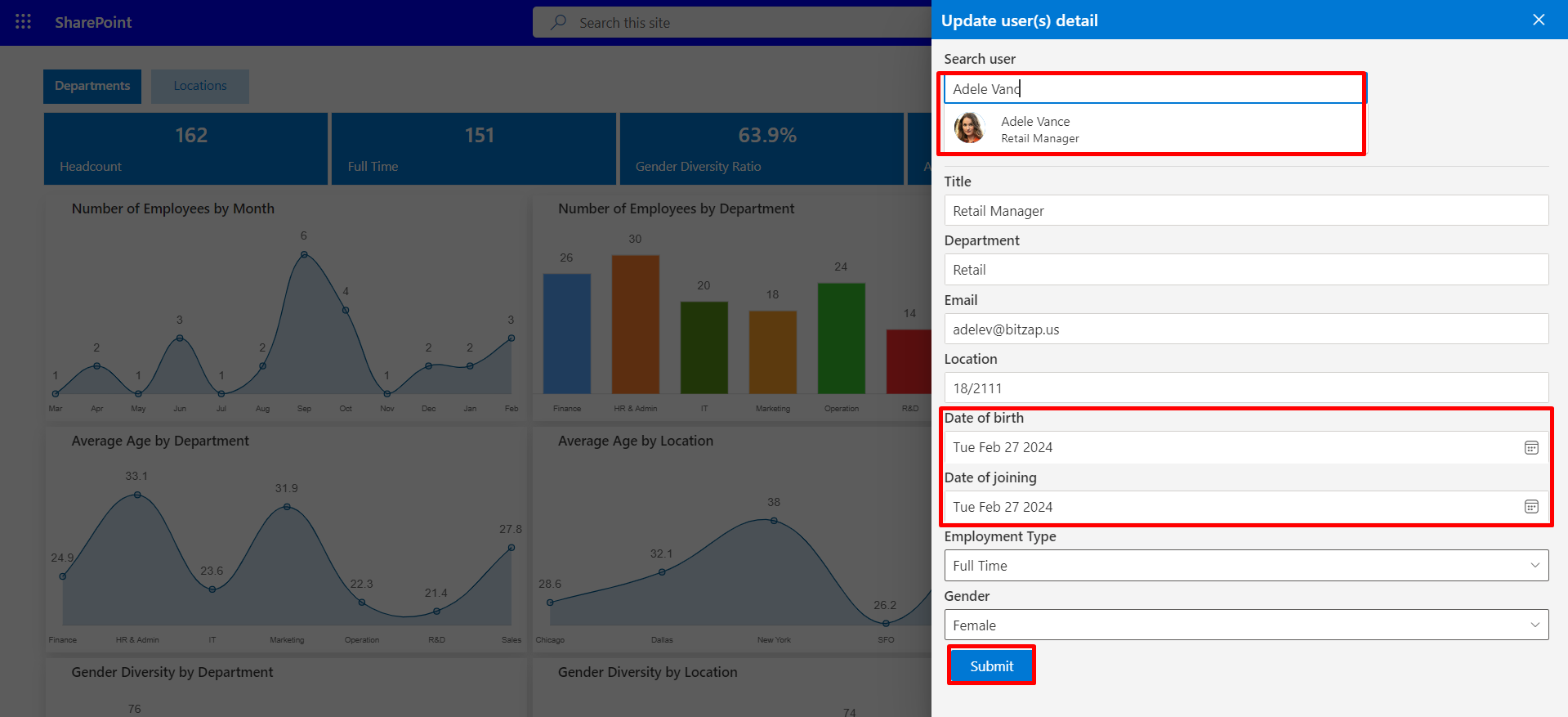
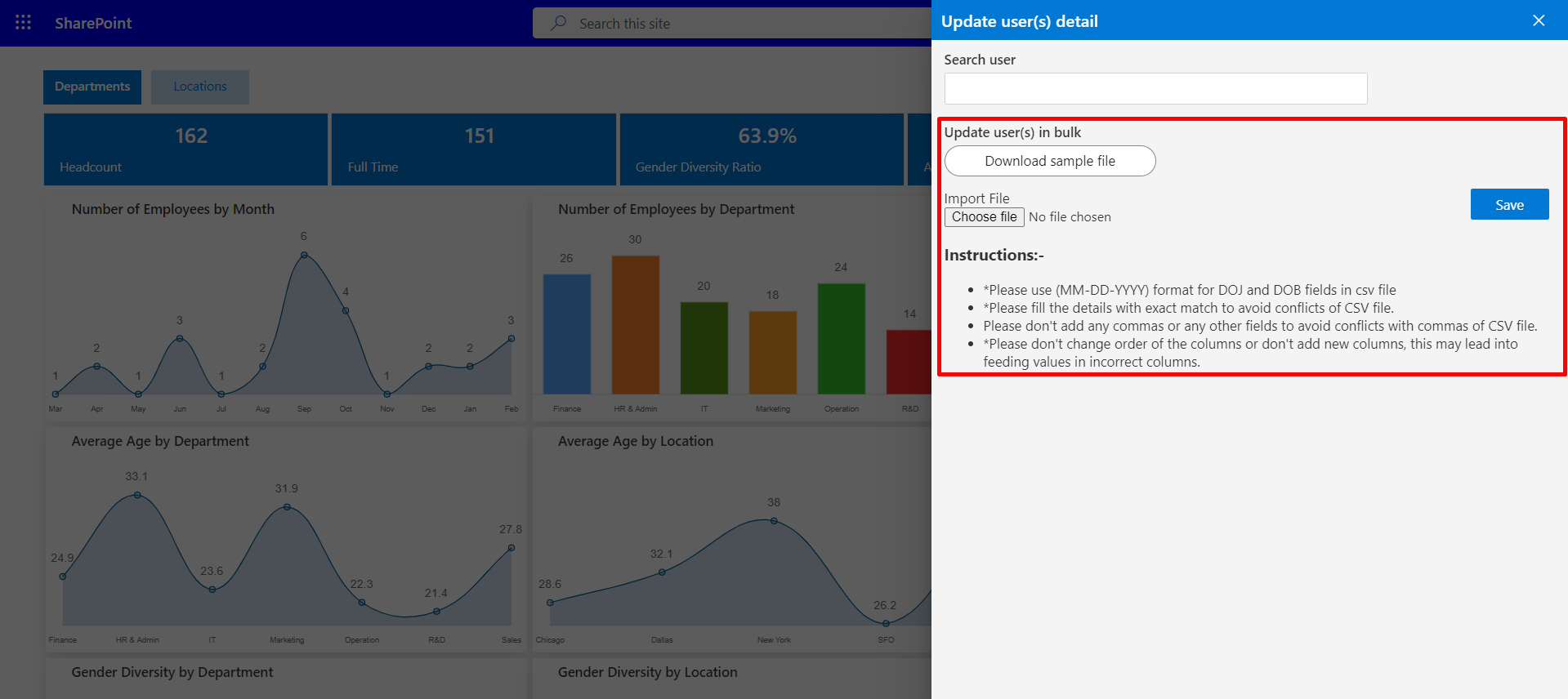
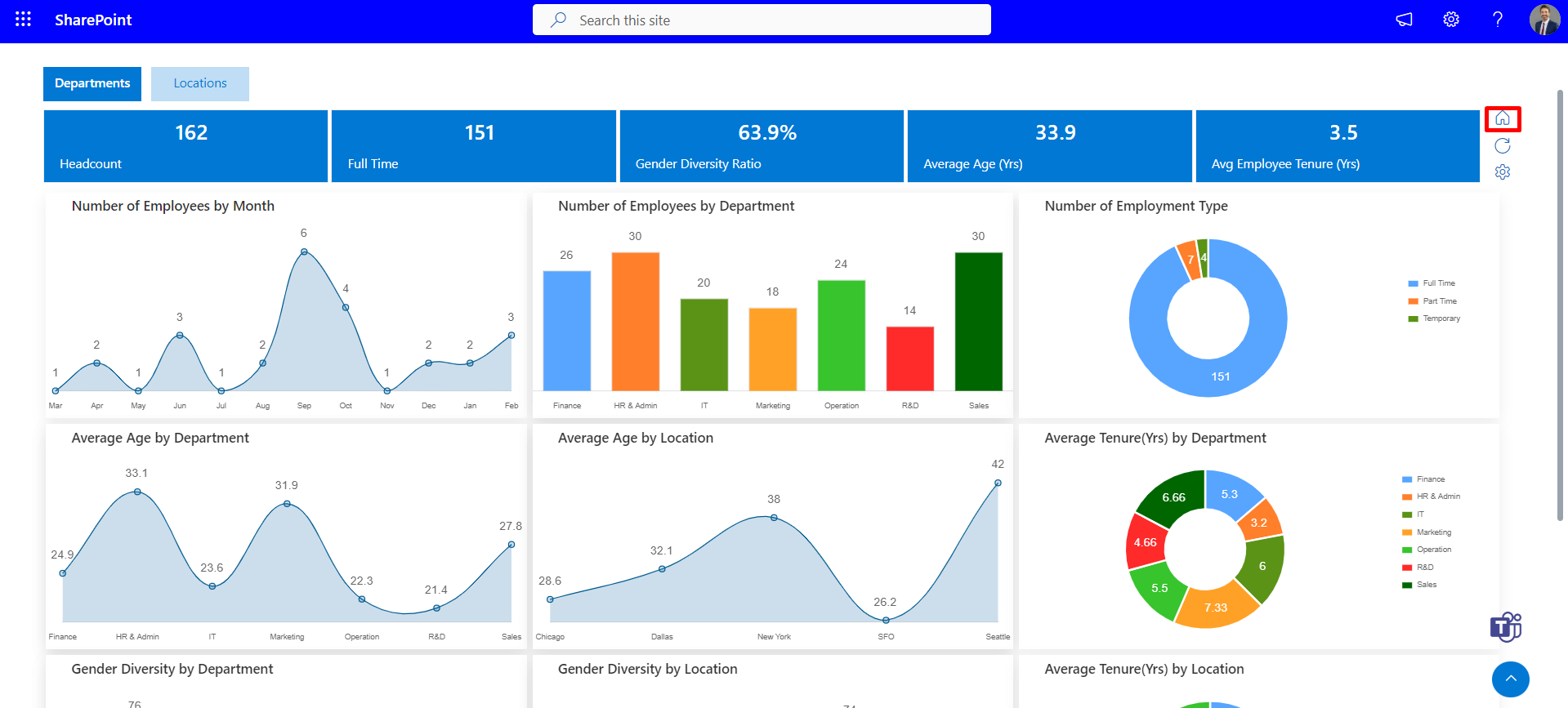
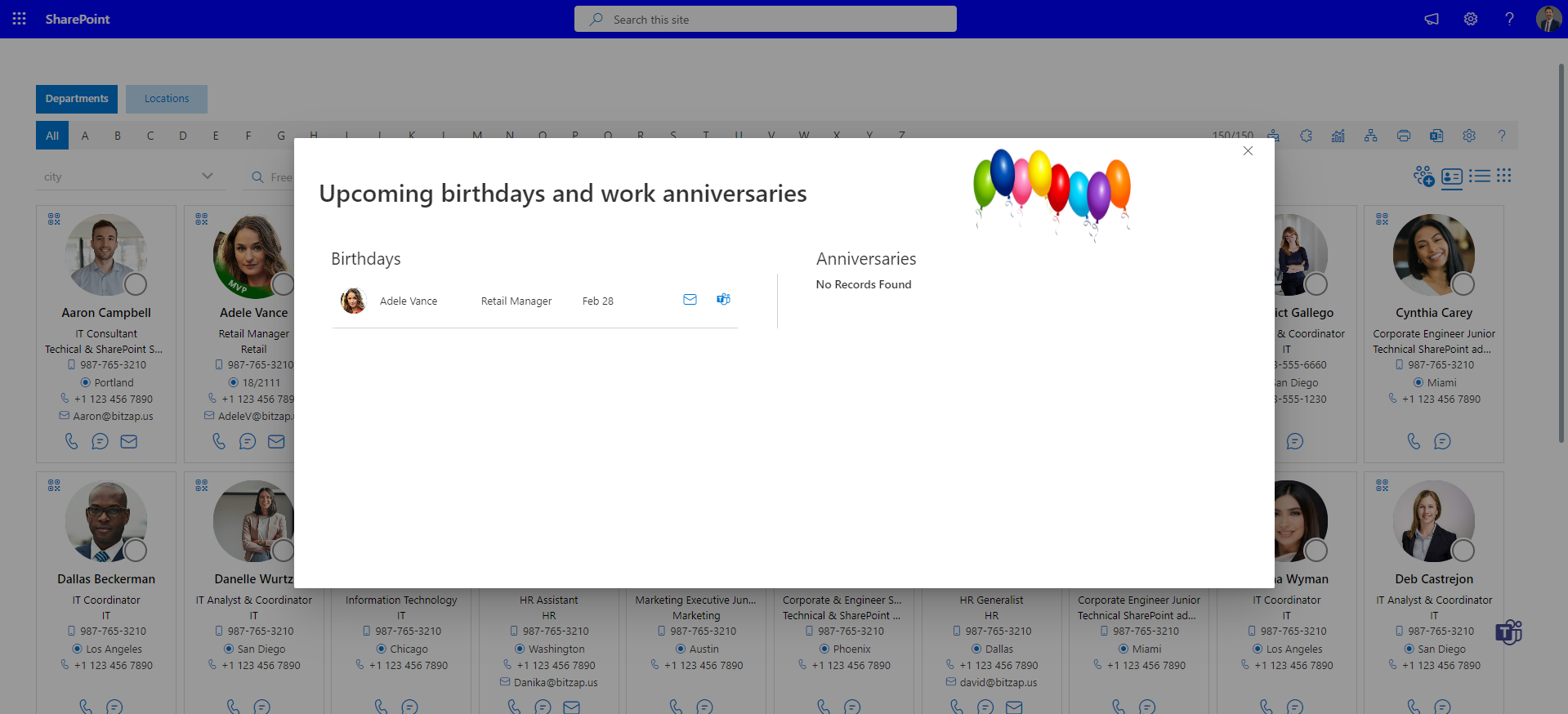
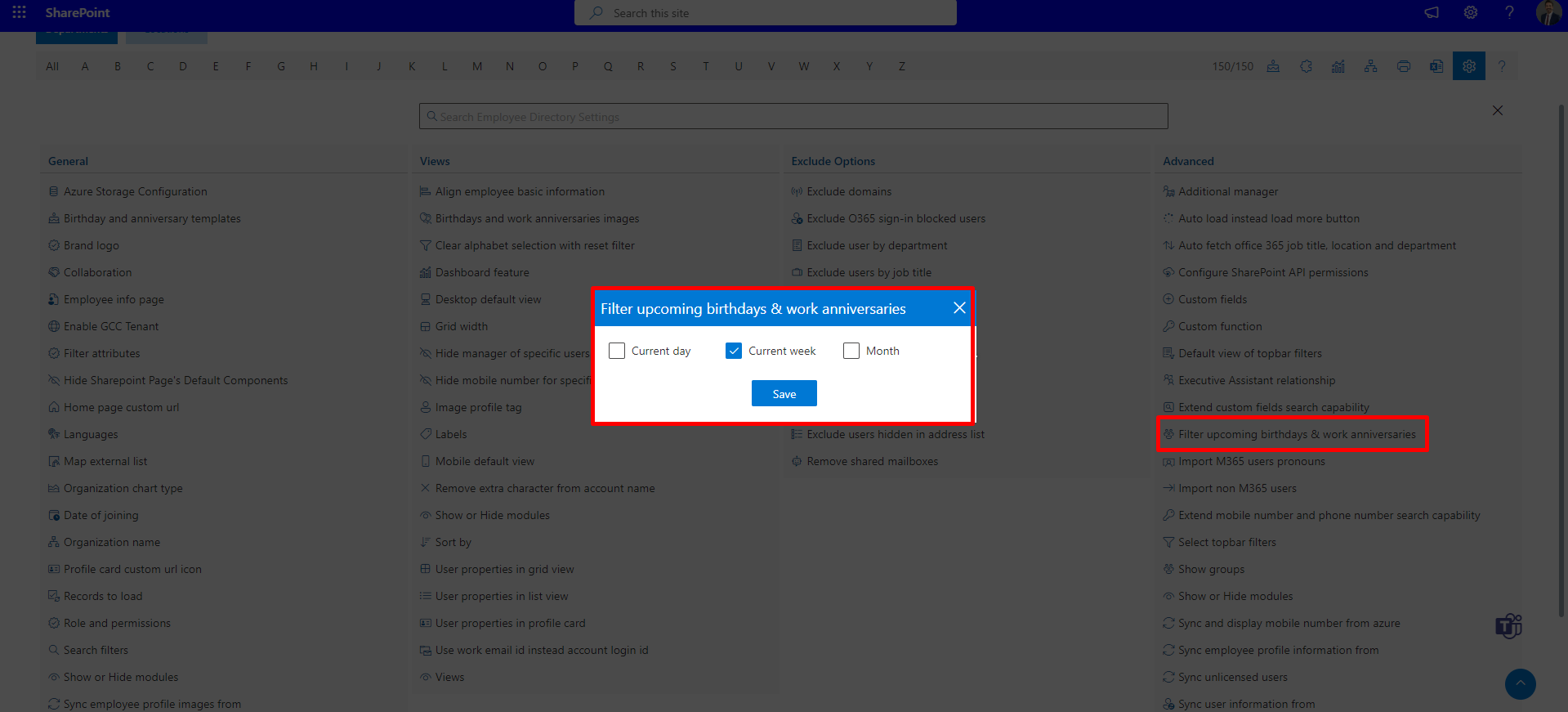
Follow these steps for seamless configuration.