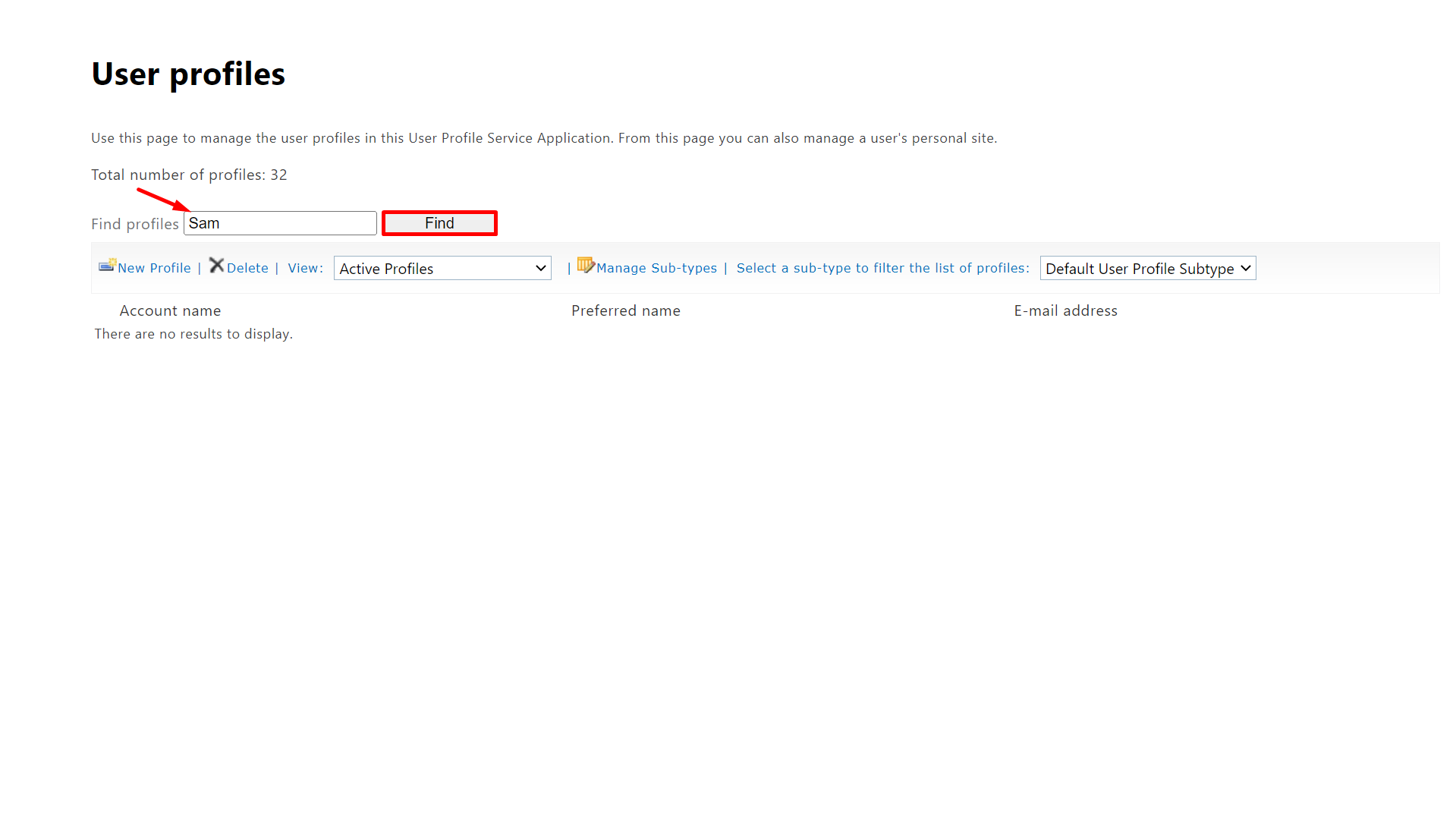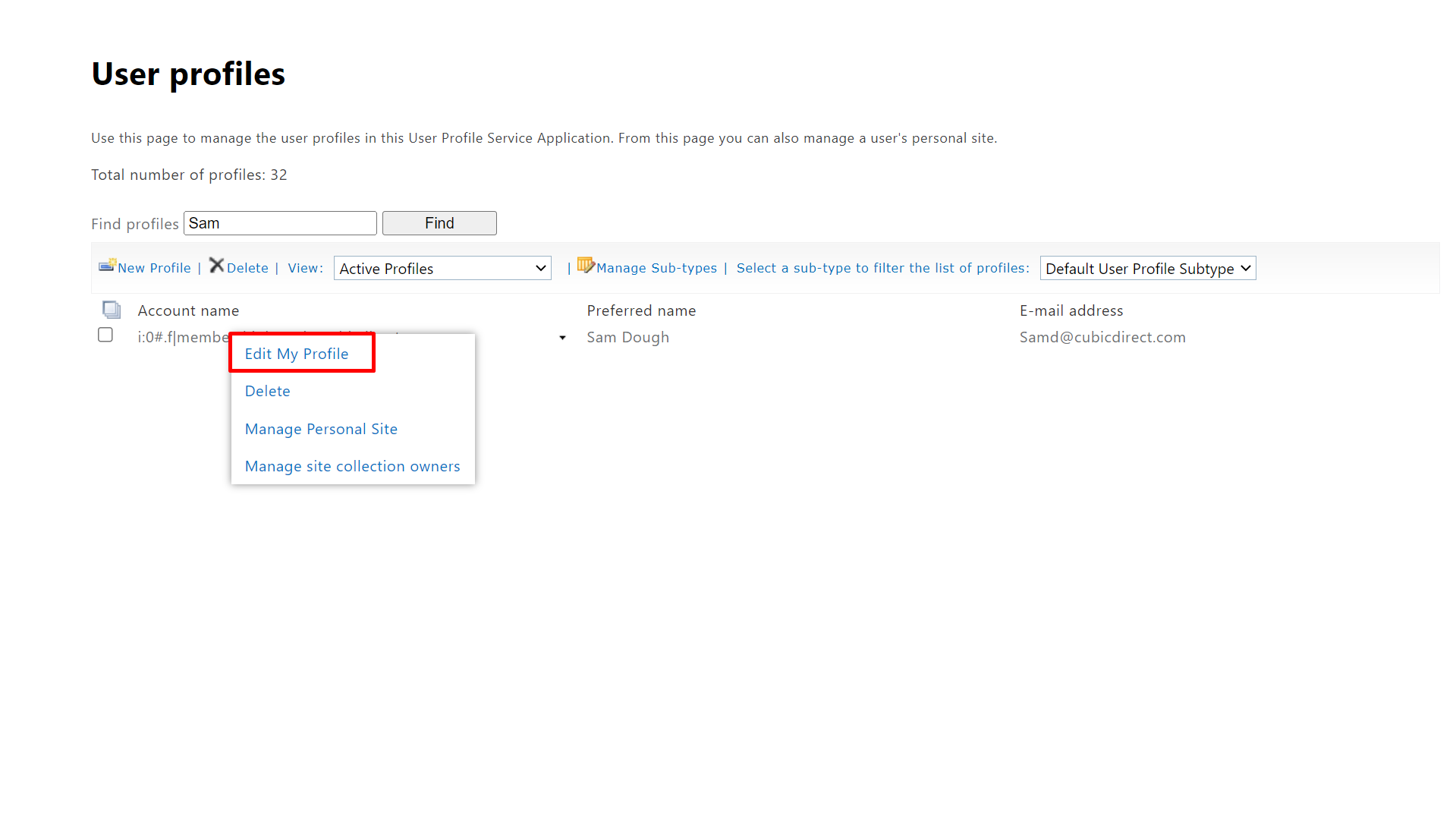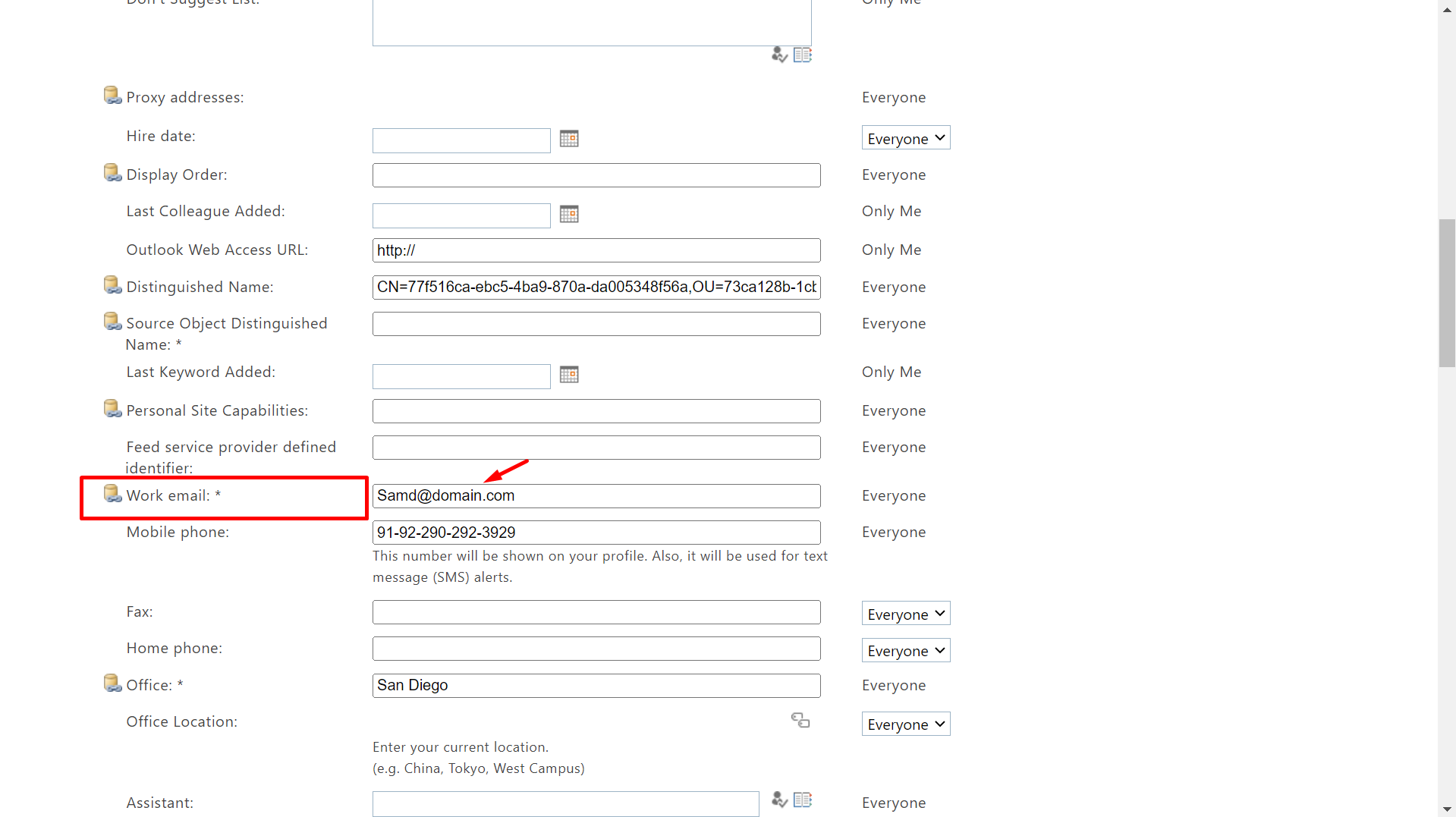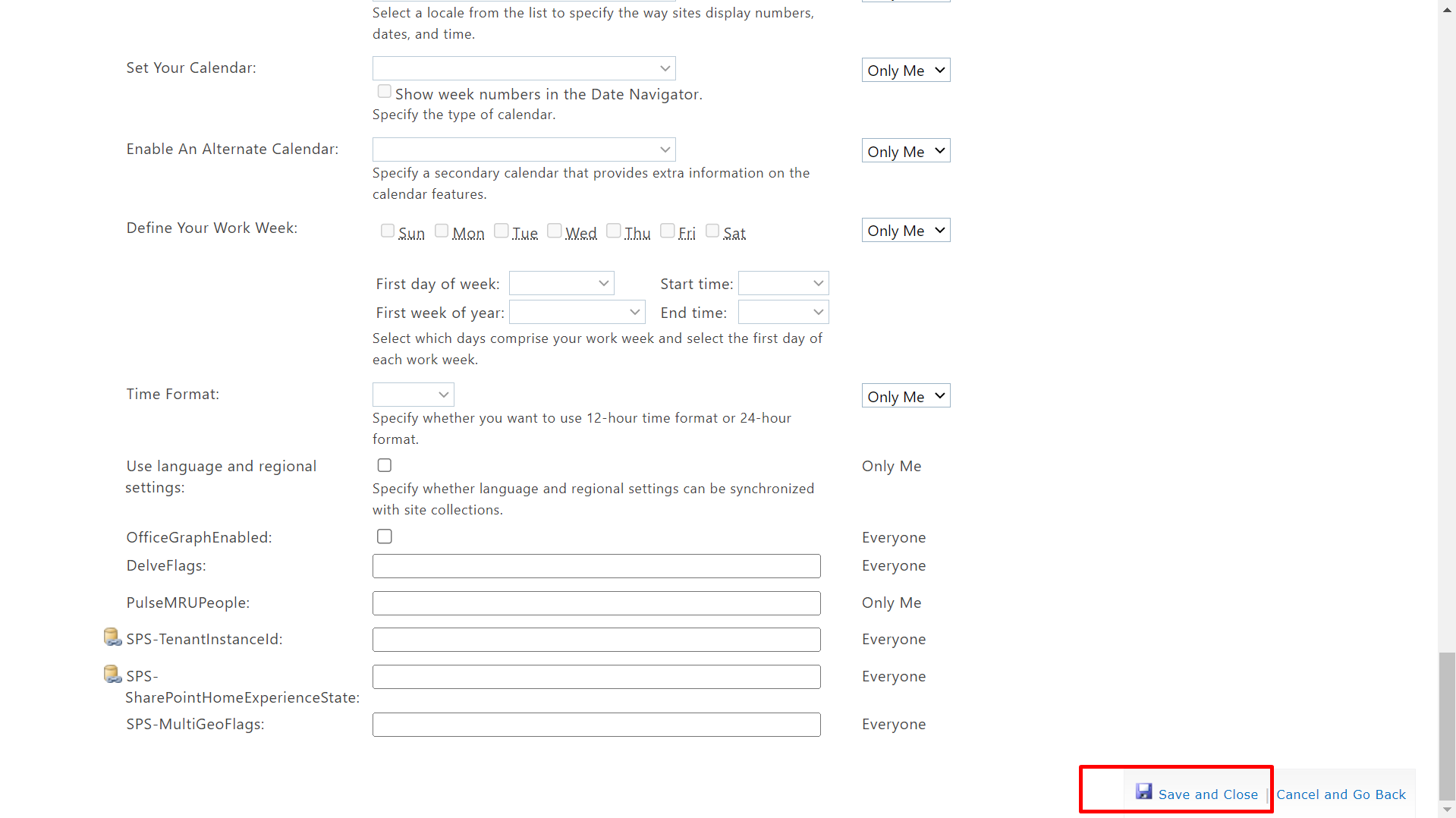-
Upon login to SharePoint admin panel, do navigate to the SharePoint user profile page through the below URL format.
https://YourTenantName-admin.sharepoint.com/_layouts/15/TenantProfileAdmin/ProfMngr.aspx
(Note: https://YourTenantName- please do insert your tenant’s name)
- The below page would be displayed (User profile page). Please type/insert the user’s name (In the find profiles search bar, as shown below) and hit on the Find button.
- Now, right-click on the user’s account name and then click on Edit My Profile as indicated in the below screen.
- Add the work email id of the user in the work email properties as shown below and click on the save and close button at the bottom of the page.
Managing user profile
There are many configuration options available to users once you open the link of Employee Directory application.You can find your profile either by search option or scrolling to the application.
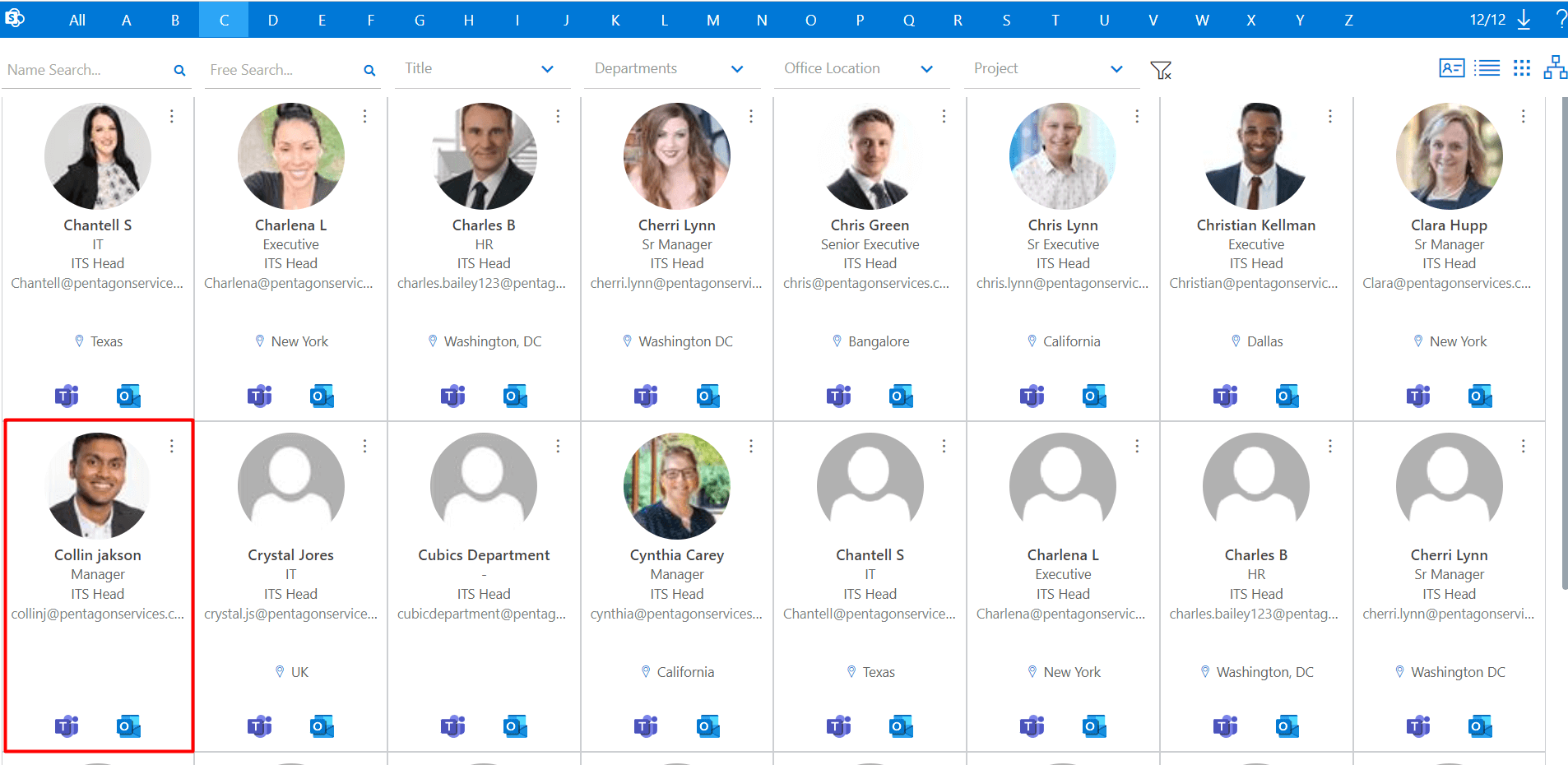
You can view your profile by clicking on your profile picture or in the top right section of the profile.
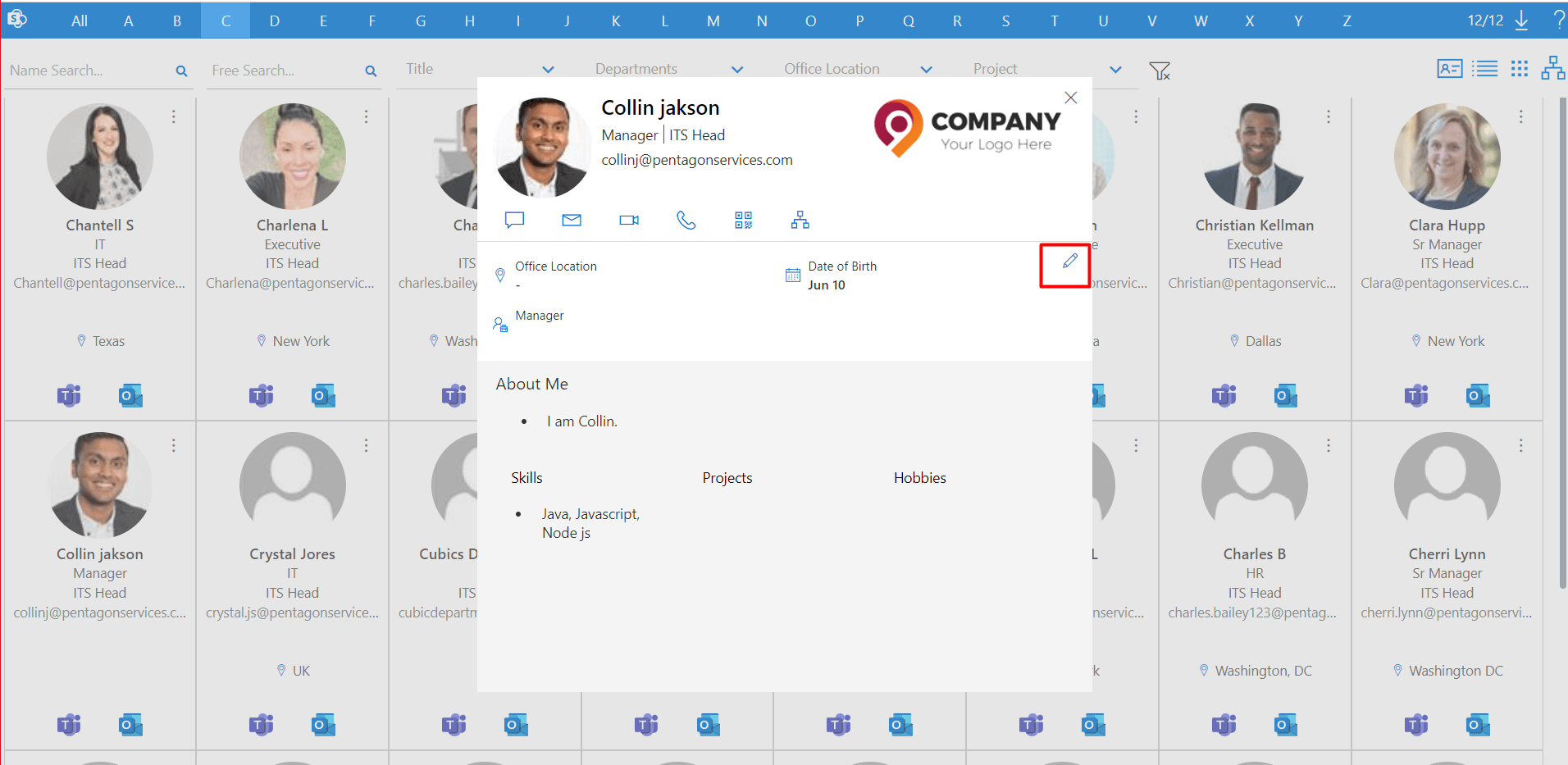
Update Profile
Once you have clicked to edit icon, you will be taken to the 'User Profile' which gives an overview of your profile such as date of birth, skills, hobbies etc.SharePoint admin access is required to add the work email ids of the users in the SharePoint user’s profile.
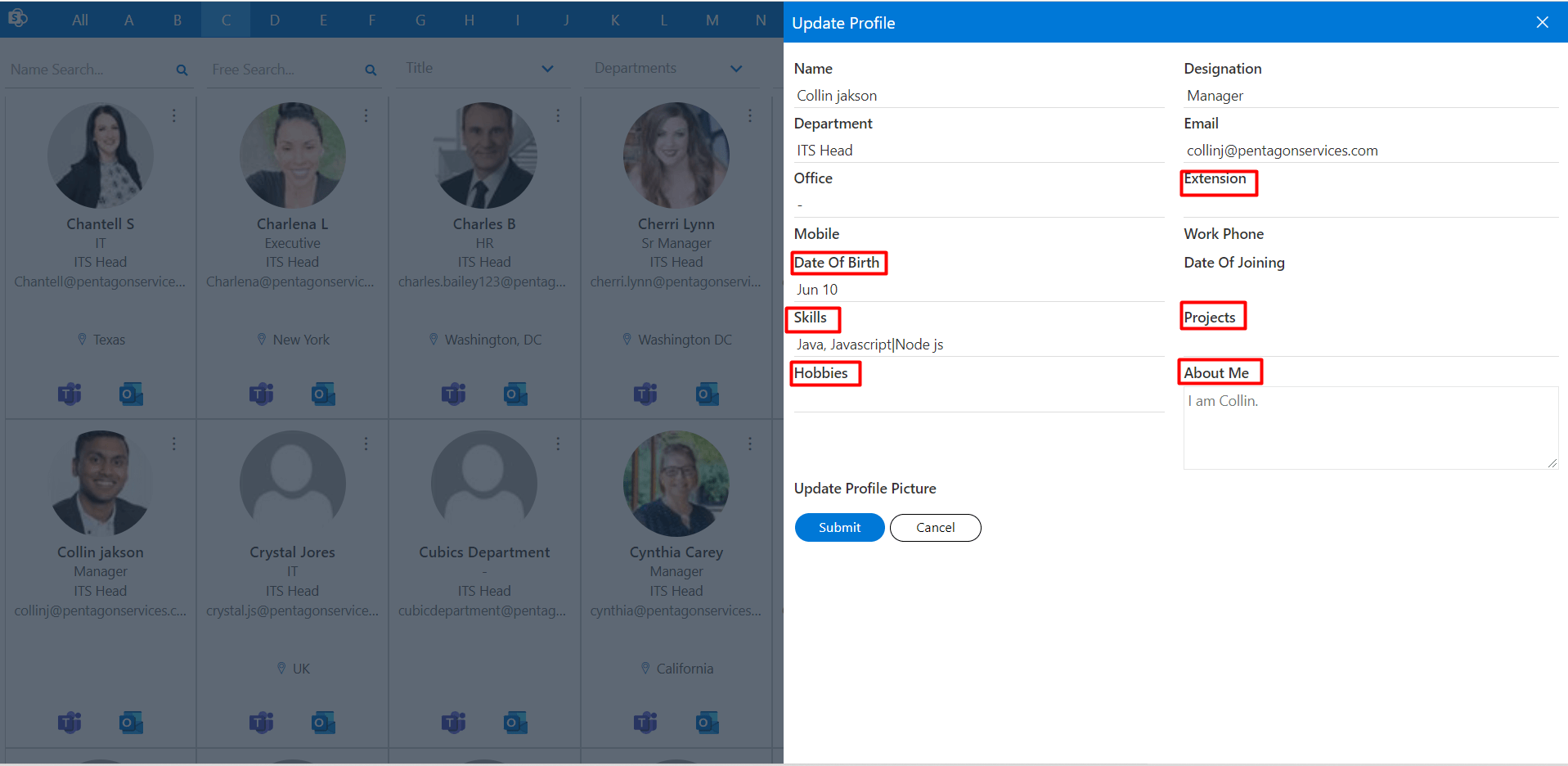
Add the work email id of the user in the SharePoint User’s Profile
Admin can enable/disable the edit icon.
Steps to follow: