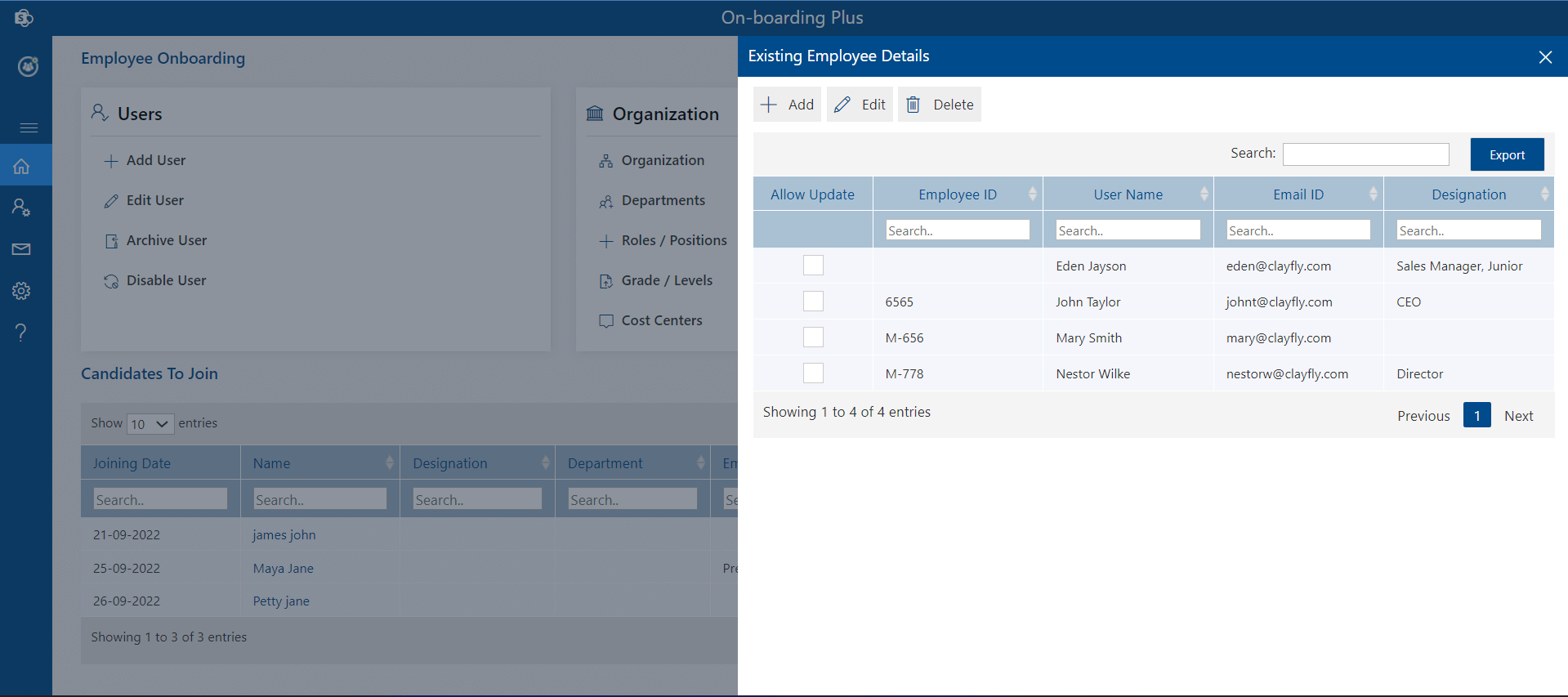Onboarding process
- Update Profile Candidate have to update their delve profile details those details will display in ESS portal. Click on update profile will redirect to delve profile.
- Update Details; Candidate have to update and submit their personal details, work details. Once submit cannot edited by candidate.
- Upload document: Candidate have to upload and submit documents
Step 1 -Pre joining request.
Click on pre-joining process under onboarding panel, pre-joining process page will appear. Please fill details of the new joining candidate and click on submit button, request mail send to HR manager, candidate binds in candidate To Join table as employee type column pre joinee as shown in below images.
Note: If “ Prejoinee HR Manager Approval Process” is enabled in advance setting, request goes to HR Manager or else Candidate ID generates in O365 and send email notification to Admin and IT for resources assigning.


If HR Manger reject, HR executive will get notified through mail about rejection and candidate entry get removed from the portal (Candidates to join table of home page), no further processing.
You can edit details of pre joinee from Edit Pre-Joining Process under Onboarding section in portal as show in below image.
Note: If “Pre-joinee HR Manager Approval Process” is enabled in advance settings. Candidate can not be found in edit pre joining process, directly display in Joining Day
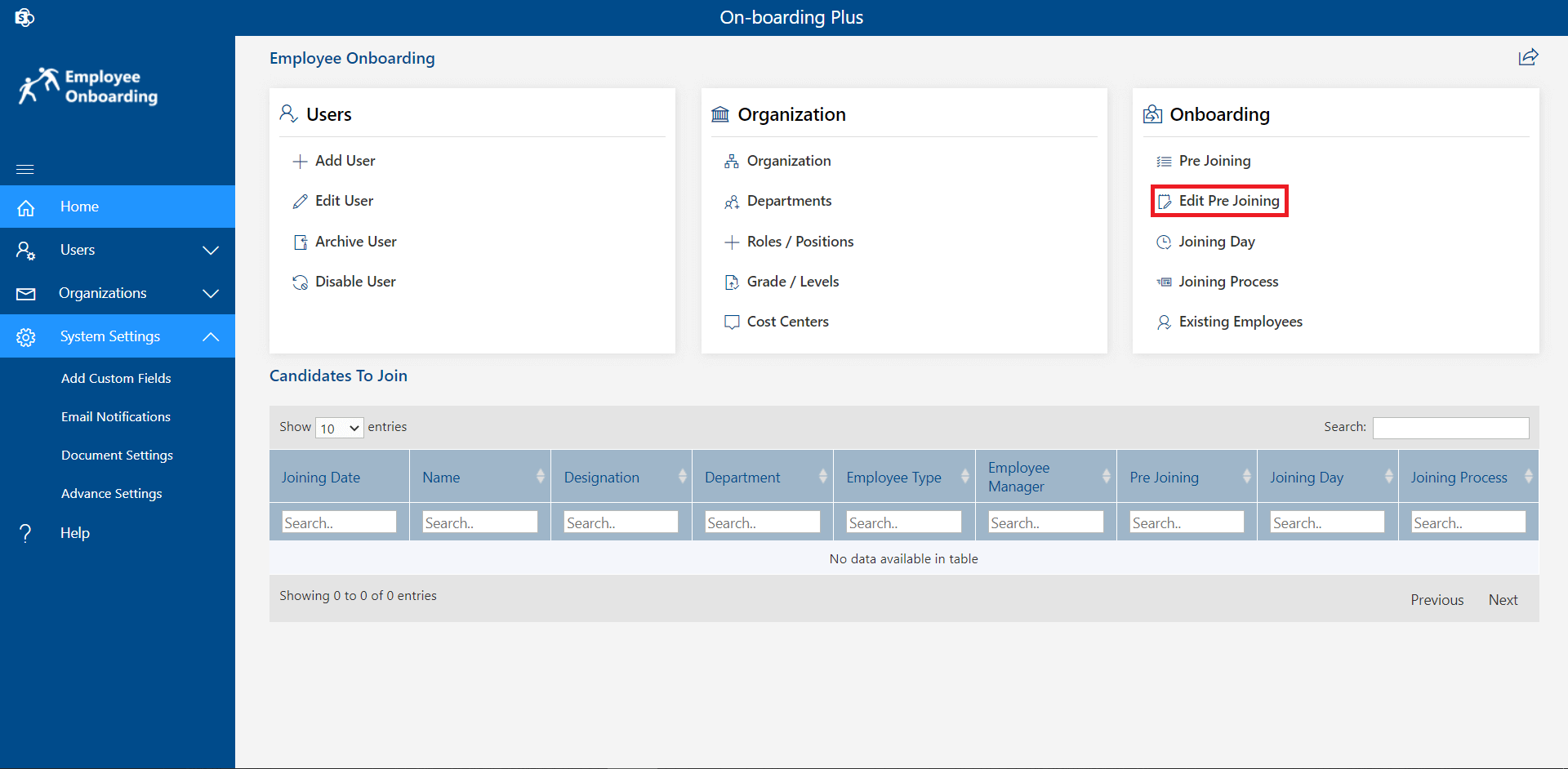
Step 2 - Pre Joining Approval.
Once HR executive submit the request, HR Managers or HR team will receive the request mail as shown in below images. If they approve, unlicensed user will create in O365 and notification mail sent to IT and admin team about to assign resources
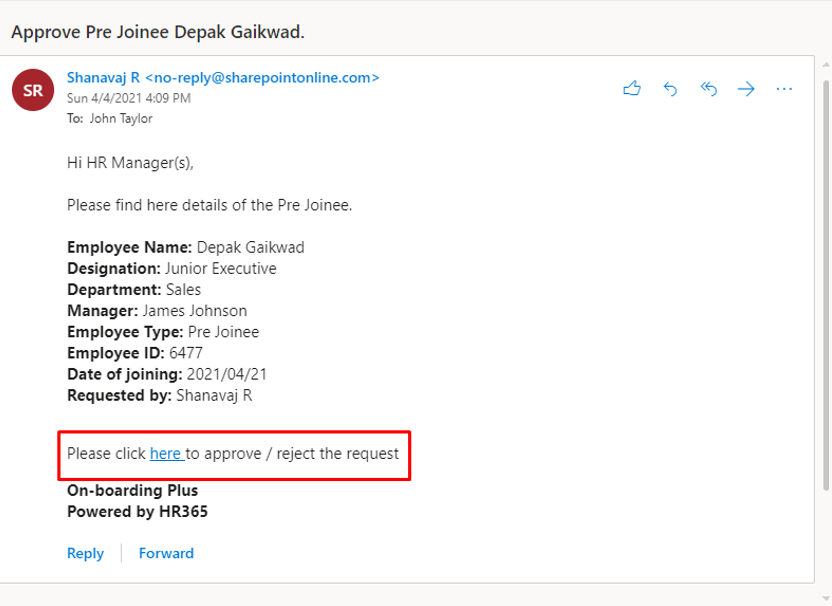

Candidate will display in Joining day table and status of pre joining column of home table will updates to completed from pending
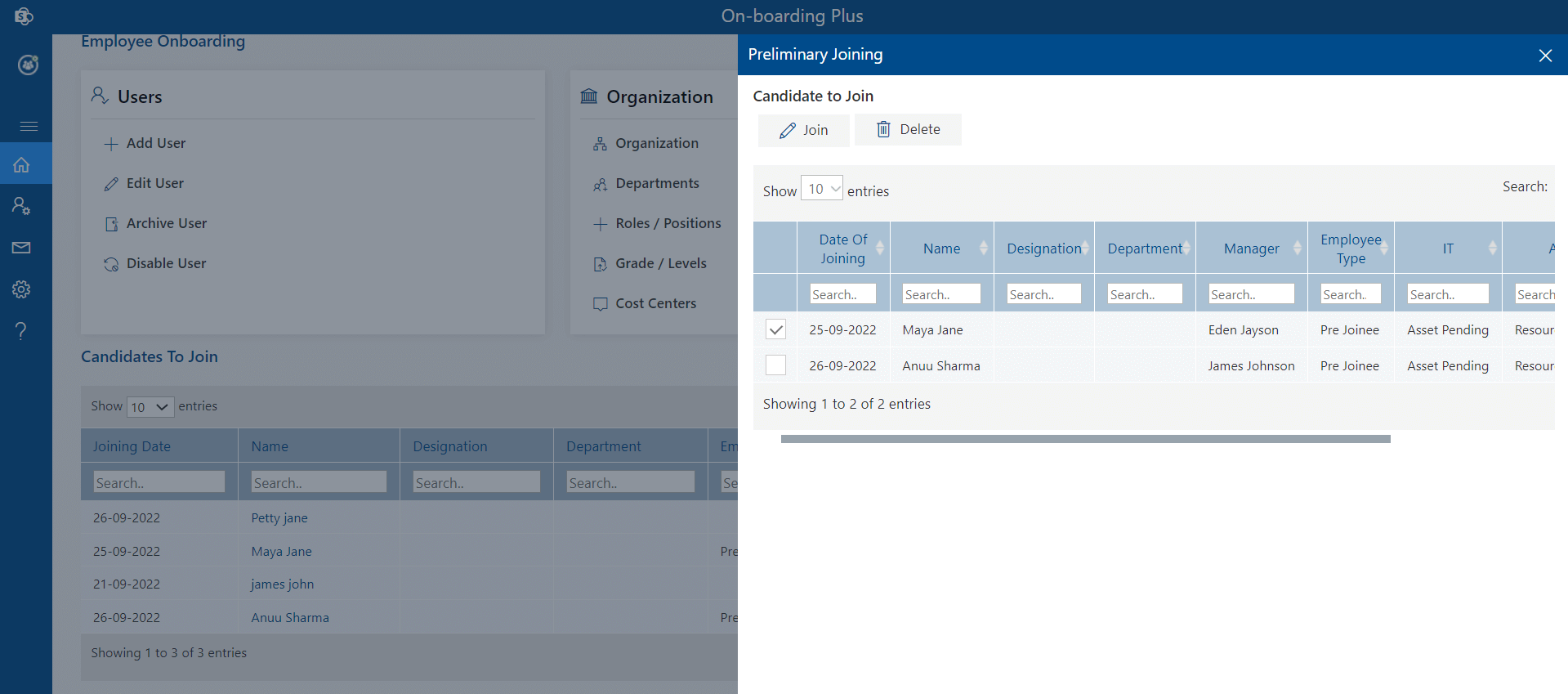
Step 3. Joining Day
When candidate join the organization, HR executives needs to update about his joining
Once this is done, Joining Day column will update to joined from pending in table of
home page
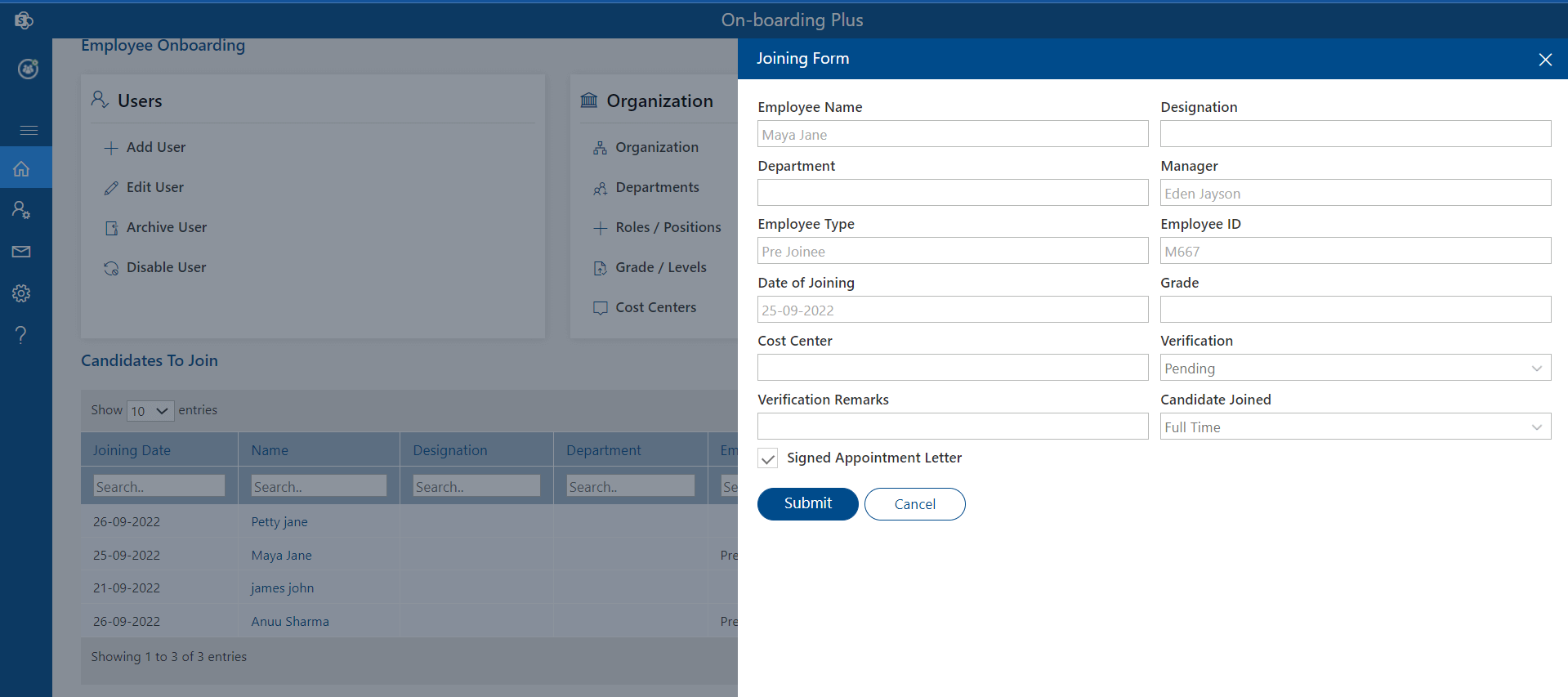
Step 4 - Employee Self Service Portal.
When candidate join organization, they should open Employee Self Service Portal and need to update their profile, update details and upload documents to complete Joining process activities.
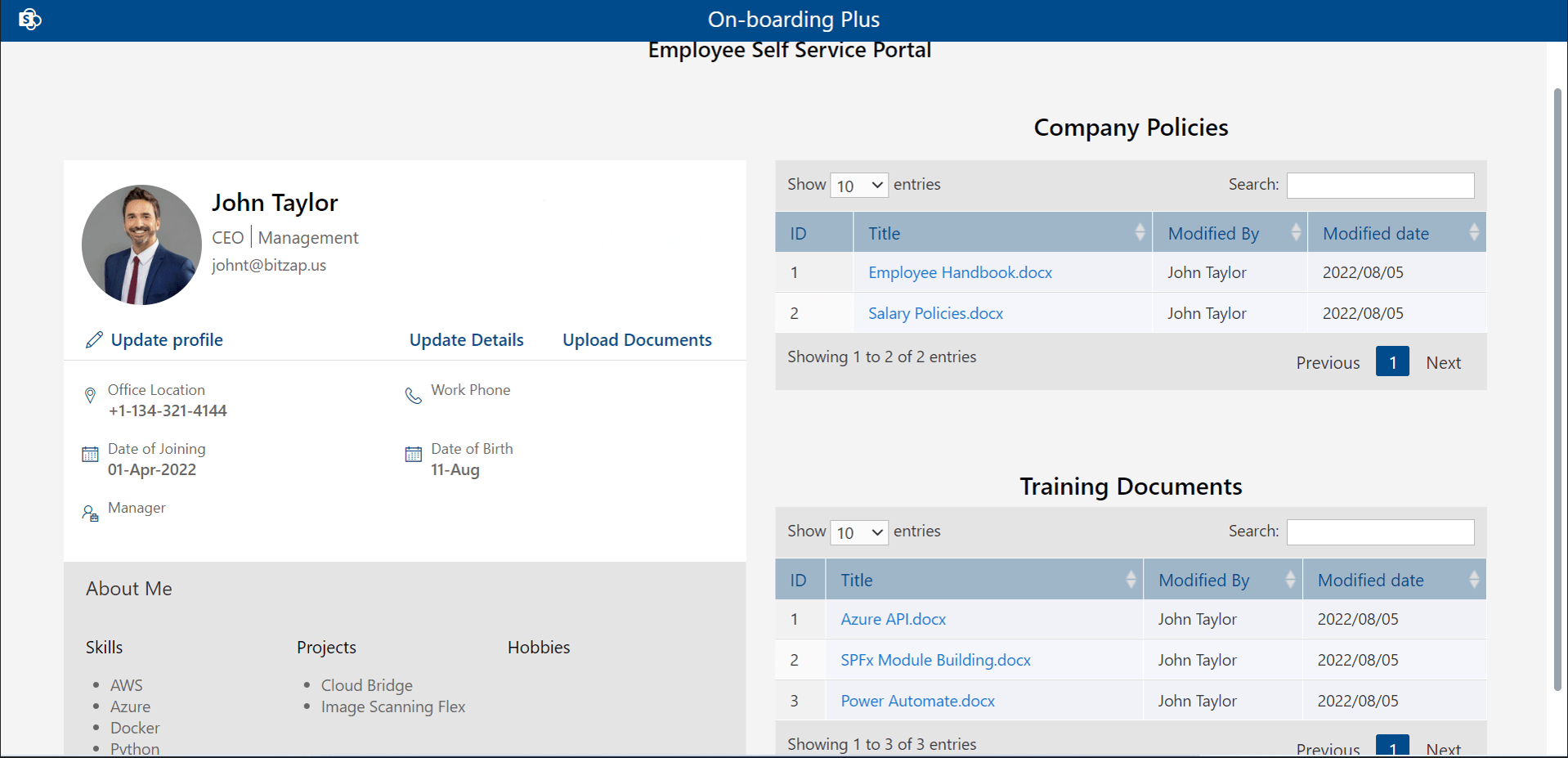
Documents, updated and submitted details will found in Joining Process table of Onboarding Portal from where can check and complete joining process
Step5 - Joining Process.
Once candidate's complete employee self-service portal activity, those candidates will show in joining process table from where can check and complete Joining process. Please click Joining Process under Onboarding section, joining process panel will display, click on start button as shown in below images.
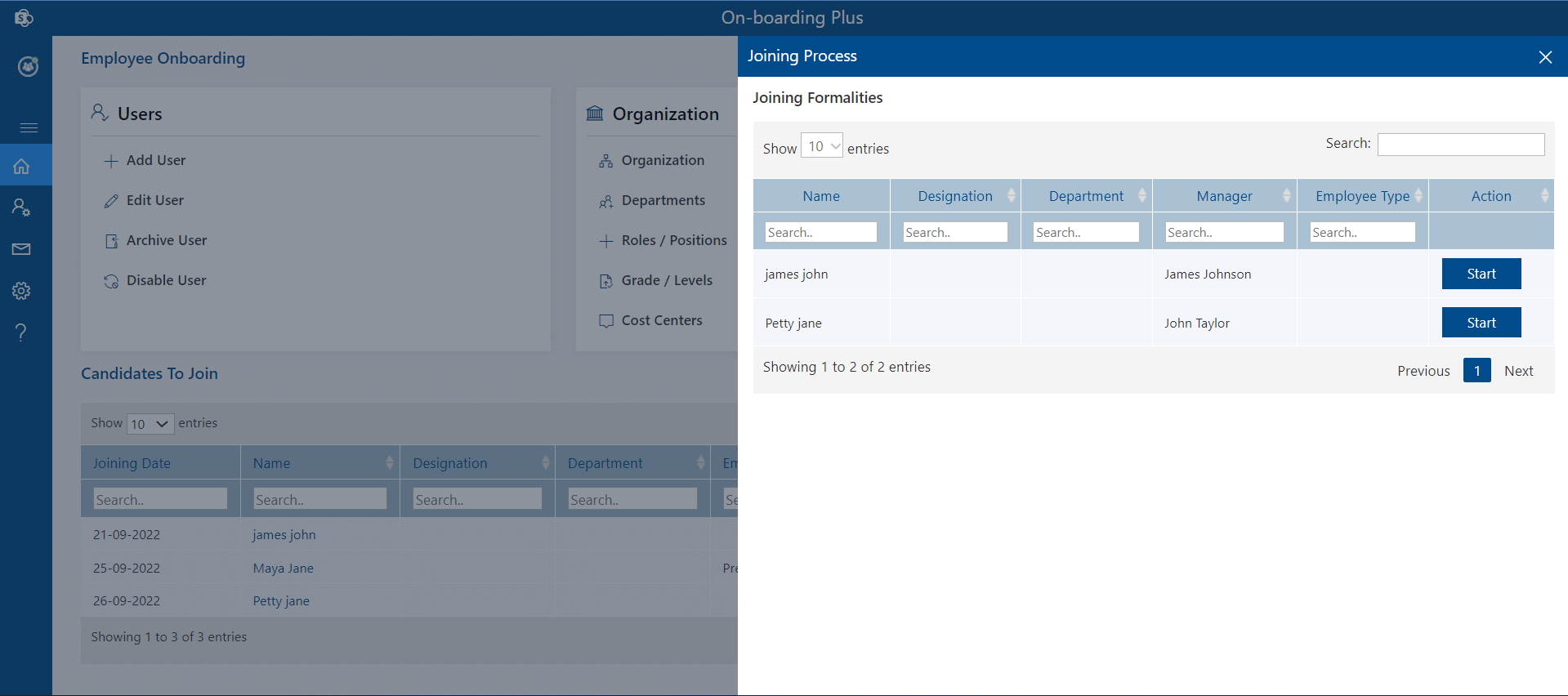
Click on Start button, HR Check List panel opens, candidate's summitted documents will shows in upload documents, candidate can be added in team's groups from team tab and finally complete the joining process in check list tab.

When Joining process completes, candidate shown in existing employee details table, from where you can edit employee details and their role as shown in below image. And Joining process column of home page table will updates to Joined from pending.