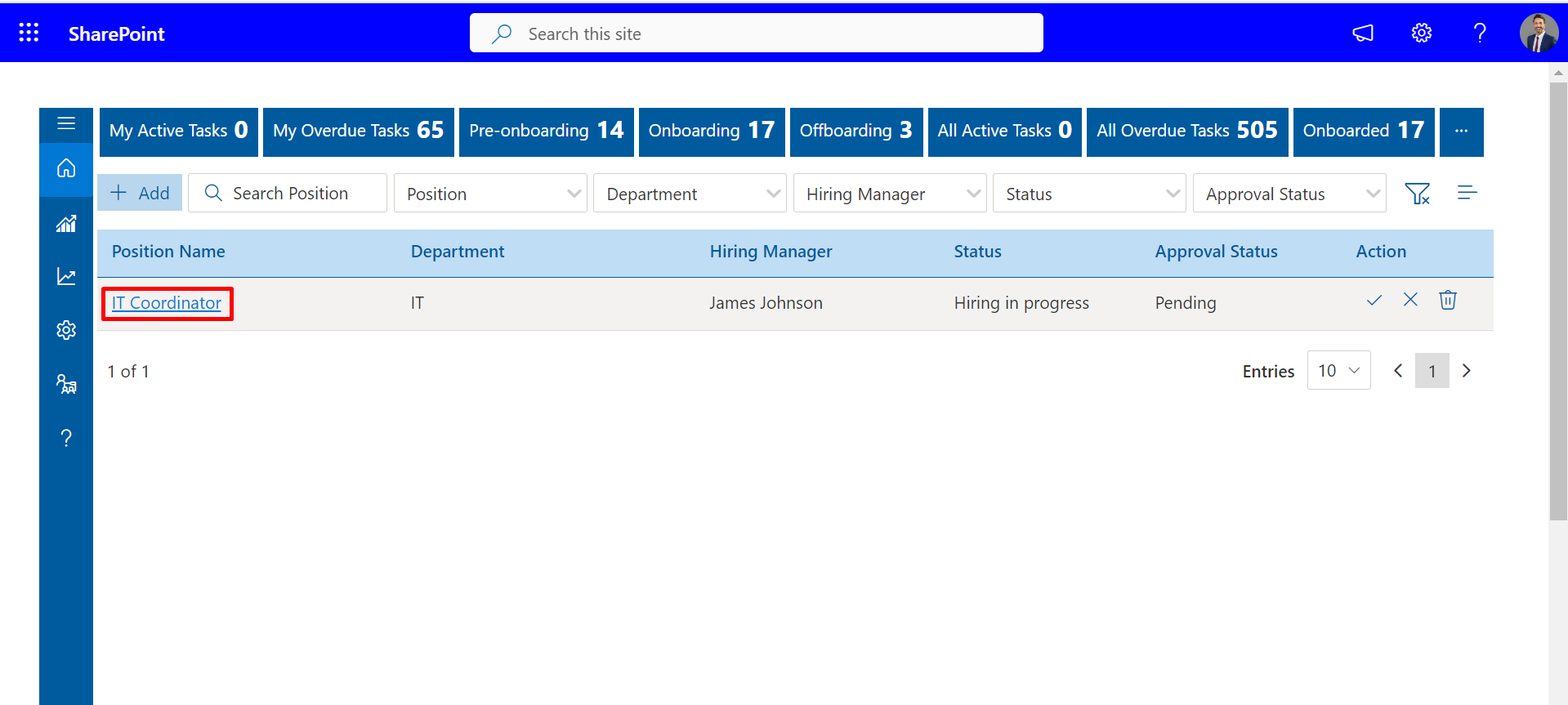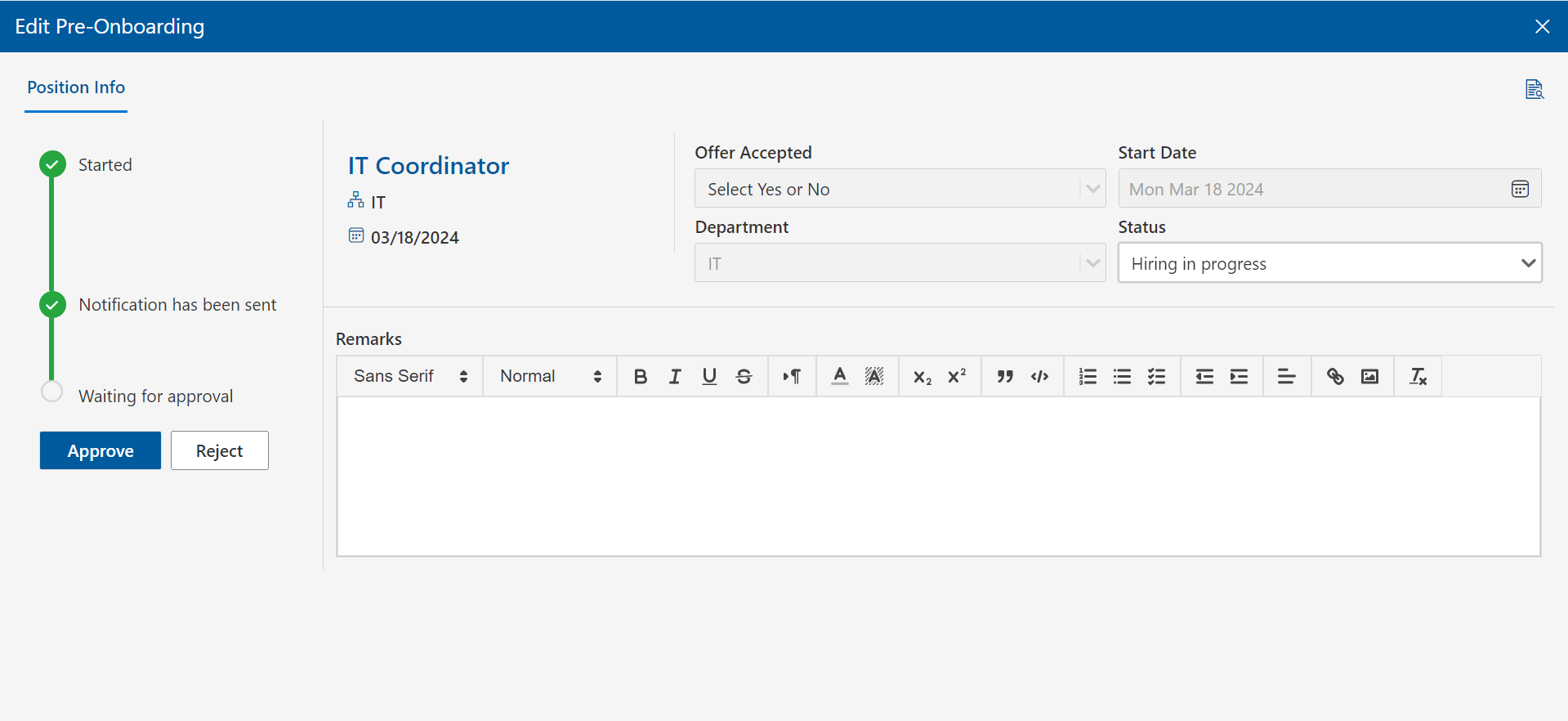Home Page
-
The homepage of HR365 Employee Onboarding features two processes: one for onboarding employees and
another for offboarding them.
-
My Active tasks: The tasks that need to be performed are displayed in this section.
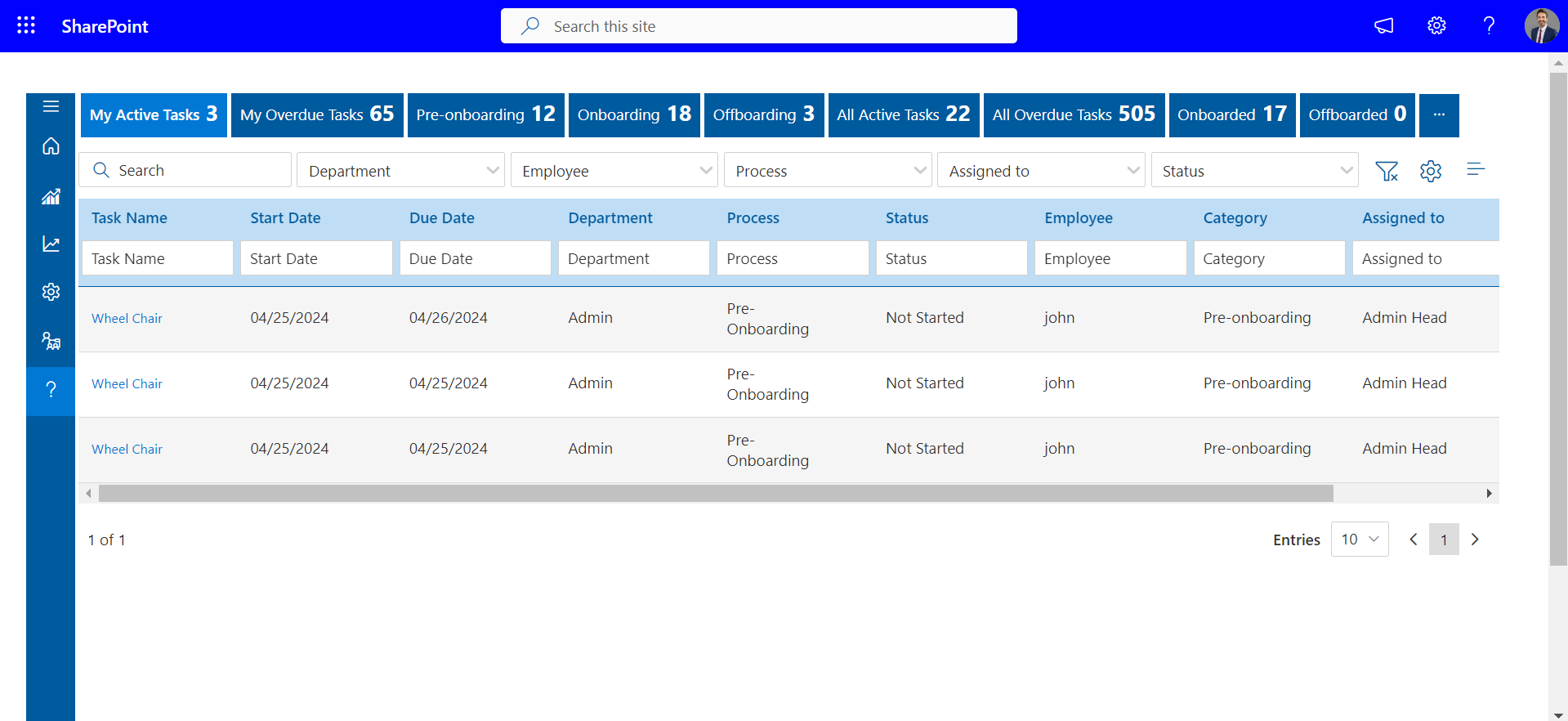
-
My Overdue Tasks: A task that remains incomplete within a specified number of days.
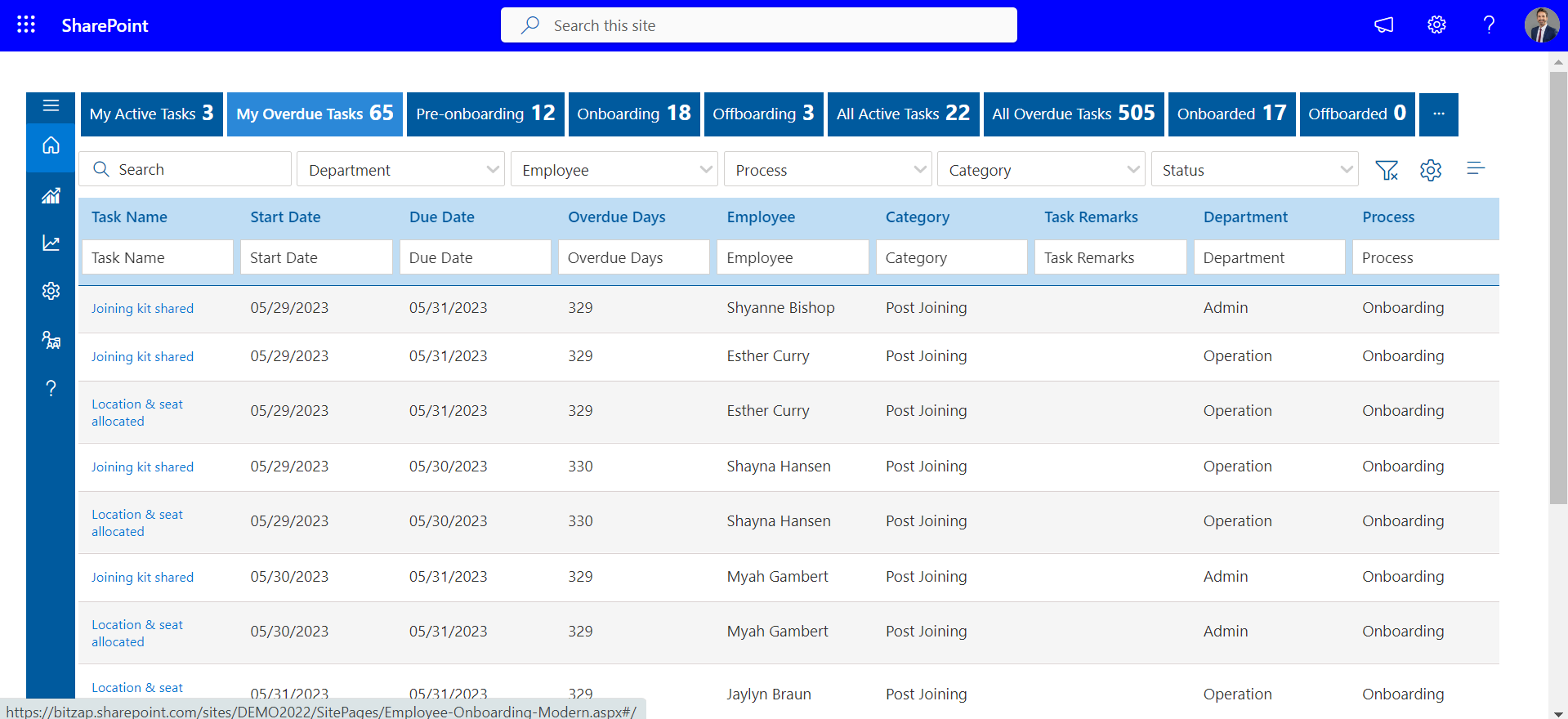
You can view the details of a task by clicking on its name.
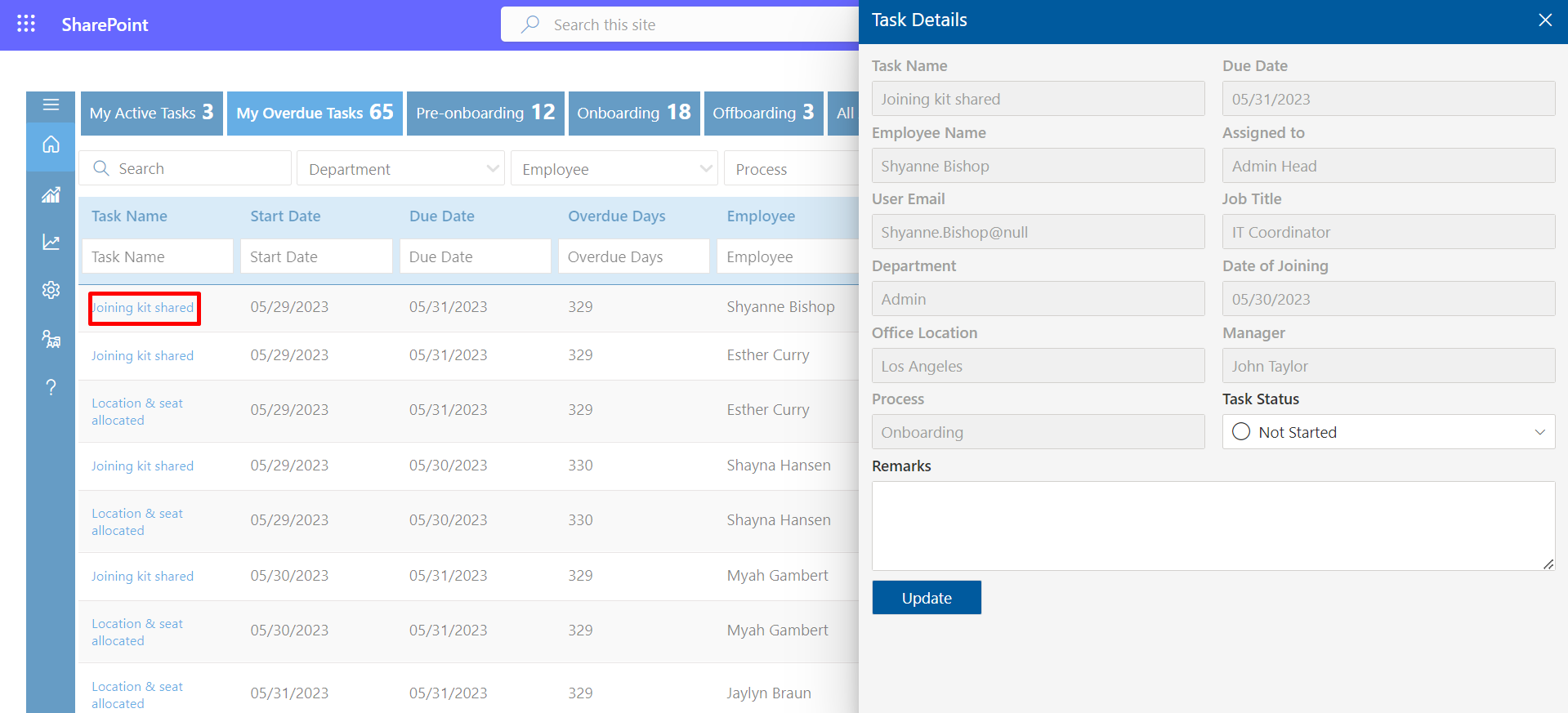
-
Pre-Onboarding:The Pre-Onboarding Documentation delineates the process and procedures to adhere to before a new employee formally joins the organization. This phase is vital for facilitating a seamless transition for the new hire, enabling them to achieve full productivity right from their first day.
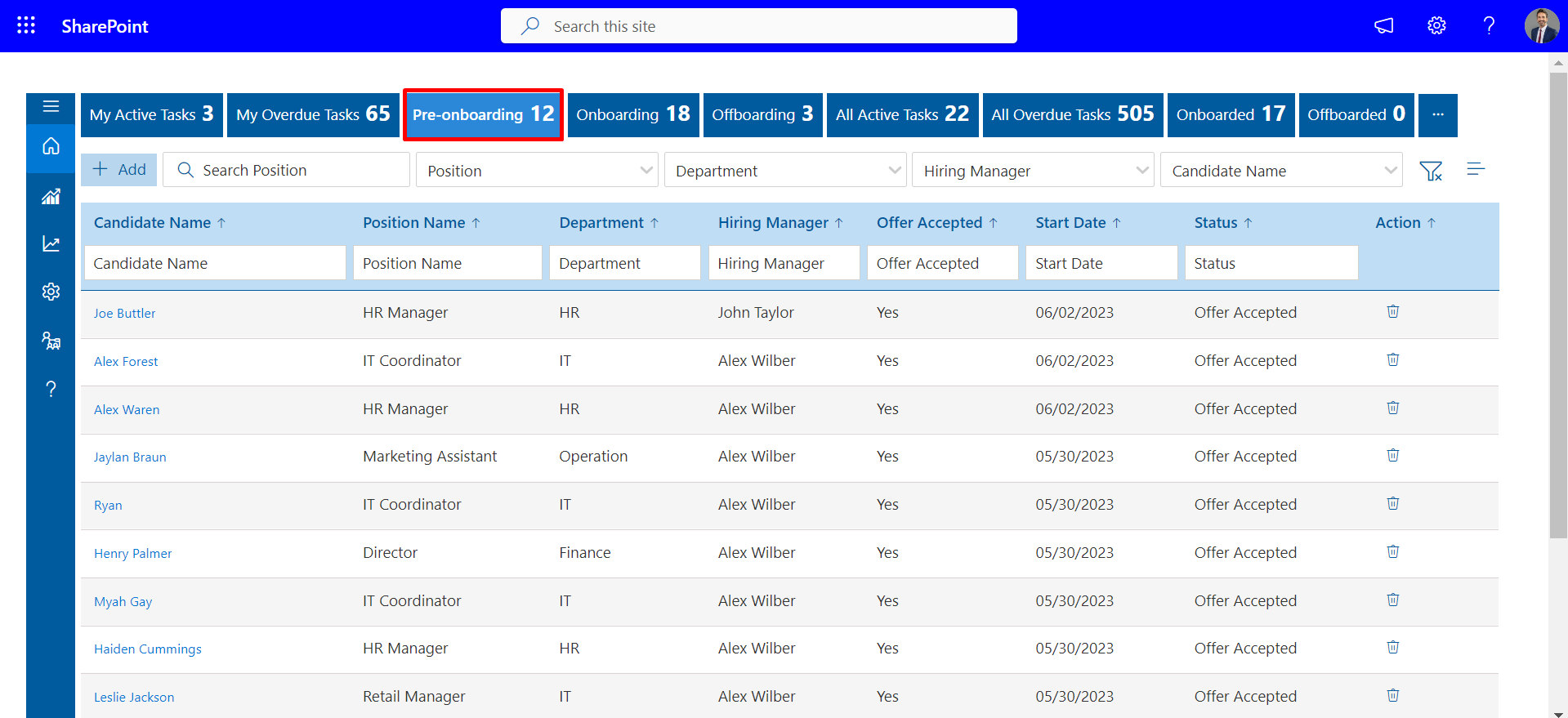
Here, you can access the details of a task by clicking on its name. You'll find information such as the task name, start date, due date, assigned to, and all other pertinent details.
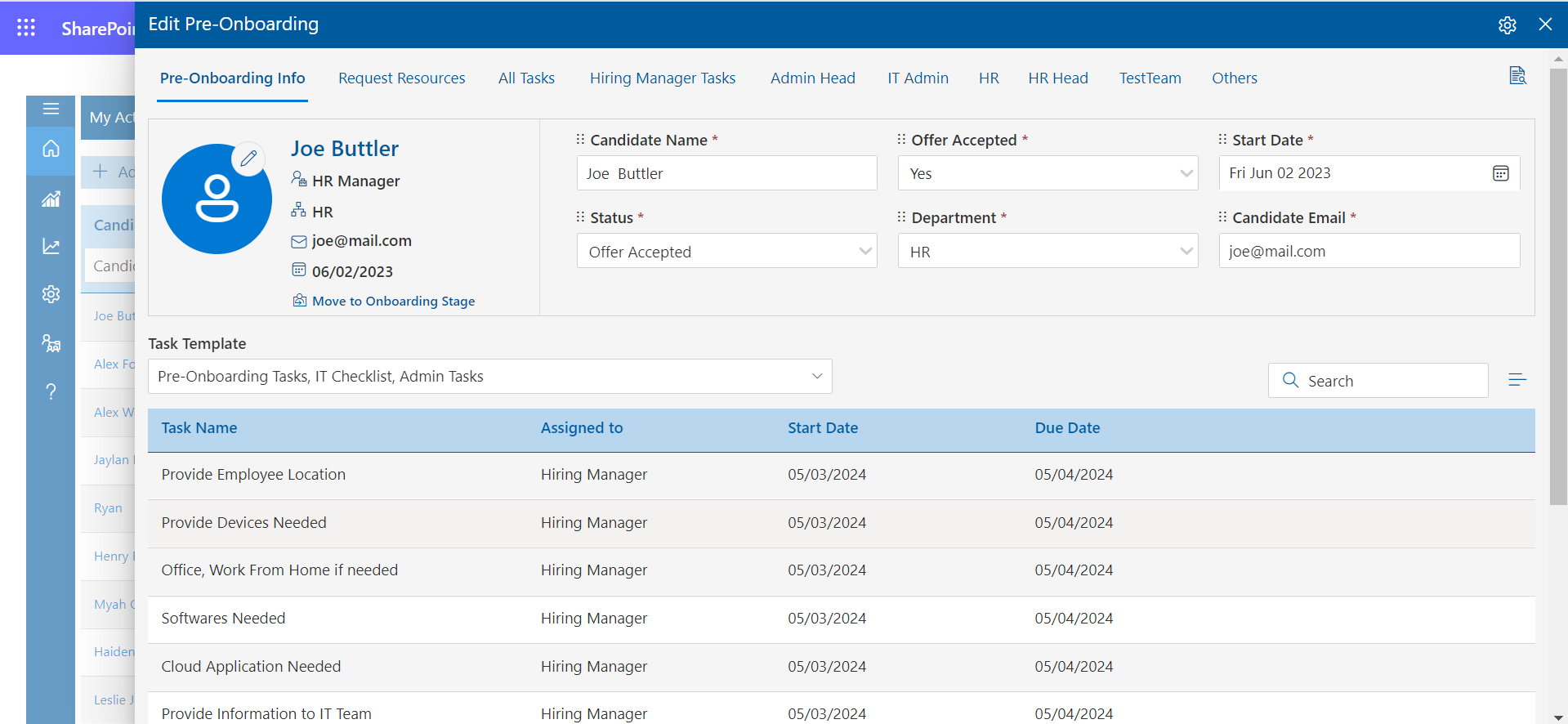
In the "Request Resource" tab, you can review options for devices, software, employee location, office, and home setup.
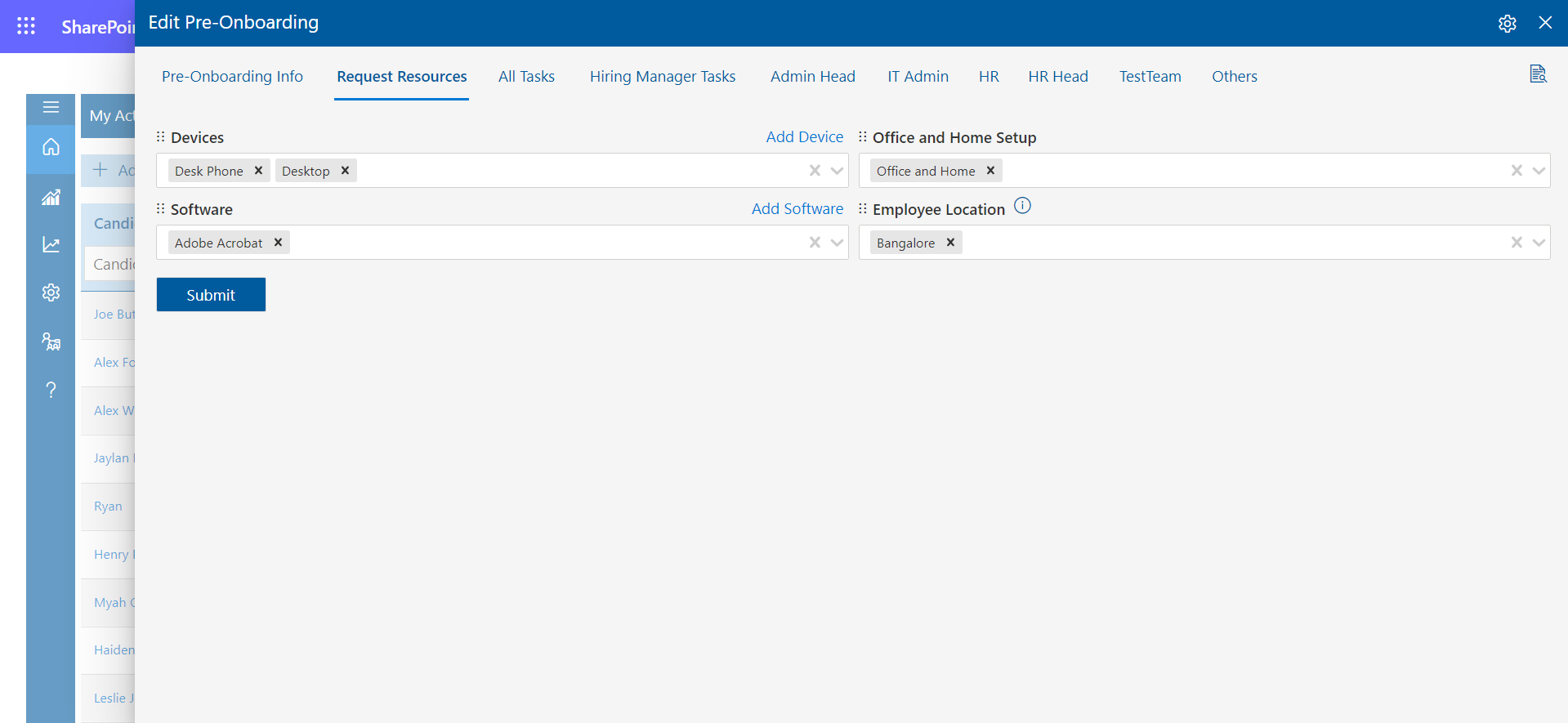
-
Onboarding: From here, you can input new hire details and oversee the entire onboarding process.
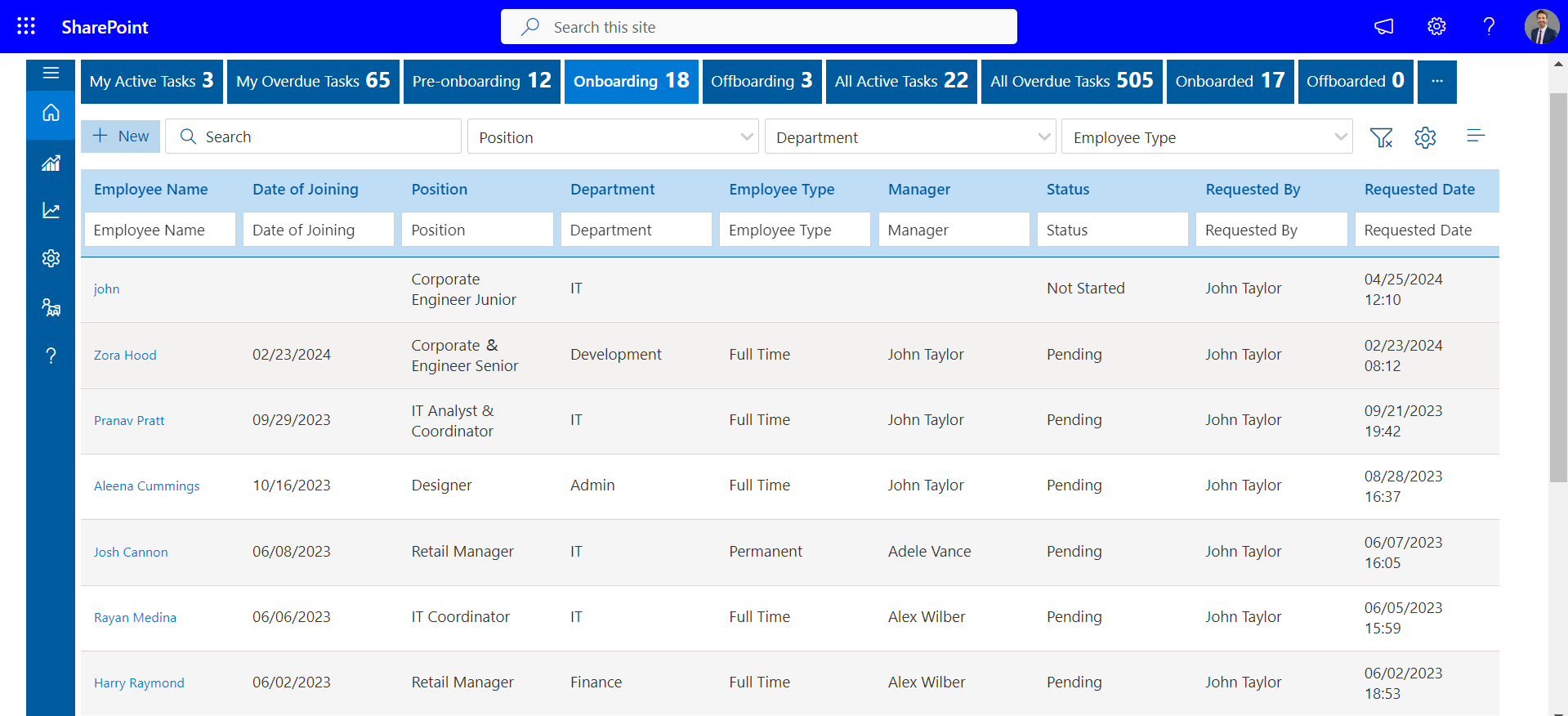
By clicking on the "+New" button, you can begin the onboarding process for a new employee. You'll be prompted to fill in basic information, and then you can proceed to the next step by clicking "Next."
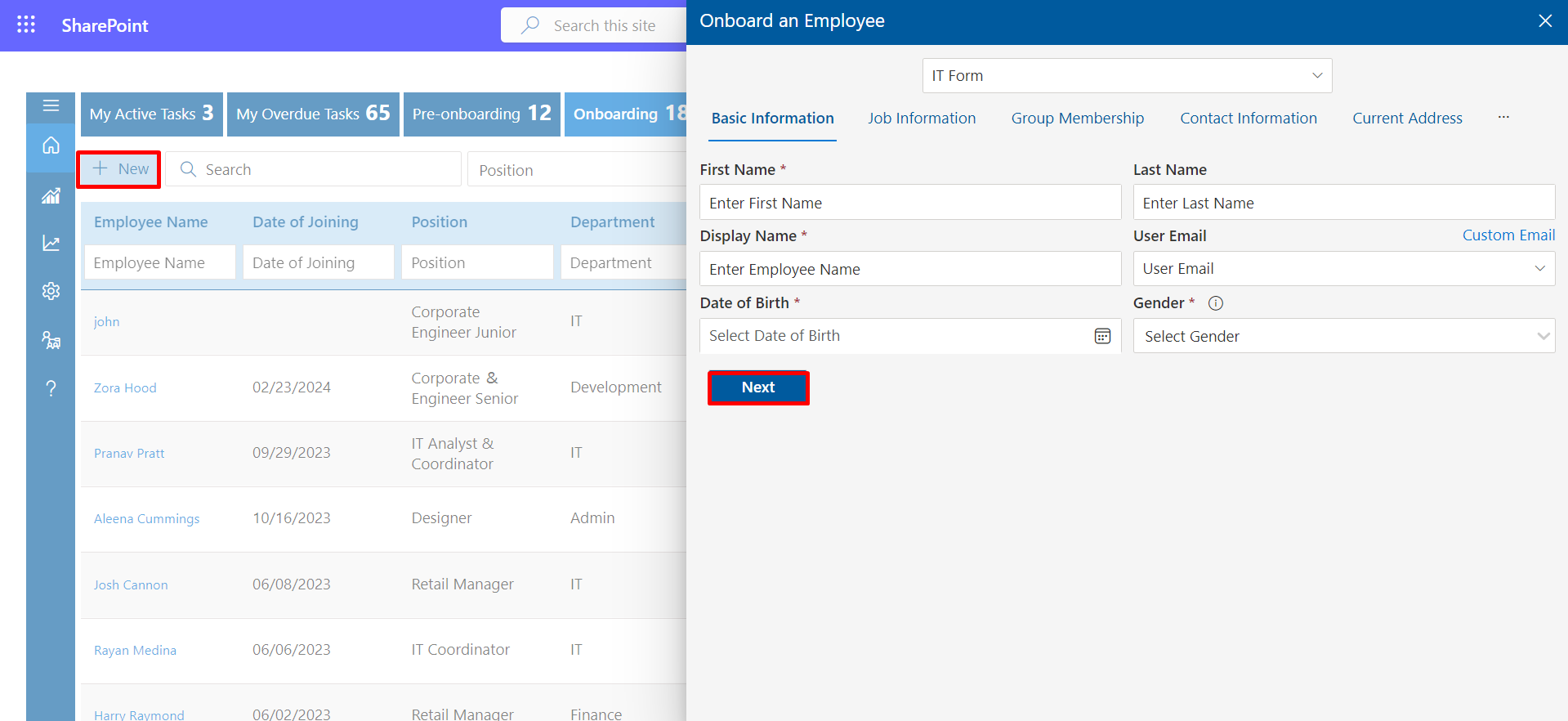
Similar to filling in basic information, you can input details step by step for job information, group membership, contact information, and current information.
-
Offboarding: You have the ability to conduct offboarding procedures for personnel directly from this section.
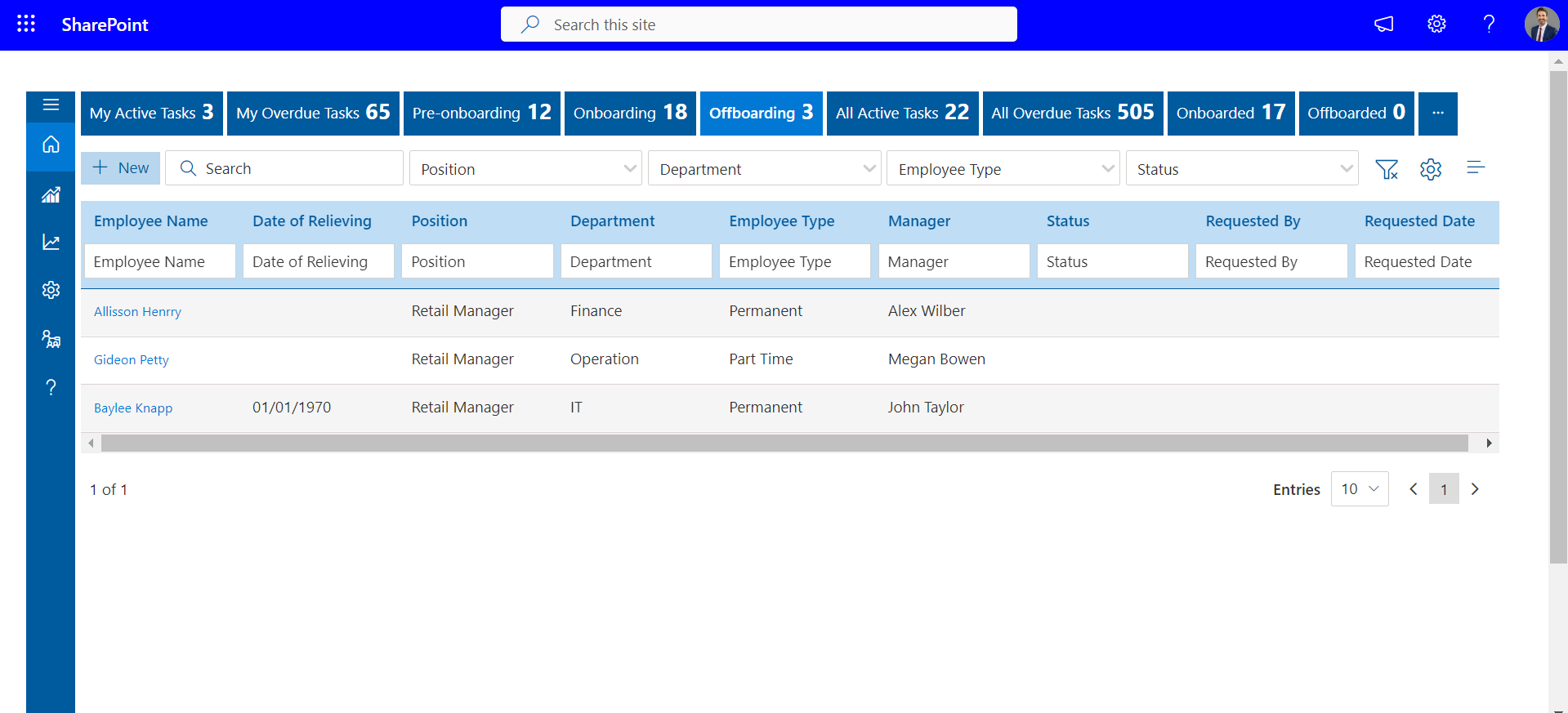
By clicking on the "+New" button, you can initiate the offboarding process for an employee.
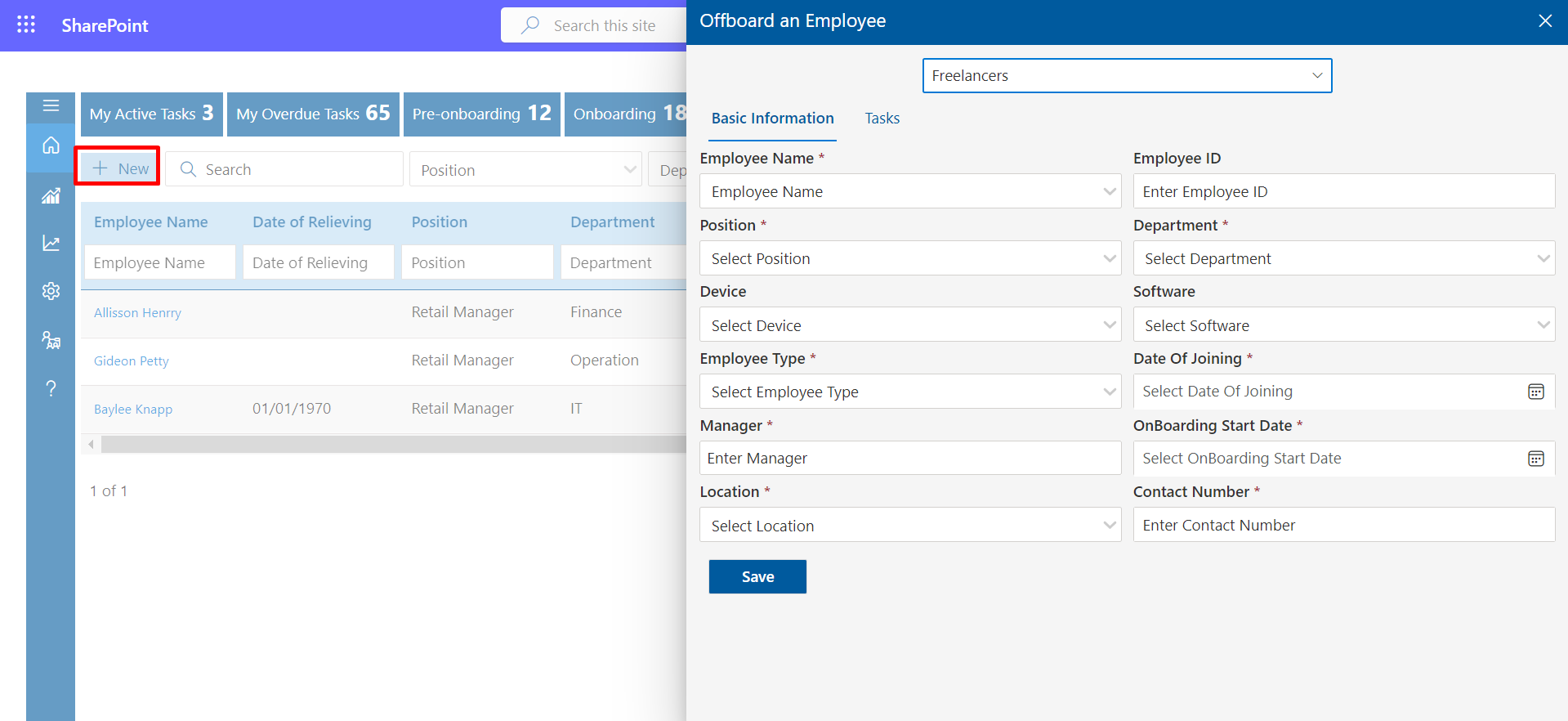
-
All Active Tasks: In this section, you'll find a list of tasks that require completion.
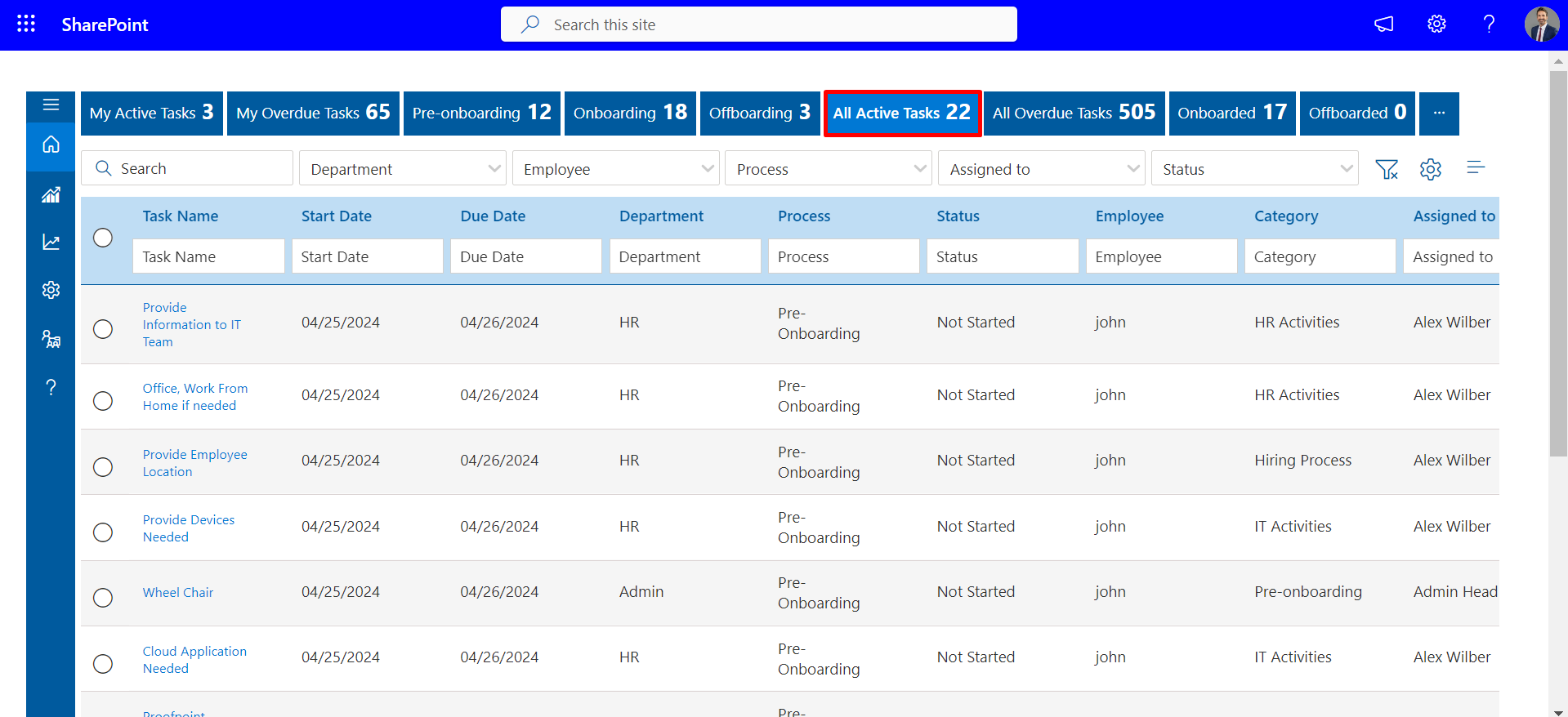
-
All Overdue Tasks: In this section, you'll find individuals who haven't completed their tasks within a designated timeframe.
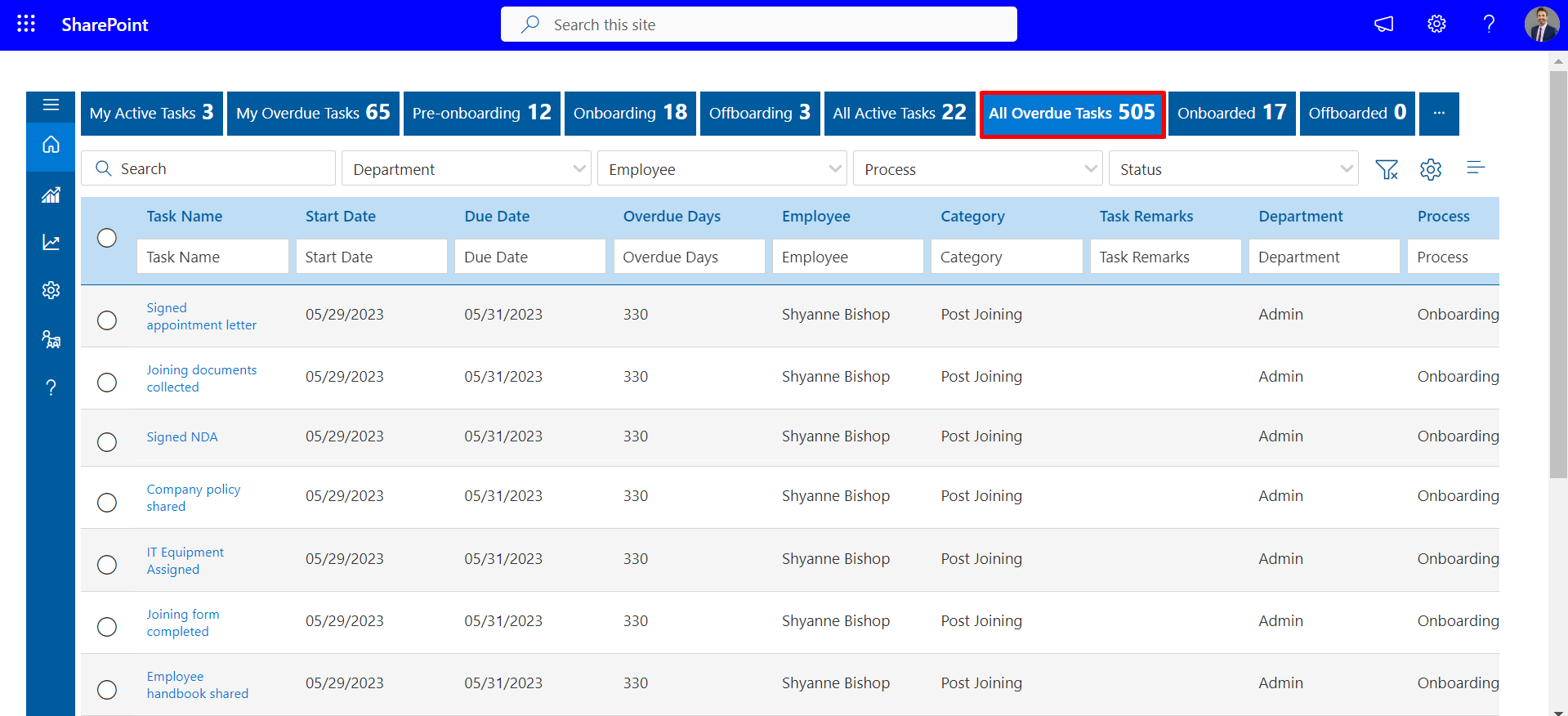
-
Onboarded: Here is a list of employees who have been onboarded recently.
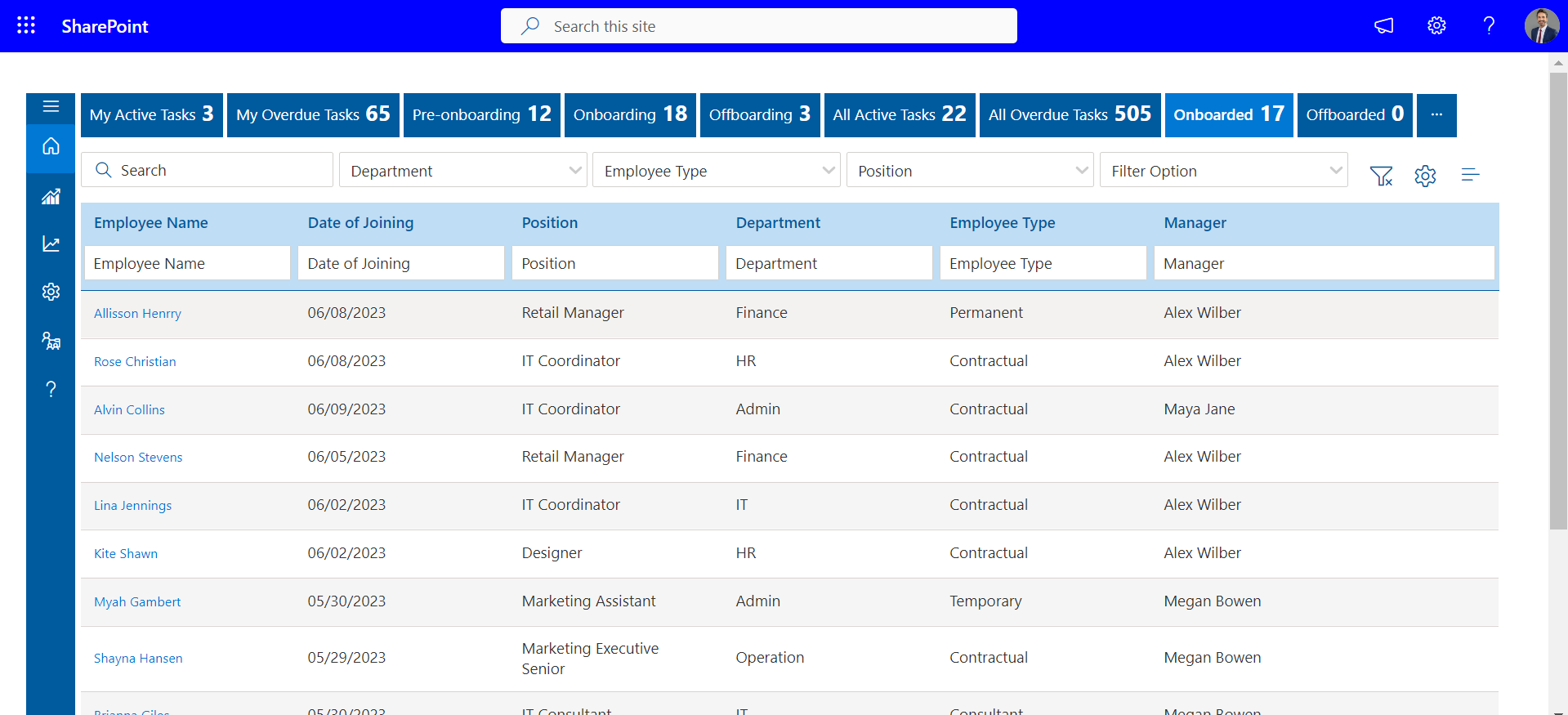
-
Offboarded: Employees who have been offboarded are listed.
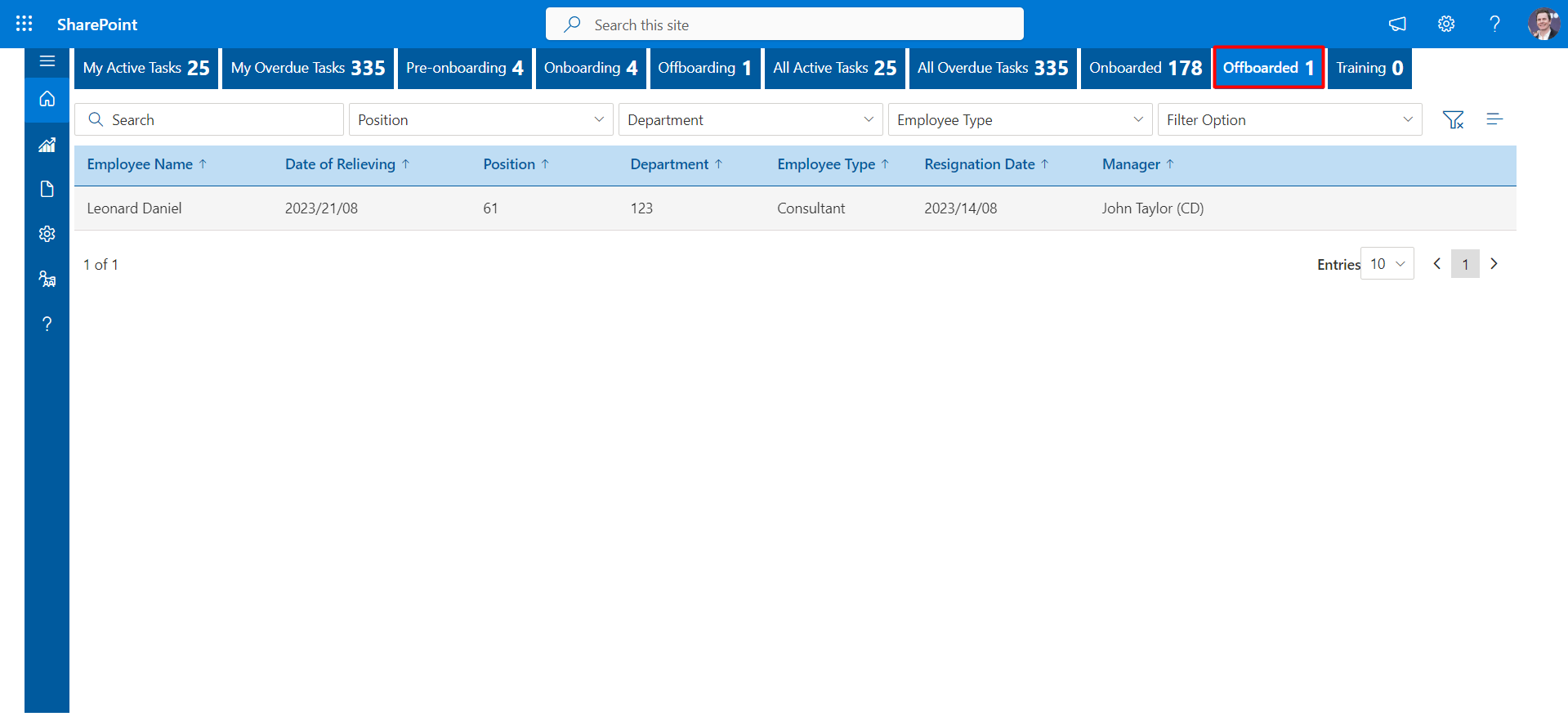
-
Training This feature allows administrators to add members or employees to the system,
ensuring that each added member receives an email notification containing pertinent information,
including a timestamp and date stamp.
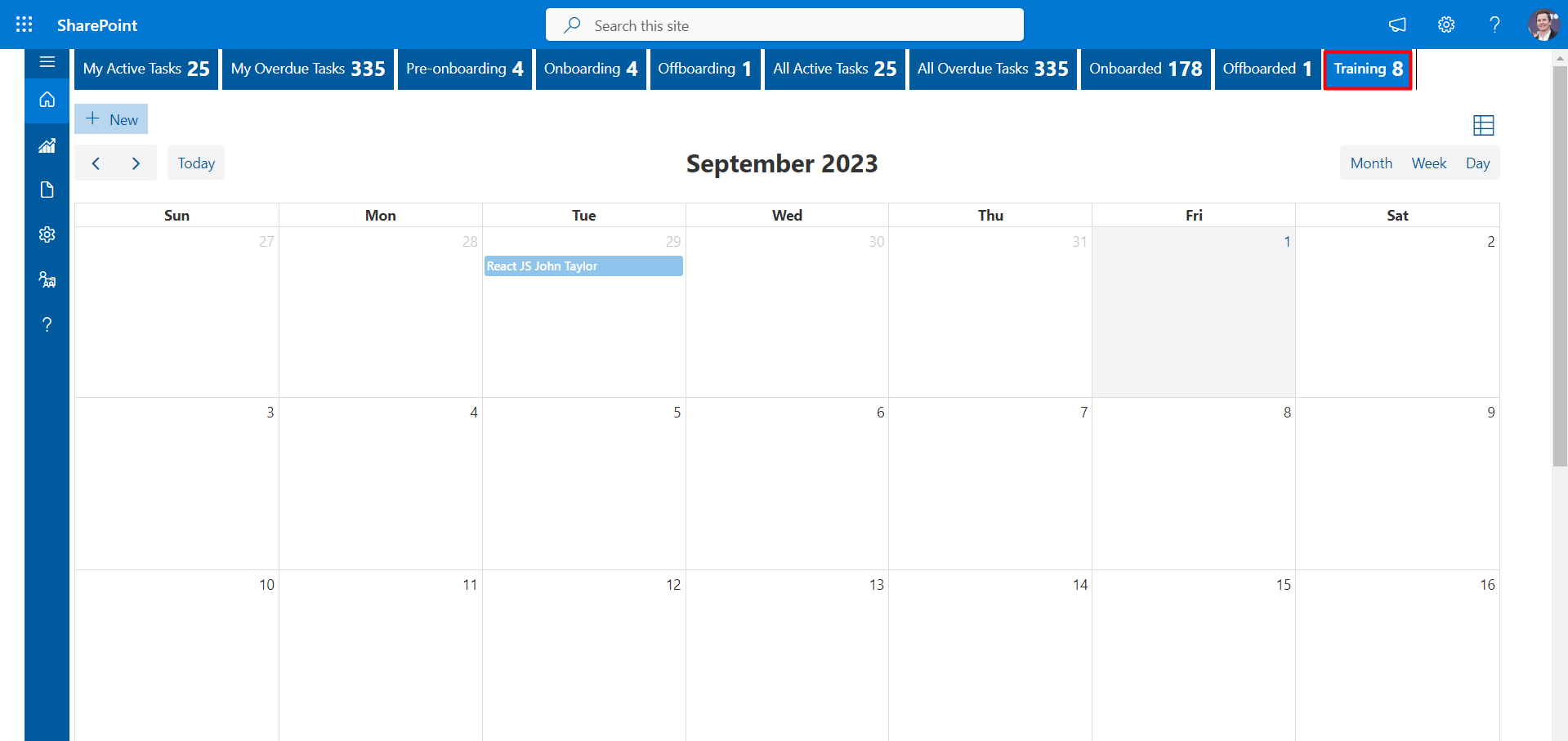
-
-
Position :
Administrators have the ability to include positions as part of the hiring process before
recruiting employees.
- To proceed further, click on the "Position" tab.
- To add a new position, click on the "+Add" button.
- Complete the details as per the requirements for hiring an employee.
- Then, Click on Save Button.
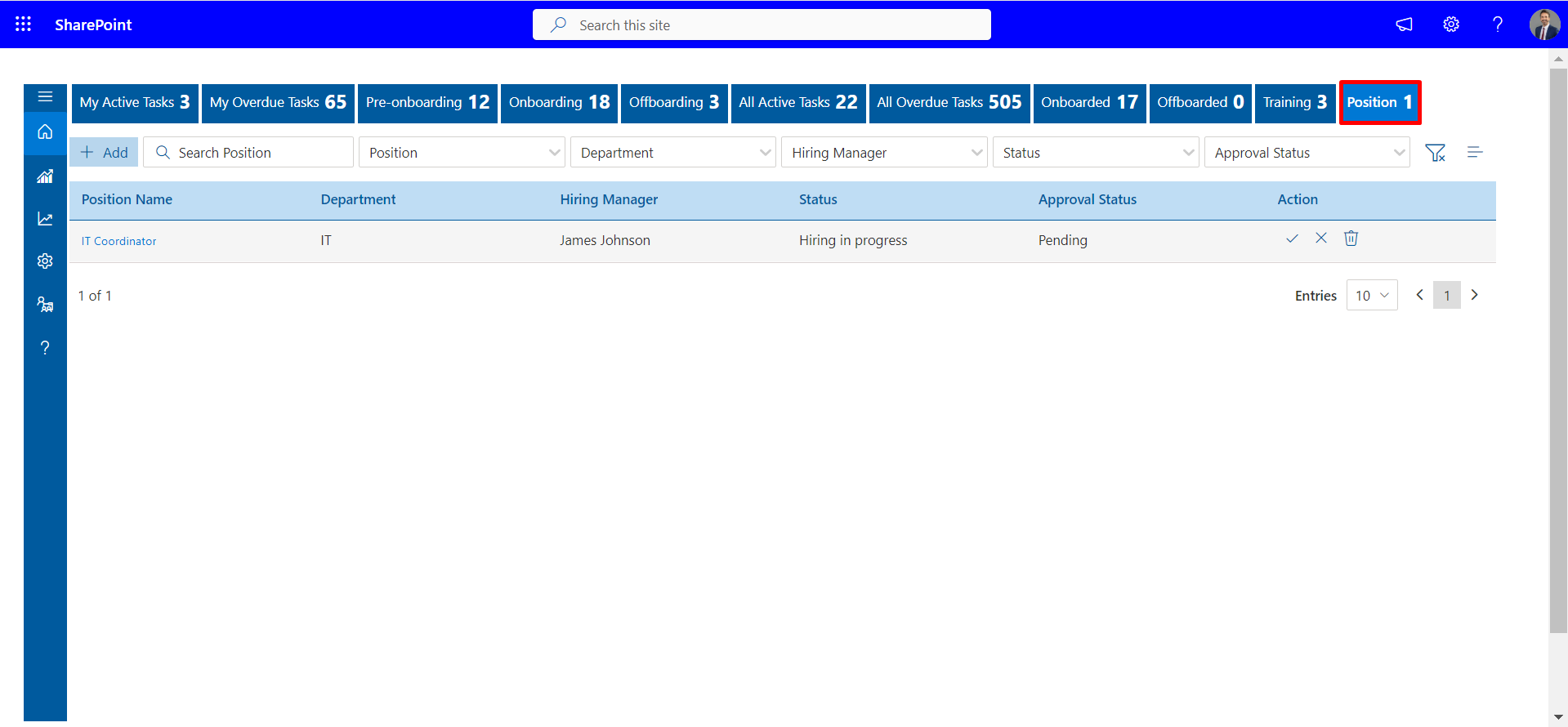
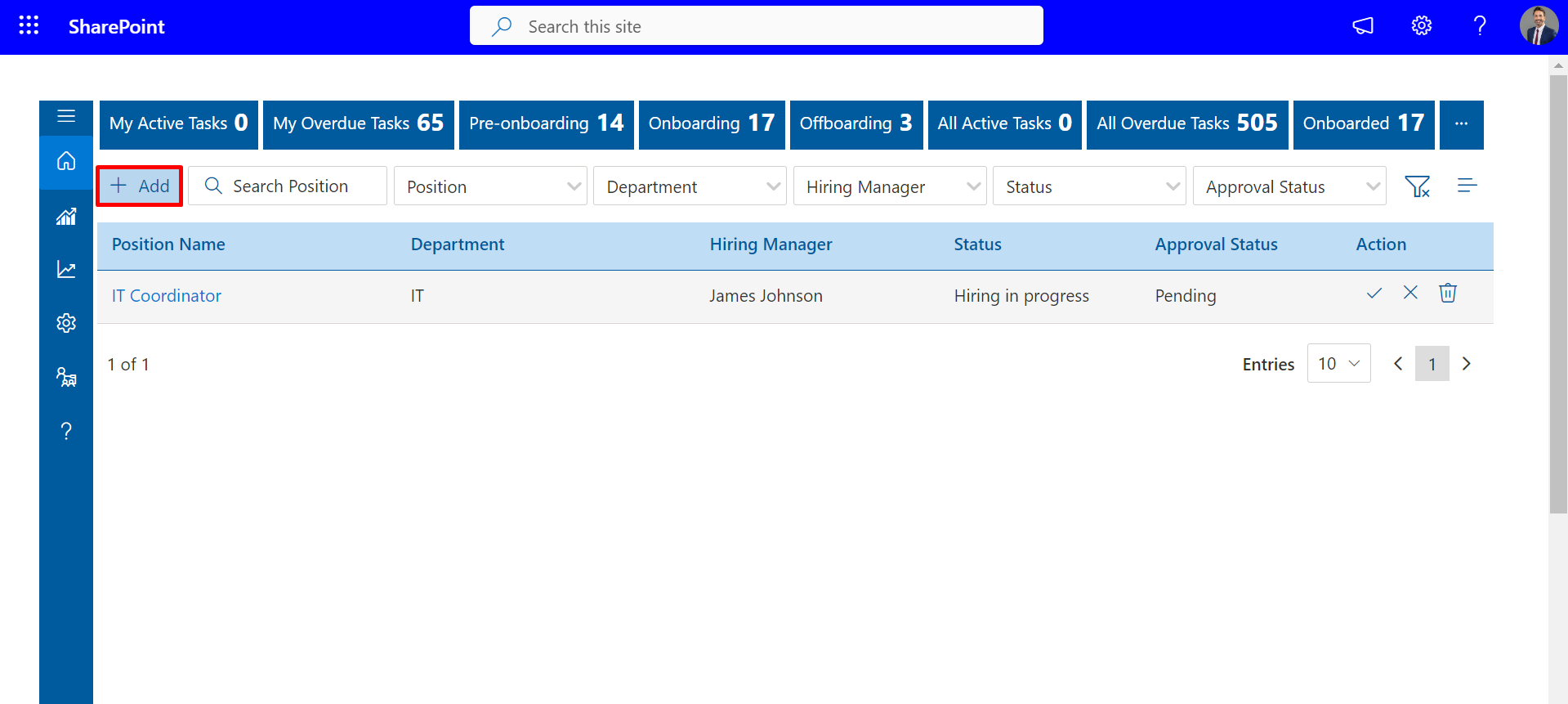
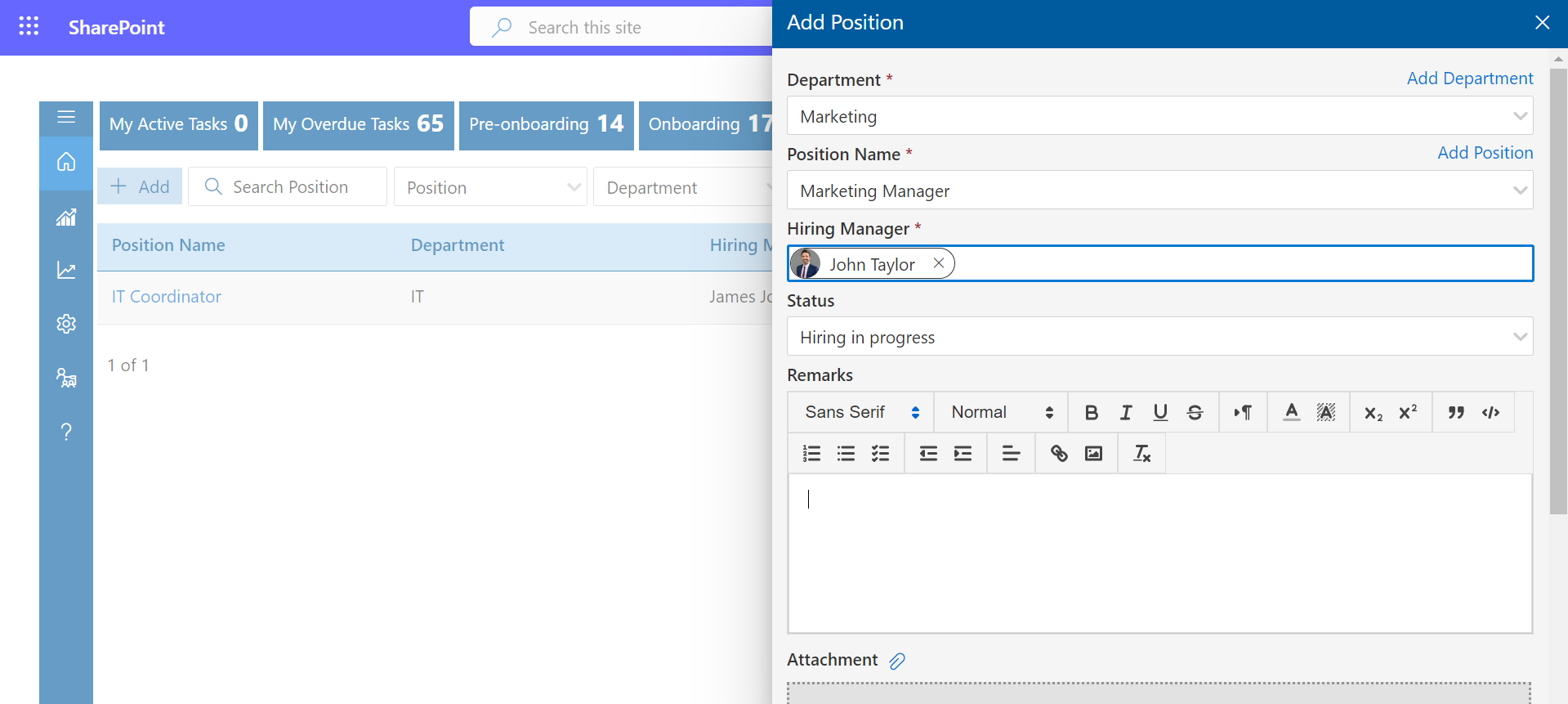
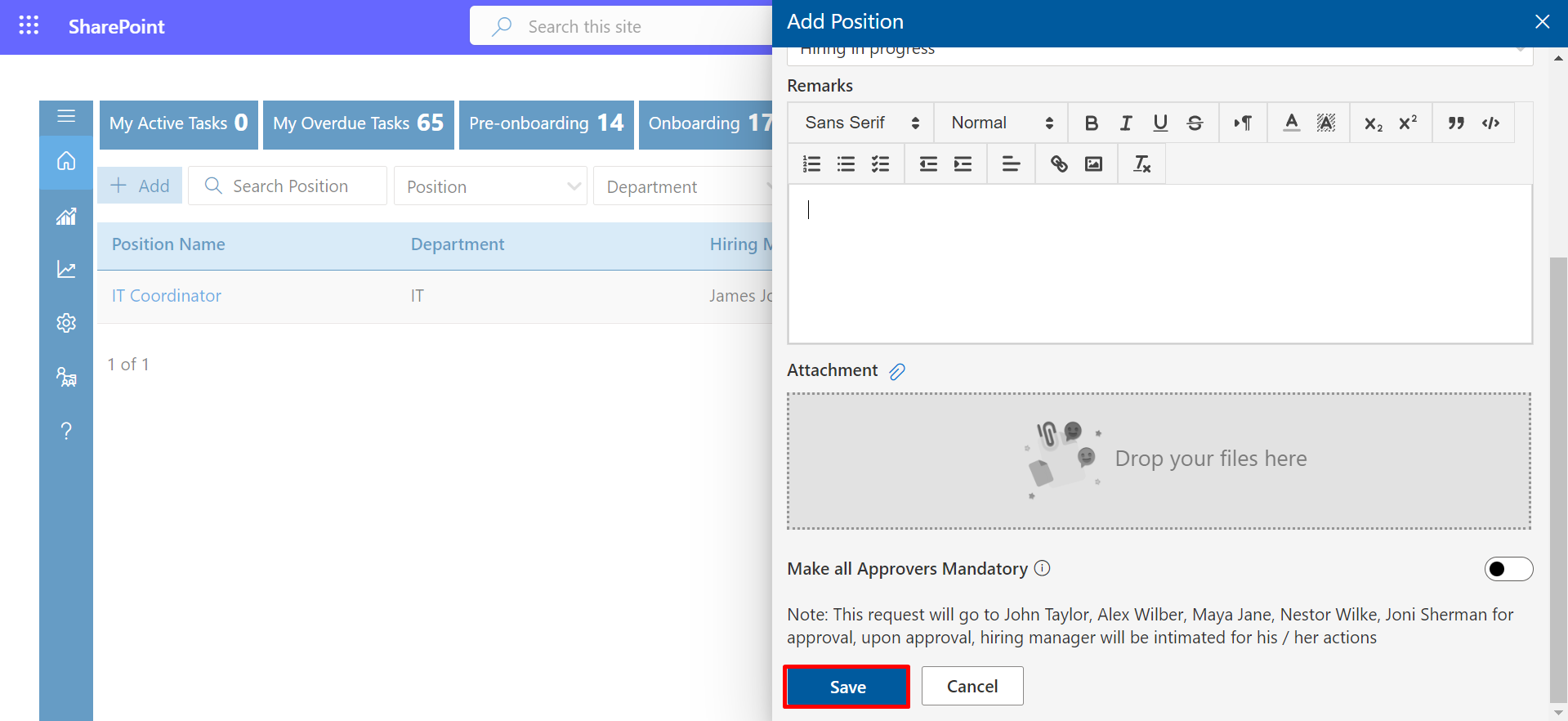
- Approval Tracking: You can view the approval tracking for the position by clicking on the position name, as demonstrated below.
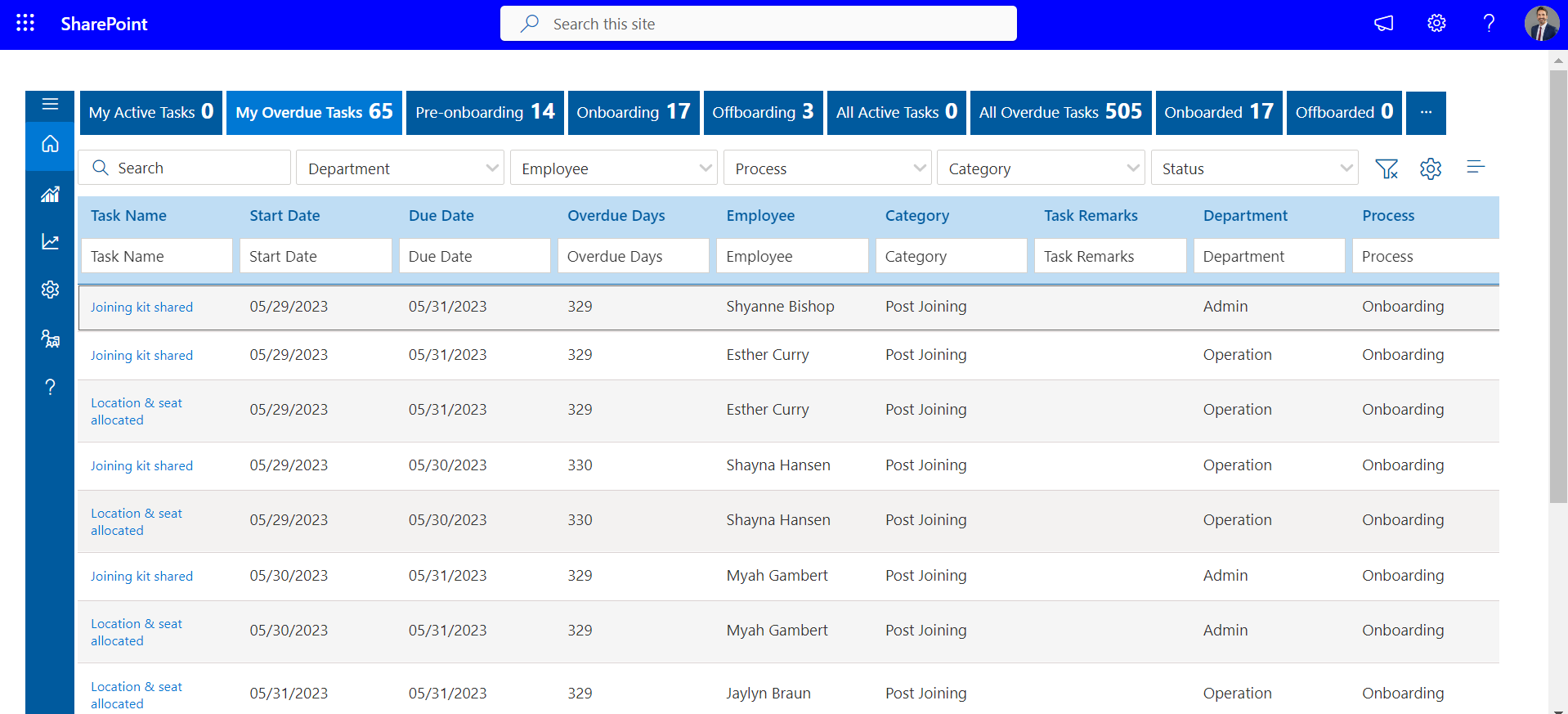
In home page menu bar: