Users, Roles and Permissions
In this section, administrators can allocate roles to users and create teams

App Users
-
You can create users and give roles as per your requirement. Here you can give Admin, HR,
or User roles.
- Admin has full control.
- Able to do all settings.
- can add and manage users for application.
- Can do Onboarding process activities.
- can use only employee self-service portal.
-
Click on + Add, this displays Add page. Search the Name.
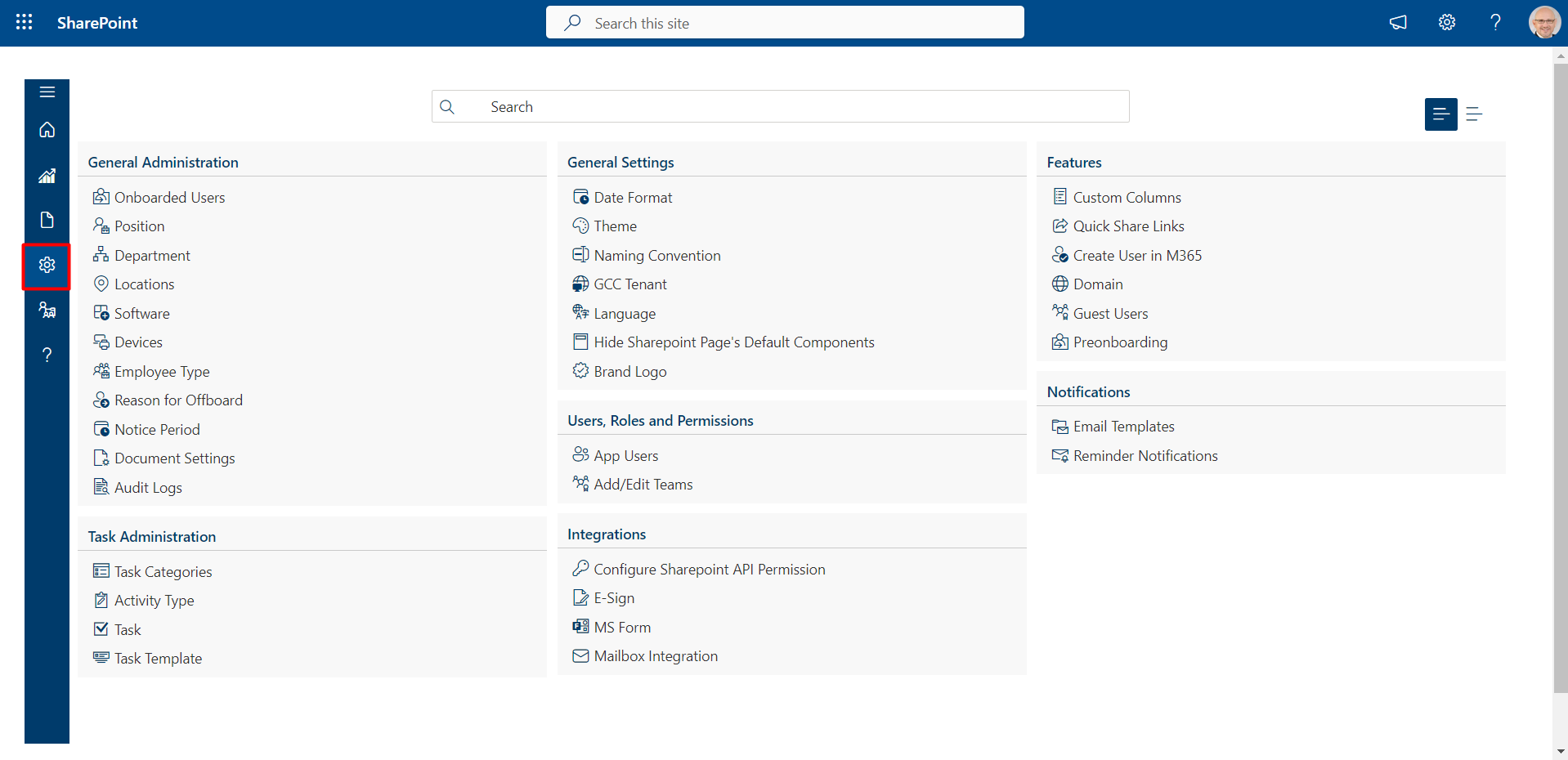
-
Select the role. You can select admin, HR, and user roles.

-
Admin

- HR-Head

- Manager and User Role

-
HR Executive

-
Click on Save button.

-
The new user now reflects in the Users page.

Roles and permissions
Admin
HR
User
Add users
Sync from M365
From here you can add M365 users.
Add/Edit Teams
- Select Configure to continue processing.
- The required teams and the team members can be added here for 1 team multiple members can be added and
the
respective teams appear as Preonboarding approvers
- Click on Save Button



Teams Permissions
- Select Configure to continue processing.
- For example, as shown in the image, all tabs are selected in the Basic Information section. This means that only the IT form will be shown to the teams.
In Teams permissions, you can grant other teams the ability to display only the selected tabs during employee onboarding.



The same applies to other tabs such as Job Information, Group Membership, and so on.