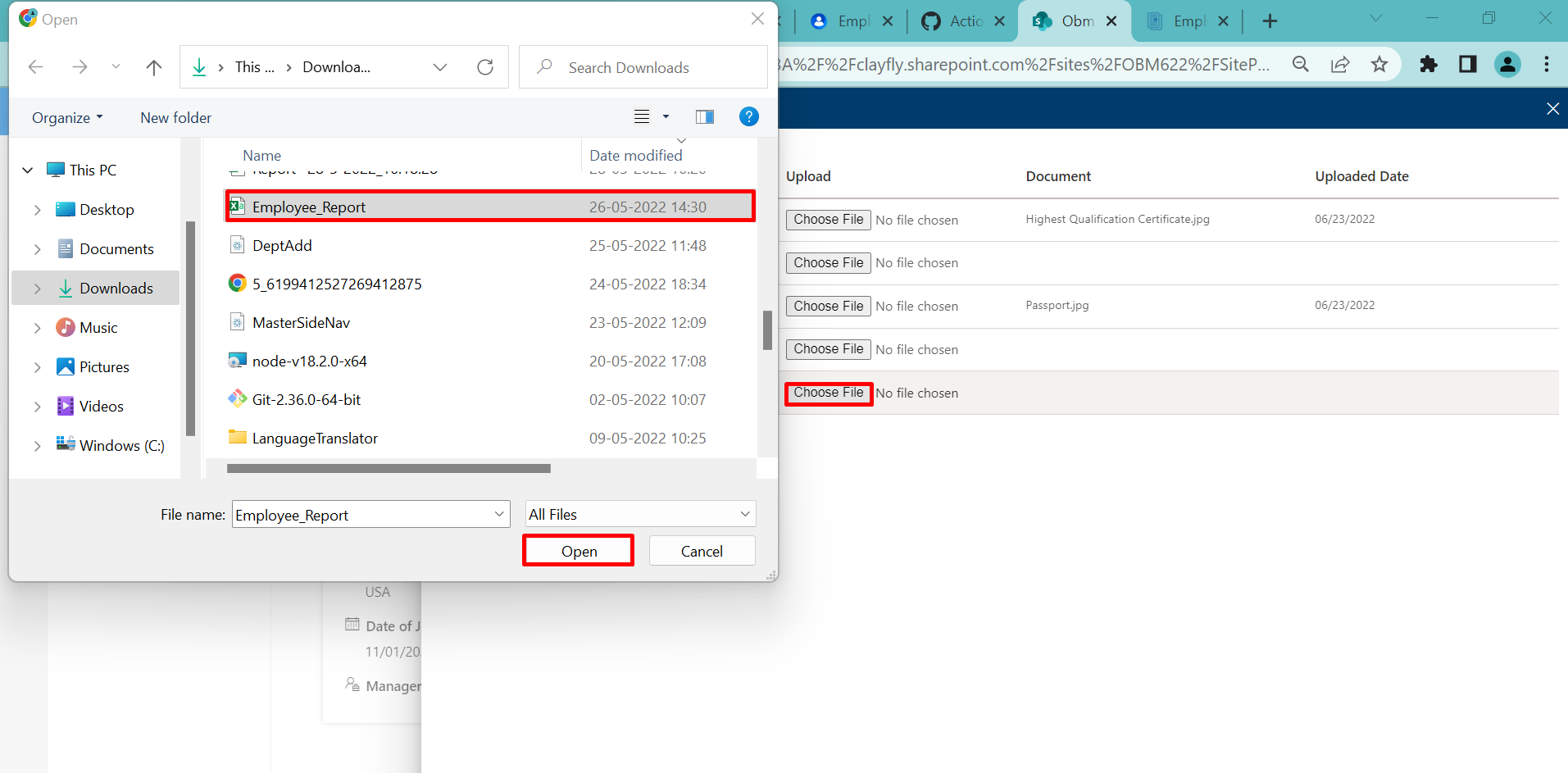User Interface
Here Users can see the Update profiles, Update Details and Upload Documents.
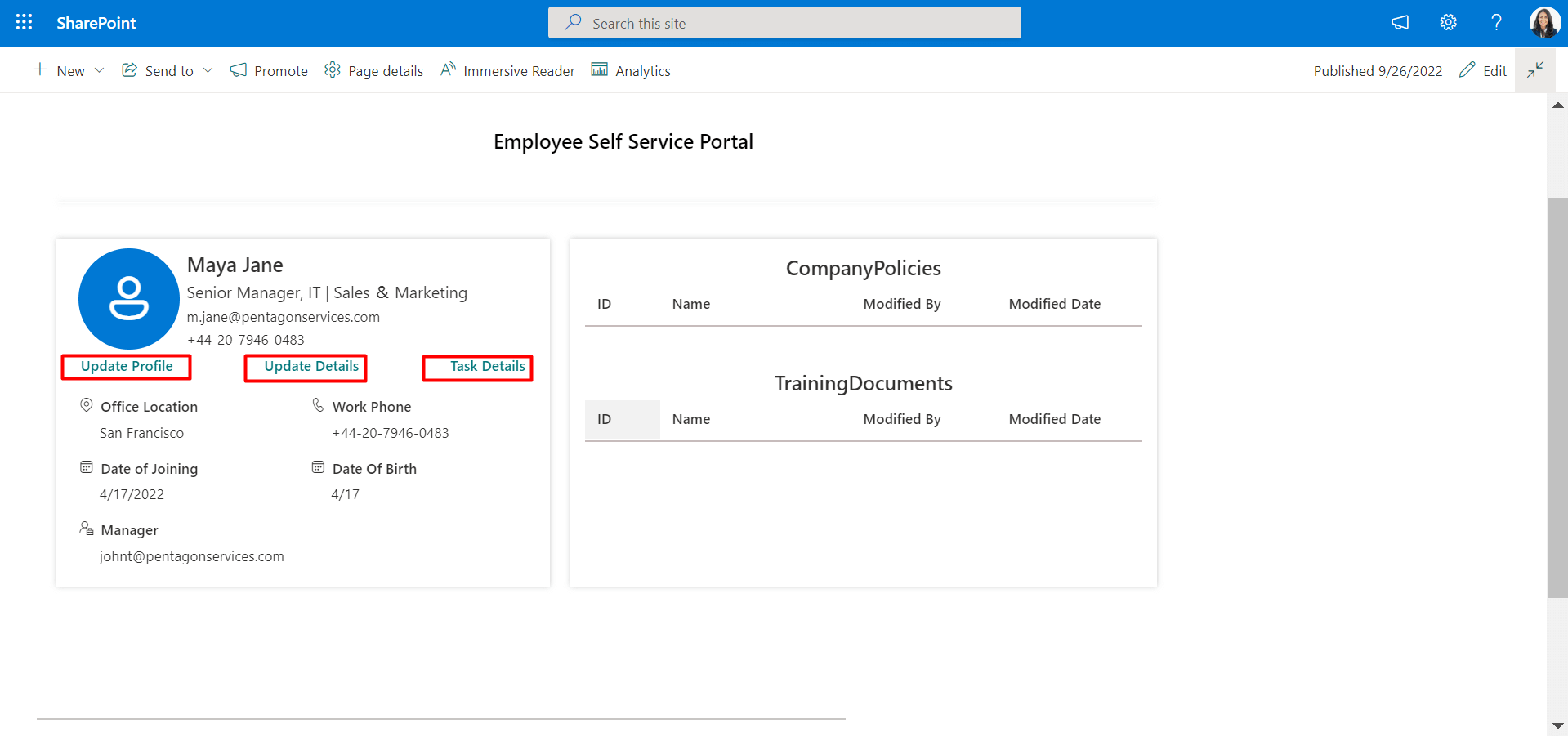
- Update profile
- Update Details
- Upload Documents
Update Profiles
Here Users can Update Profiles by clicking on Update Profiles.
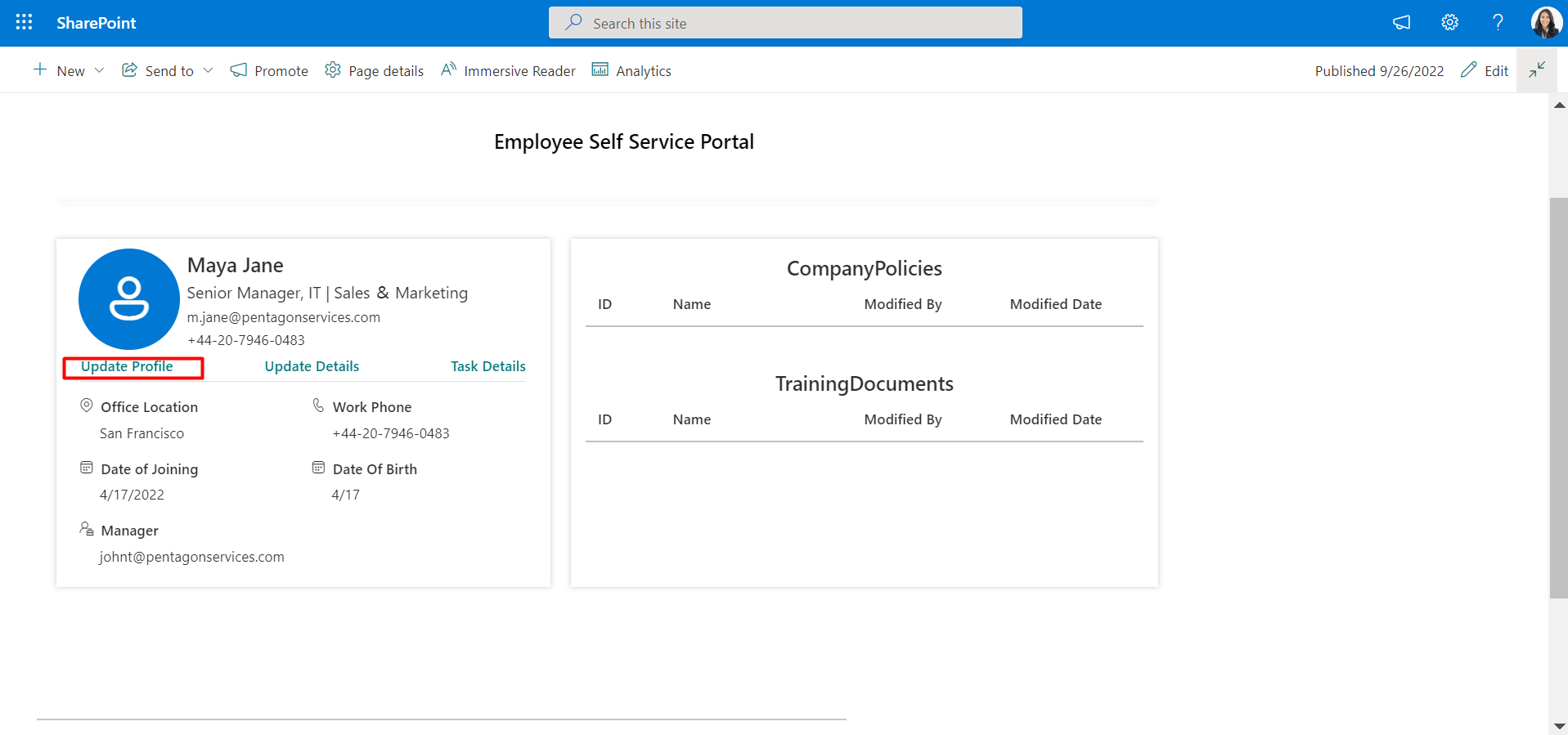
After clicking on Update Profile, you will be redirected to the new page where you can Update Profiles by clicking on the edit icon as shown below image.
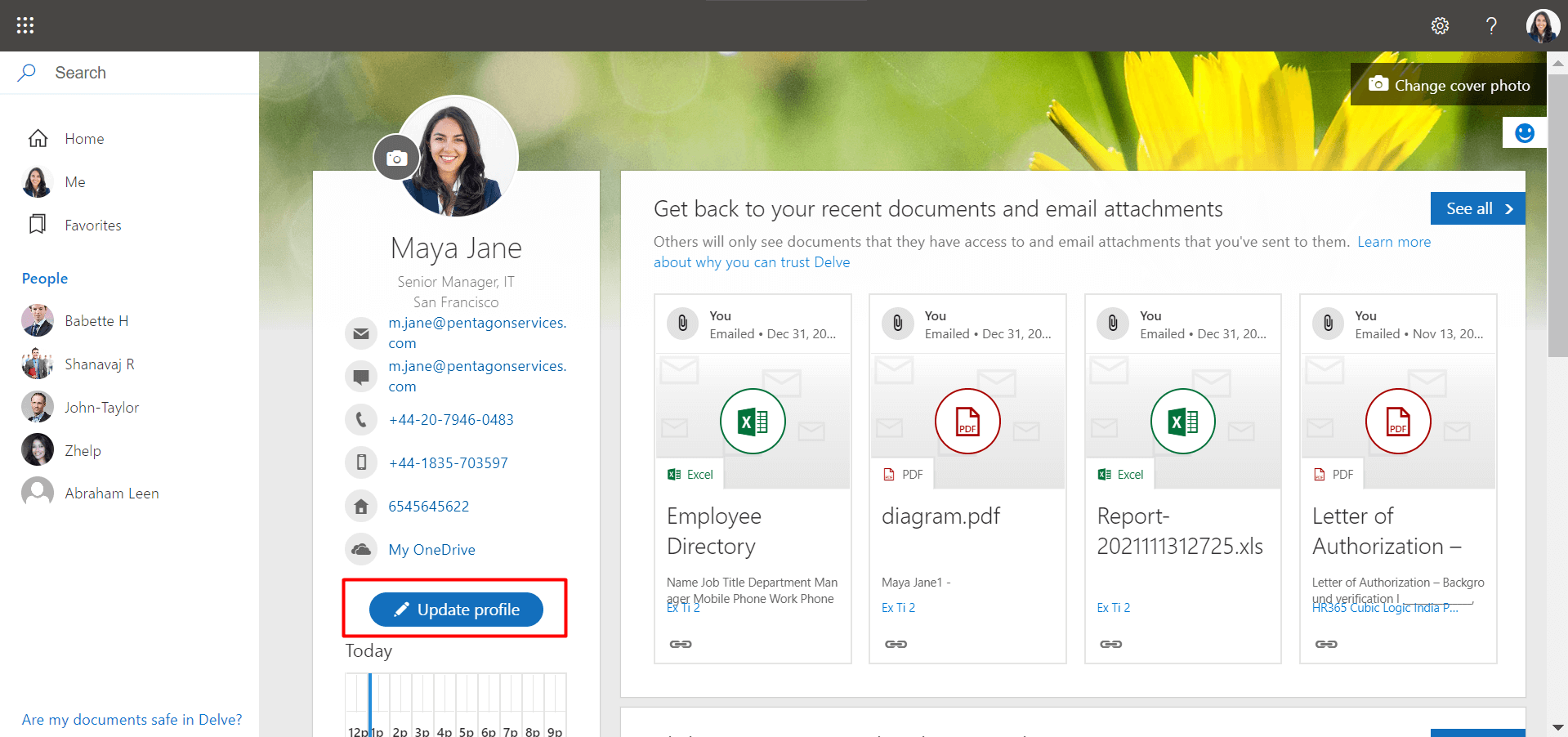
Here users have to Choose the Property which they want to edit by clicking on the edit icon as shown below image.
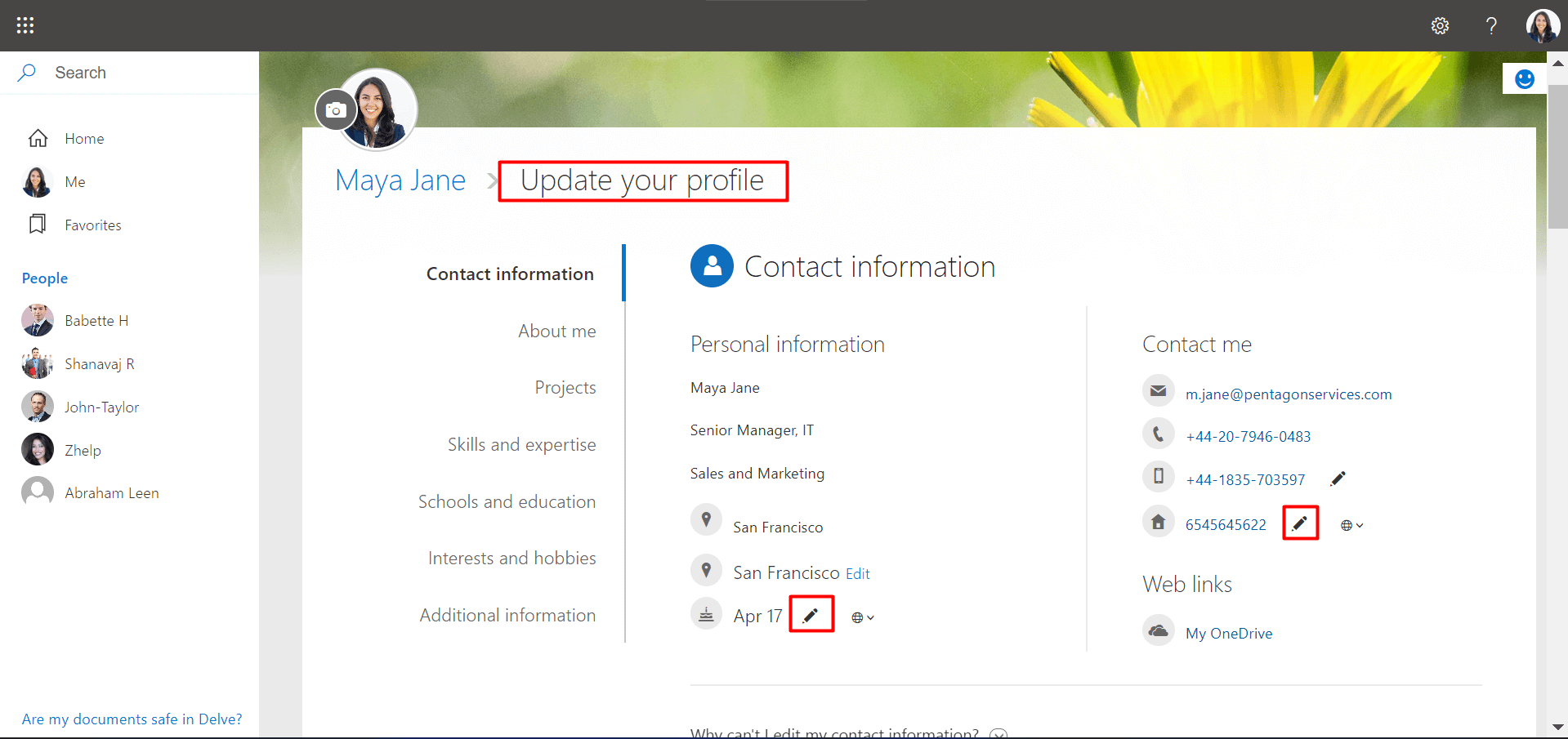
Update Details
On the update details page, there are three tabs employee details, employee confidential details and work details.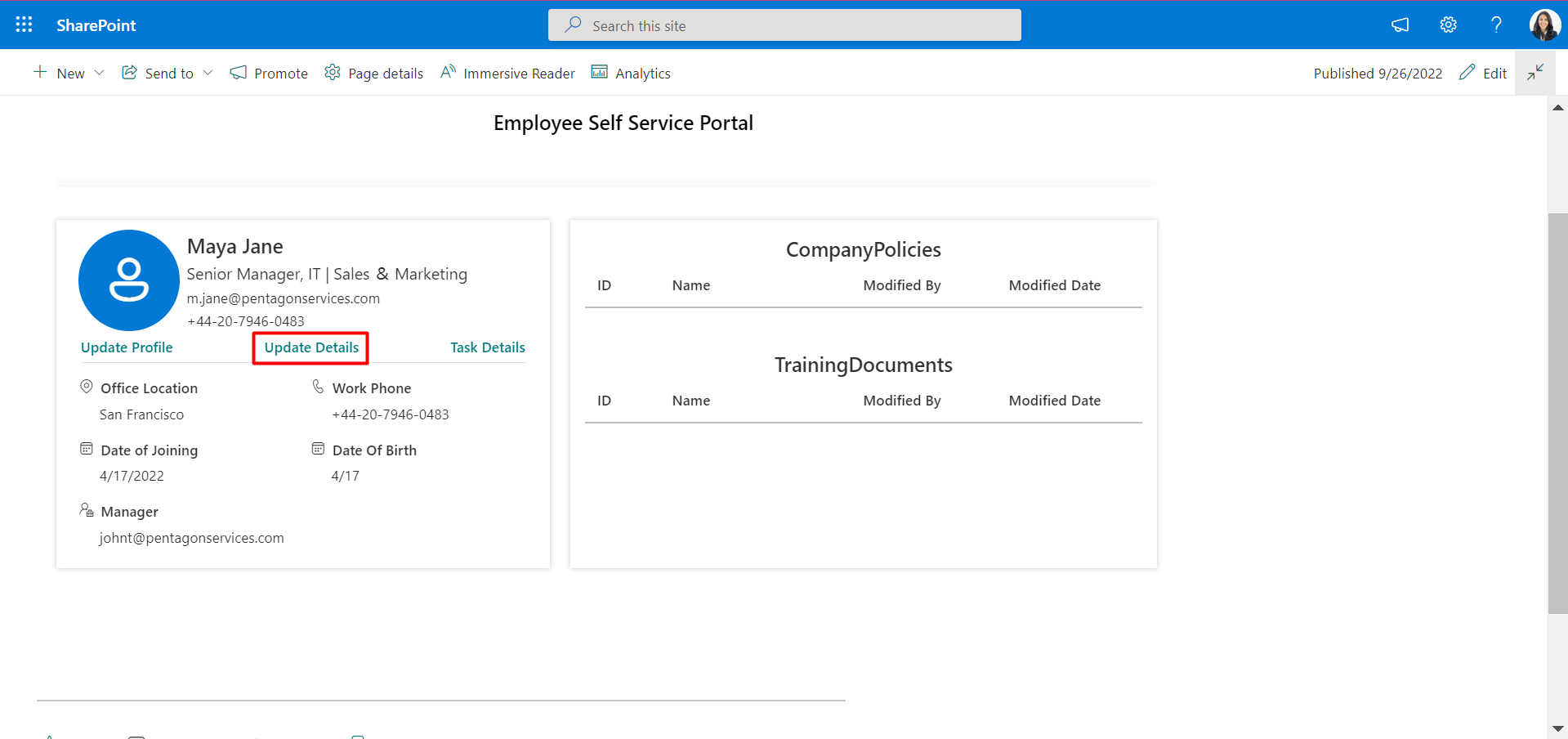
Employee Details
From here user can update the details like Date of birth, address, nationality and alternate number etc.
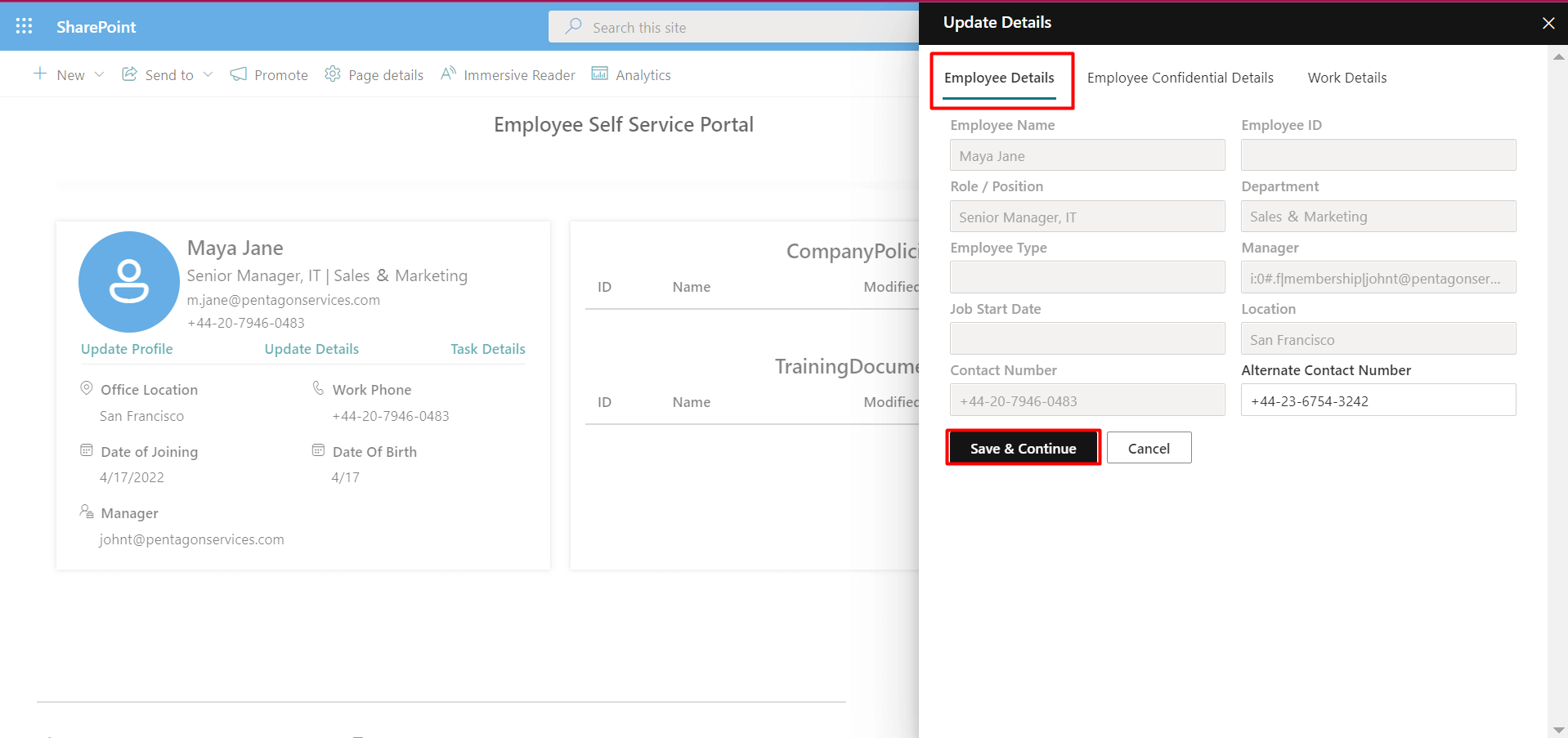
Employee Confidential Details
From here user can update the confidential details like father name, personal email, blood group etc.
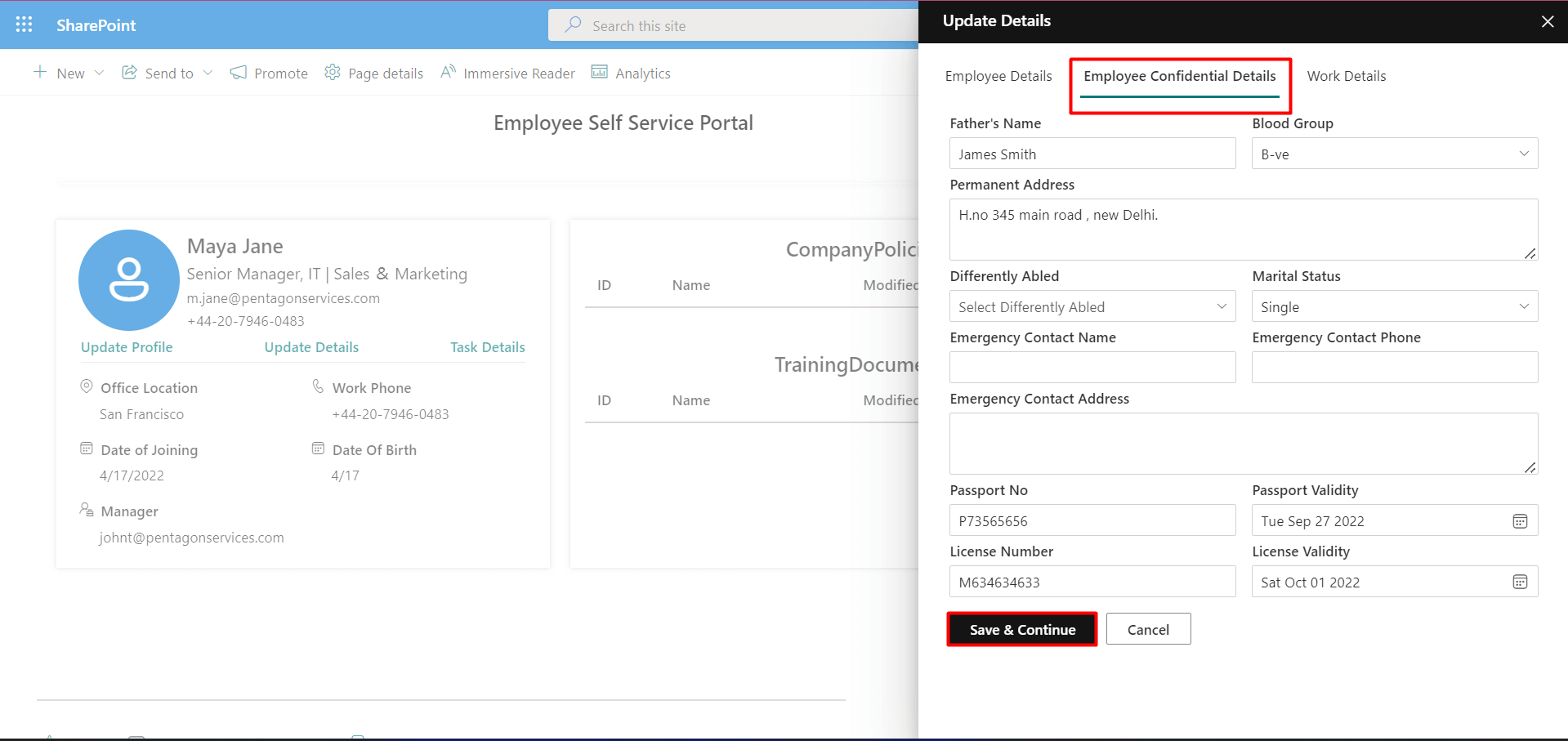
Work Details
From here user can update work details like tax ID, social ID etc.
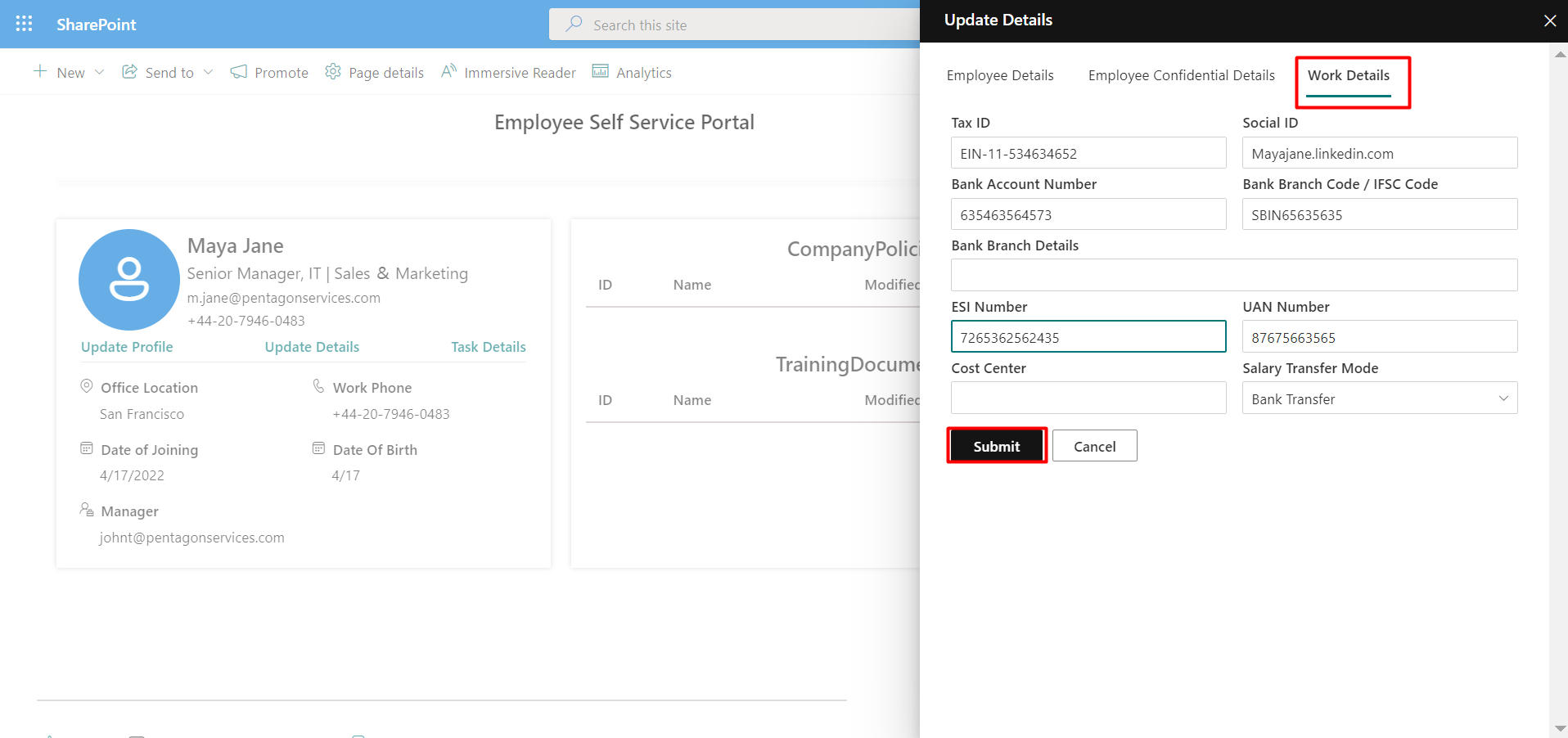
Task Details
Here Users can Upload Documents by clicking on Upload Documents.
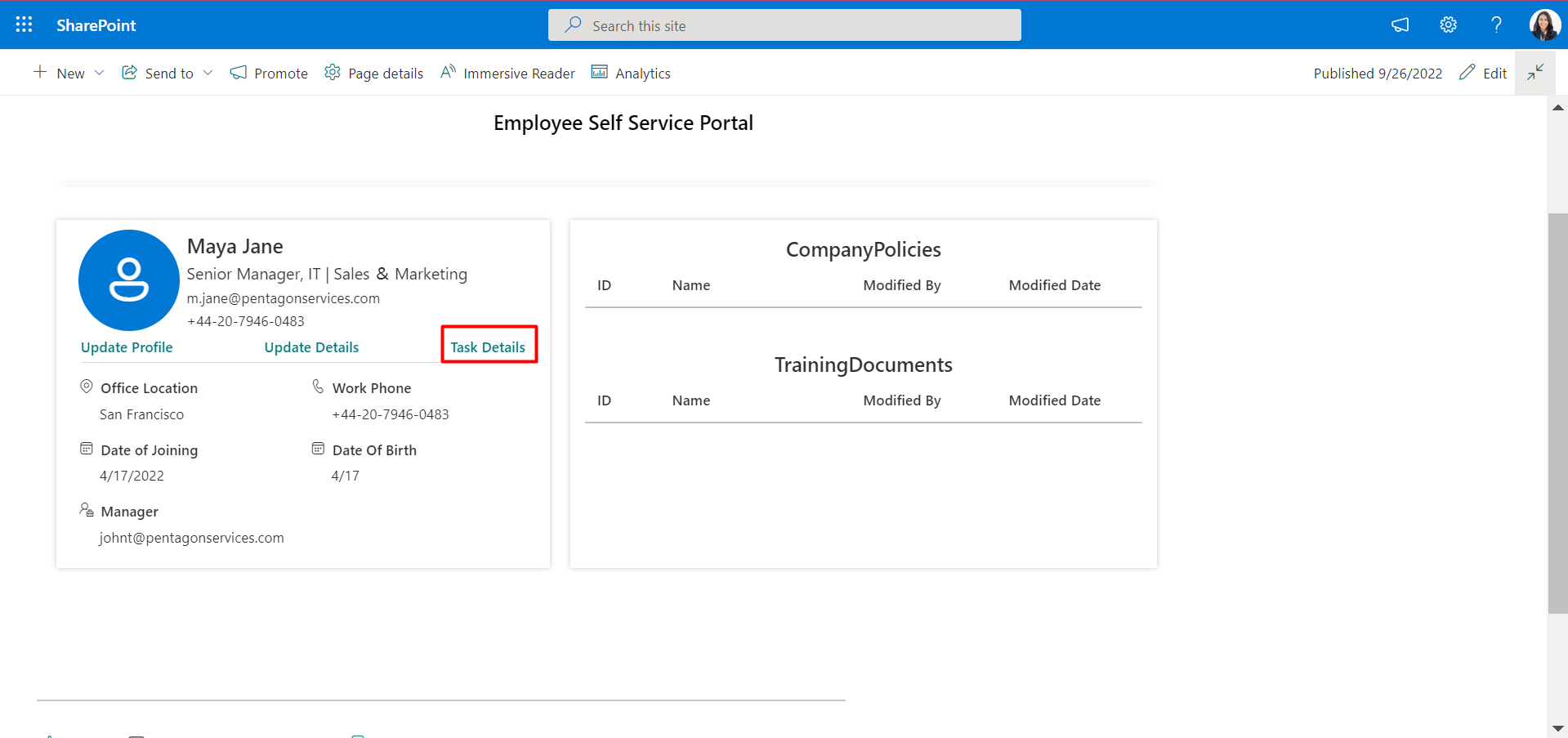
After clicking on Upload Documents you will be redirected to the new page where you can Upload different-different documents as shown below image.
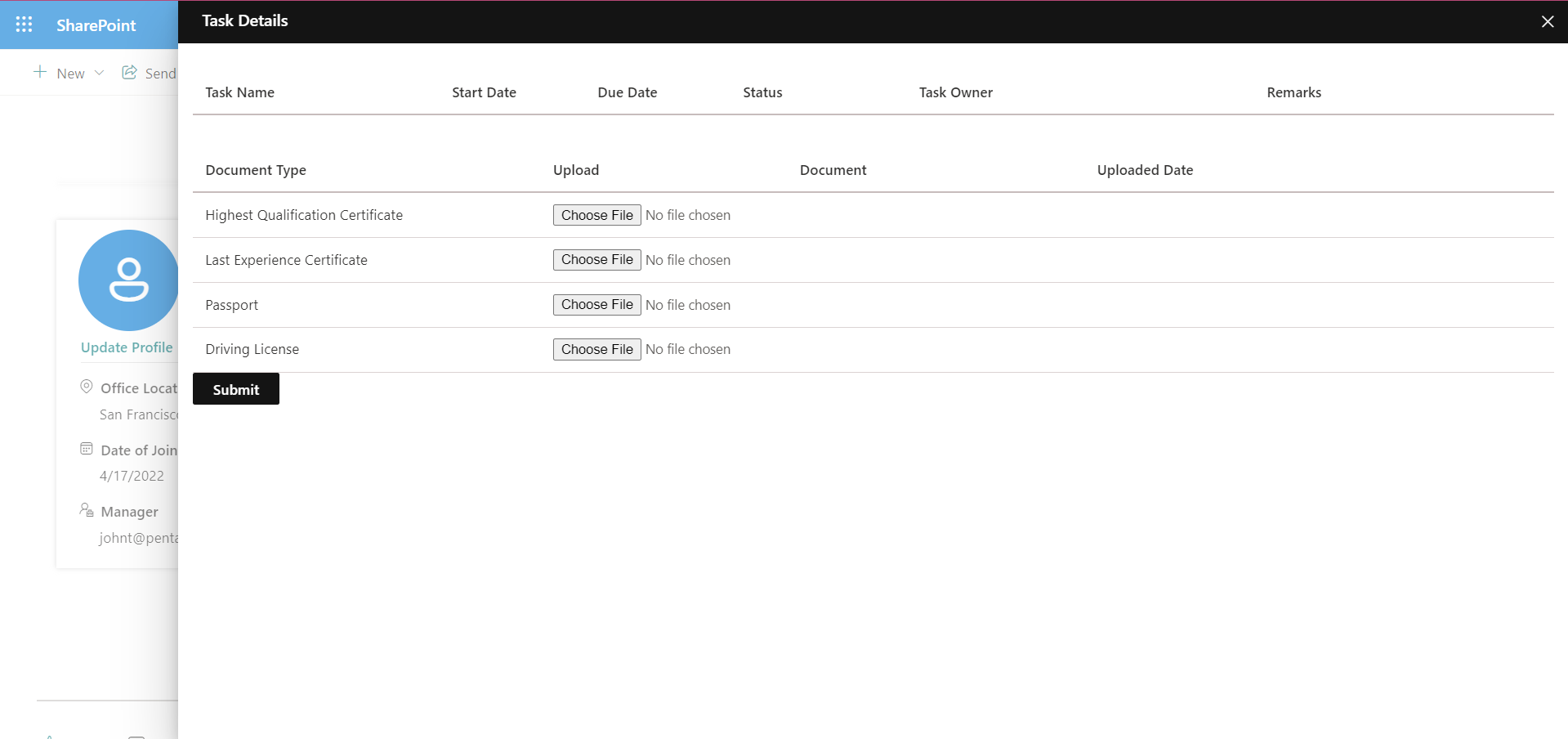
Here users have to Choose a file and select the file, then click on Open.