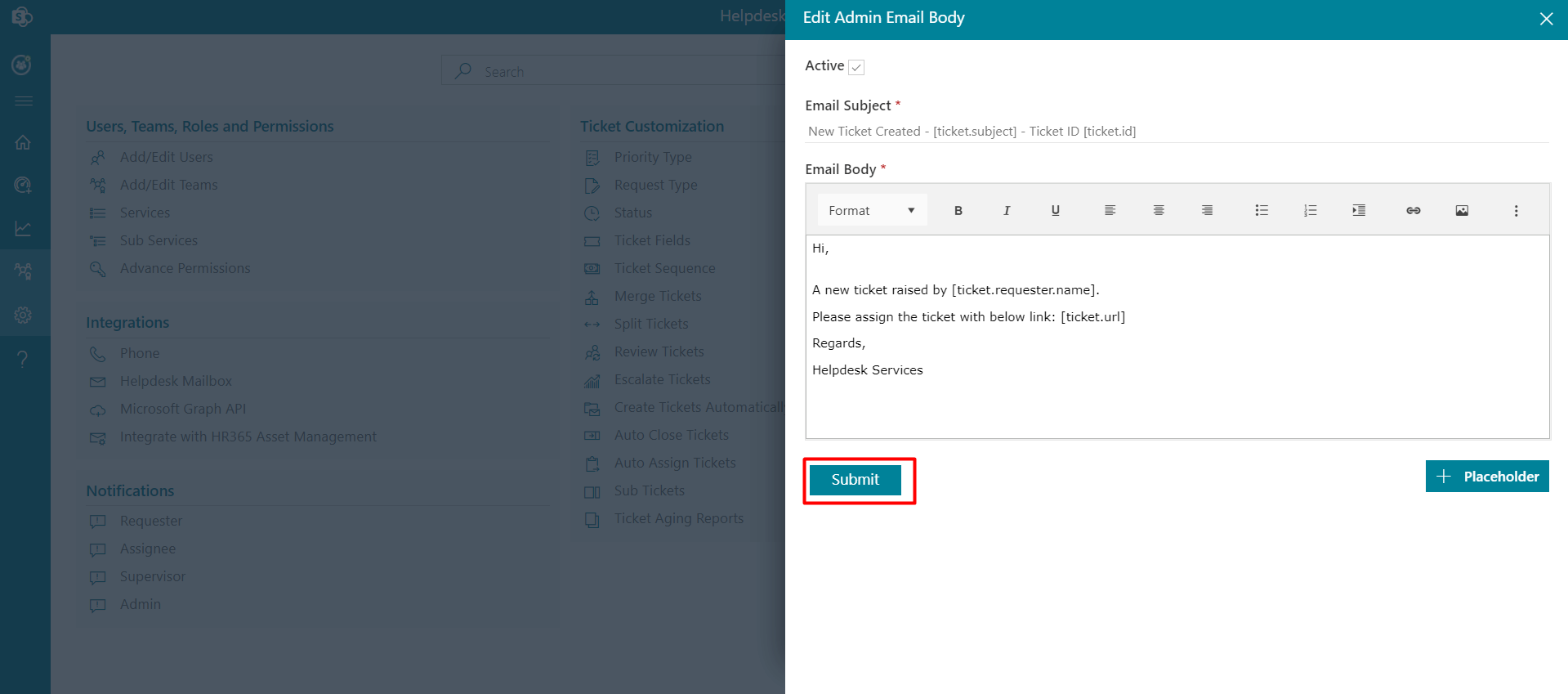Notification
From here admin can edit the email notification body or can disable the email notification.Different notifications are sent to admin, supervisor, assignee, and requesters based on different actions on tickets as per email notification settings.
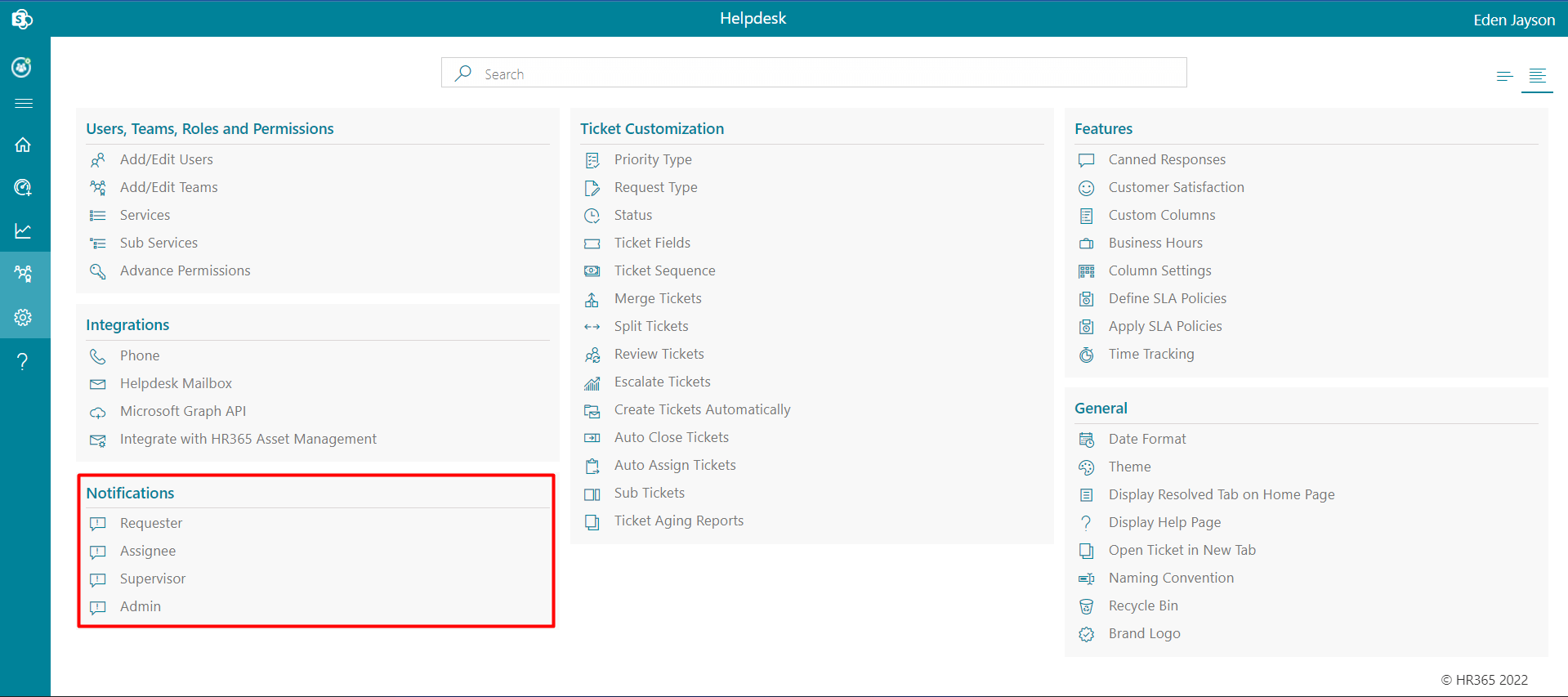
- When a new ticket is created by the requester.
- When tickets have been assigned or resolved or closed.
- When agents comments on the tickets.
- When tickets transfer from one department to another.
- When a ticket splits into another ticket.
- When the requester's ticket is merged with another ticket.
- When a sub ticket is created from the main ticket.
Requester
The admin can edit the email notification body in email templates and can disable or stop notifications that send to the requester. To disable the notification, open the template, uncheck the Active check box and click on the Save button. Following are the different actions on the tickets that lead to sending email notifications to the requester.
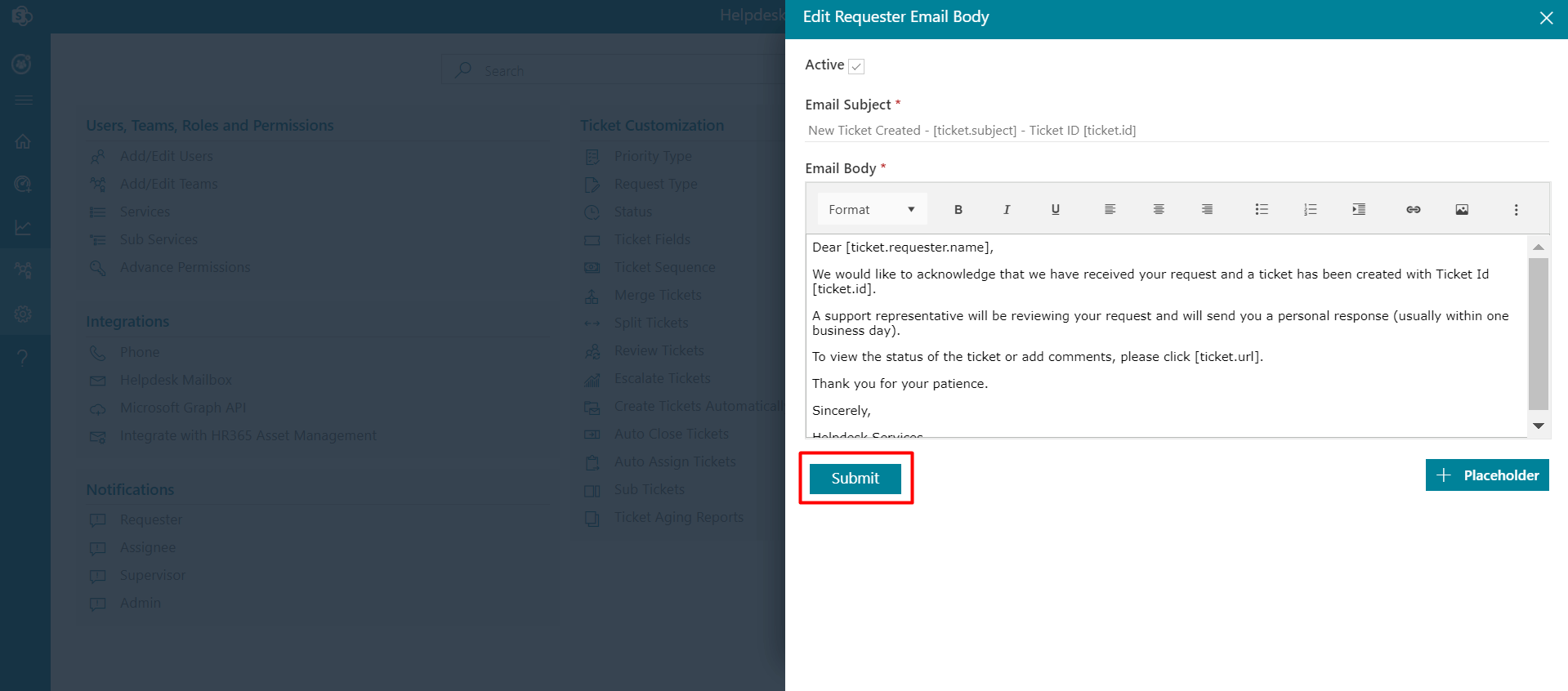
- When tickets have been assigned.
- When private comments by others.
- When the requester's ticket is merged.
- When a ticket is modified by others.
Assignee
The assignee (admin supervisor and agents) is the one to whom the ticket has been assigned. The admin can edit the email notification body in email templates and disable or stop notifications sent to the assignee. To disable the notification, open the template, uncheck the Active check box and click on the Save button. Following are the different actions on the tickets that lead to sending email notifications to the assignee.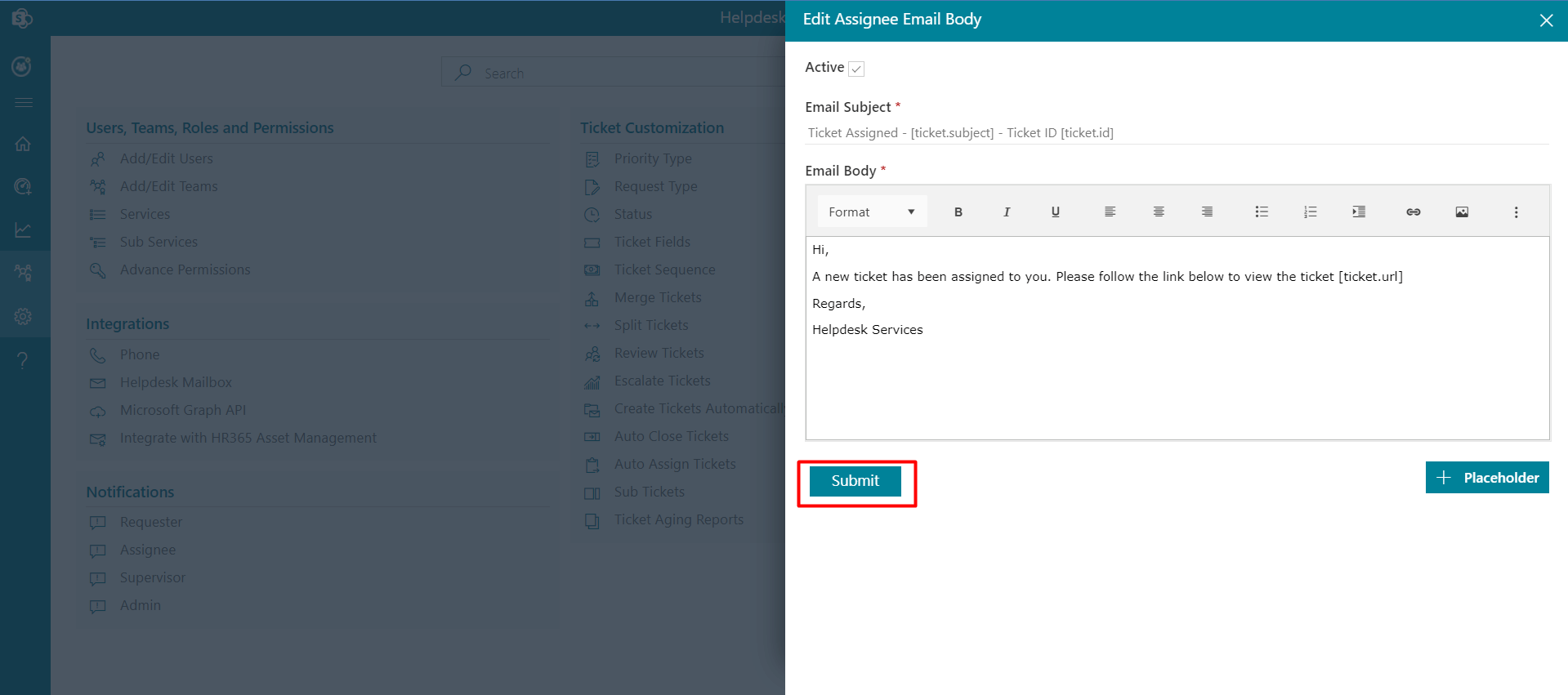
- When a new ticket creates.
- When a sub ticket is created from the main ticket.
Supervisor
The admin can edit the email notification body in email templates and can disable or stop notifications sent to the supervisor. To disable the notification, open the template, uncheck the Active check box and click on the Save button. Following are the different actions on the tickets that lead to sending email notifications to the supervisor.
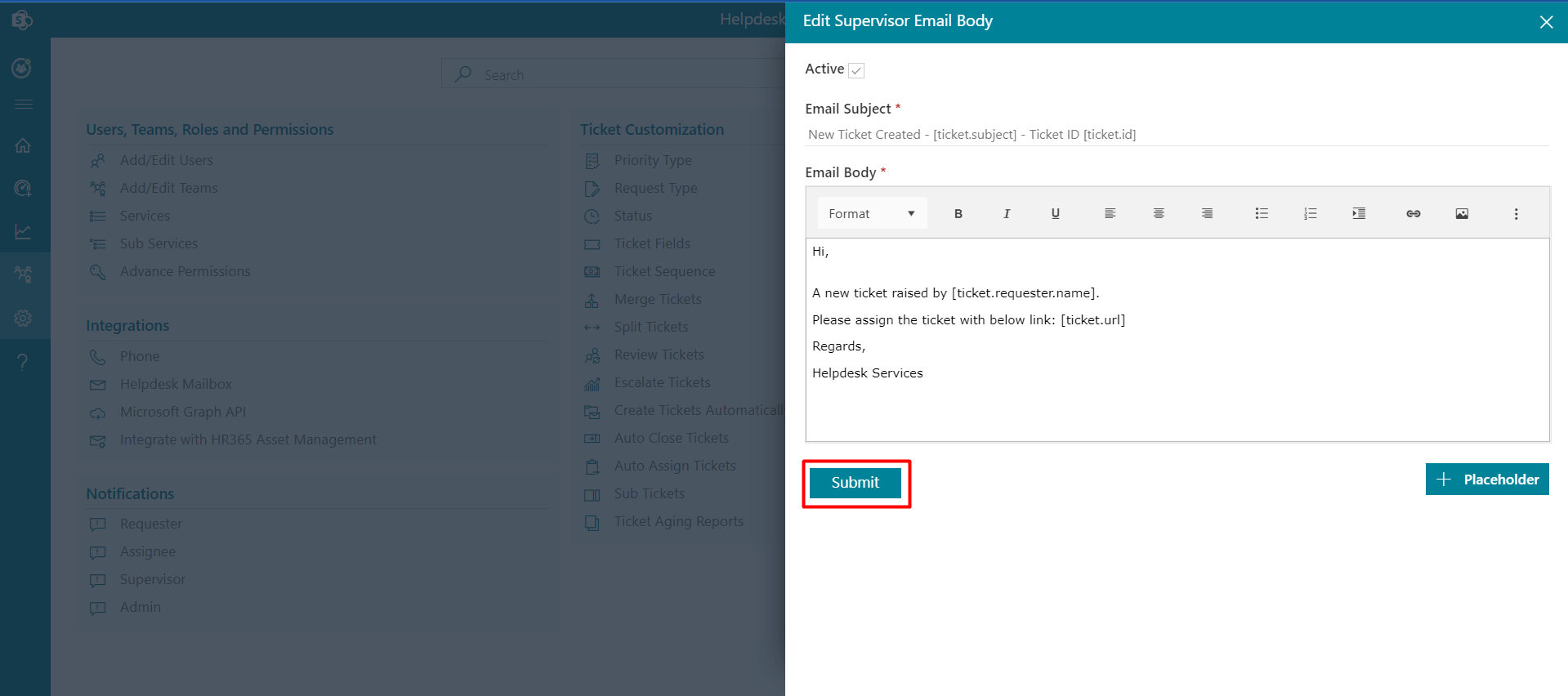
Admin
When a new is created, a notification is sent to the admin. To disable the notification, open the template, uncheck the Active check box, and click on the Submit button.