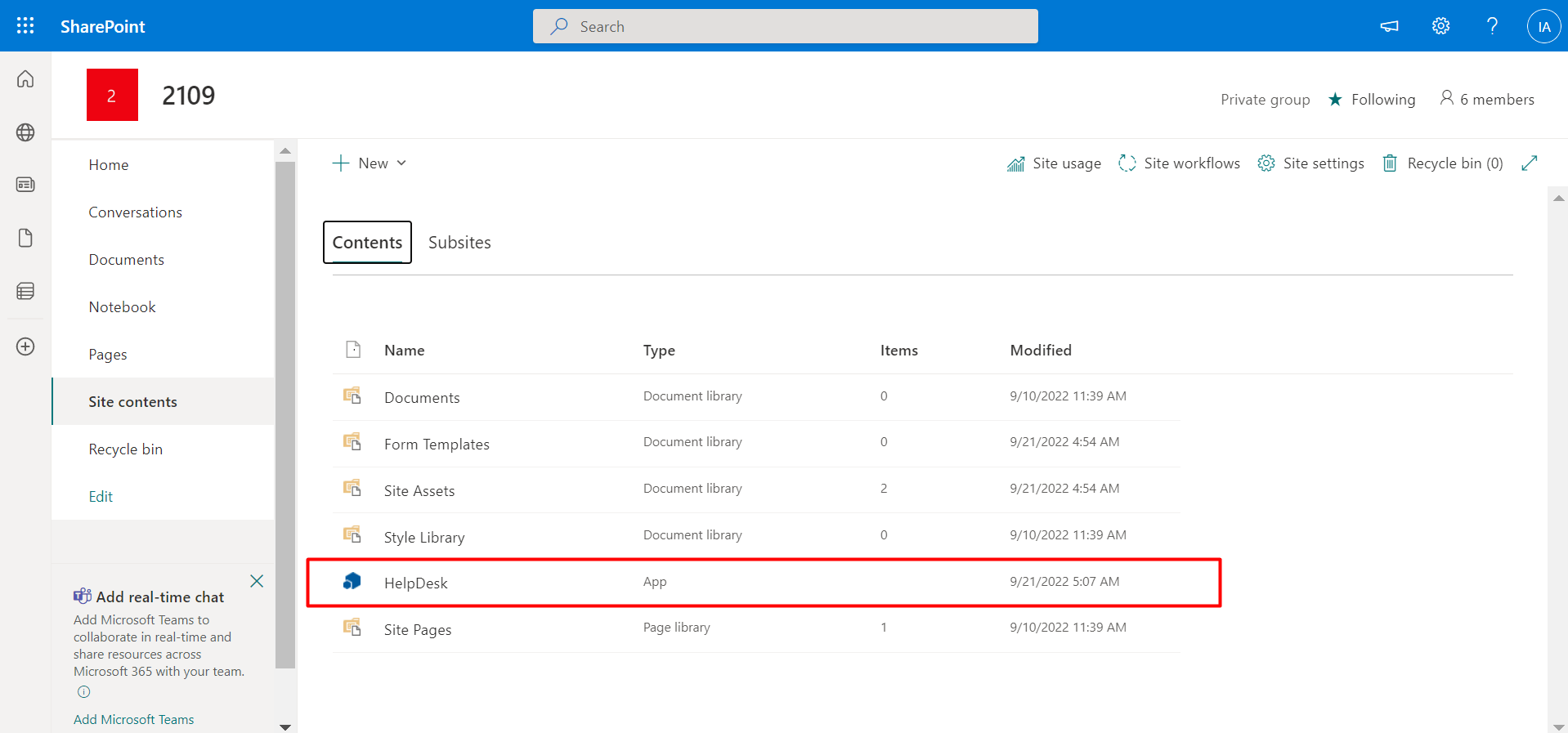Installation of applications from app catalog
-
Go to the apps catalog page from the below URL format and click on classic experience options.
https://yourtenantname.sharepoint.com/sites/appcatalog/_layouts/15/tenantAppCatalog.aspx/manageApps
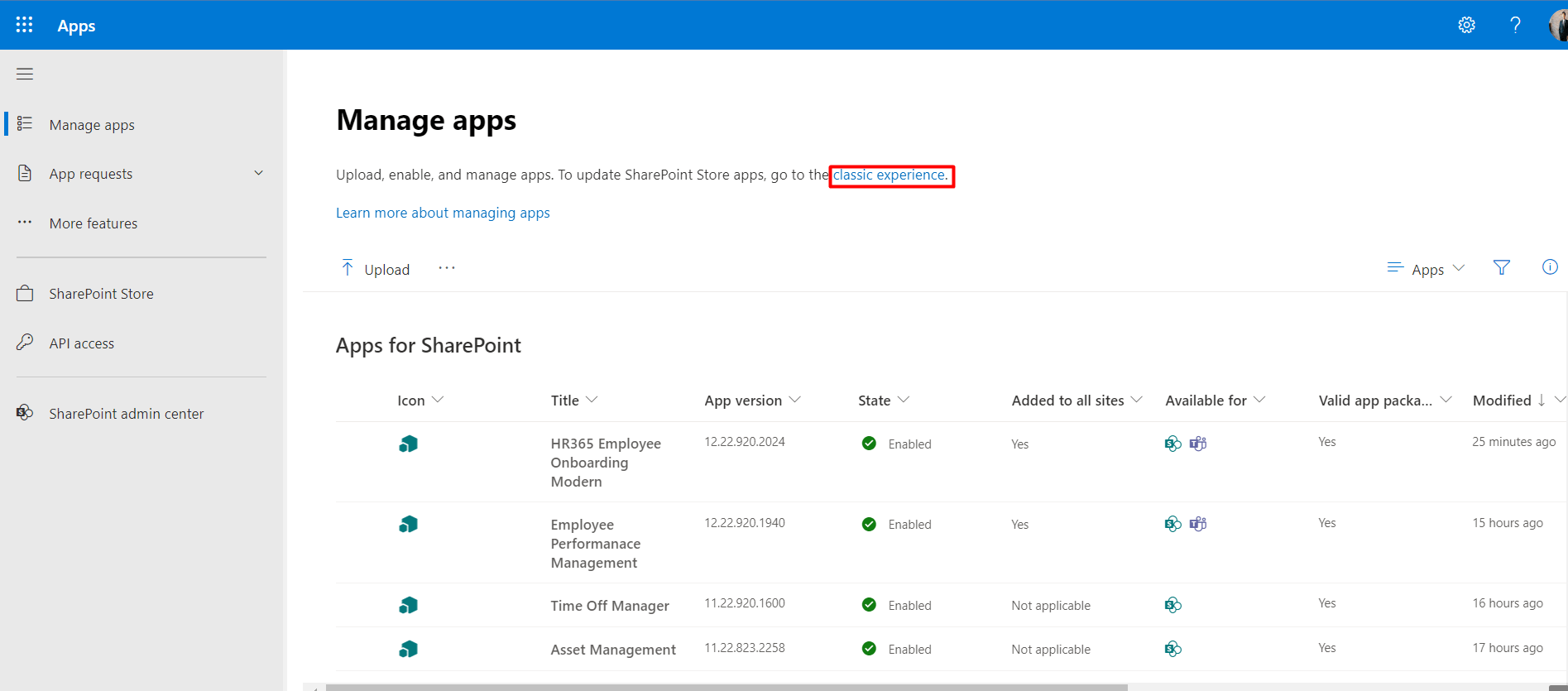
-
Click on App for SharePoint as shown in below.
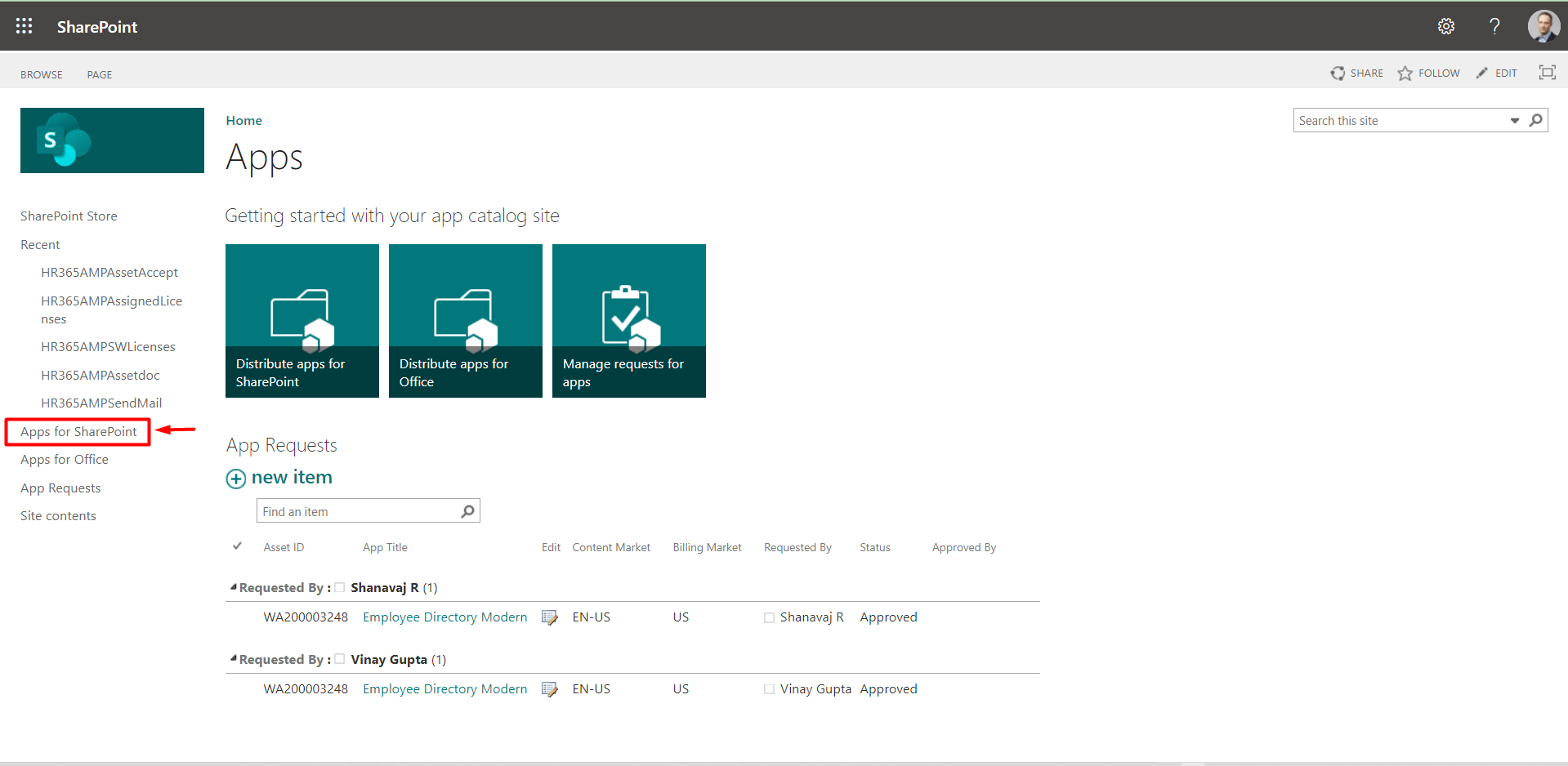
-
This displays the Apps for SharePoint page.
-
Click on upload, choose your file and upload the file.
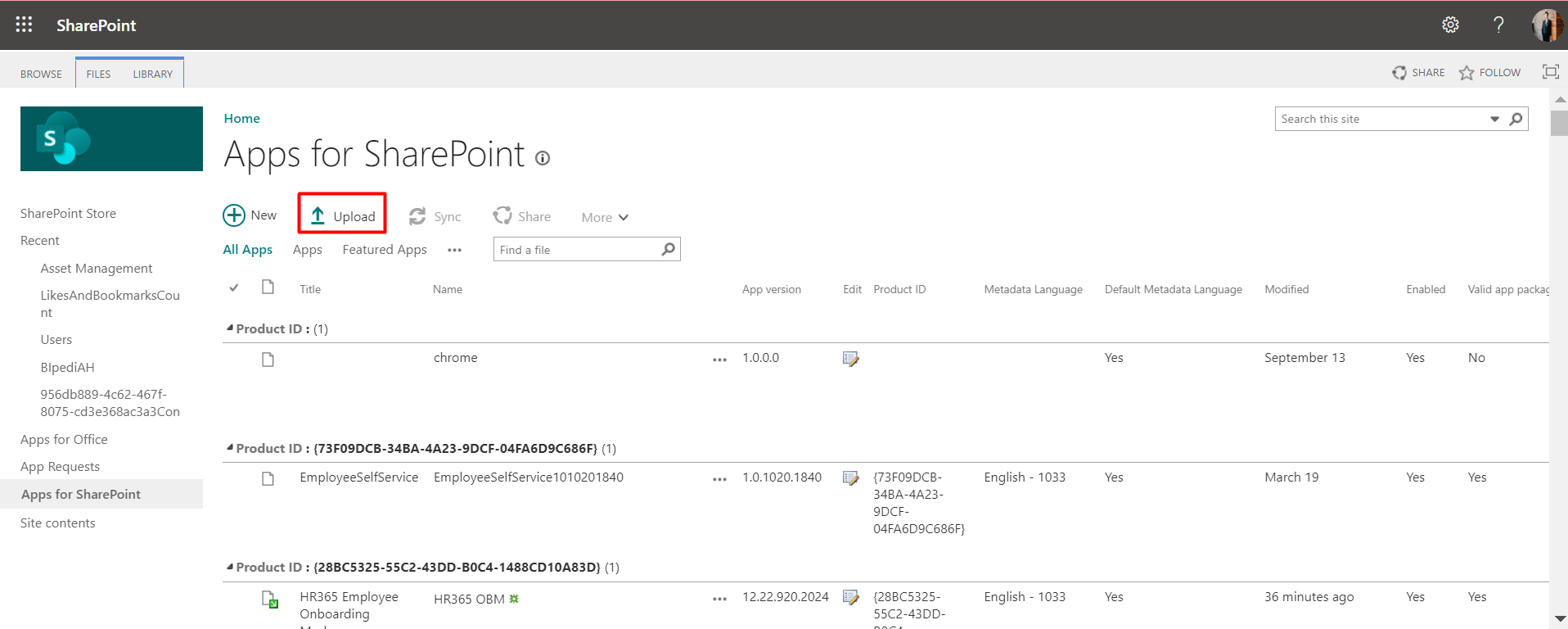
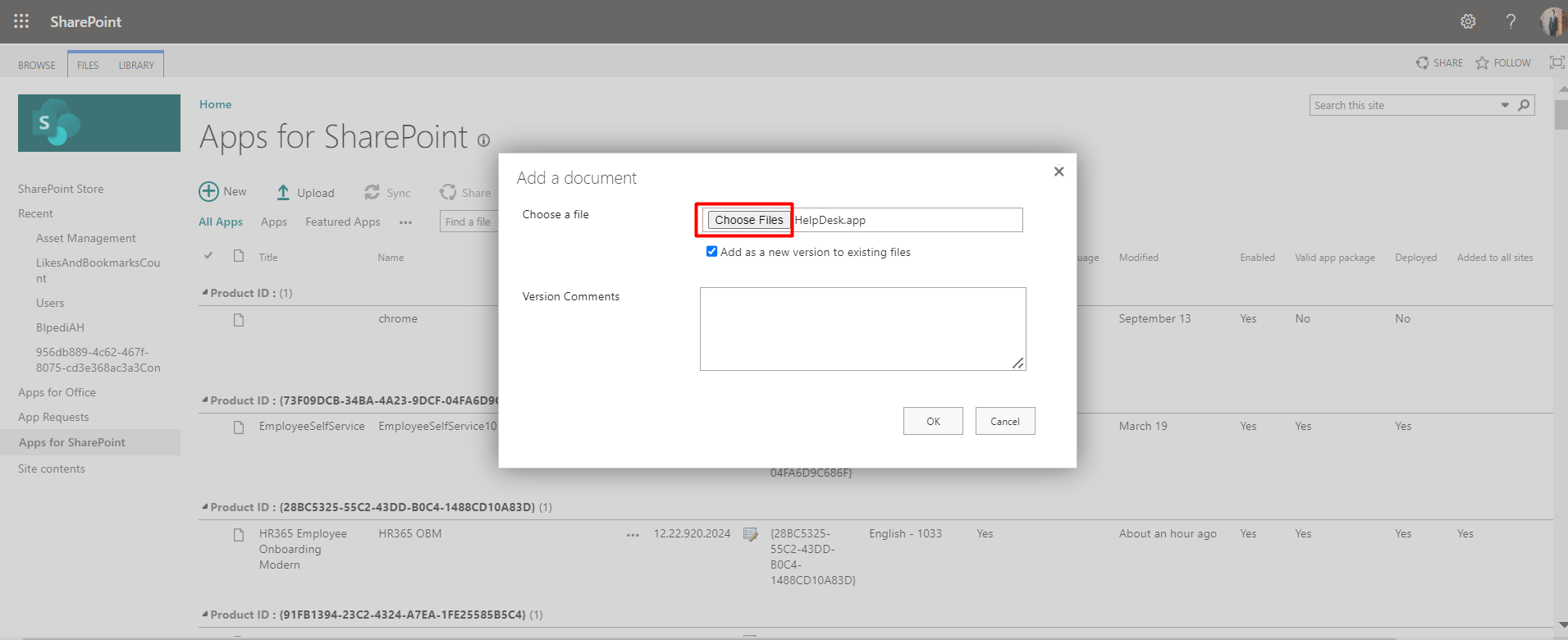
-
First open your site collection where you need to install your app, click on site content and then click on Settings gear icon.
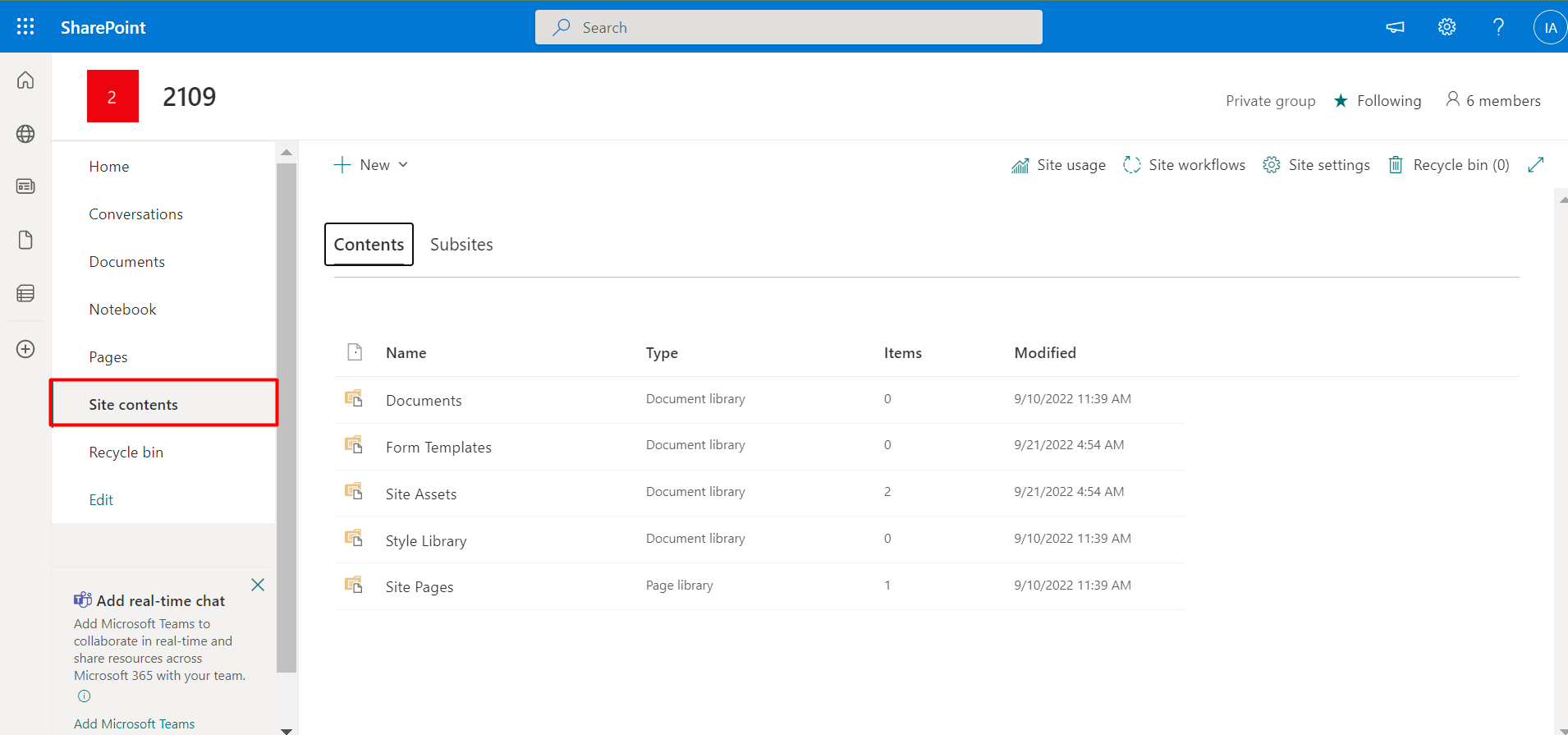
-
You can either click on Add an app or App under New.
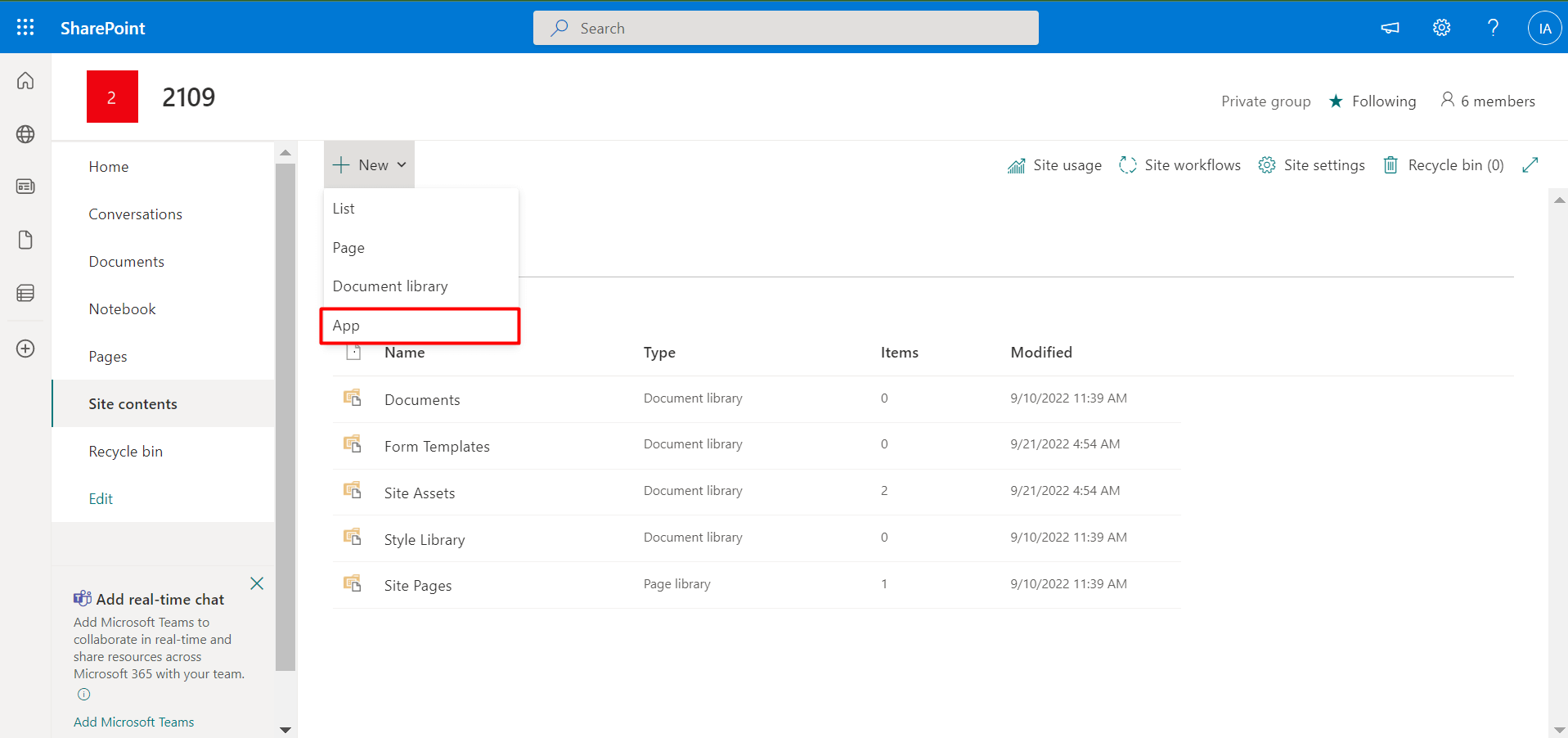
-
This displays the SharePoint apps page.
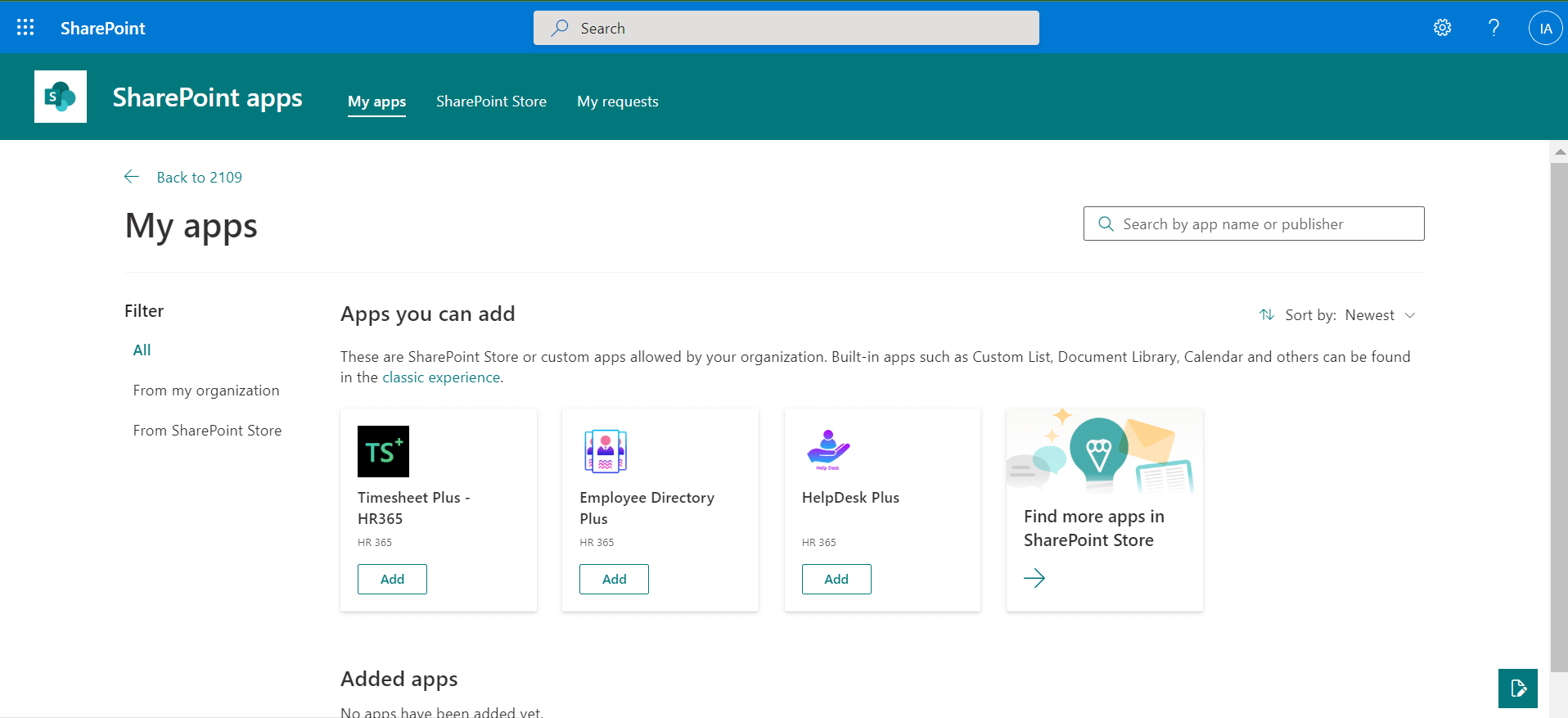
-
You will navigate to the page where ADD is visible as shown in below, click on it.
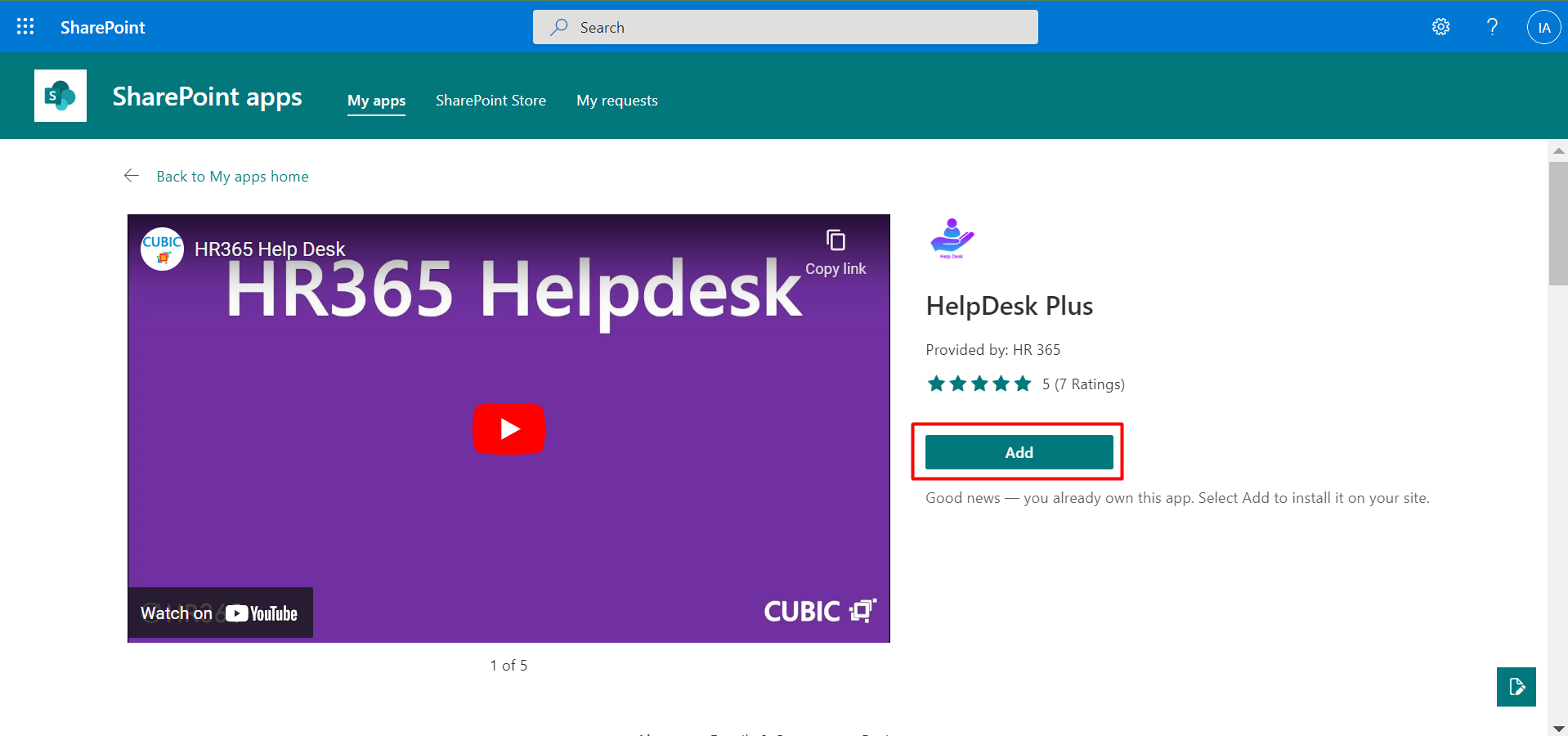
-
And finally click on Trust it, application starts installing.
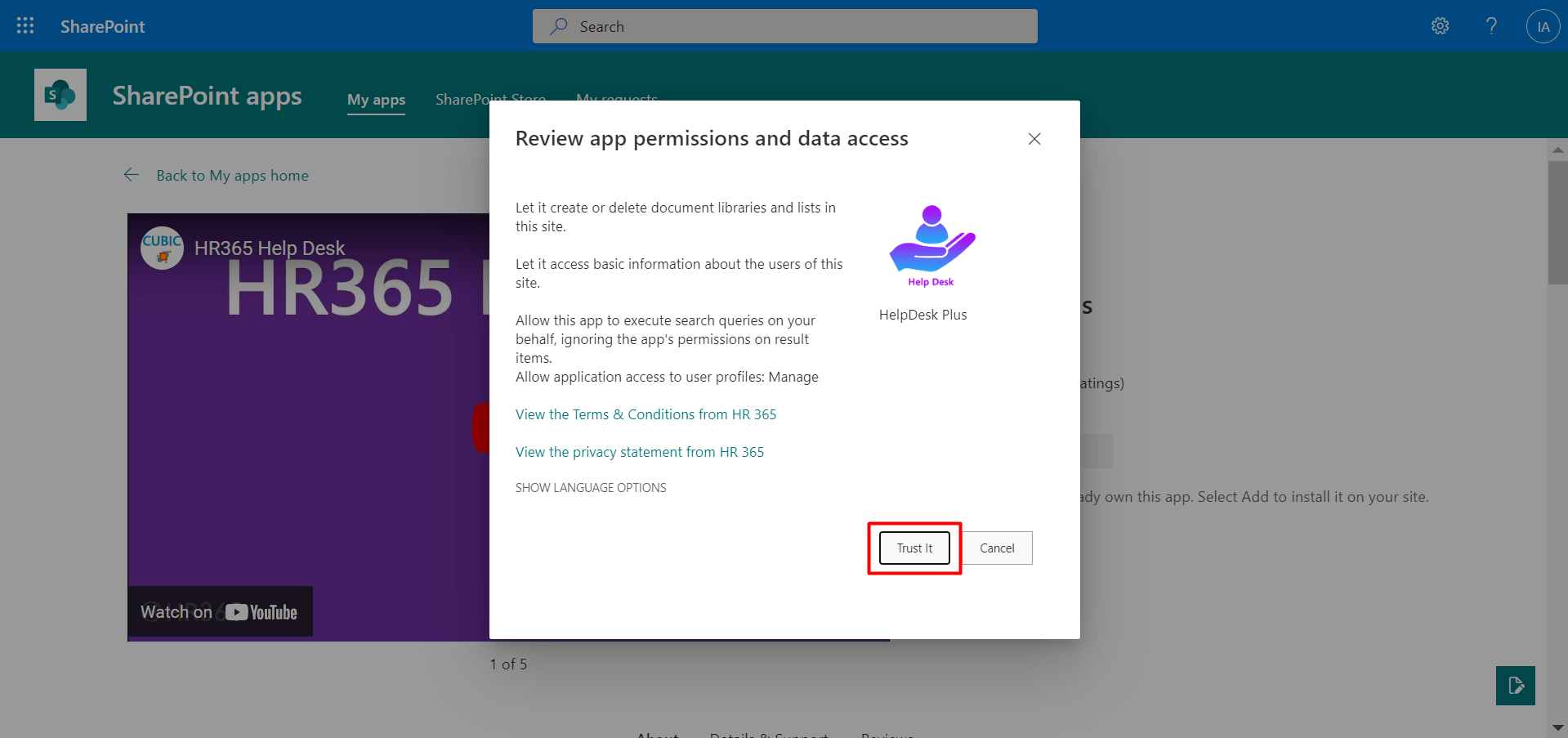
-
Once application got installed you can check in Site contents.