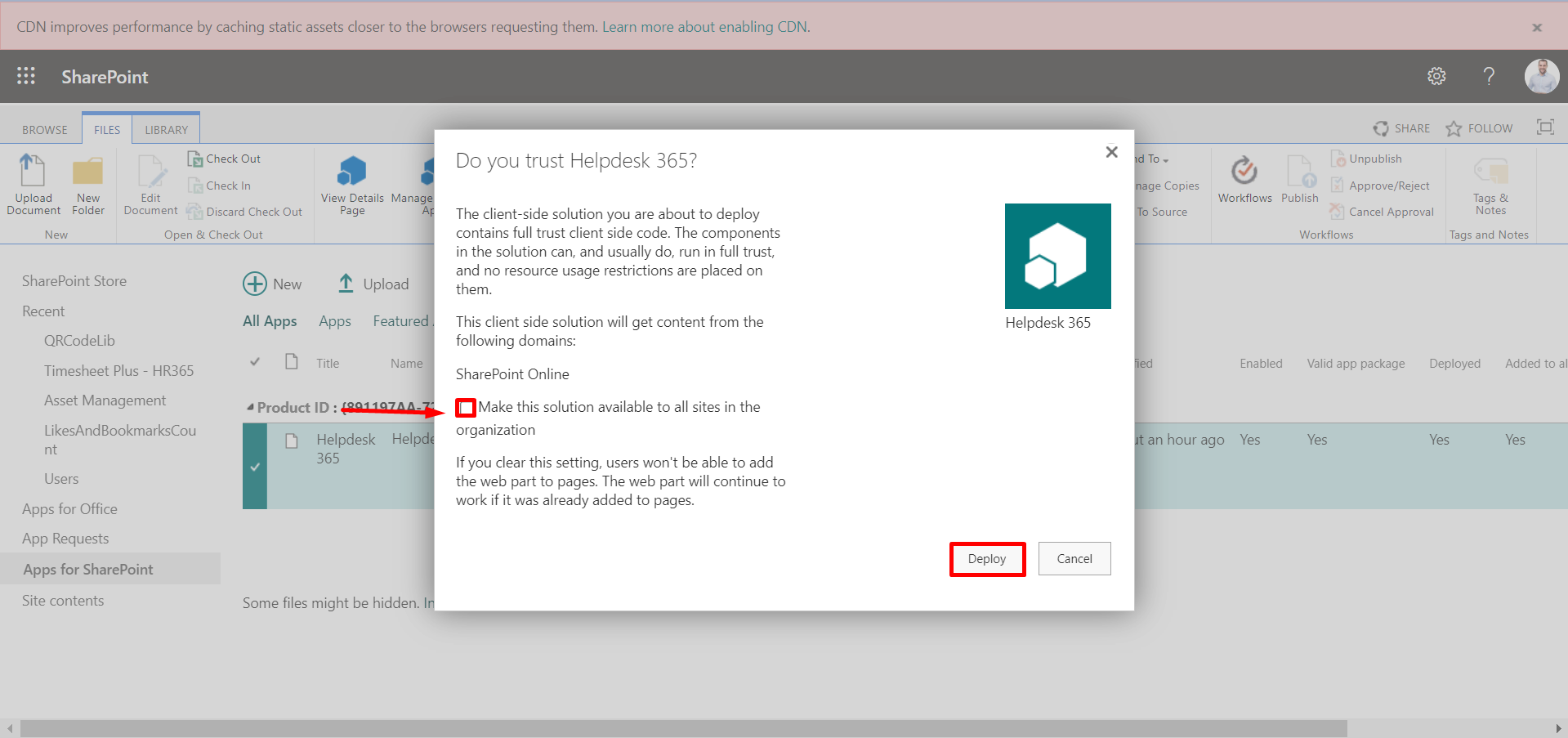Installation of Helpdesk 365 from SharePoint Store
- A global admin or SharePoint admin is capable of installing the application.
- The application's features function through APIs, and global admins have the authority to enable these APIs.
Prerequisites:
-
Go to the apps catalog page from the below URL format and click on classic
experience options.
https://yourtenantname.sharepoint.com/sites/appcatalog/_layouts/15/tenantAppCatalog.aspx/manageApps

- Click on setting gear icon and select on Add an app.
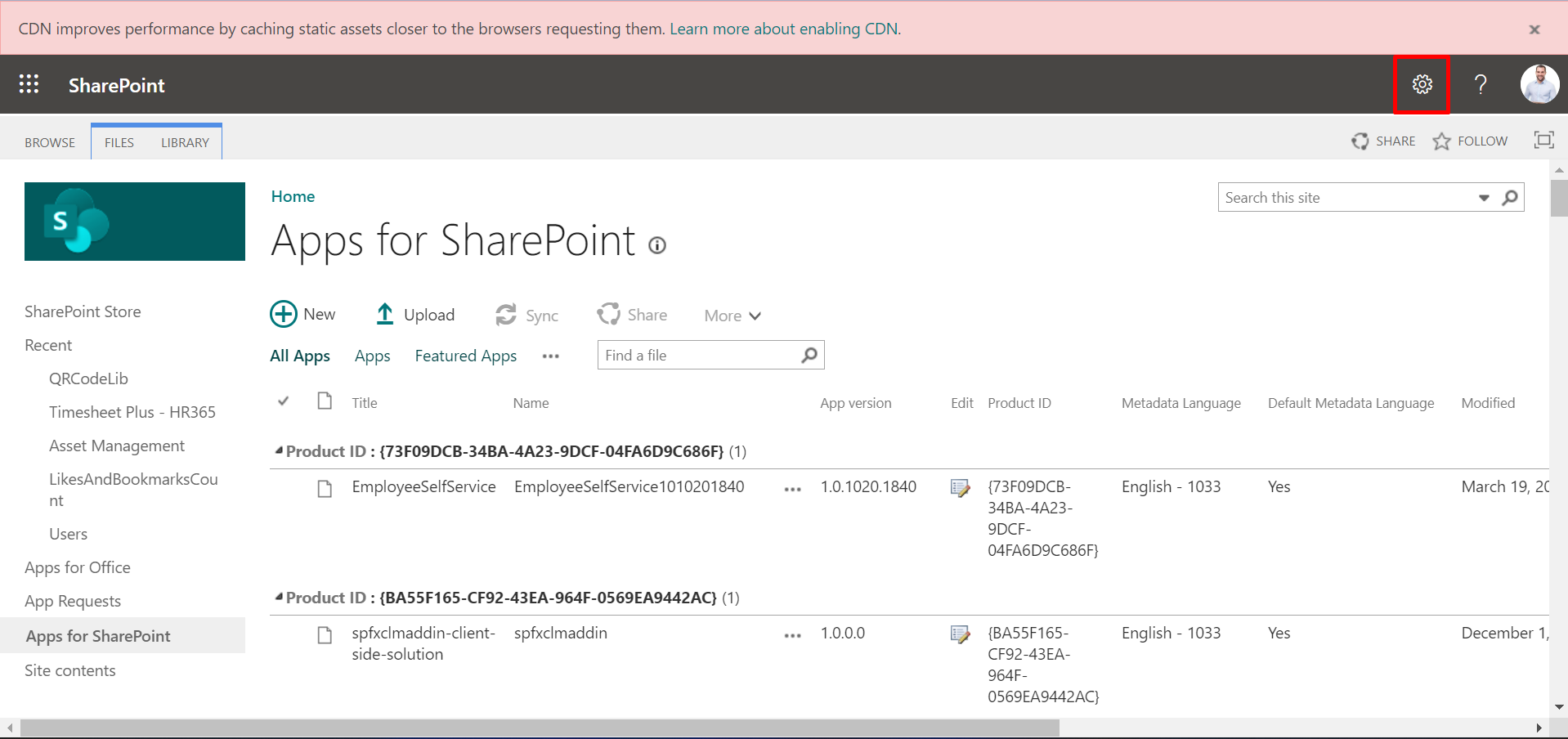
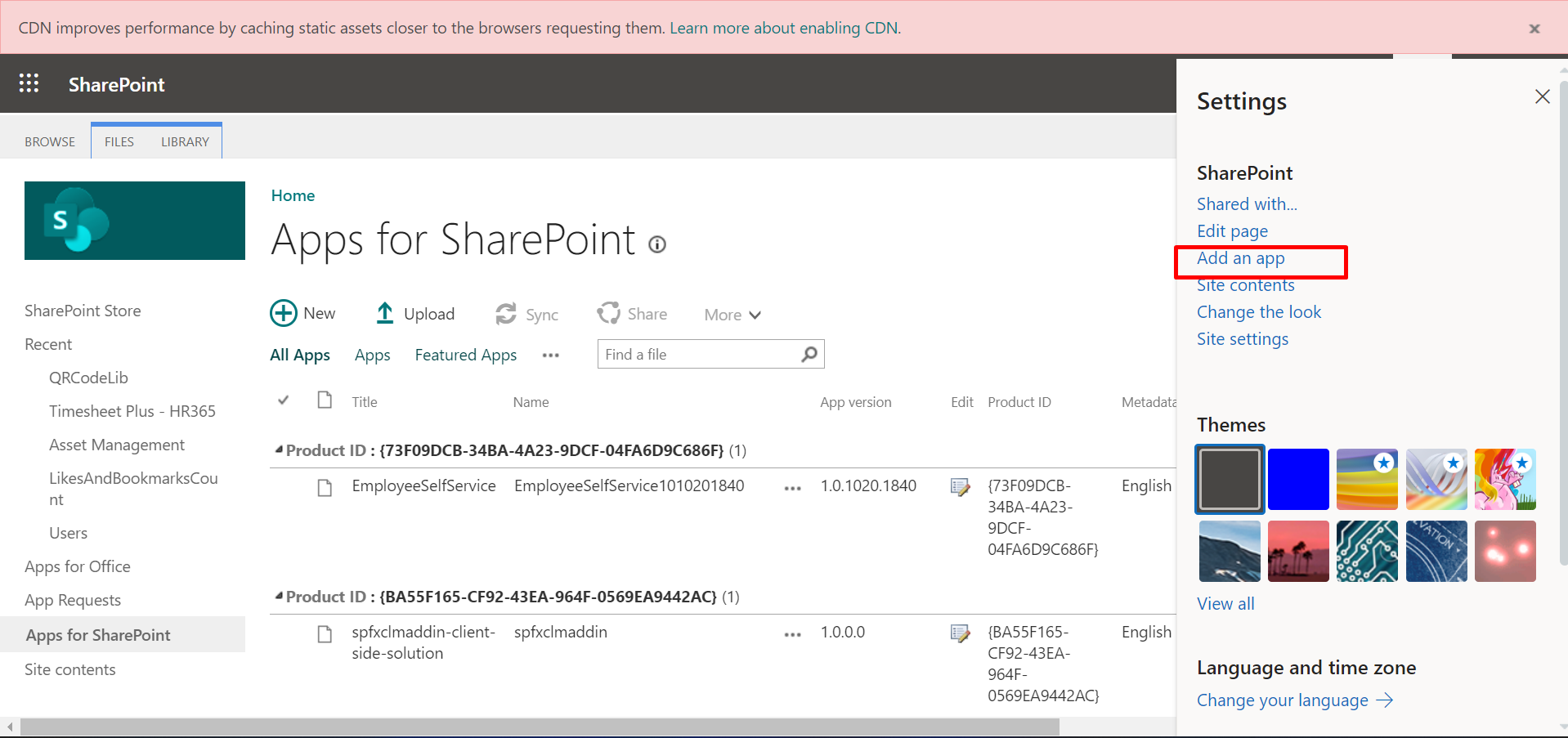
- Click on SharePoint Store and type HR365 in search box. All applications from HR365 will sort.
- Click on Helpdesk 365 application.
- Click on Add to Apps site.
- Select the checkbox (Enable this app and add it to all sites ) and click on
Add button.
Now you can make this solution or application available for all sites in the organization, once the application is installed, later you can remove the app from all sites.
-
The Helpdesk 365 will be added.
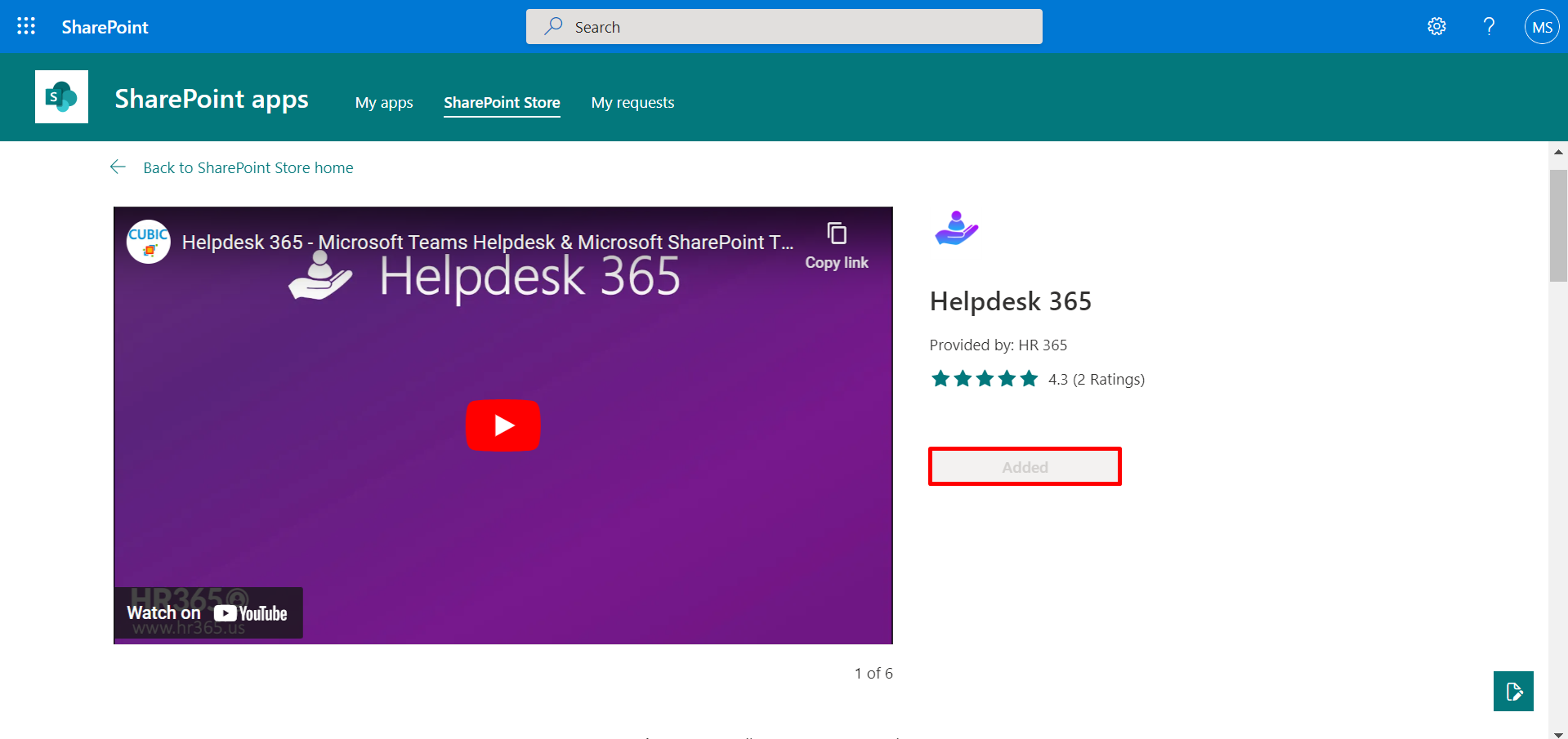
- Go to Location (i.e., Site collection or subsite) where you want to install the Helpdesk 365 application.
- Now click on + icon and then select the Helpdesk 365 as shown in below.
- You can also change the title areas as plain by clicking on Edit icon and selecting Plain for better look as shown in below.
- Finally click on Publish button.
- Finally, refresh the page.
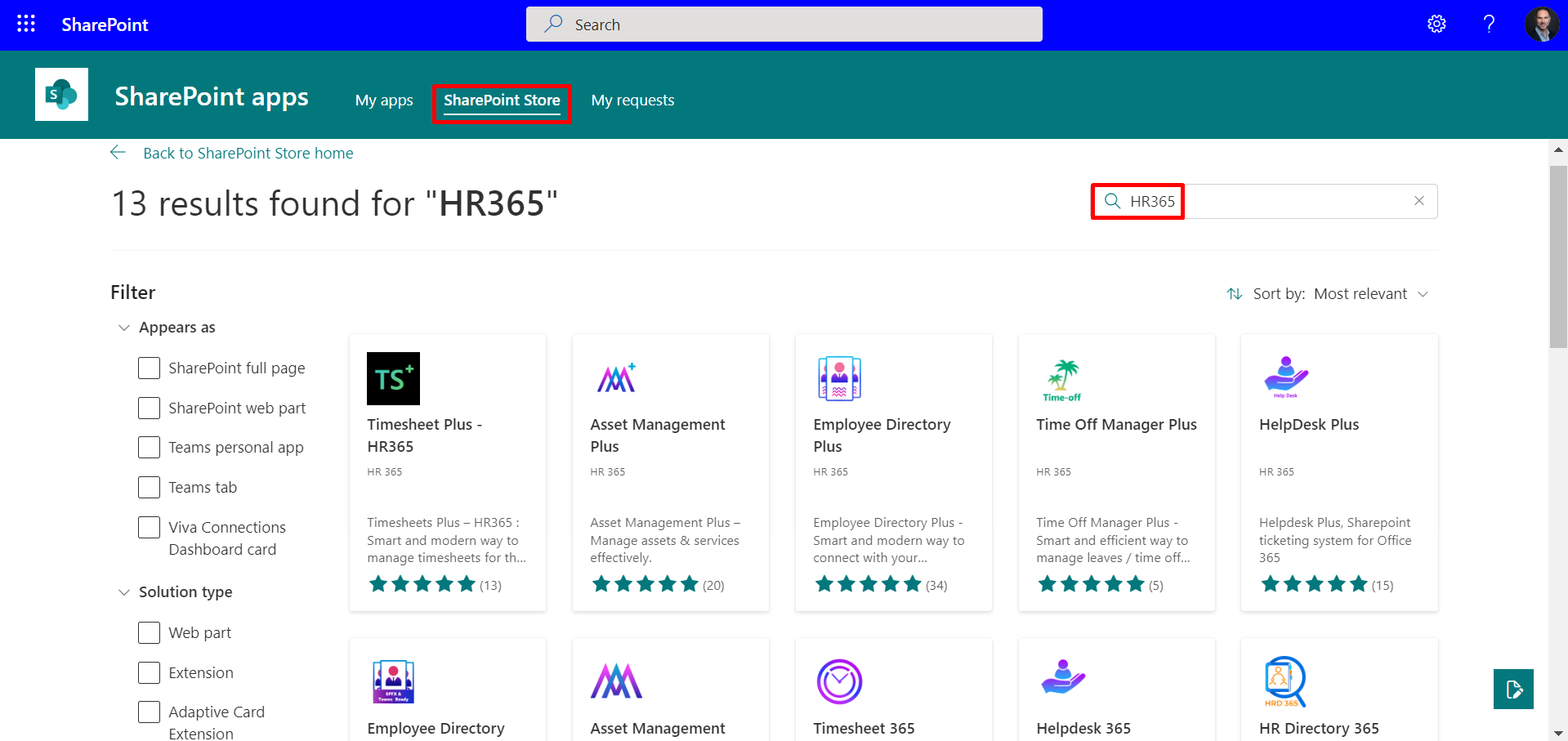
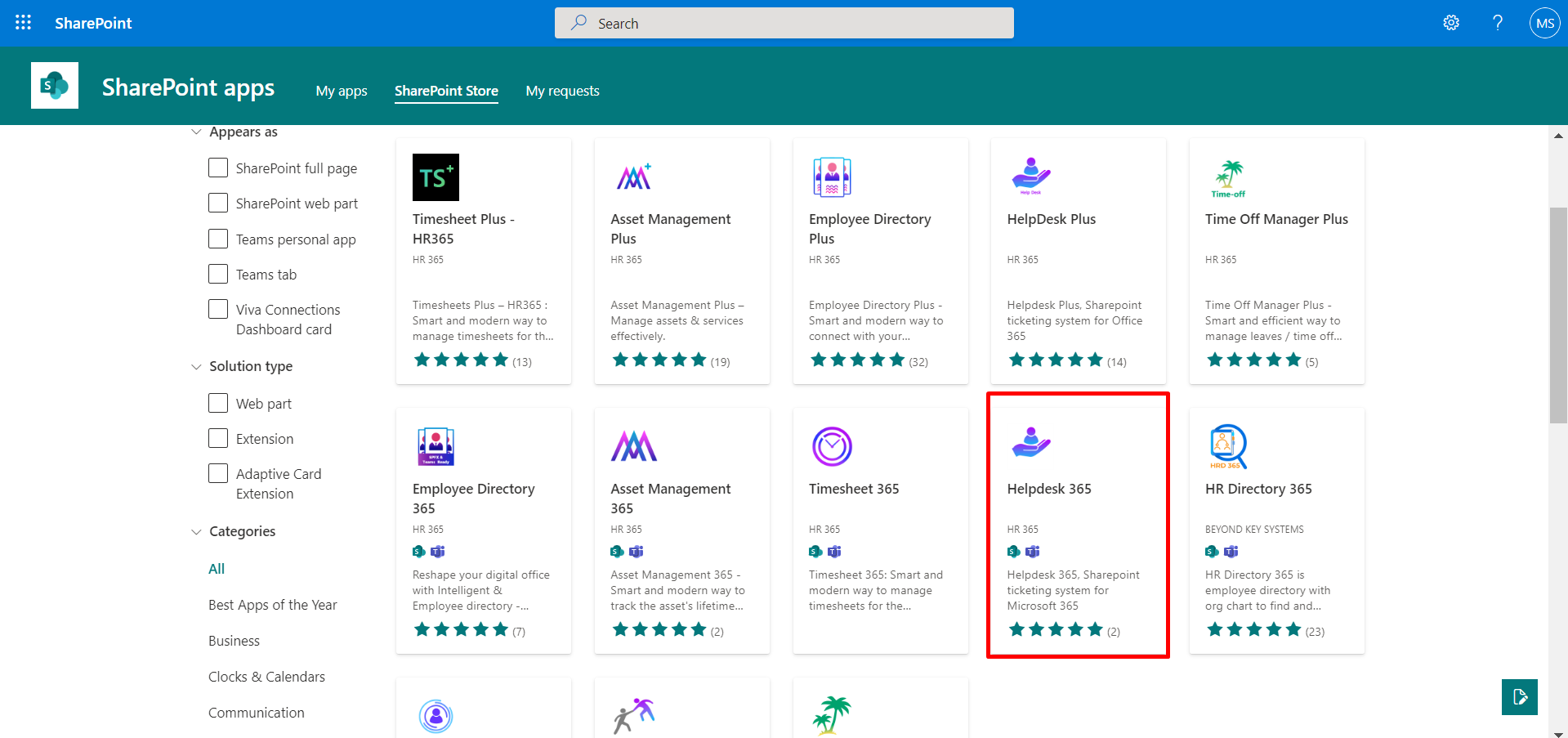
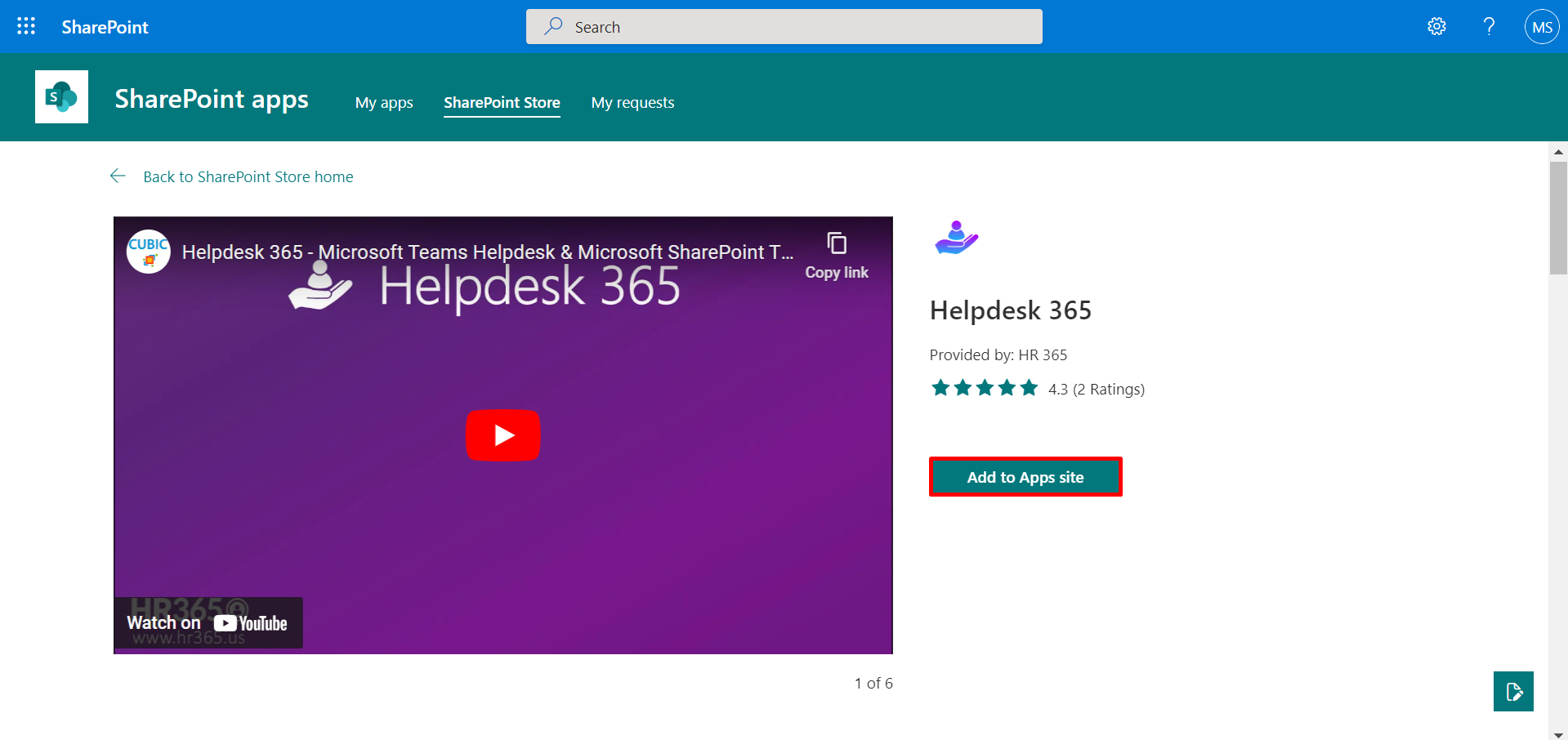
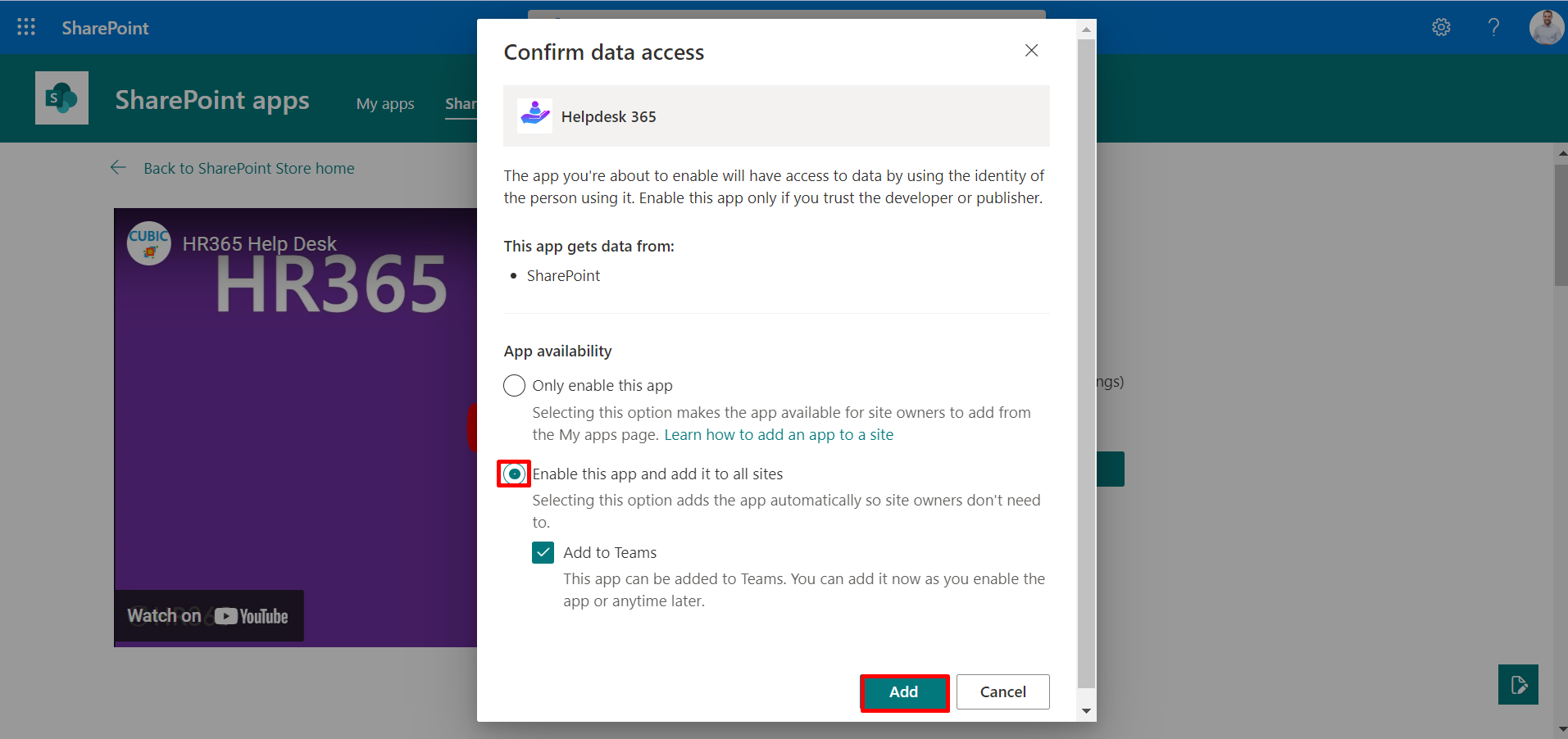
We have to add Helpdesk 365 as the web part on the page.

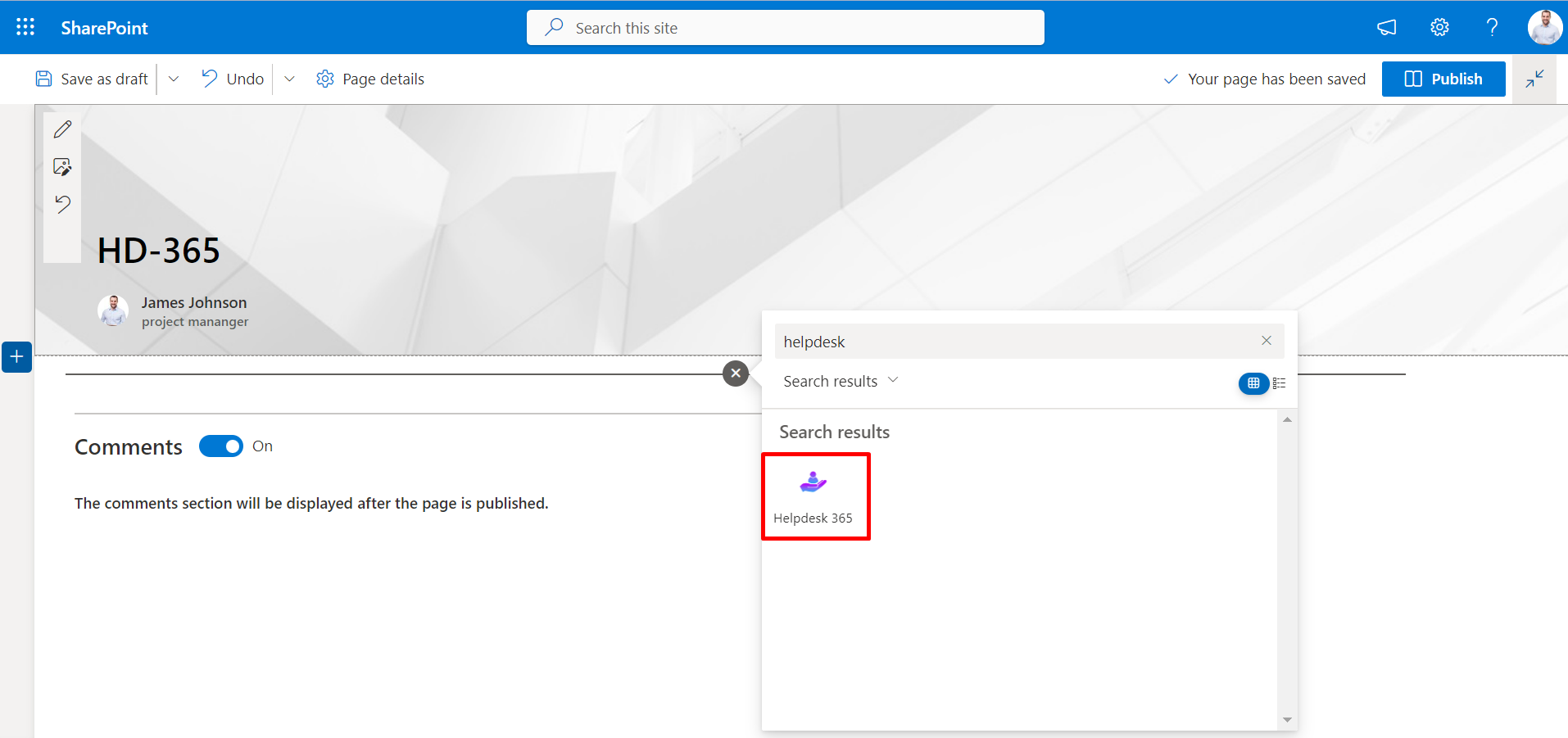
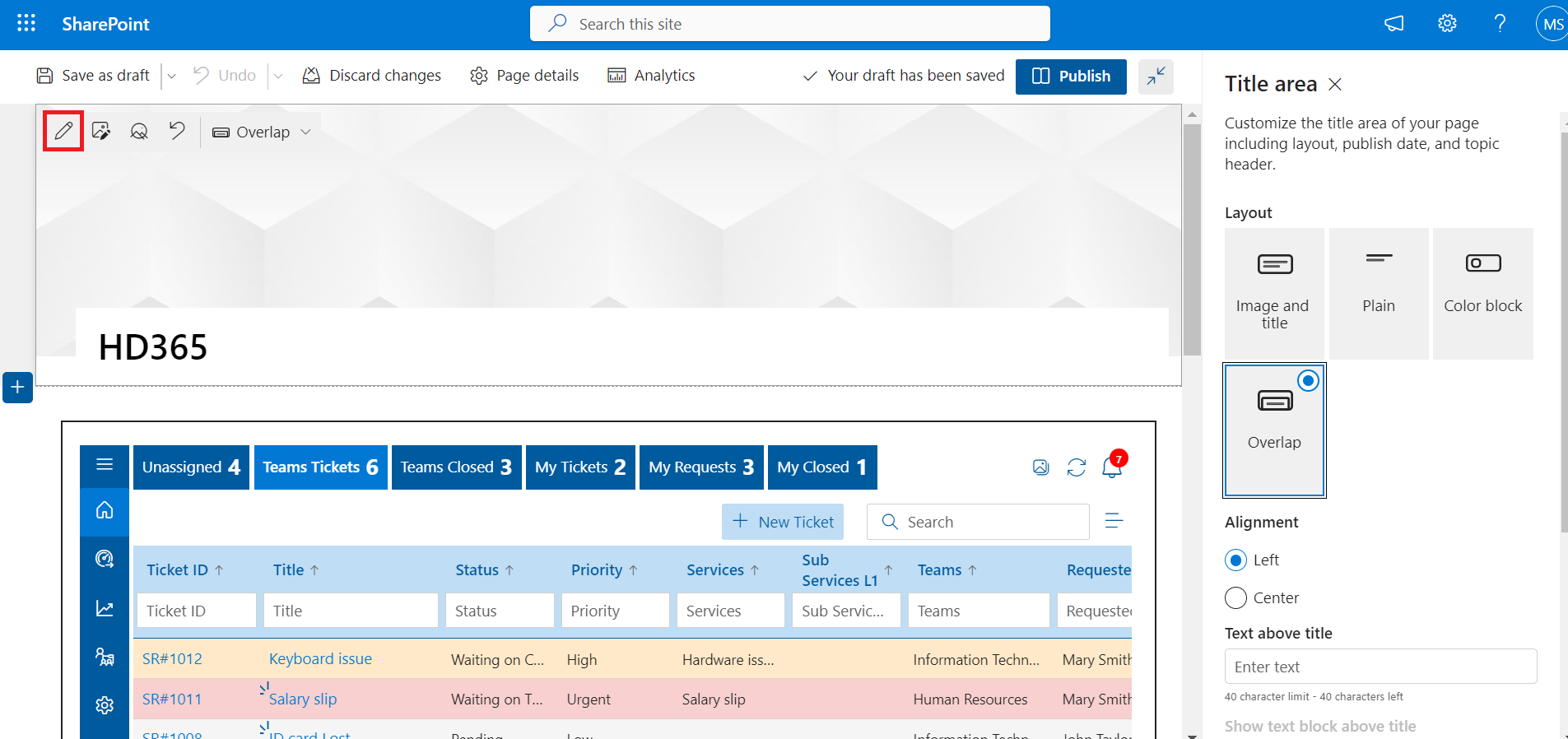
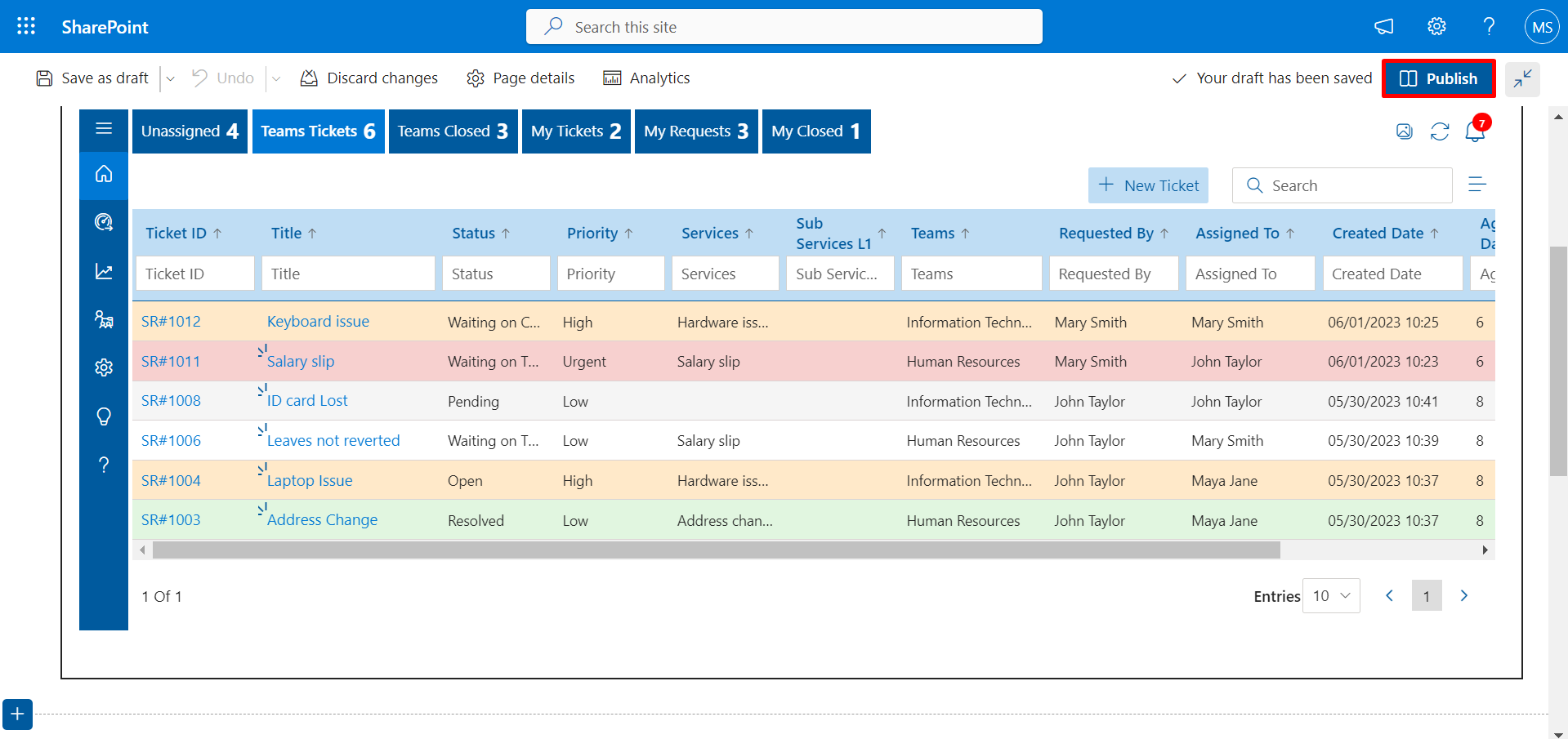
How to remove this solution available to all sites in the organization
-
Now select the Helpdesk 365, click on files and then the deploy icon.
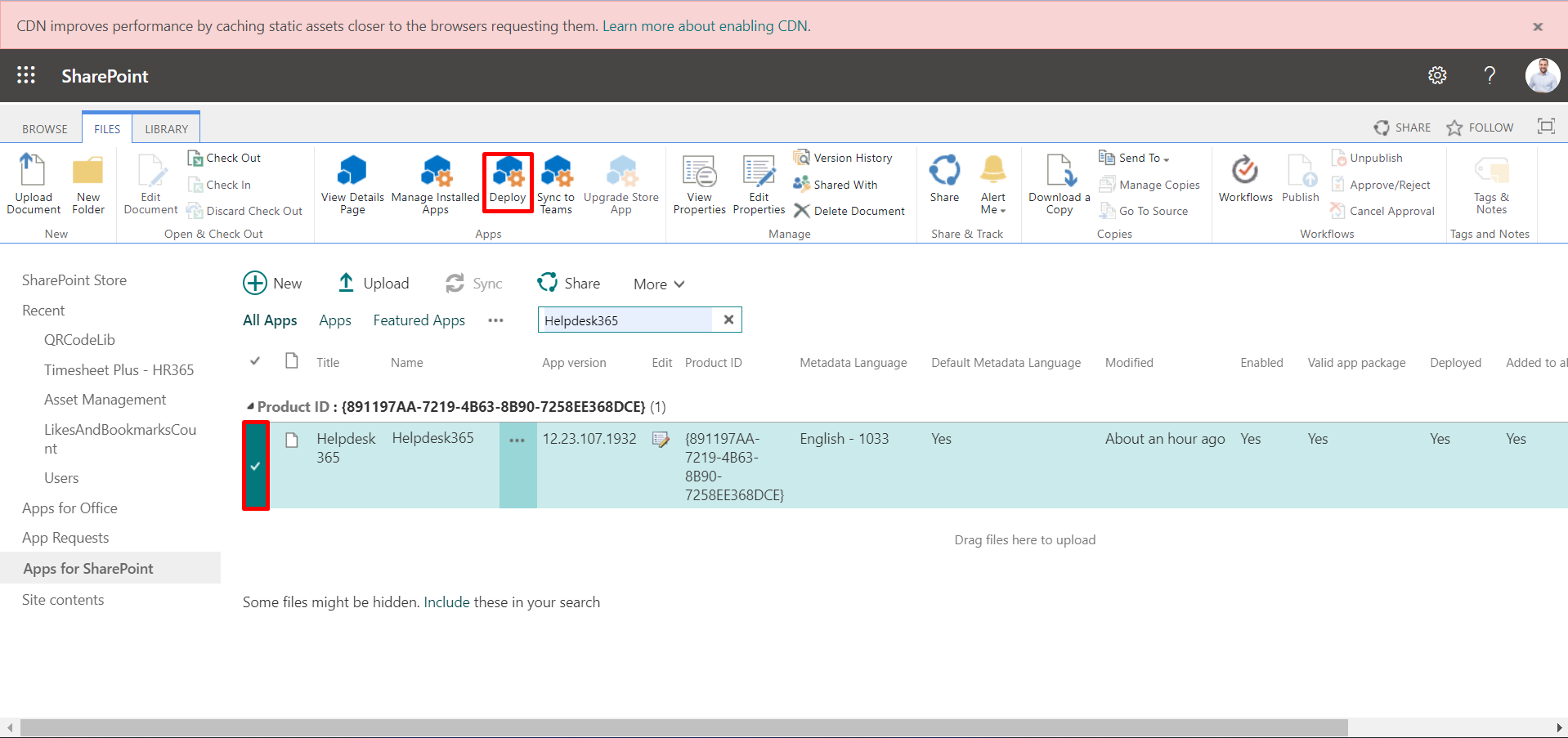
-
Now unselect the check box and finally click on deploy button.