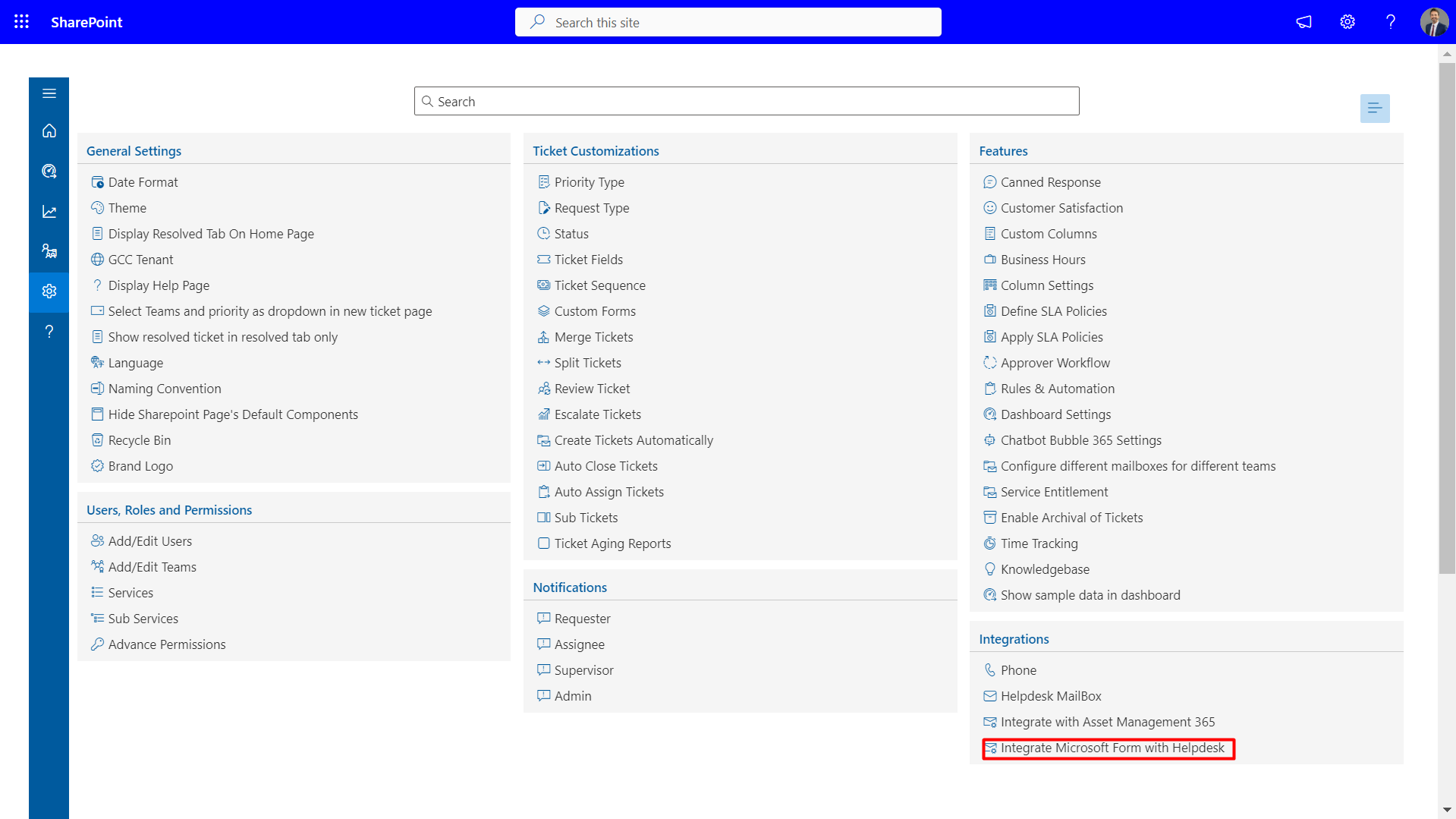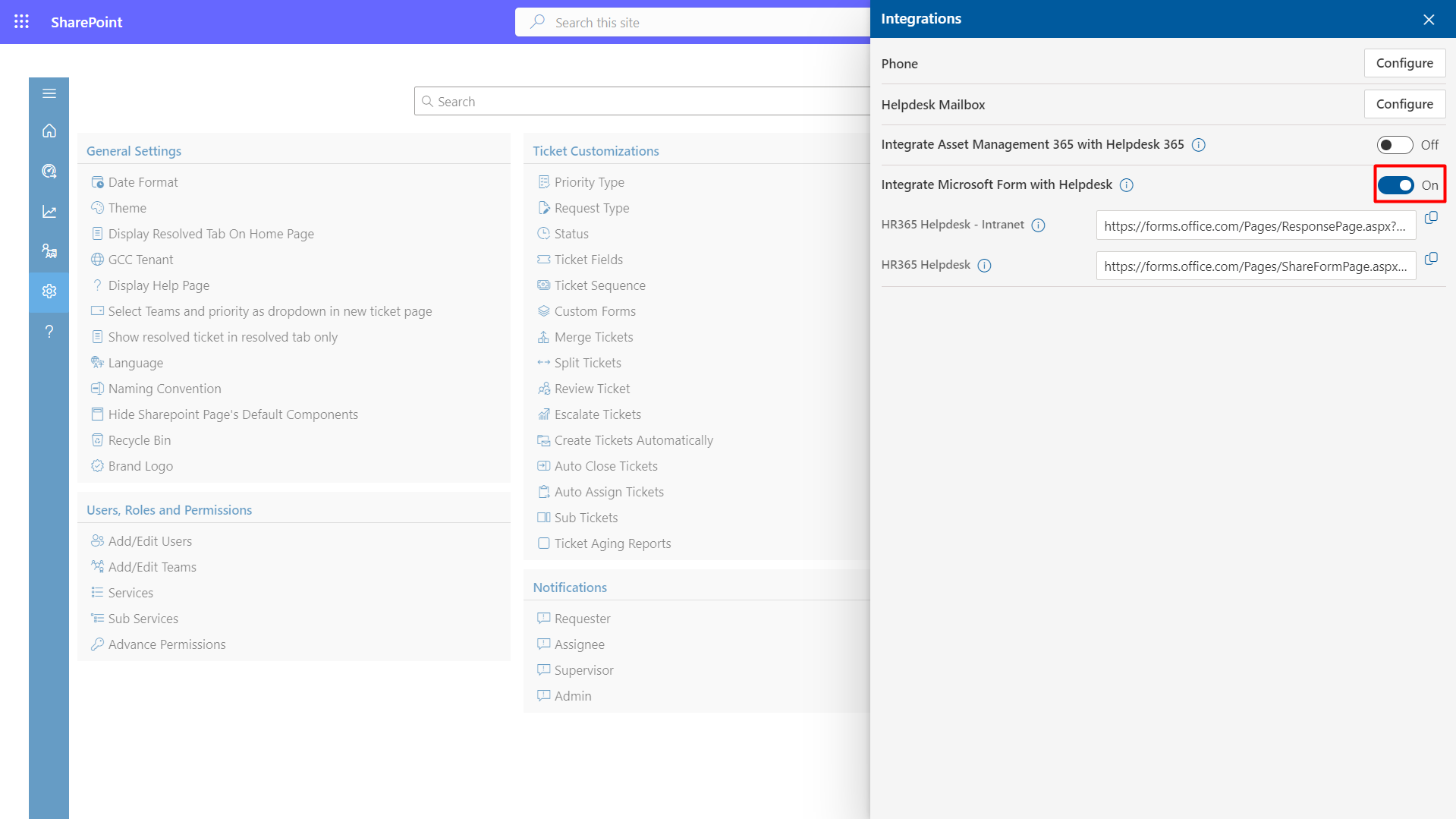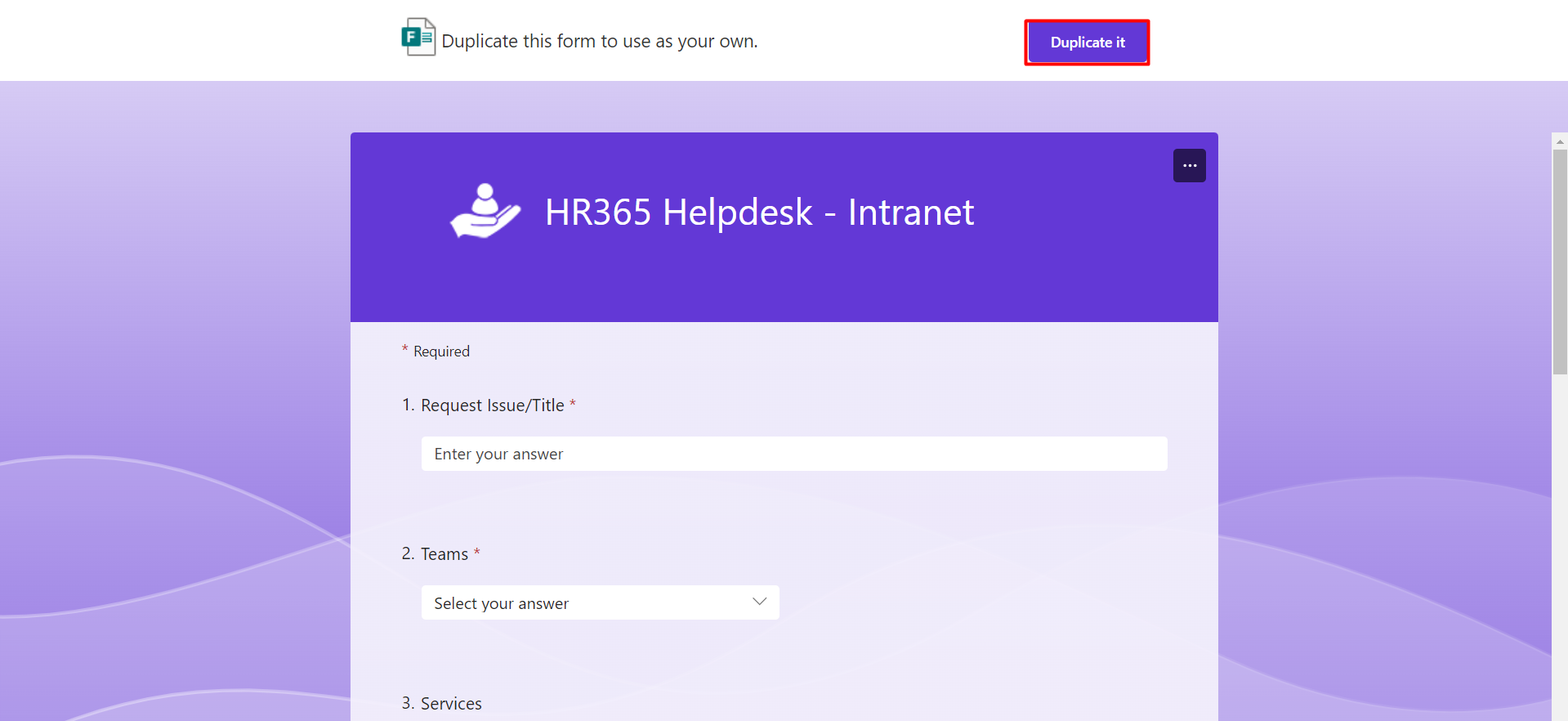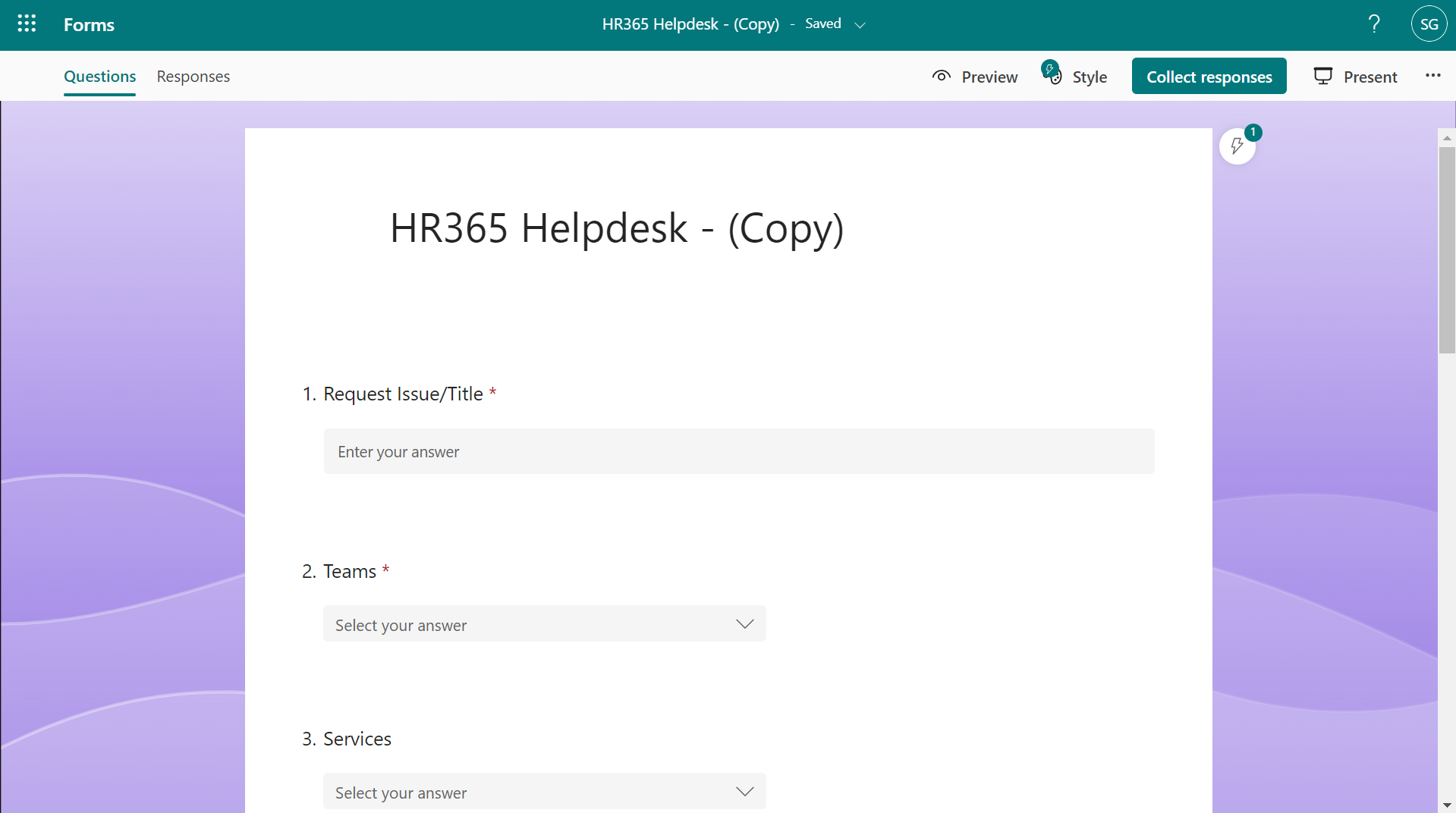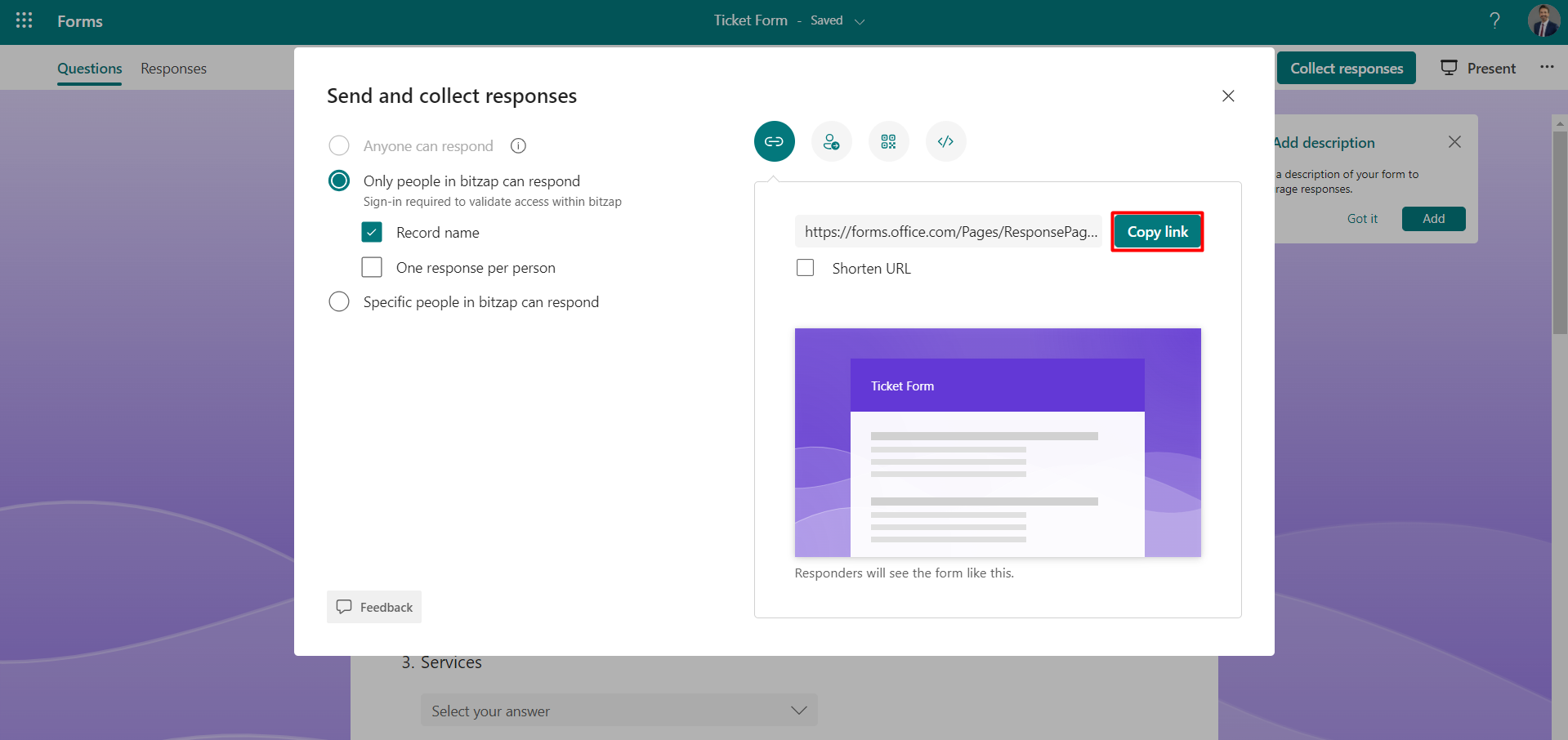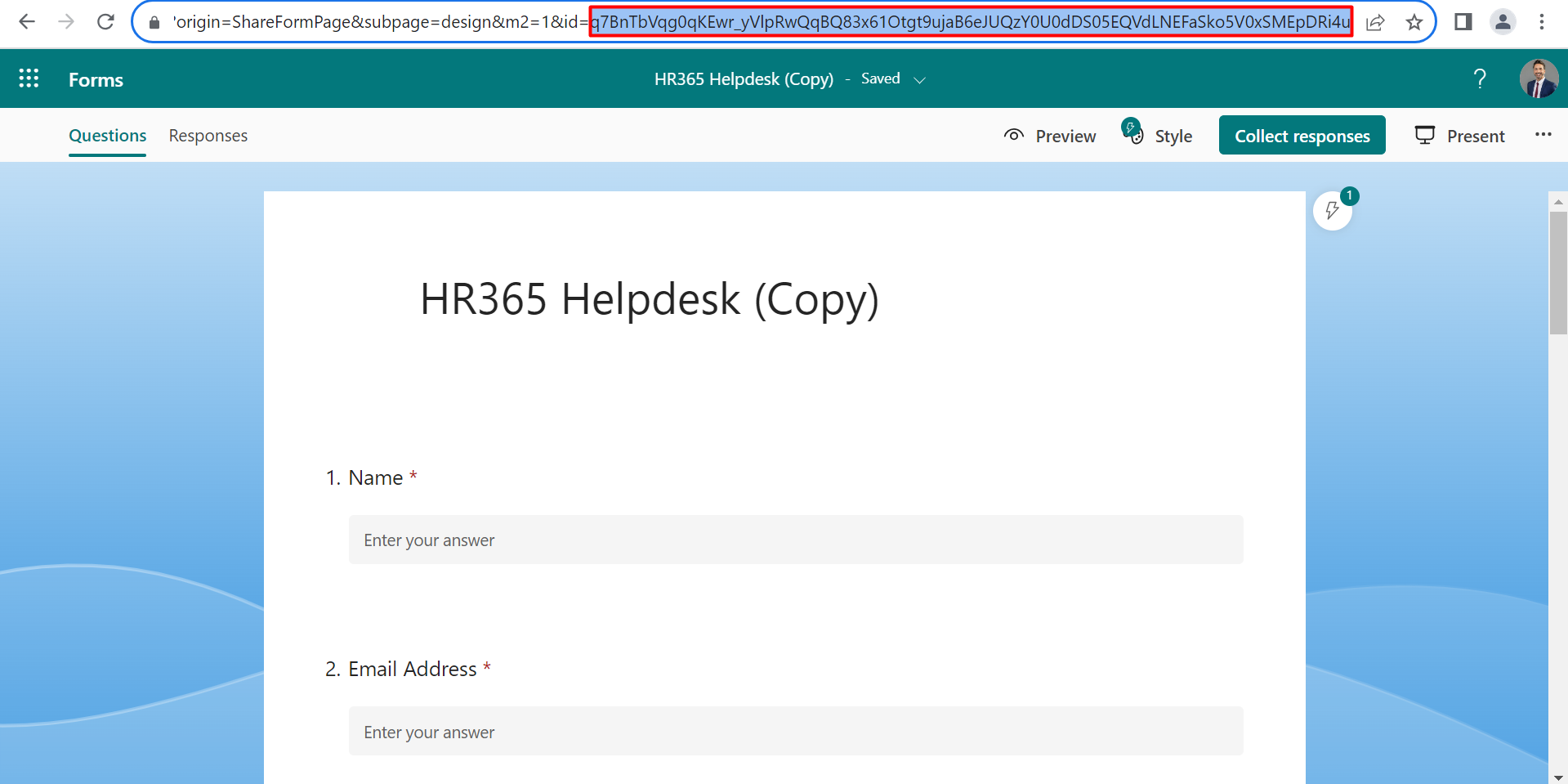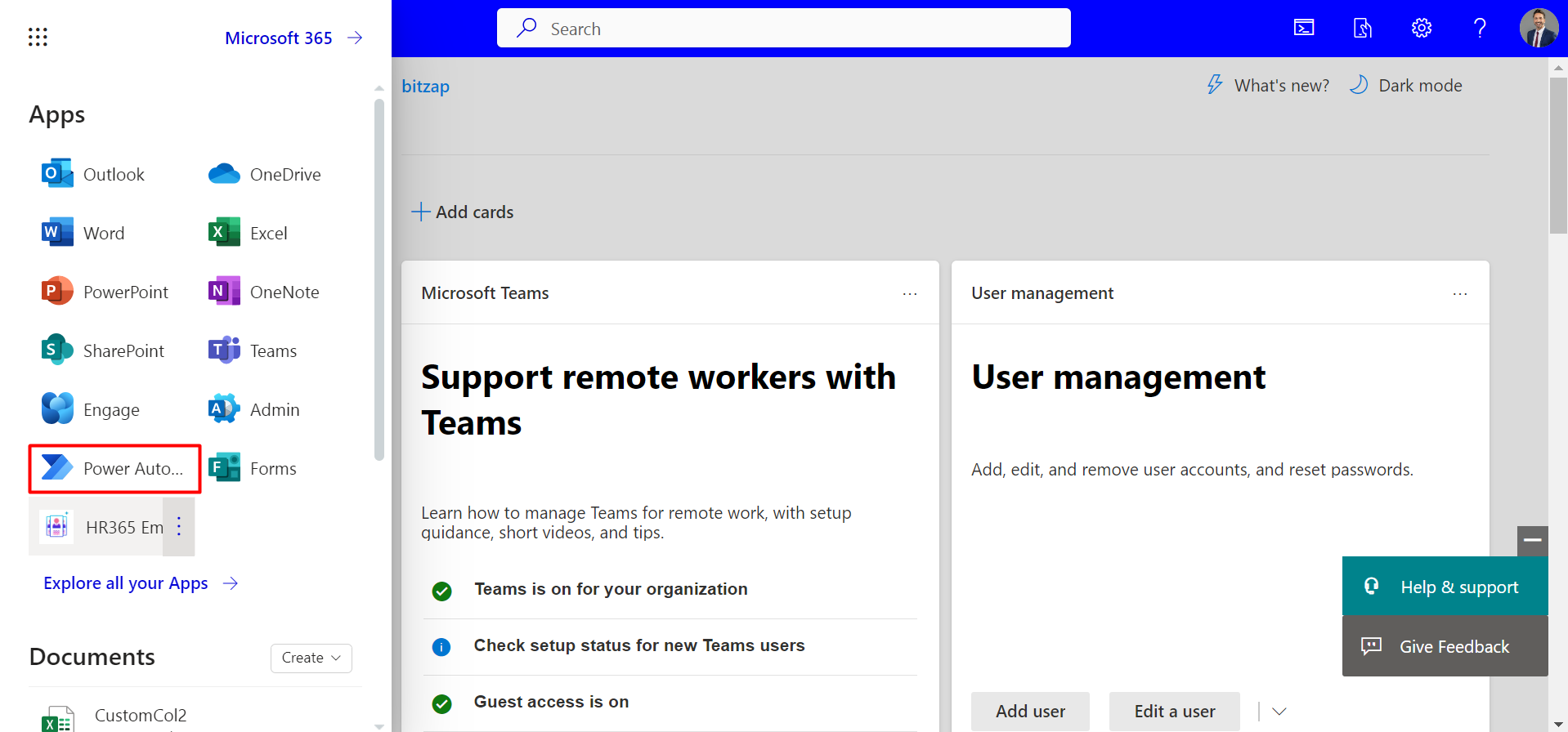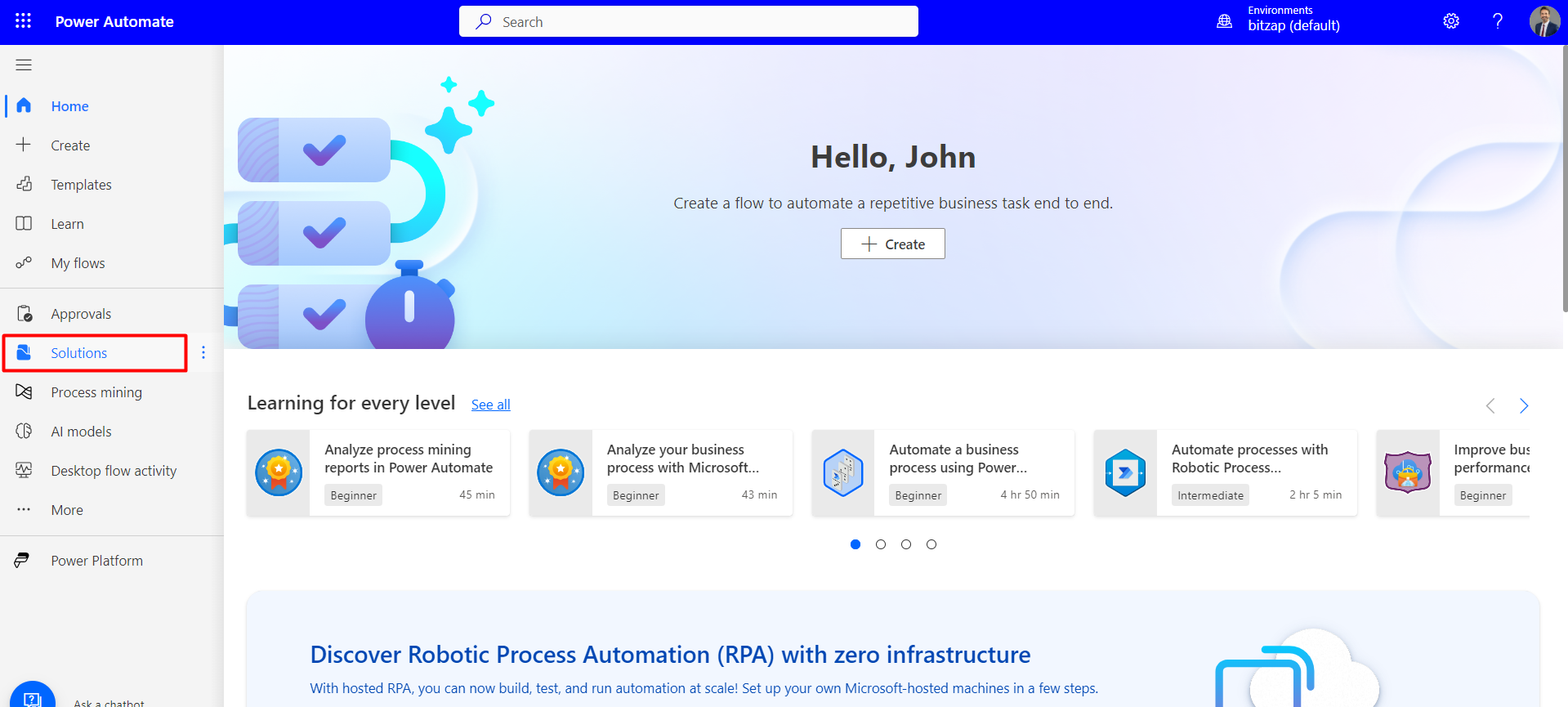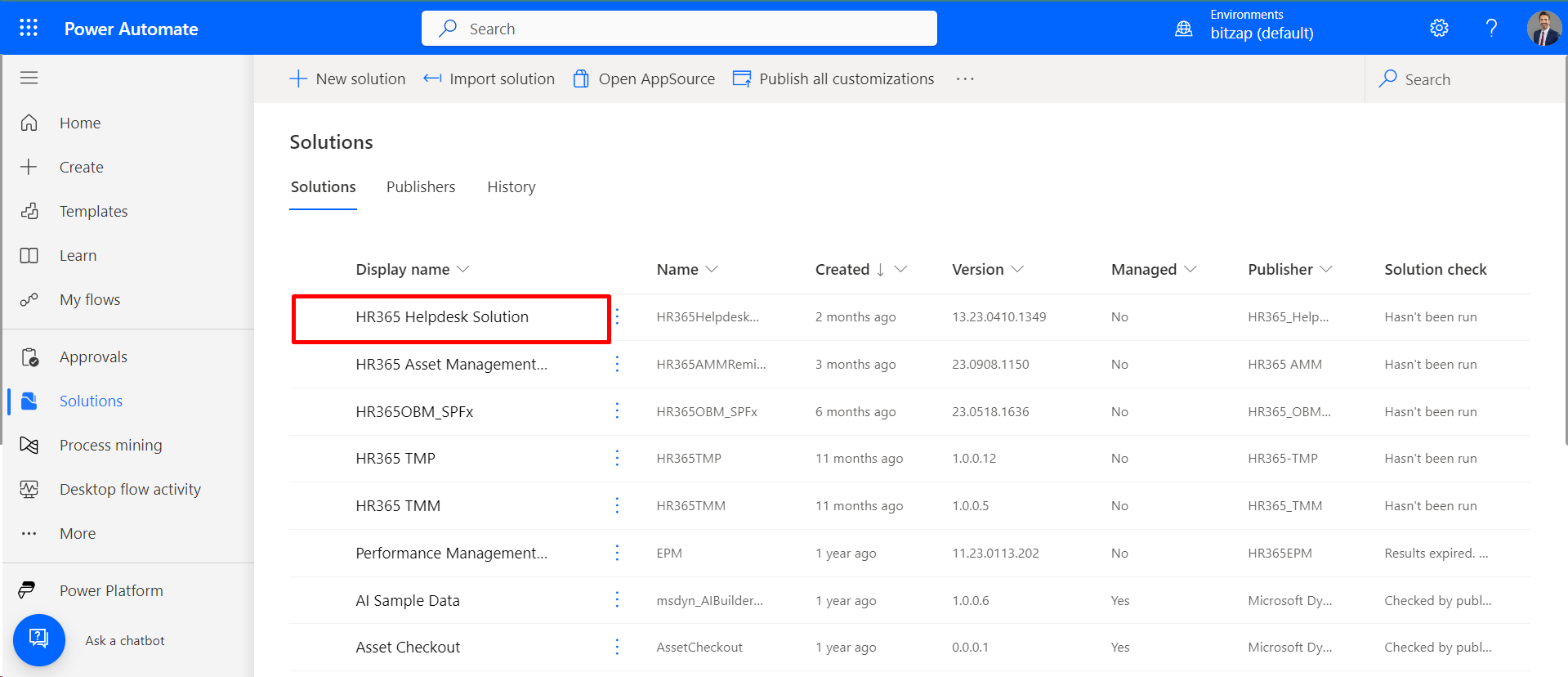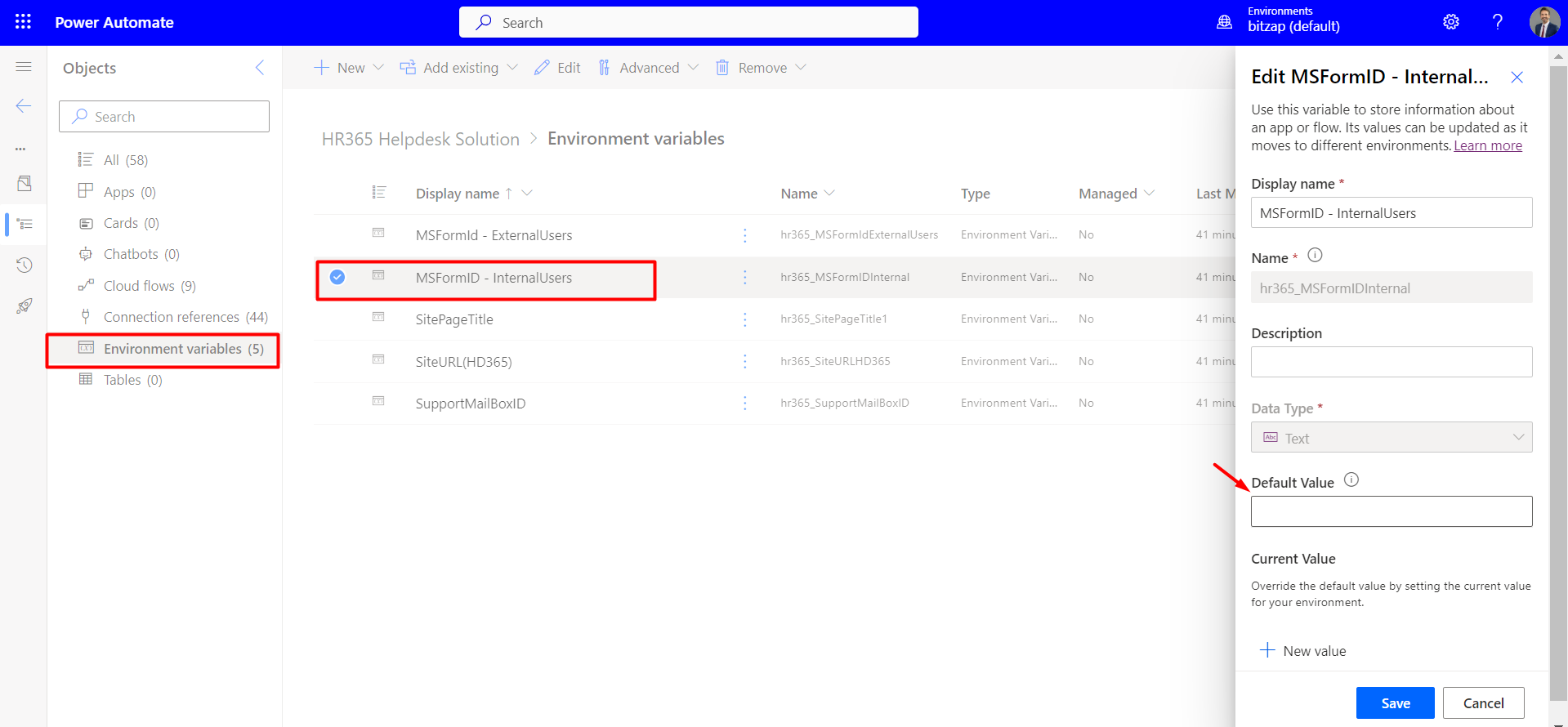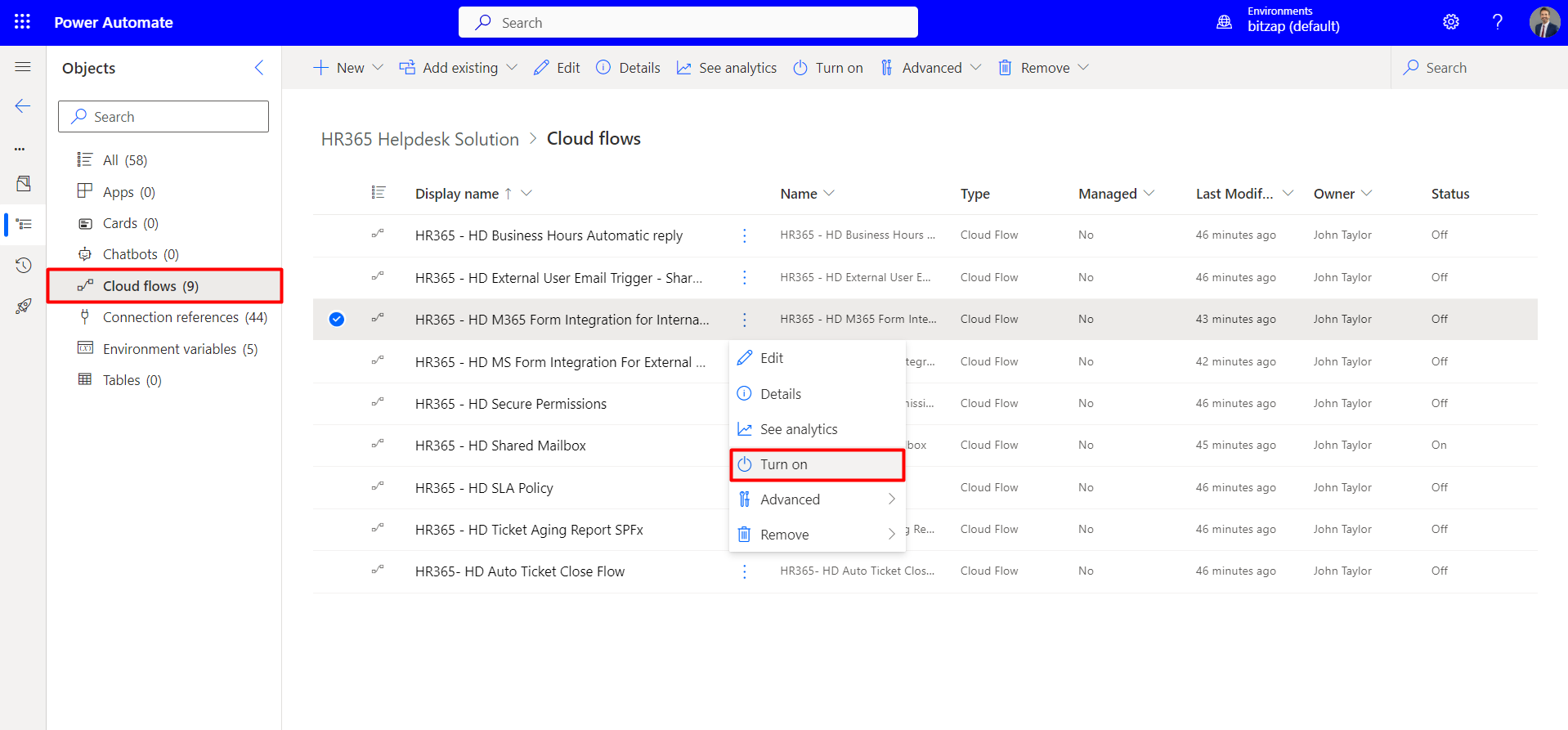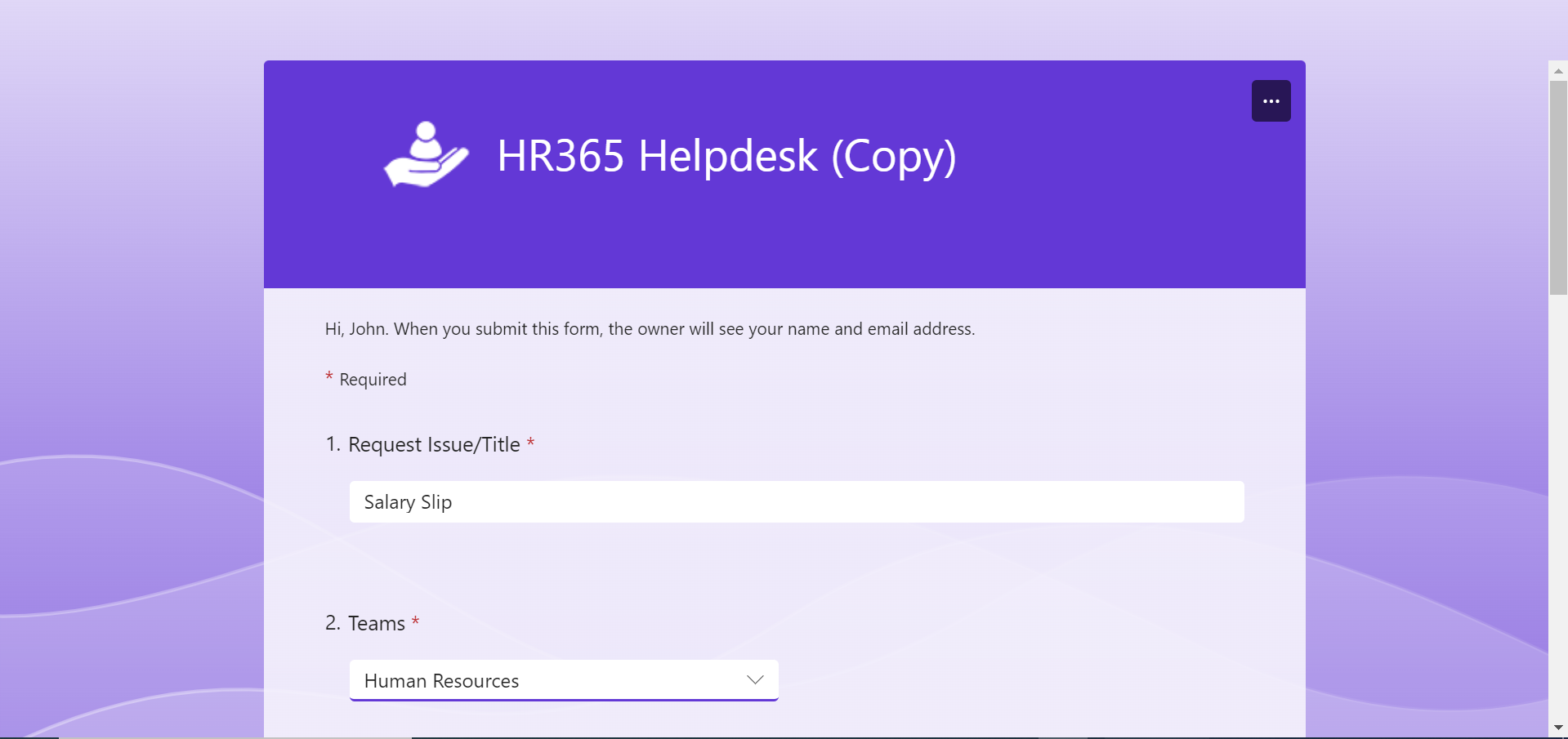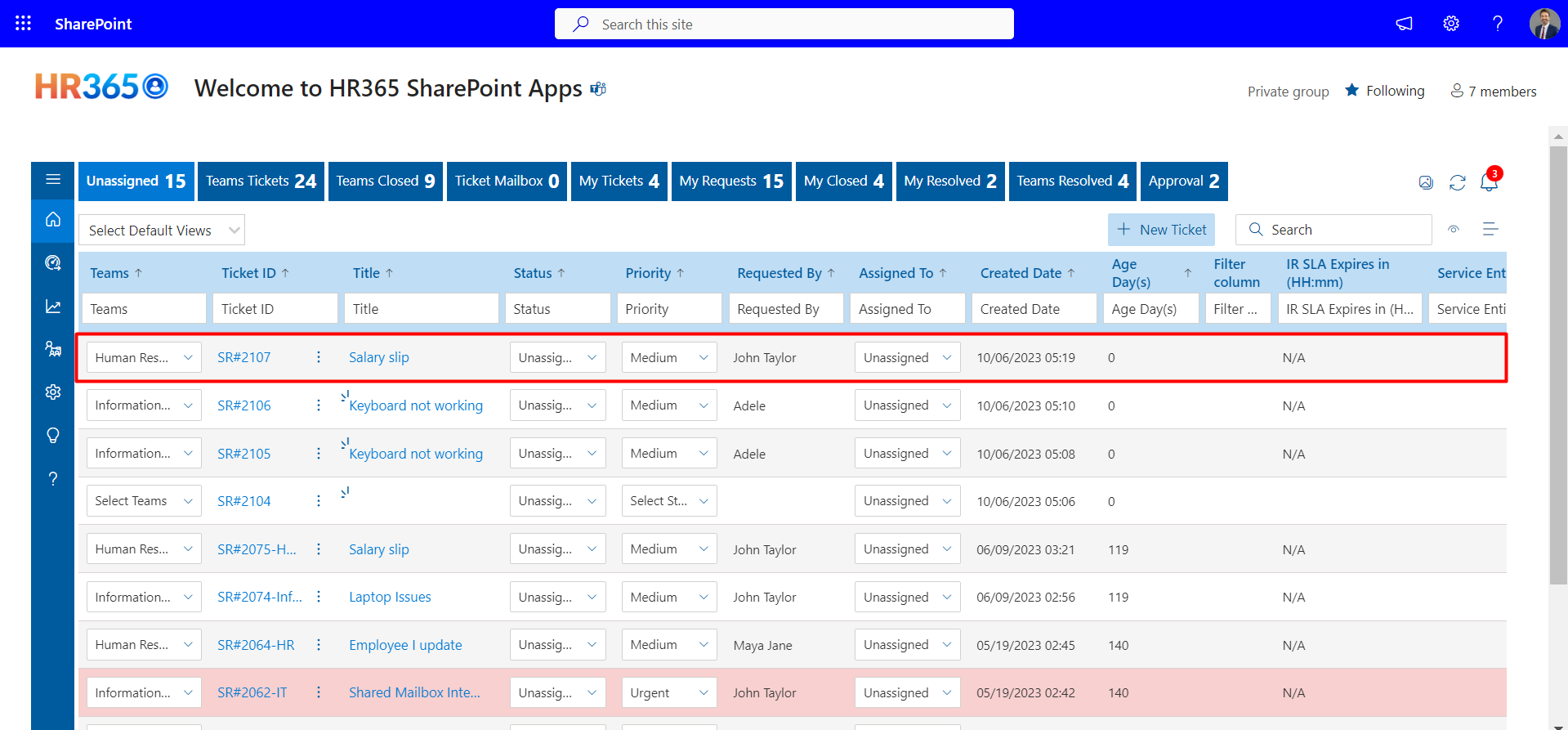MS Form Integration with Helpdesk 365 for Internal users (M365 Users)
- Please go to the settings and click on "Integrate Microsoft Form with Helpdesk 365".
- After accessing the Integration page, proceed to activate the "Integrate Microsoft Forms with Helpdesk" feature.
- Copy the URL of the MS Form and paste the URL in a new tab.
- Now click on the ‘Duplicate it’ button.
- Once you duplicate it, you can rename the form as per your choice by clicking on the
form name.
Note: This MS Form is accessible to M365 users. - Click the "Collect Responses" button to open a popup window. Inside this window, you'll be able to copy the link.
- Copy the Form ID from the URL as demonstrated below. You should copy the entire ID located next to "id=" in the URL.
- Login to your Microsoft 365 , click on the app launcher and open the Power Automate.
- Click on the Solutions, and import the solution.
Note: In case if you have not downloded the solution yet, please click on the below link:
HR365 Helpdesk Solution - Navigate to the environmental variables, and click on "MS Form ID," which will open a panel. Paste the copied Form ID into the panel and save it.
- Next, navigate to the 'cloud flows' section and enable the 'HR365 – HD MS Form For Internal Users' workflow.
- You can now verify the process by submitting the MS Form.
- Please review the ticket created in the portal.
You can follow these steps in case the HR365 Helpdesk Modern solution has been
already configured. In case the Helpdesk mailbox is not configured, please refer to
the below document:
Ticket Mailbox Power Automate
configuration