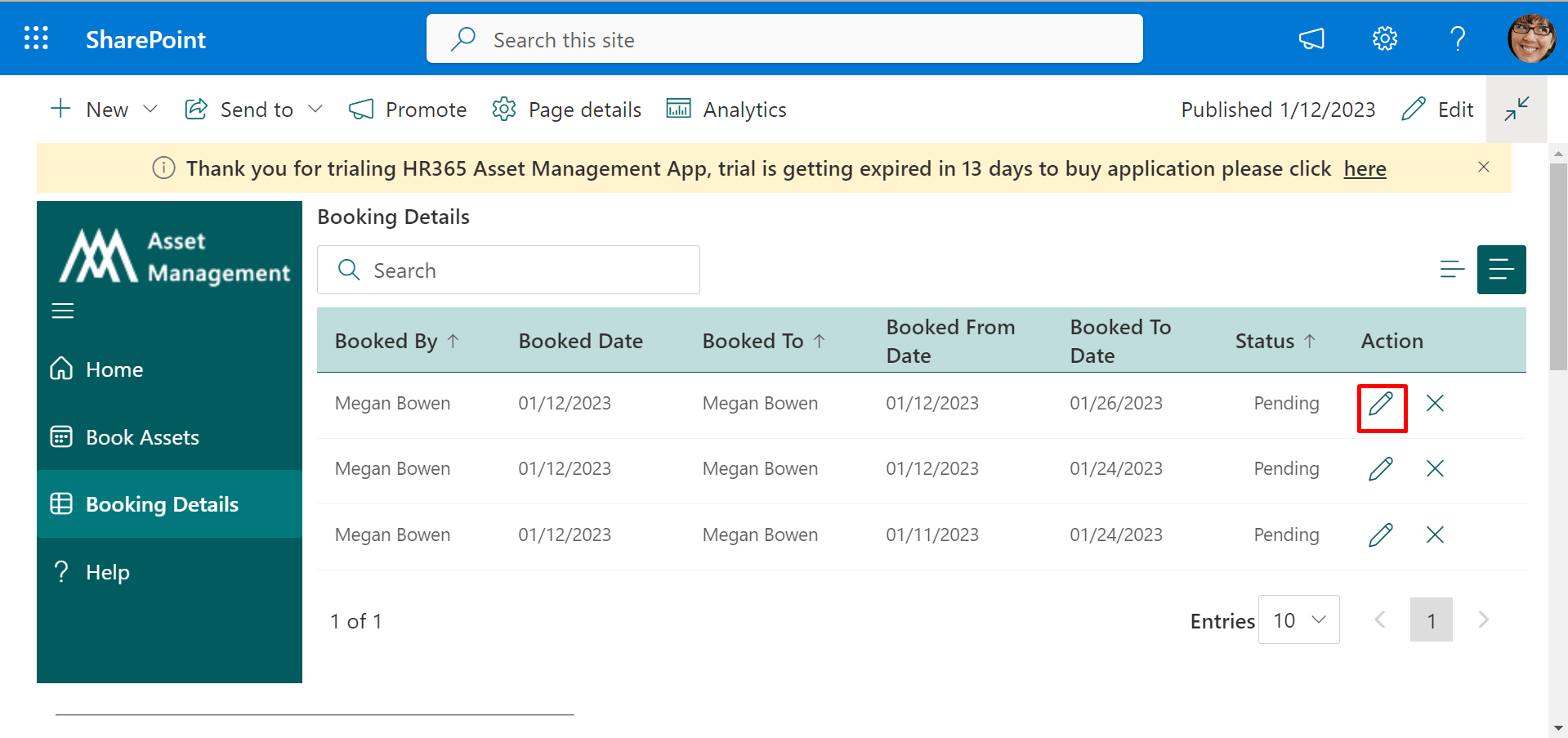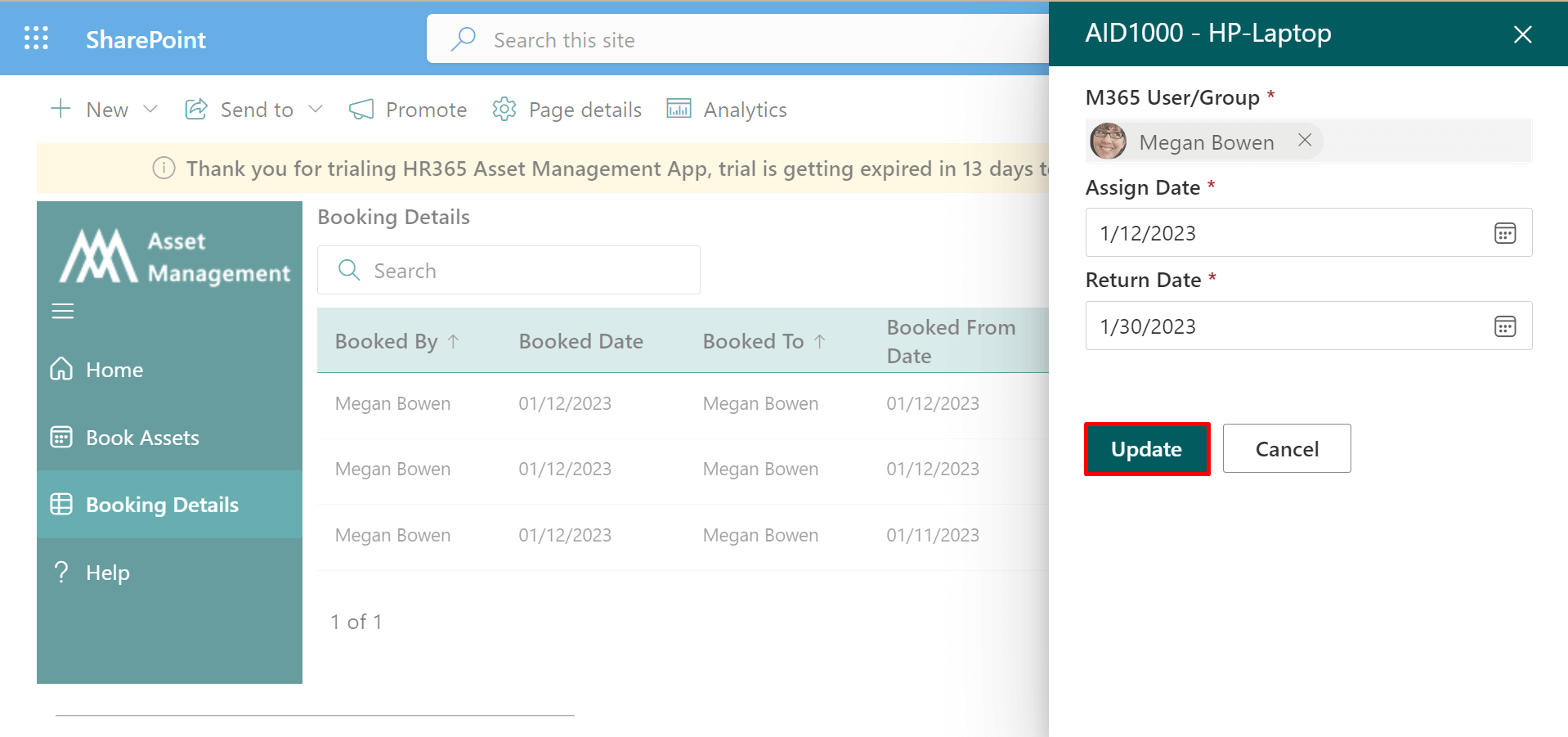User Interface
On the user interface, the users could check the status of all assets assigned by the admin, along with requesting new assets and checking the full details of assigned assets.
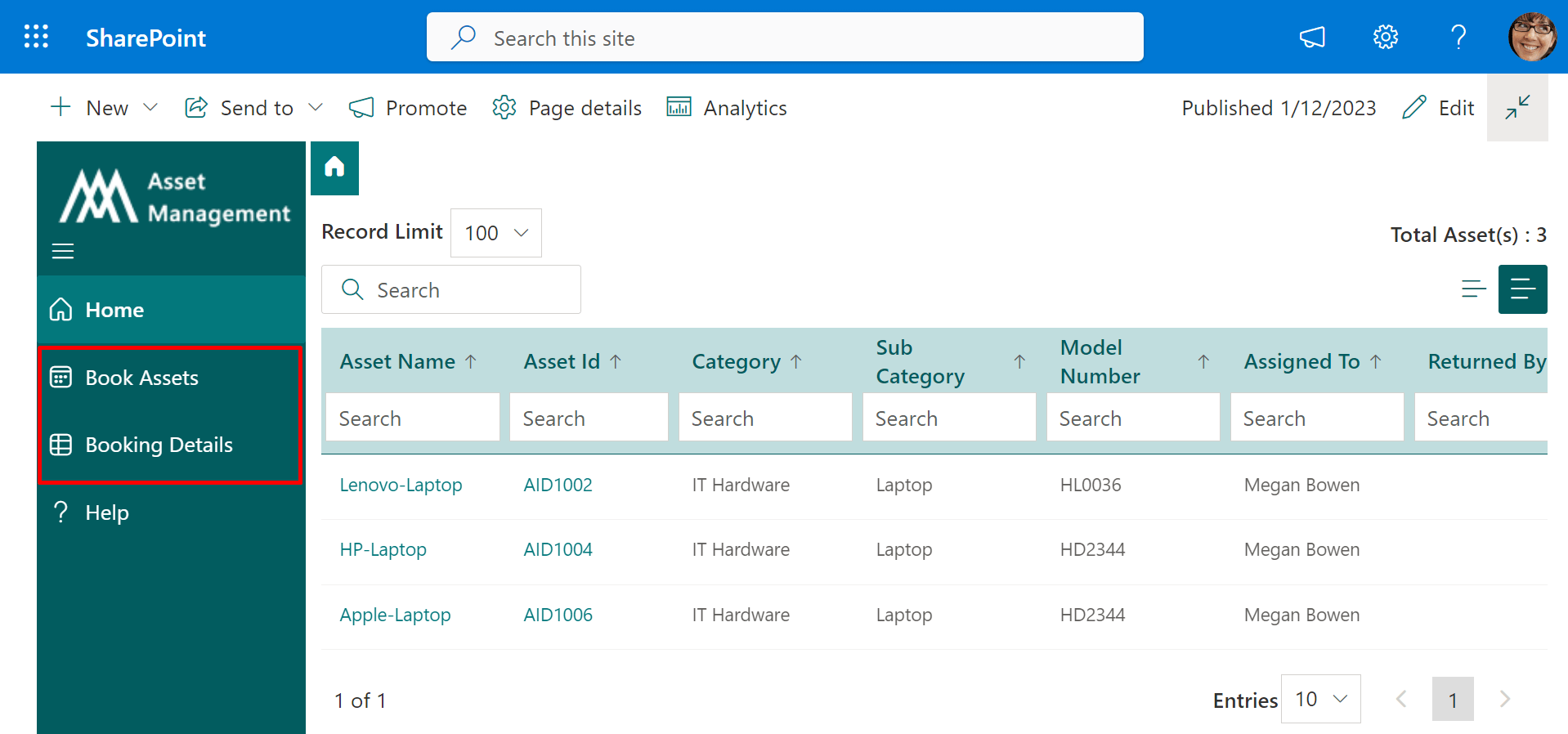
- Book Assets
- Booking Details
Book Assets
Here users could check and request new assets.
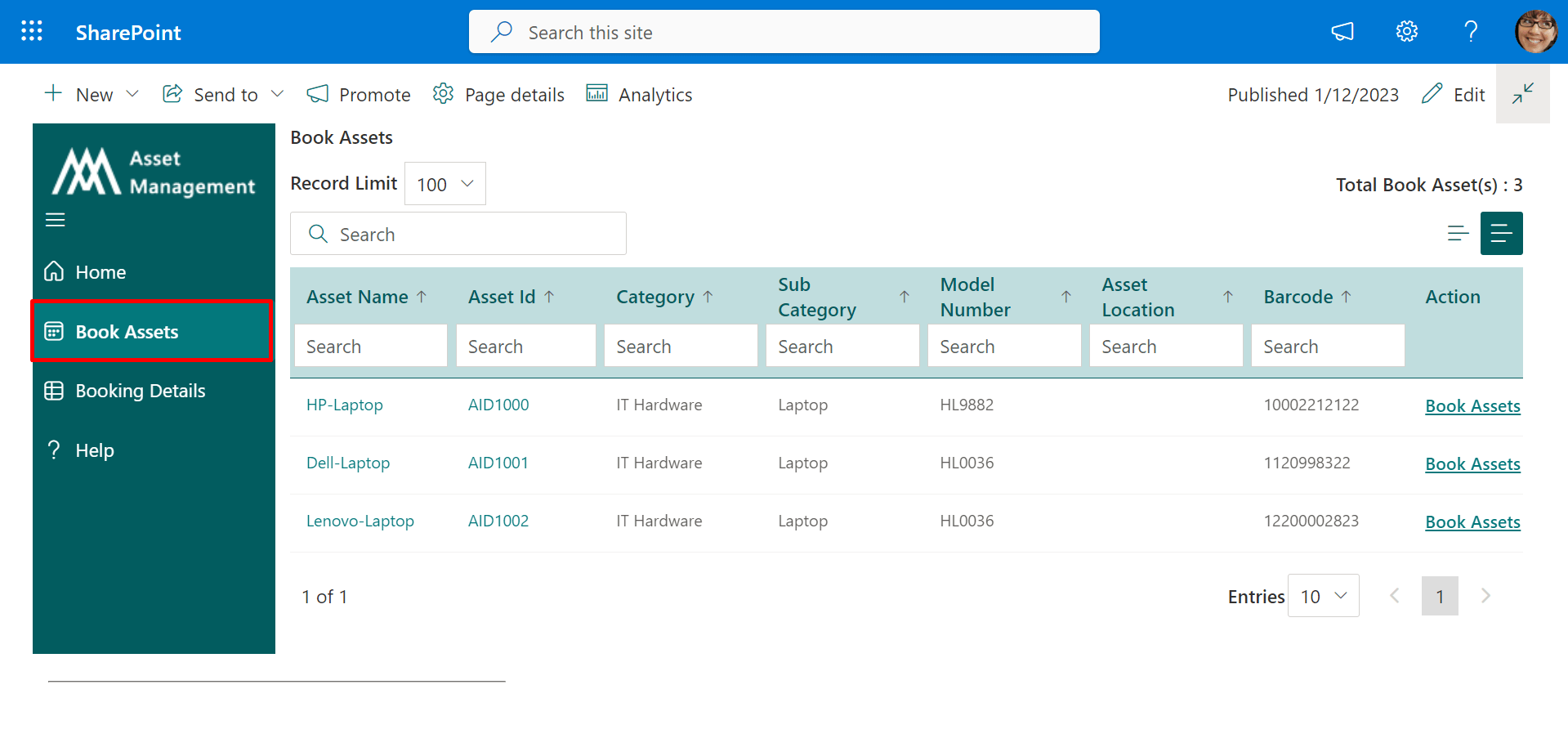
On the default setting, the book assets feature is enabled, admin may disable it from general settings from the side panel under settings. To disable the book assets feature, in general, settings disable the toggle switch for “Assets Advance Booking”. To book the assets to the users in advance click on the “Book Asset tab”, and click on book assets of action, the panel would appear, select the user, assign a date, return date, and finally click on the book button. Asset booking would work on the assigned date and return date of the assets.
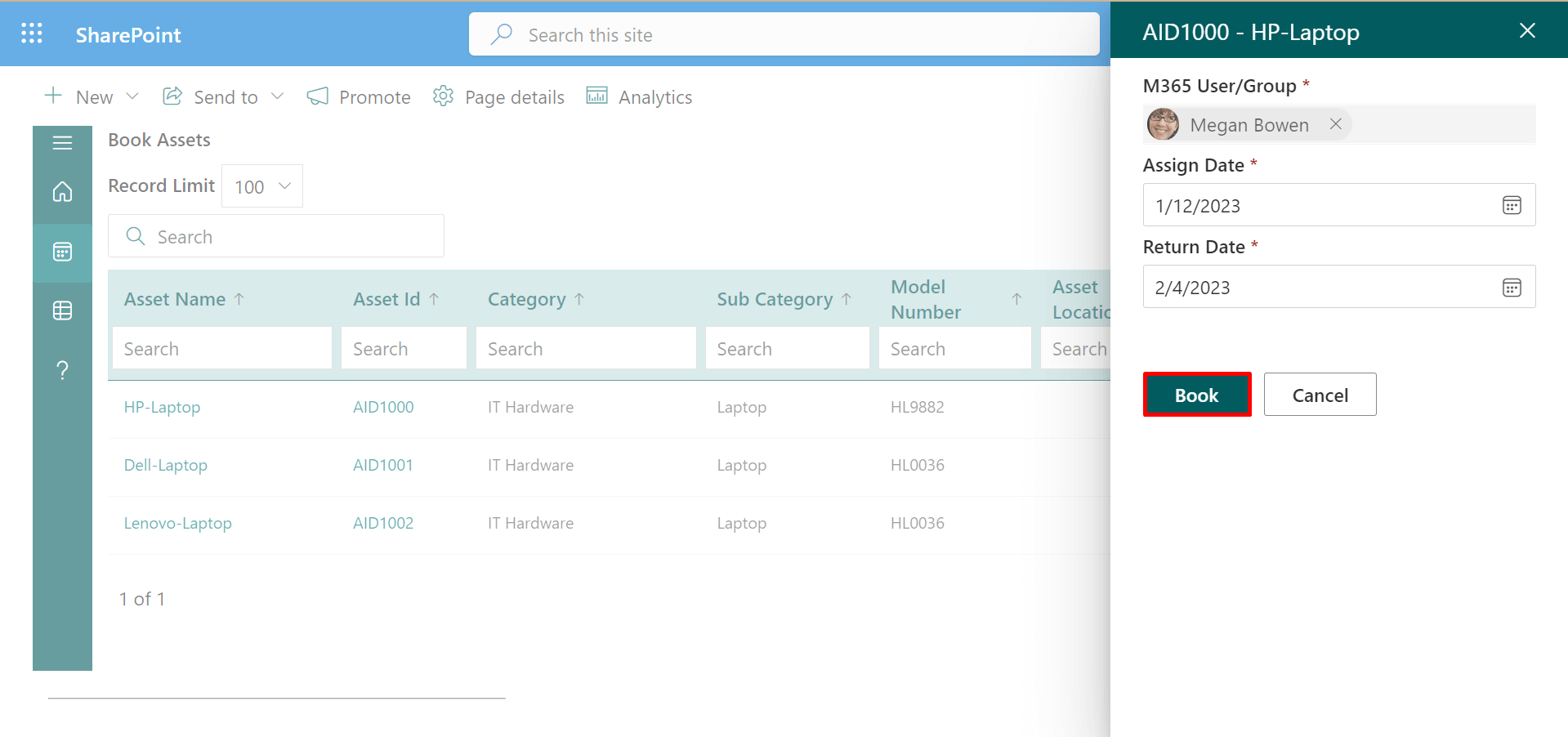
Booking Details
In case you want to cancel the booked asset or edit the booked assets, you could do it from the booking details.
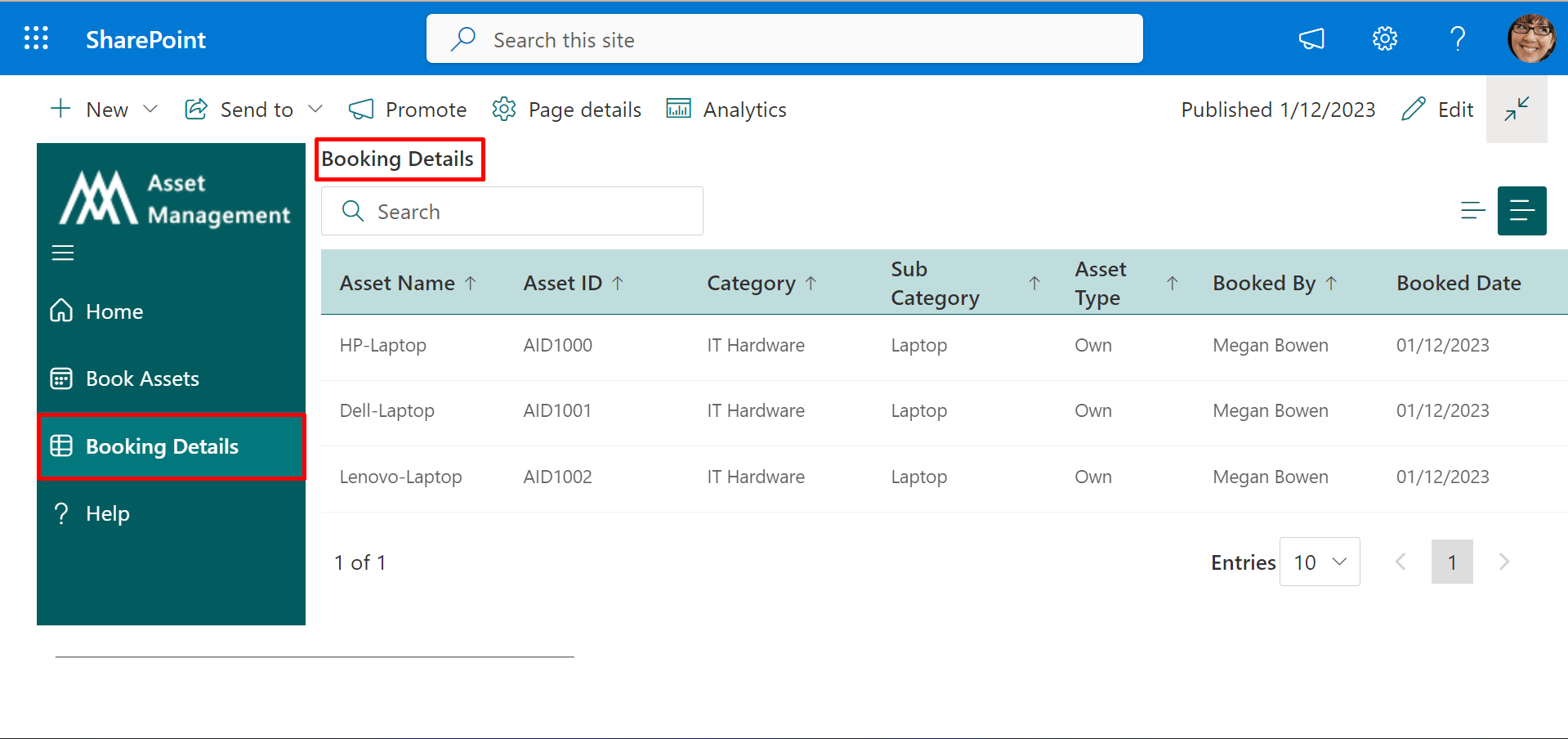
To cancel the booked asset, click on the cancel of action column, and to edit the booked assets (assign date or return date), click on update under of action column, panel will open change the date and click on the update button. On the Booking Details page, you could find all the booked assets as shown below image.