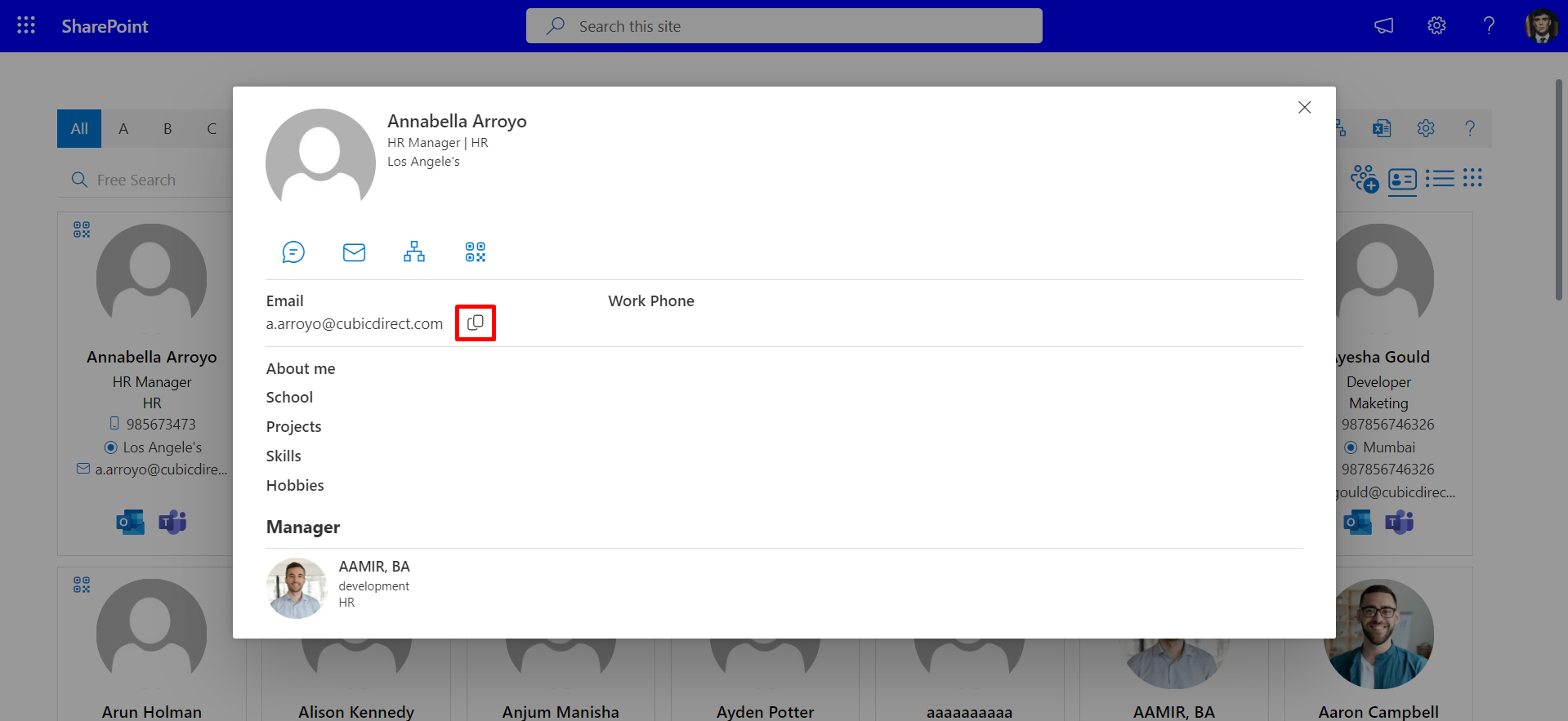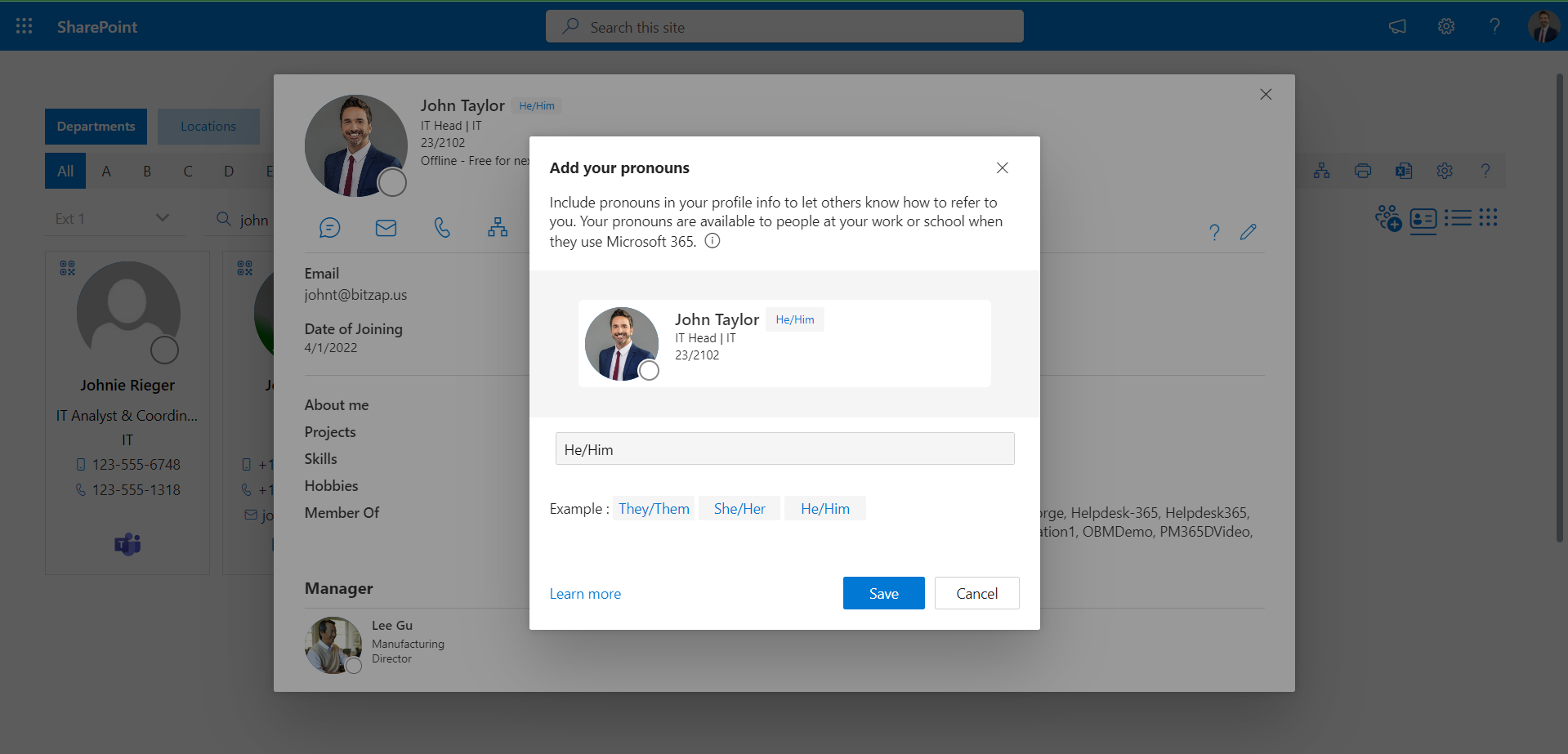Users Profile Card
In the profile card, you can able to view Title, Department, Skills, Hobbies, About me, Work Phone, Mobile, Email, Manager, Date of birth, Date of joining, Schools and education, Company Logo and Organization Chart of the user.
Can view the profile card by hovering a cursor on the image profile.
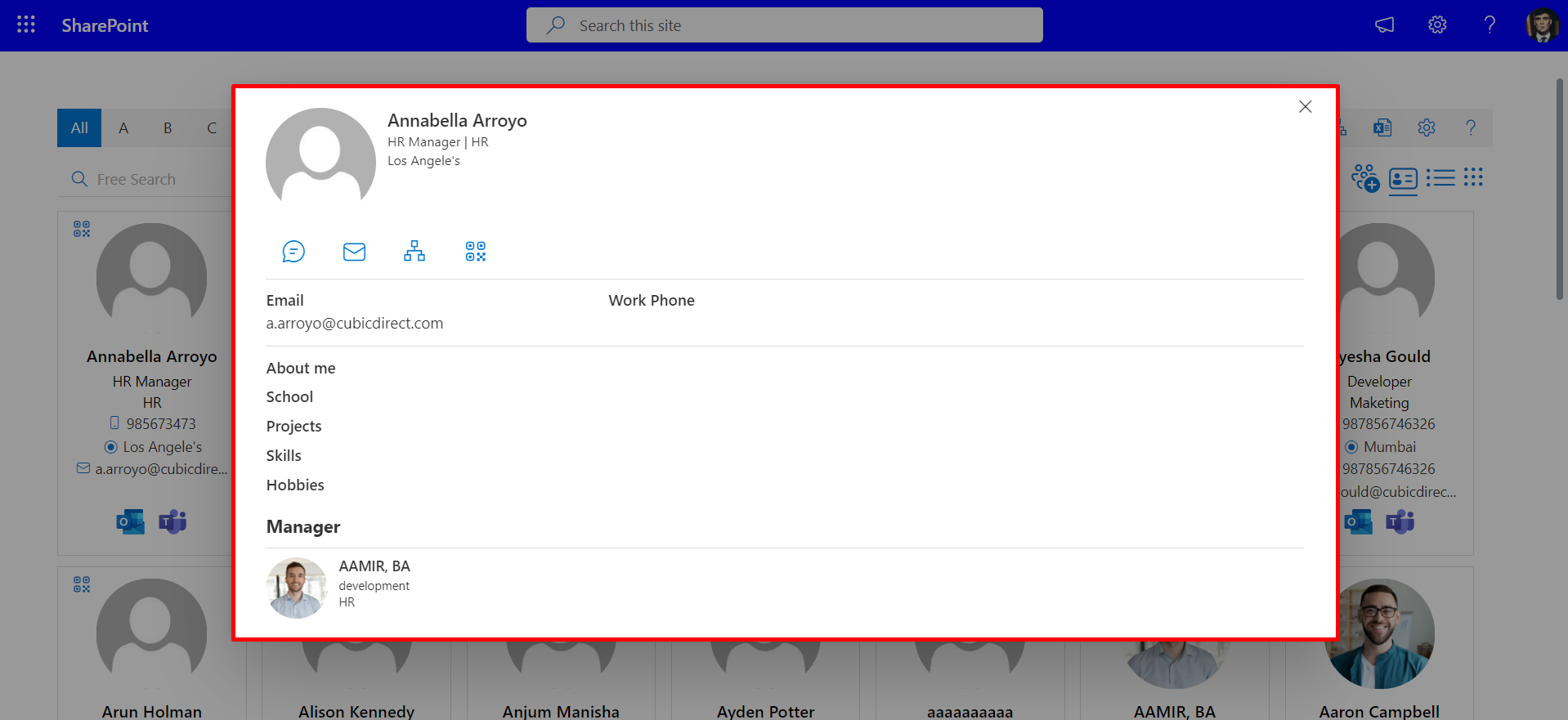
In profile cards admin can hide or display skills, hobbies, about me, work phone, manager, date of birth and date of joining just by disabling the toggle switch in Views of setting page.
Contact iconsFrom here, user can contact another team member through Email, Teams chat, and Teams call.
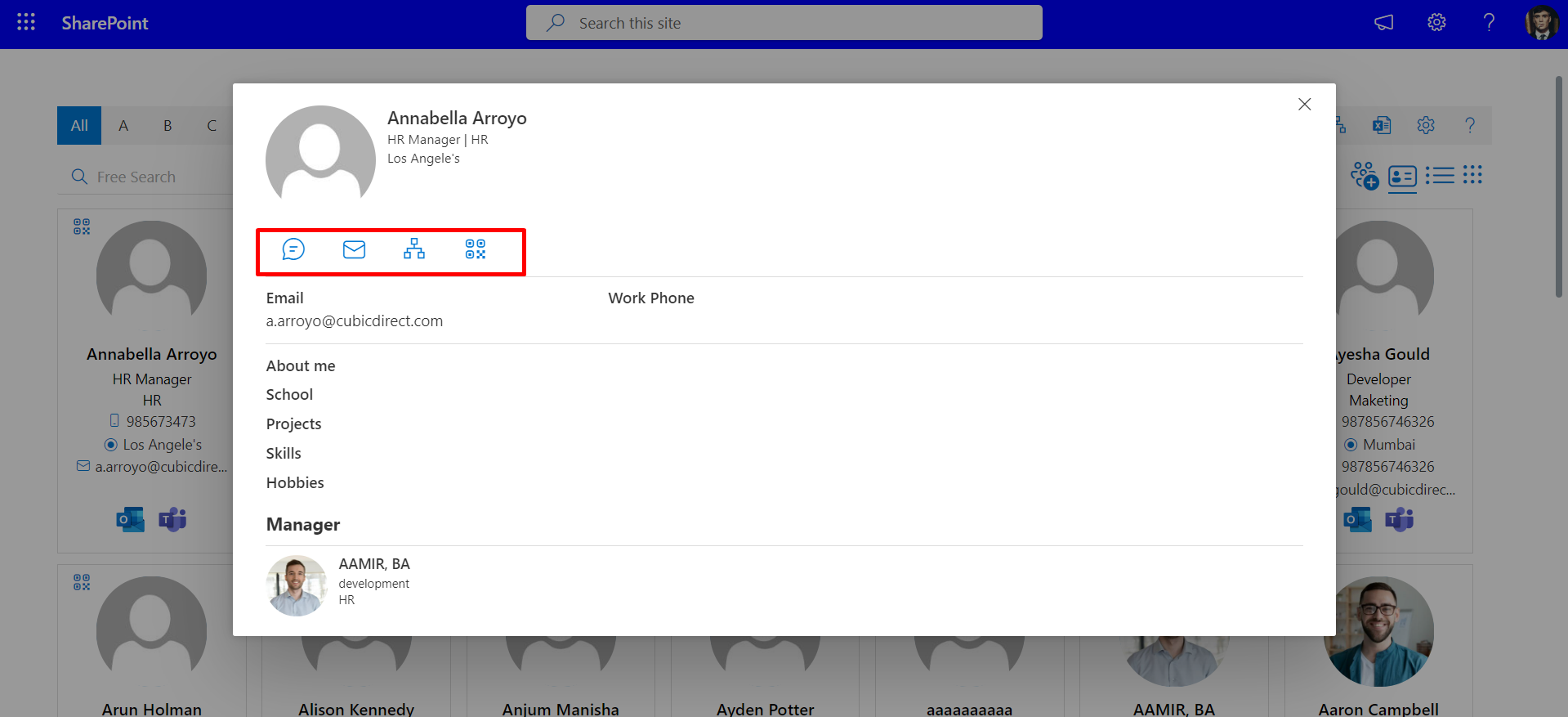
Organization Chart icon
It is the individual organization chart of the user. It displays the hierarchy of the users, to whom the user reports, and who reports to the user.
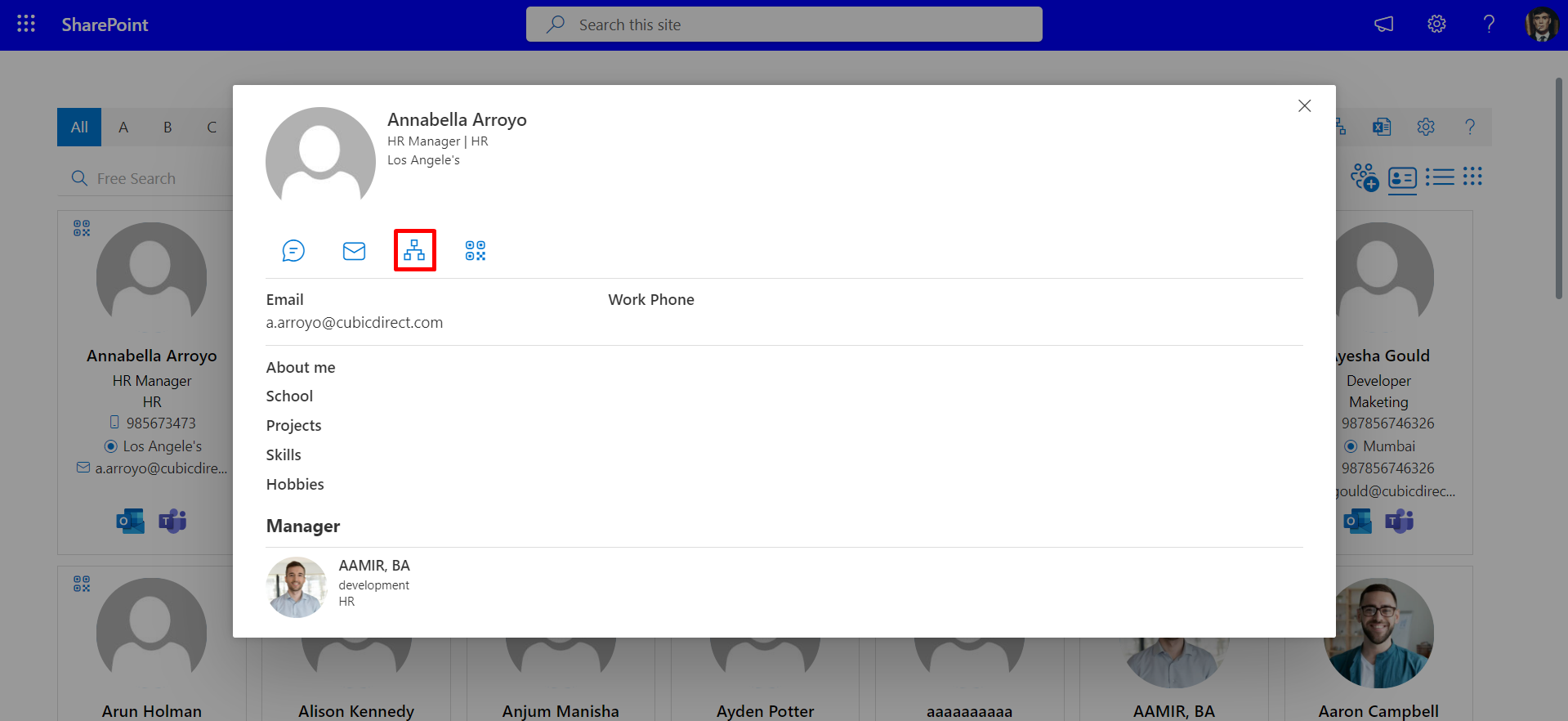
You can also download the organization chart by clicking on the print icon.
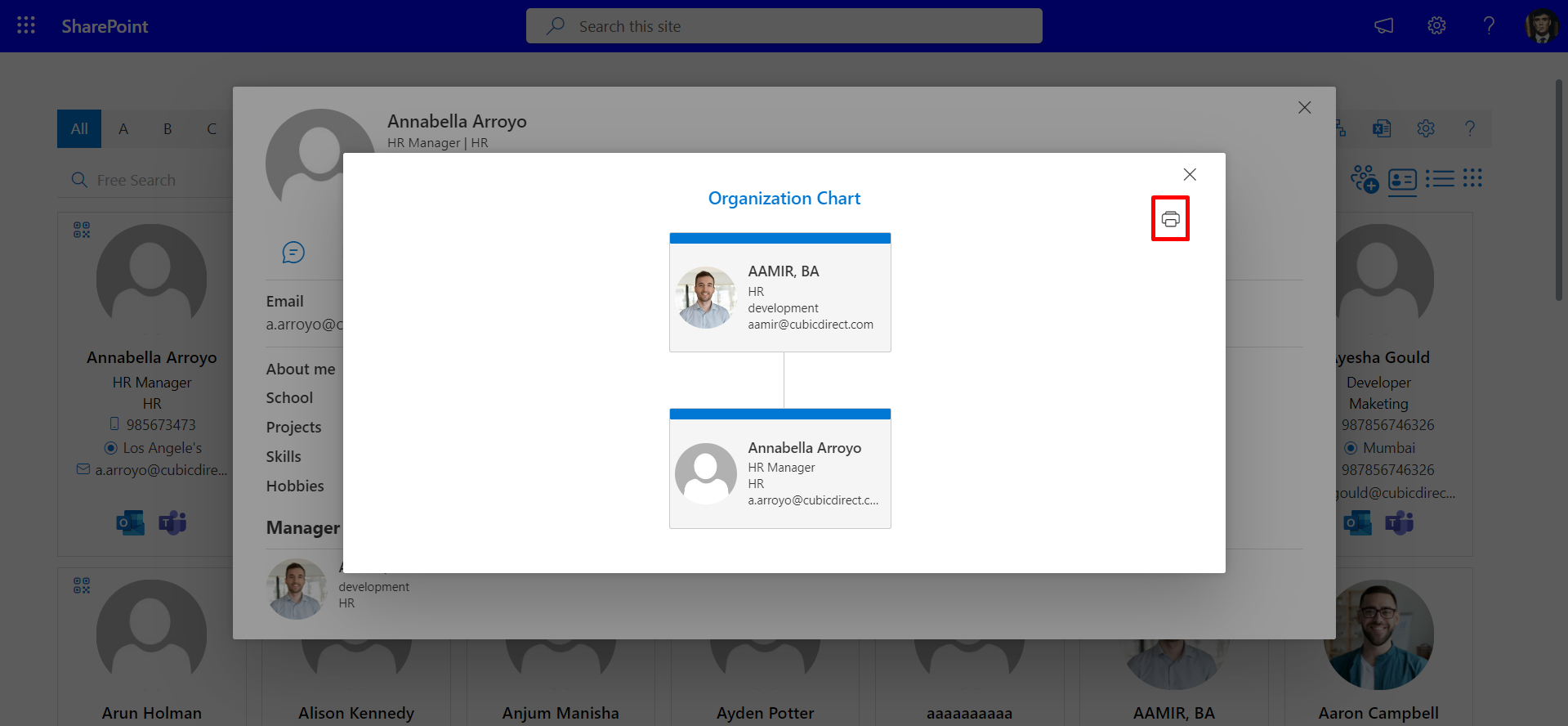
User properties in profile card : From here, you can hide or show the Title, Department, Skills, School and Projects etc. properties with the help of the given checkboxes in the User properties in profile card in the Views setting.
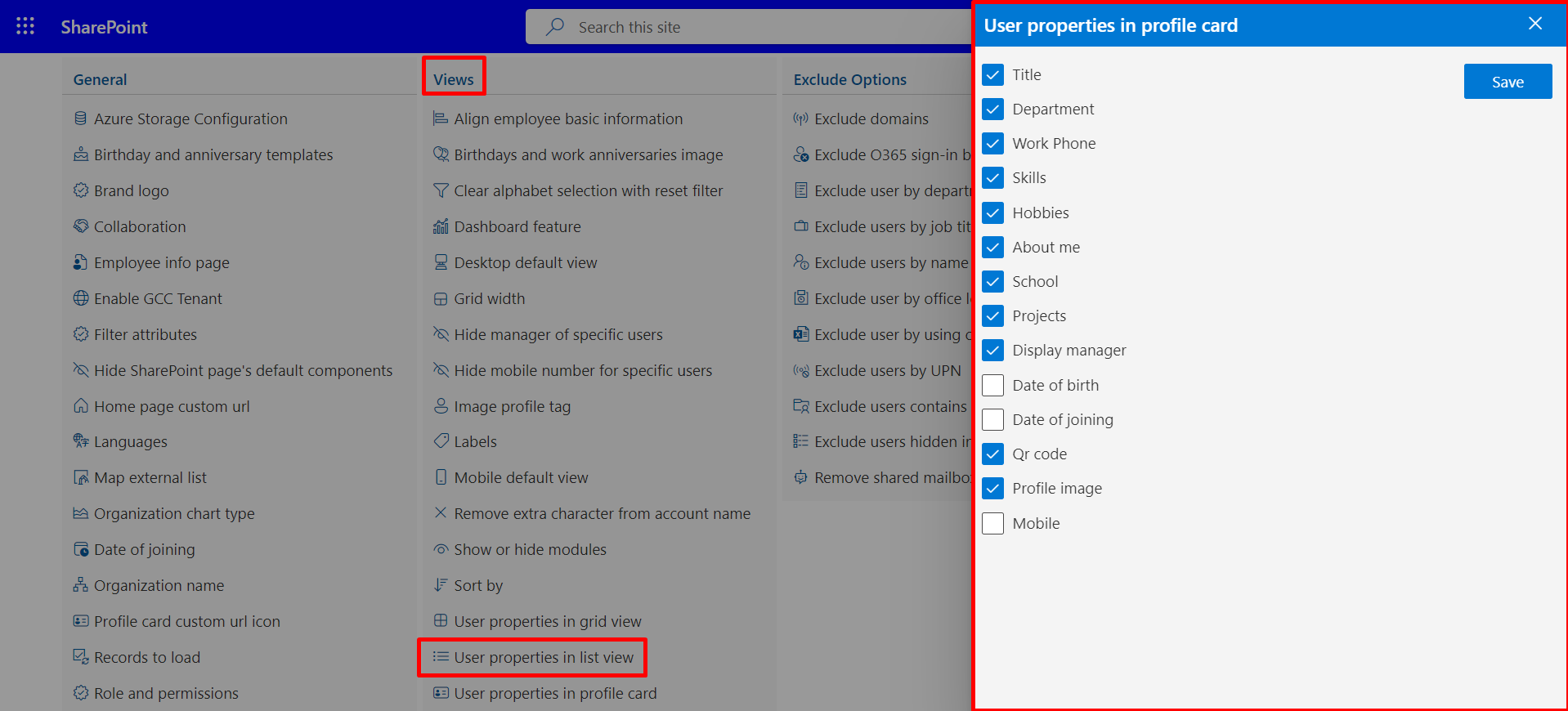
Now you will be able to see About me, Projects and Skills etc. property in the profile card as shown below:
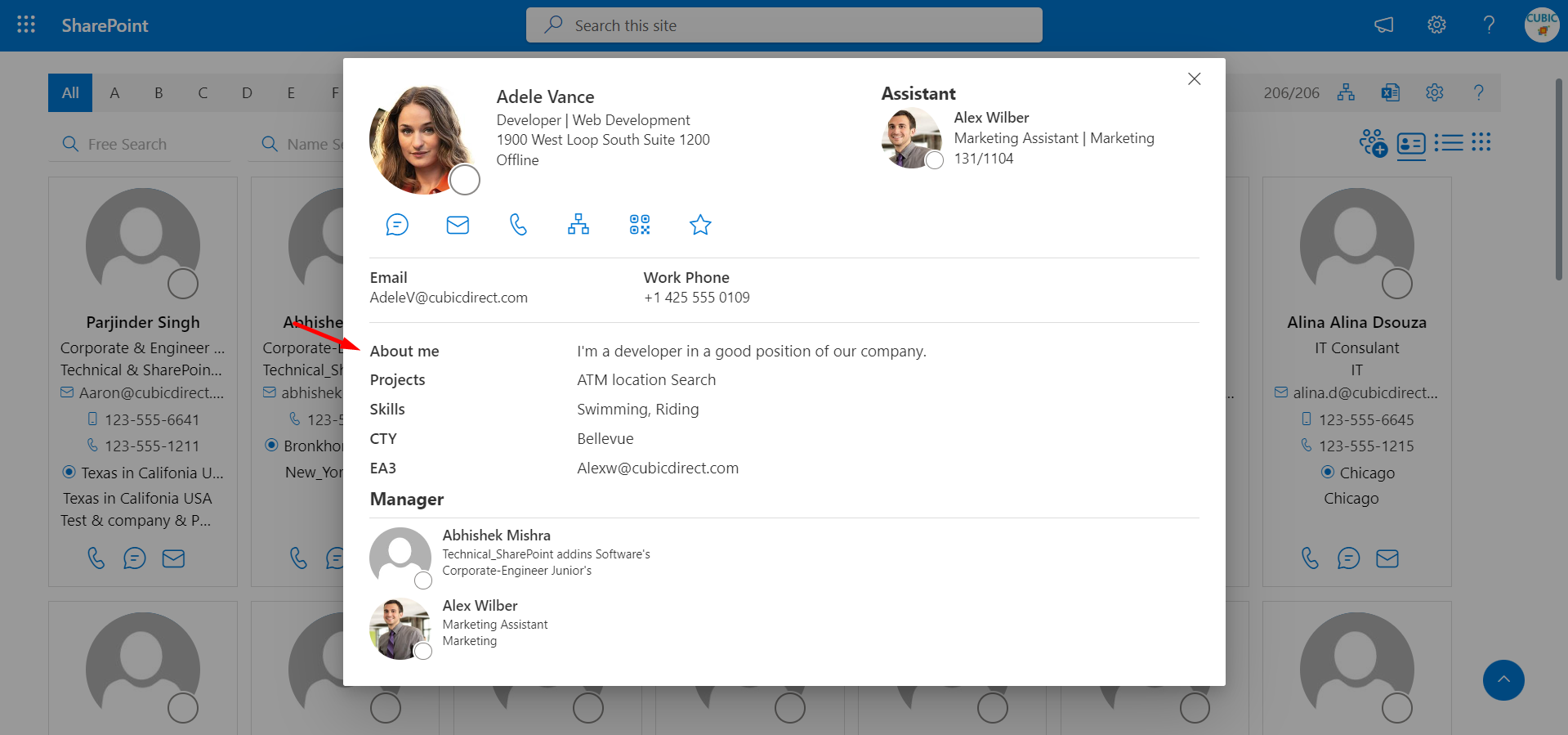
QR code
From here admin can share and download the QR code for all users. But users can share and download only their profile.
From here, the user and admin can scan the QR code of other users from the mobile phone and get the details of the user.
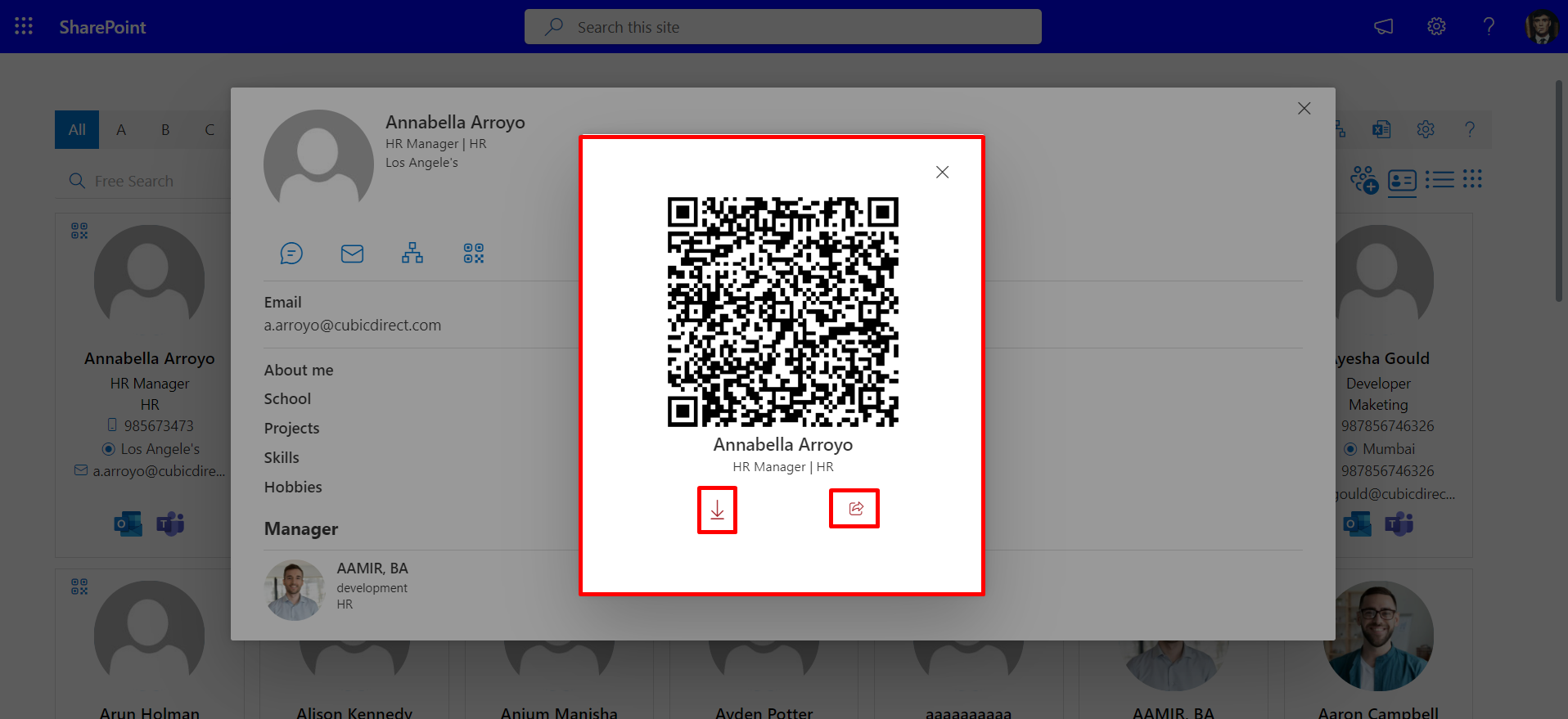
You can also download or share the QR code by clicking on the download and Share button.
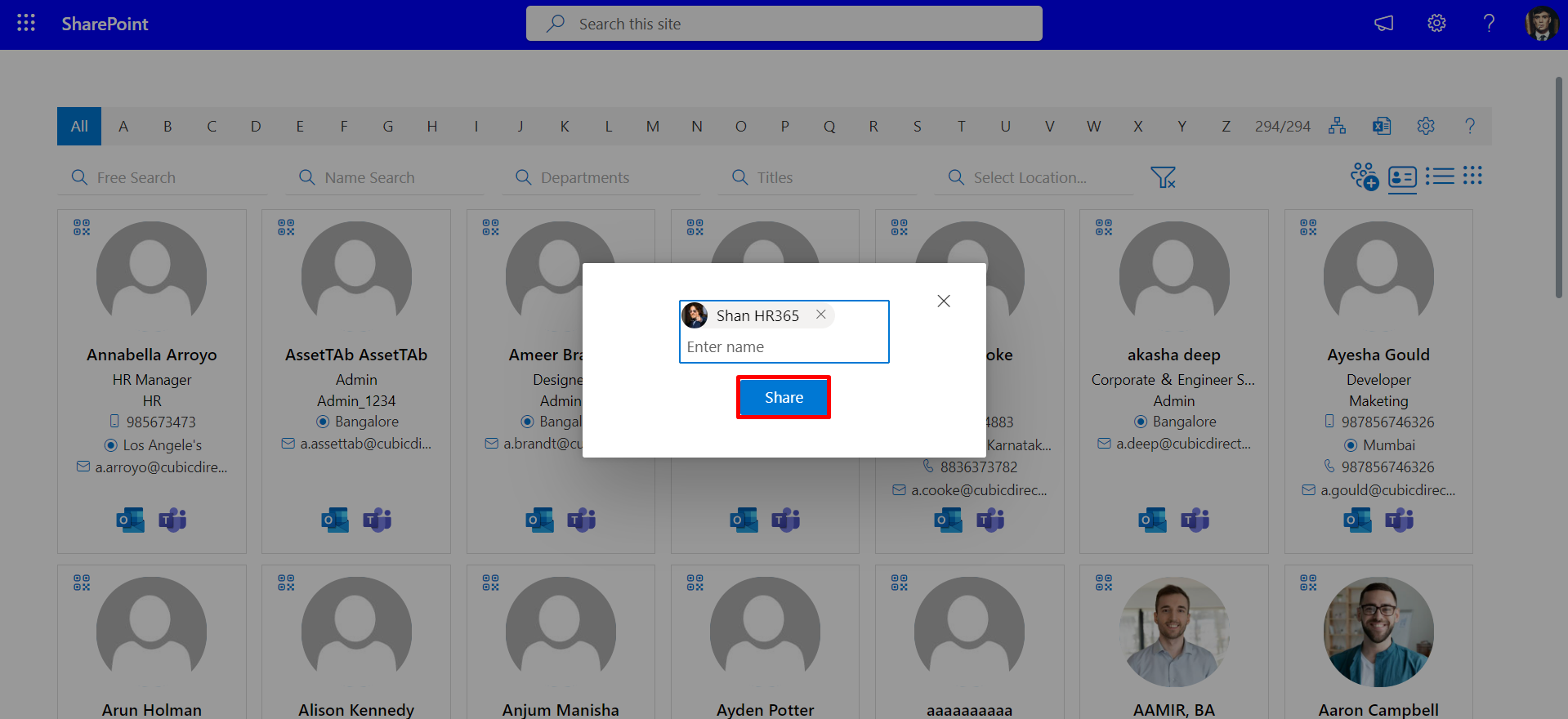
Click on Copy Icon for Copy the Email, Work Phone, Mobile.