Managing user profile
There are many configuration options available to users once you open the link of Employee Directory 365 application.Effortlessly find and connect with colleagues, explore the organizational structure, and swiftly search on the go using intelligent filters to refine results by department, title, location, and more. Empower collaboration with an intuitive interface.

You can view your profile by clicking on your profile picture.
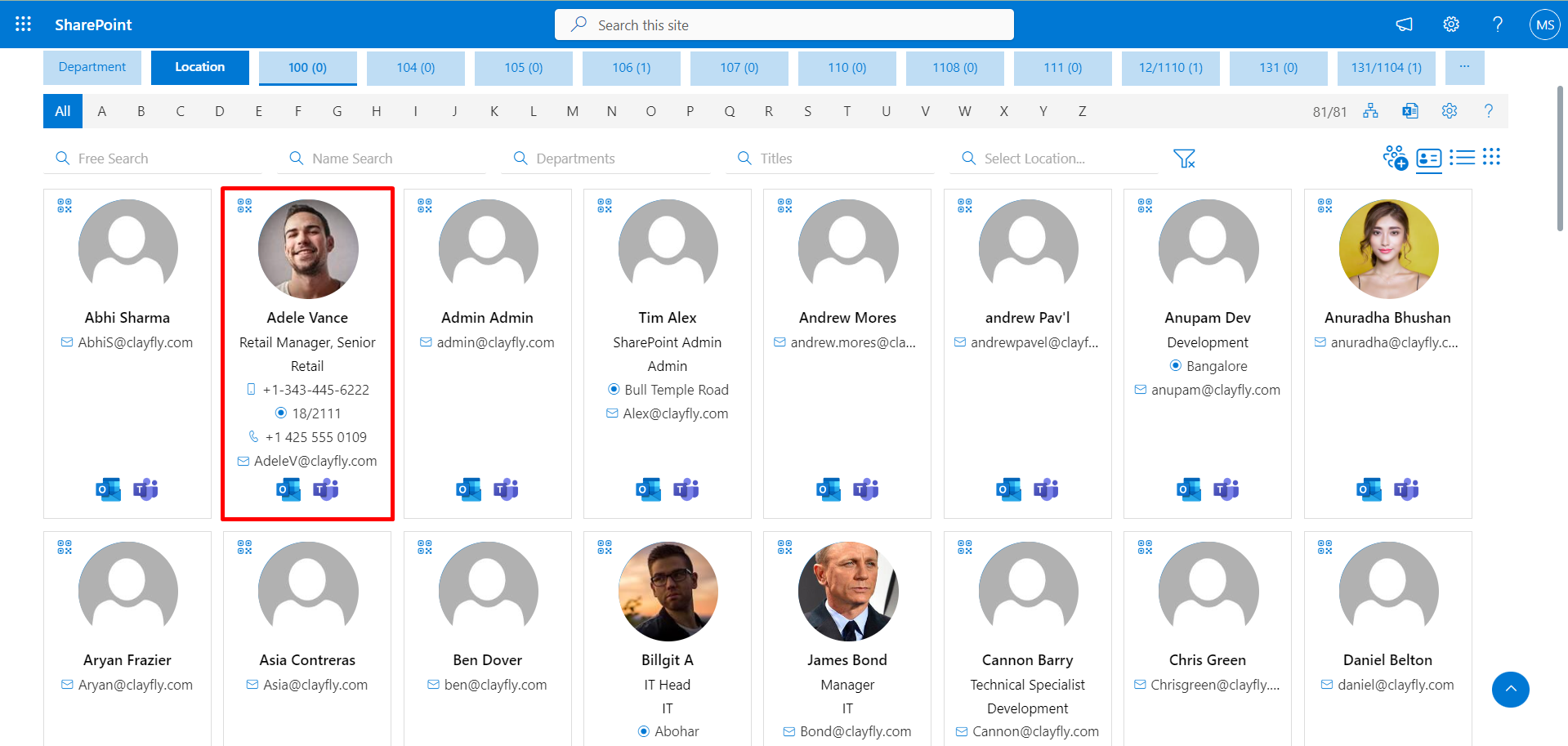
Add the work email id of the user in the SharePoint User’s Profile
Admin can enable/disable the edit icon.
Steps to follow:
-
Upon login to SharePoint admin panel, do navigate to the SharePoint user profile page through the
below URL format.
https://YourTenantName-admin.sharepoint.com/_layouts/15/TenantProfileAdmin/ProfMngr.aspx
(Note: https://YourTenantName- please do insert your tenant’s name)
- The below page would be displayed (User profile page). Please type/insert the user’s name (In the find profiles search bar, as shown below) and hit on the Find button.
- Now, right-click on the user’s account name and then click on Edit My Profile as indicated in the below screen.
- Add the work email id of the user in the work email properties as shown below and click on the save and close button at the bottom of the page.
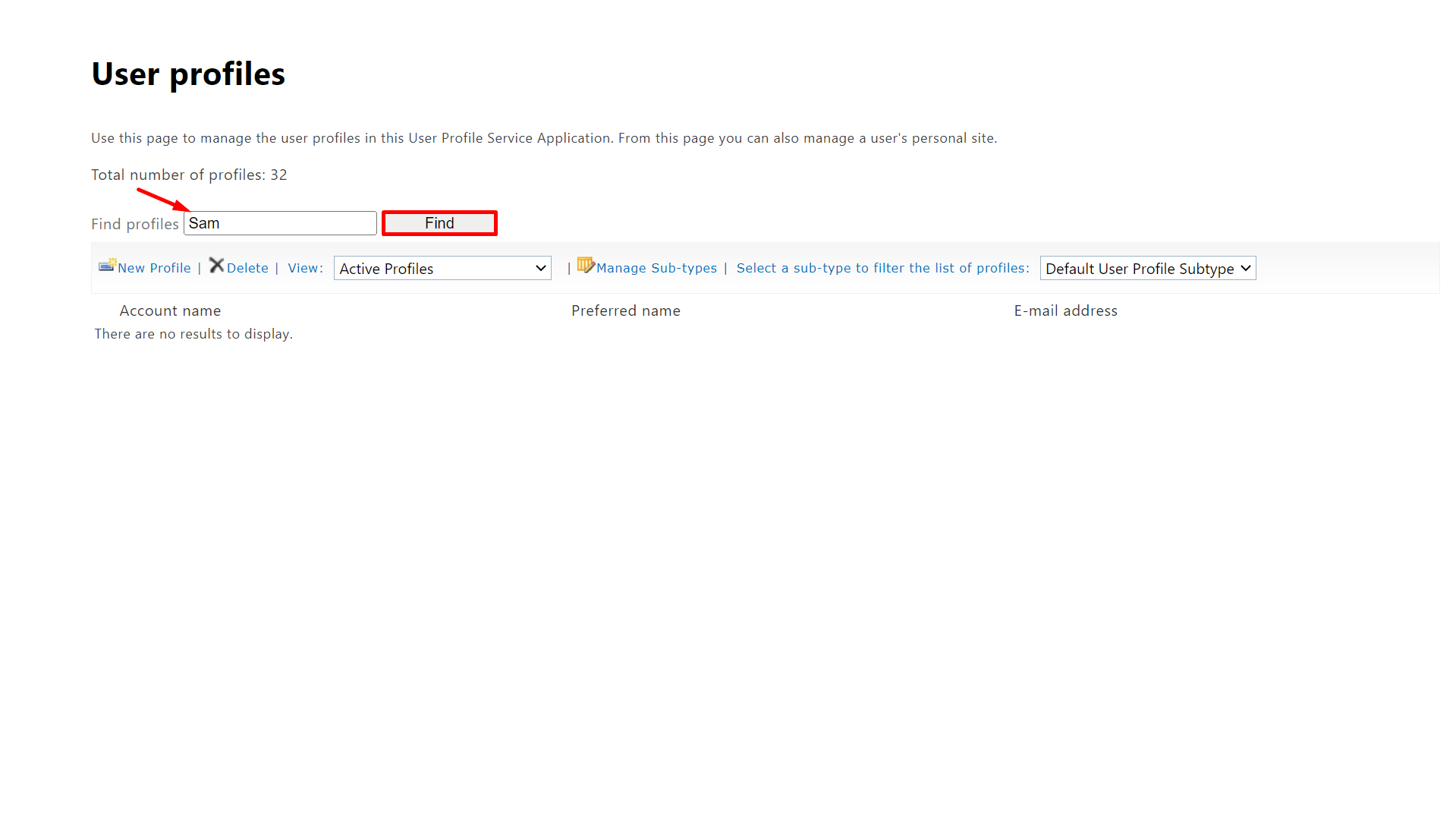
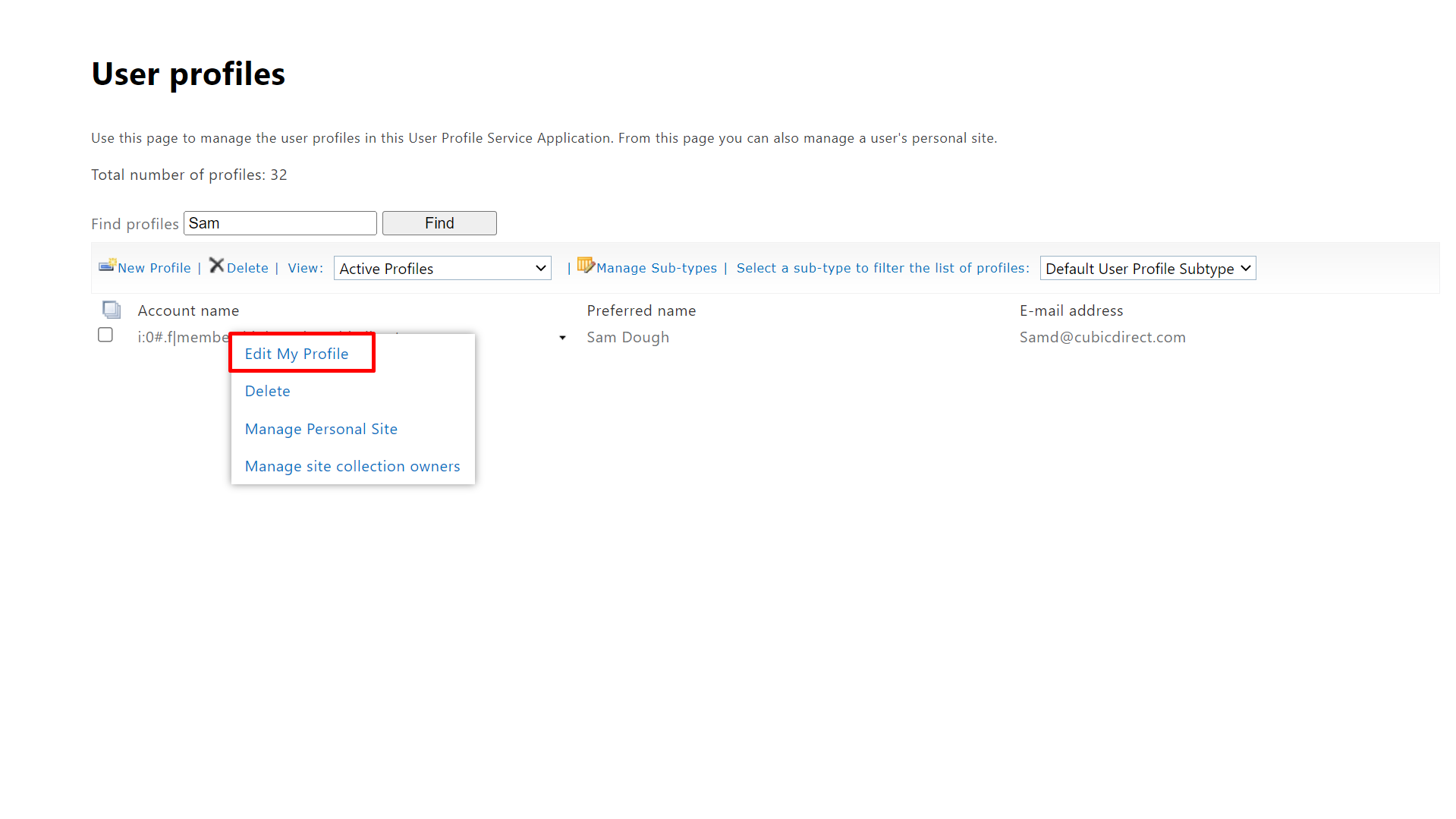
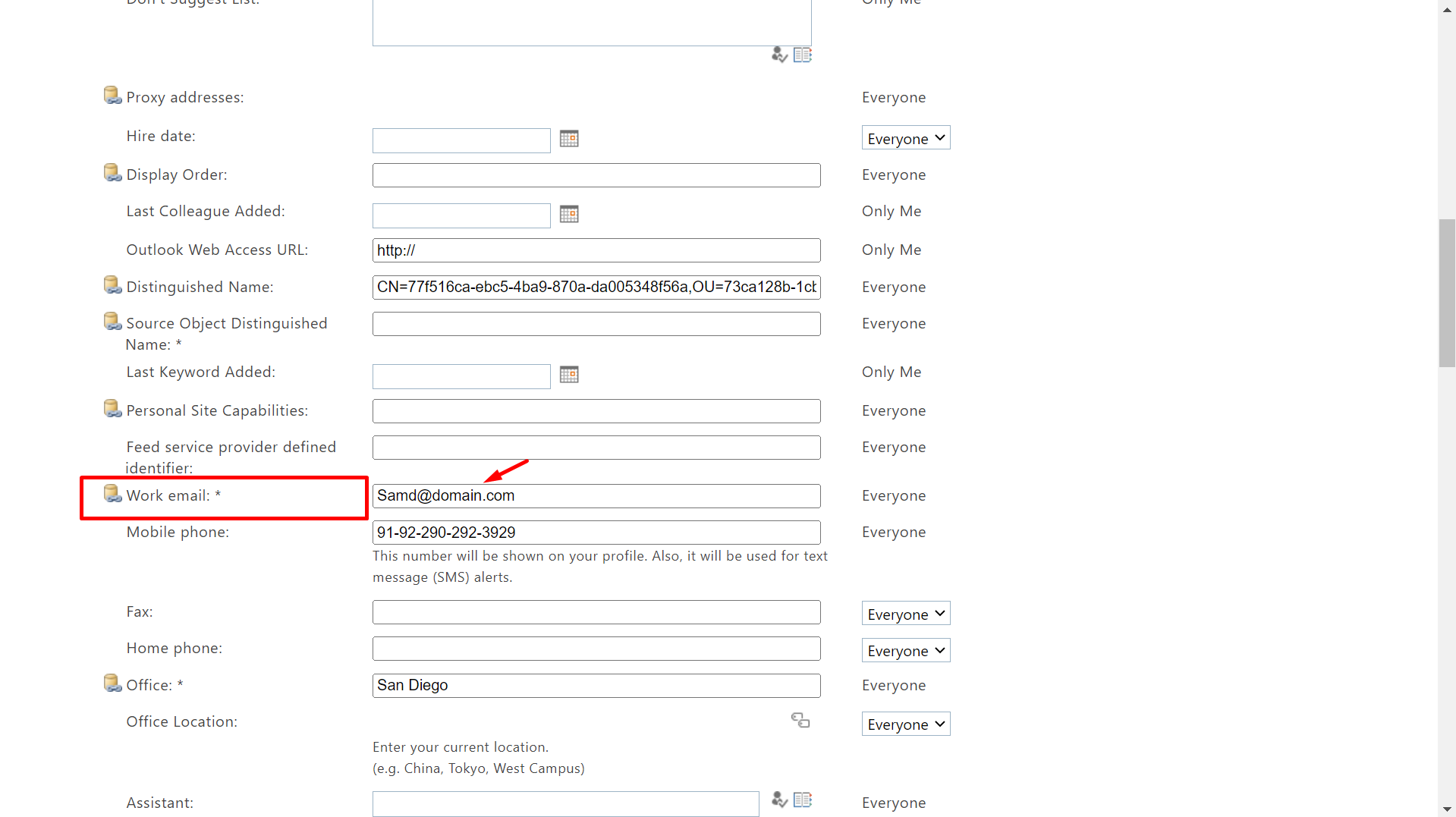
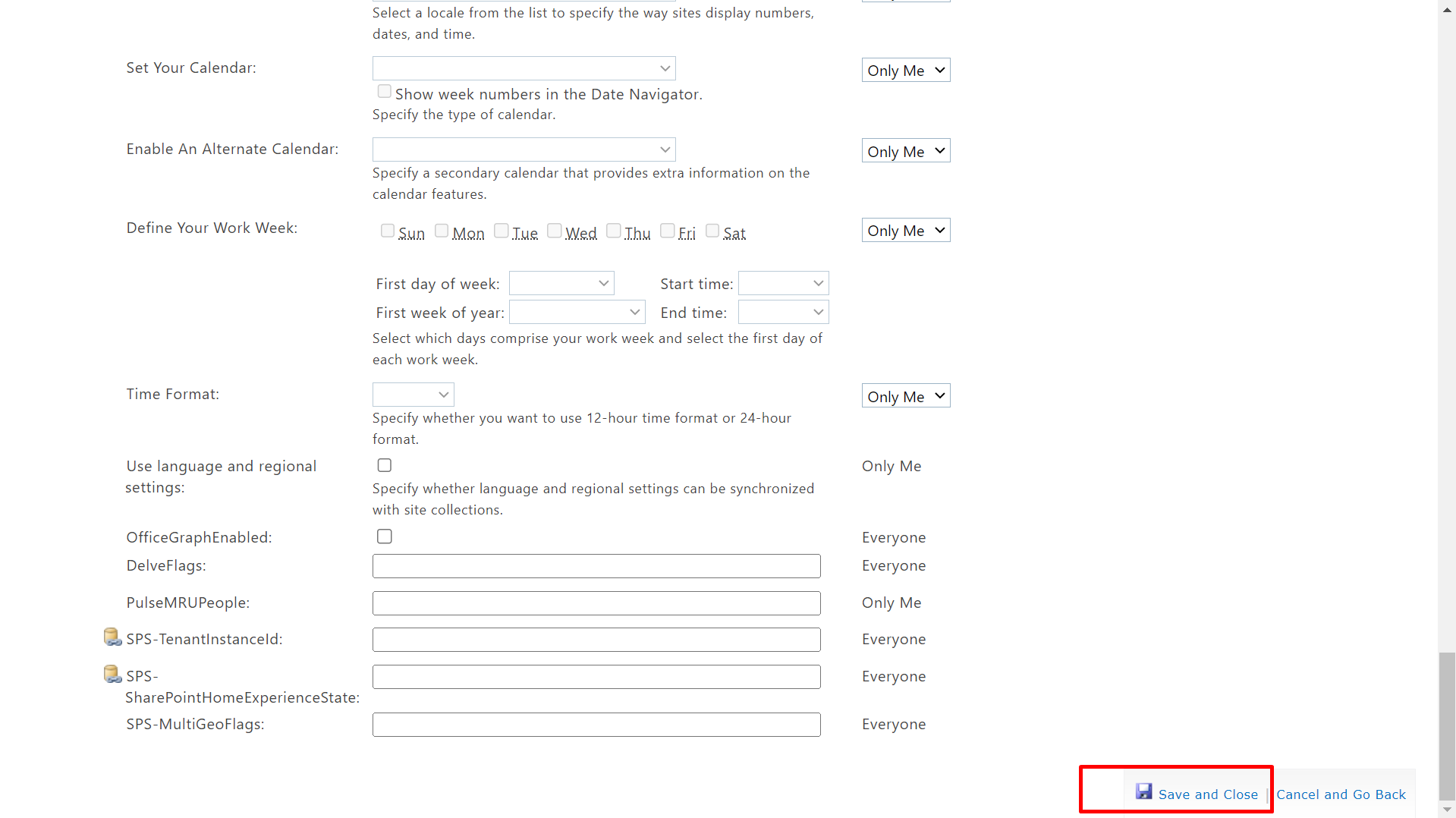
Update joining date
Admin can enable/disable the edit icon.
Steps to follow:
-
Upon login to SharePoint admin panel, do navigate to the SharePoint user profile page through the
below URL format.
https://YourTenantName-admin.sharepoint.com/_layouts/15/TenantProfileAdmin/ProfMngr.aspx
(Note: https://YourTenantName- please do insert your tenant’s name)
- The below page would be displayed (User profile page). Please type/insert the user’s name (In the find profiles search bar, as shown below) and hit on the Find button.
- Now, right-click on the user’s account name and then click on Edit My Profile as indicated in the below screen.
- Update profiles page will open.
- In the Hiring date field, enter the hire date. Then, to save the changes to the user profile, click the Save icon.
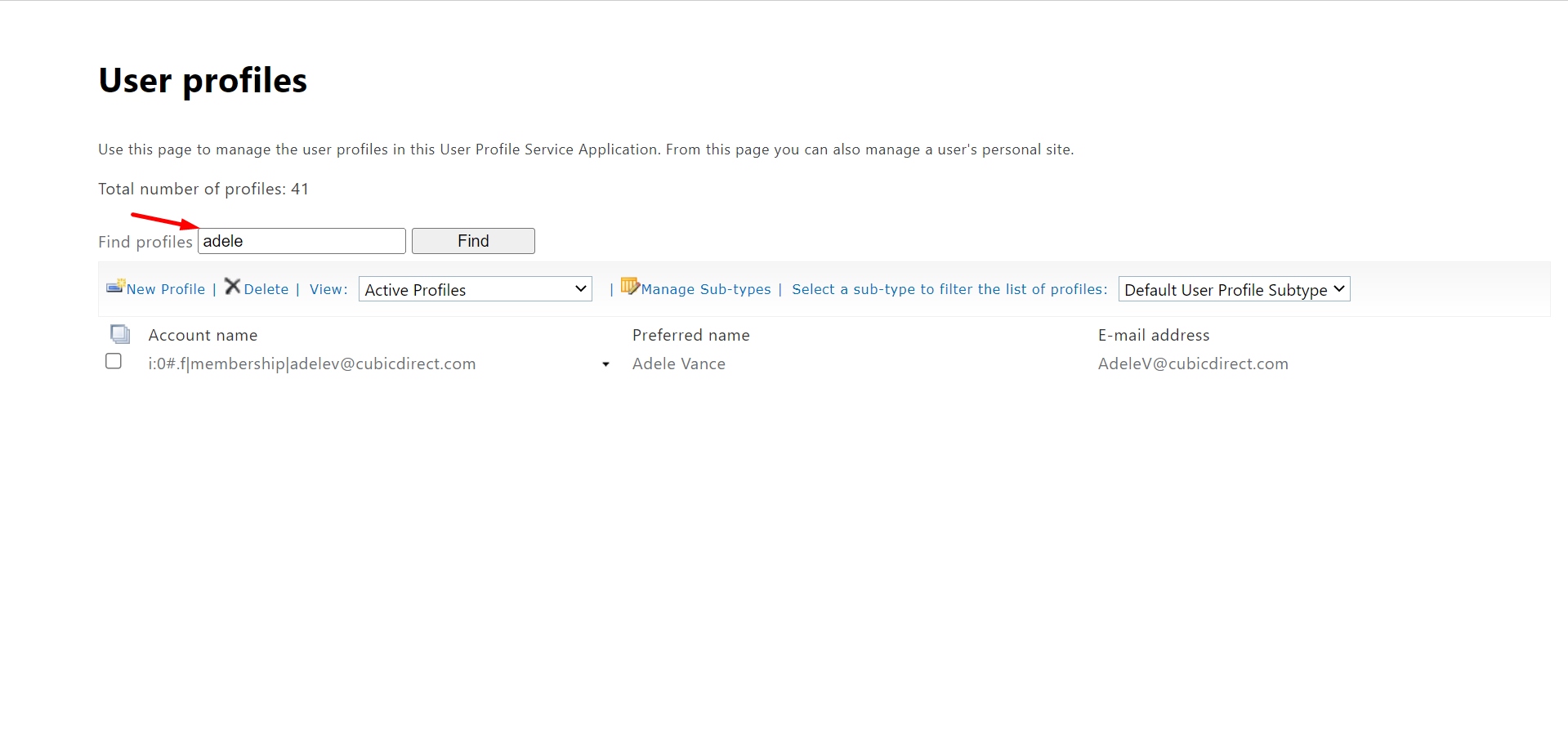
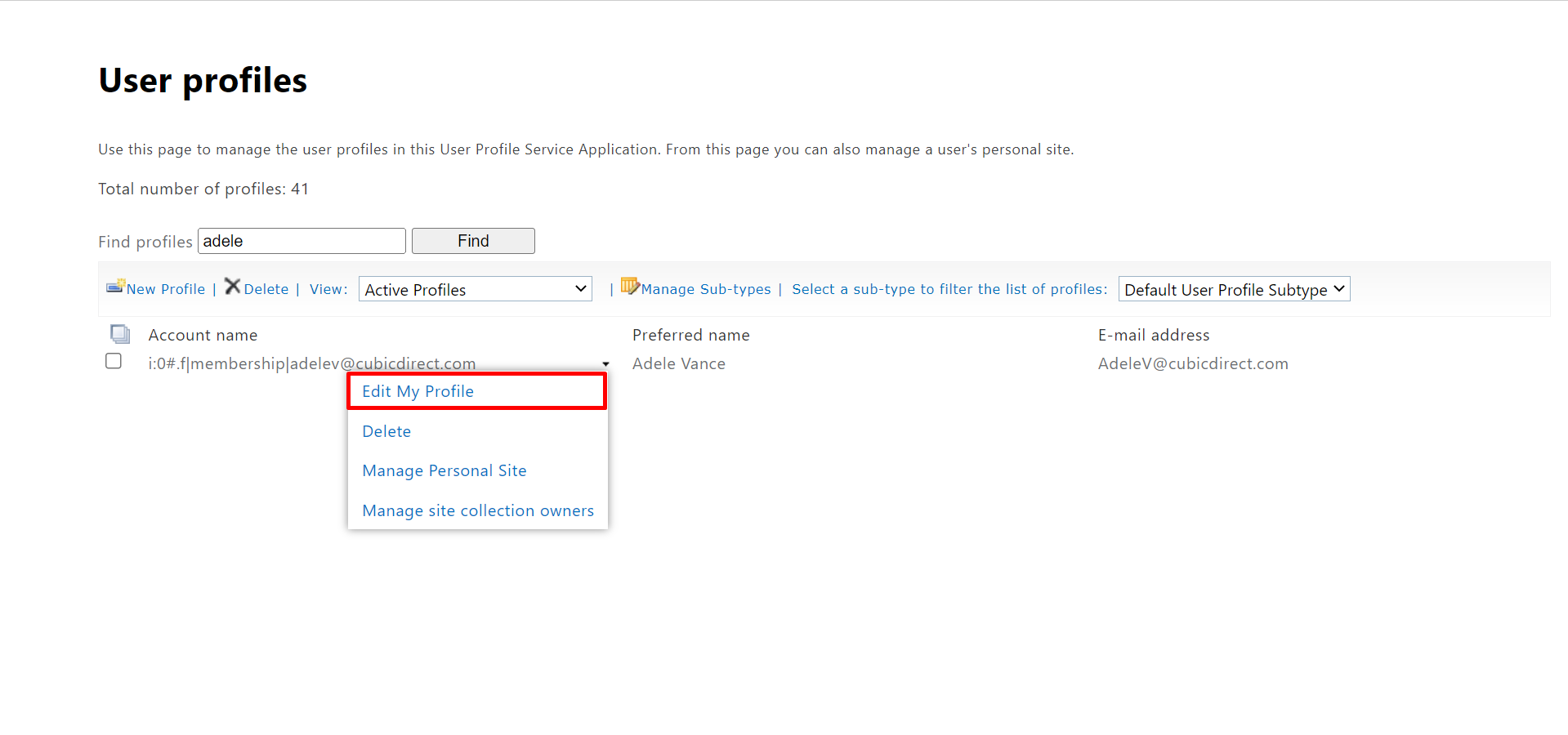
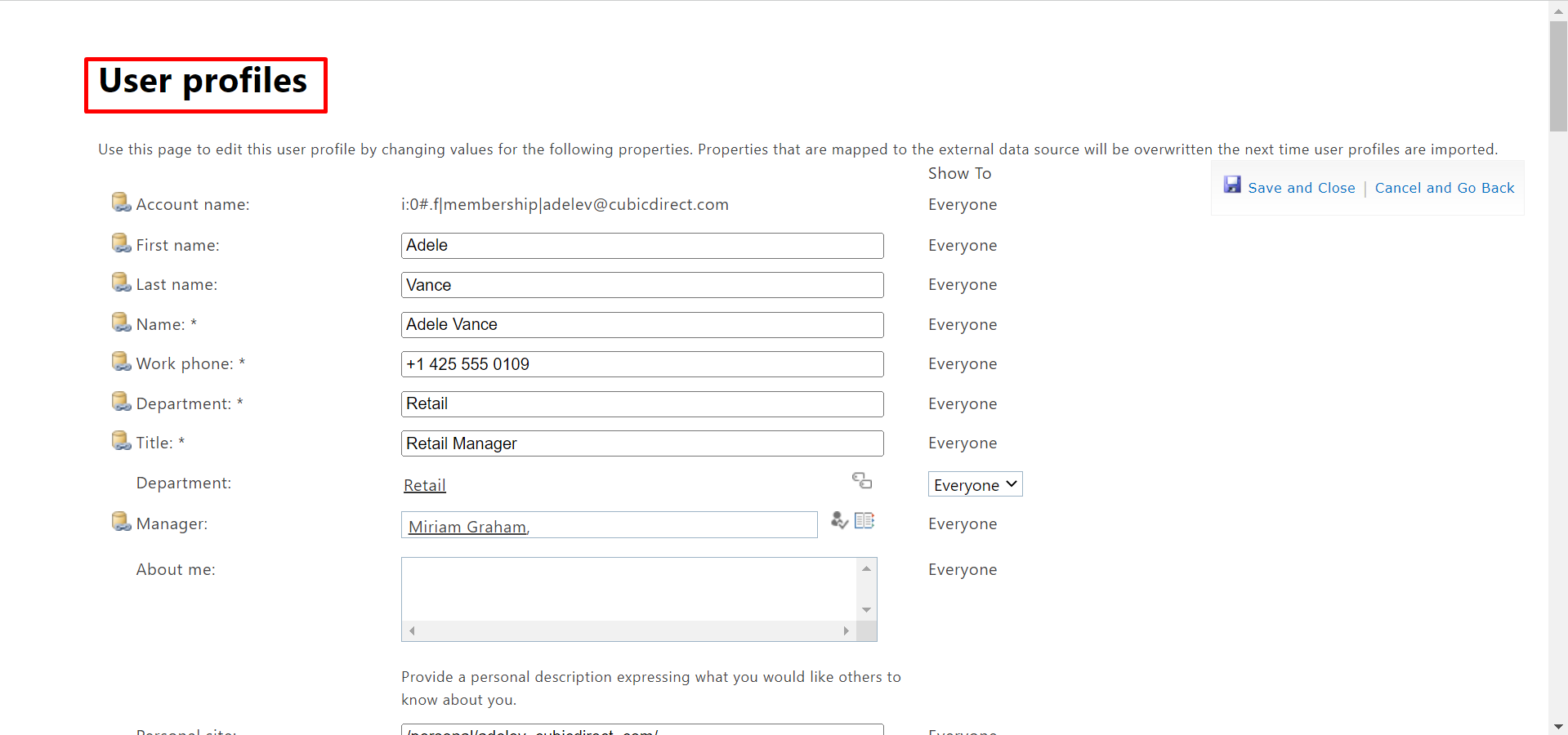
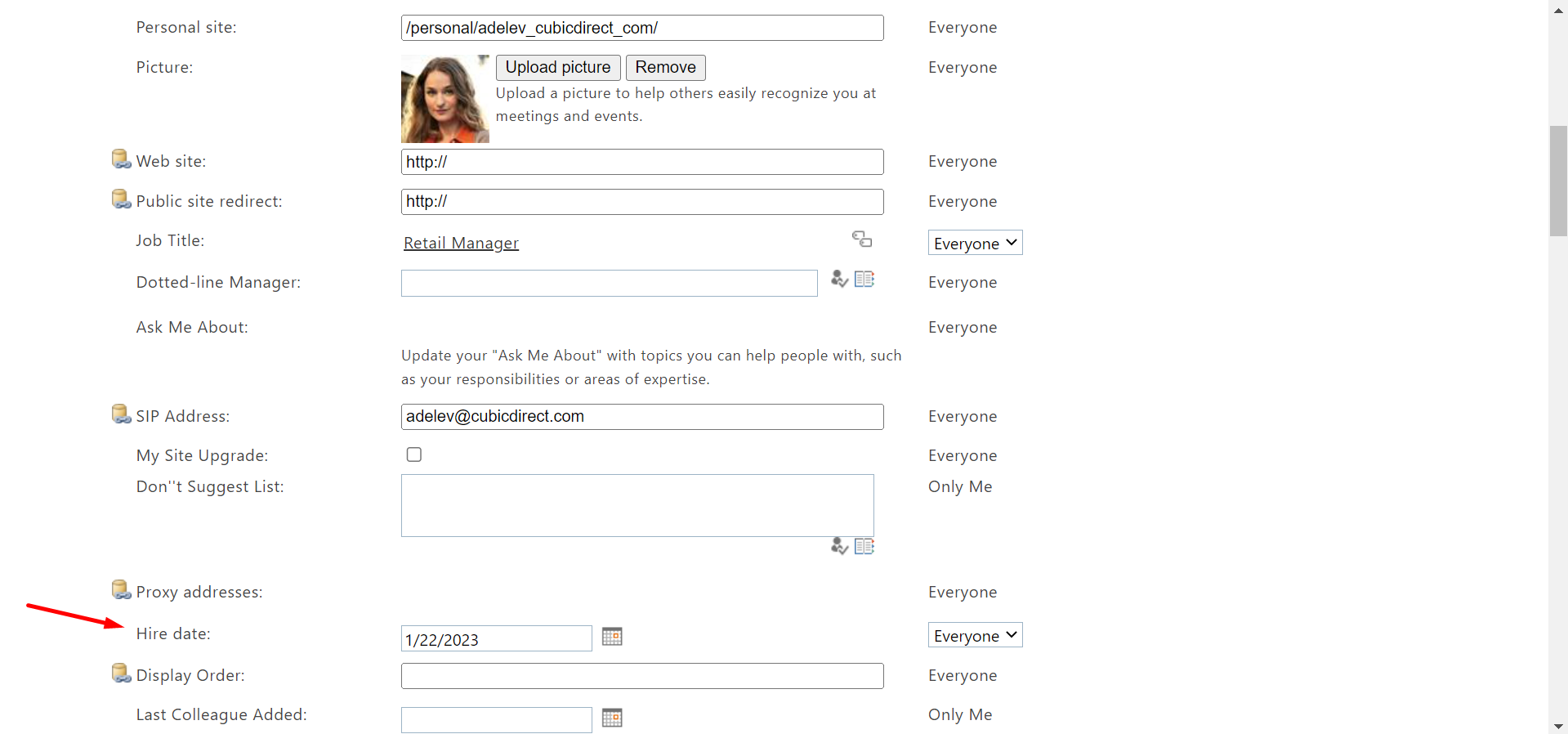
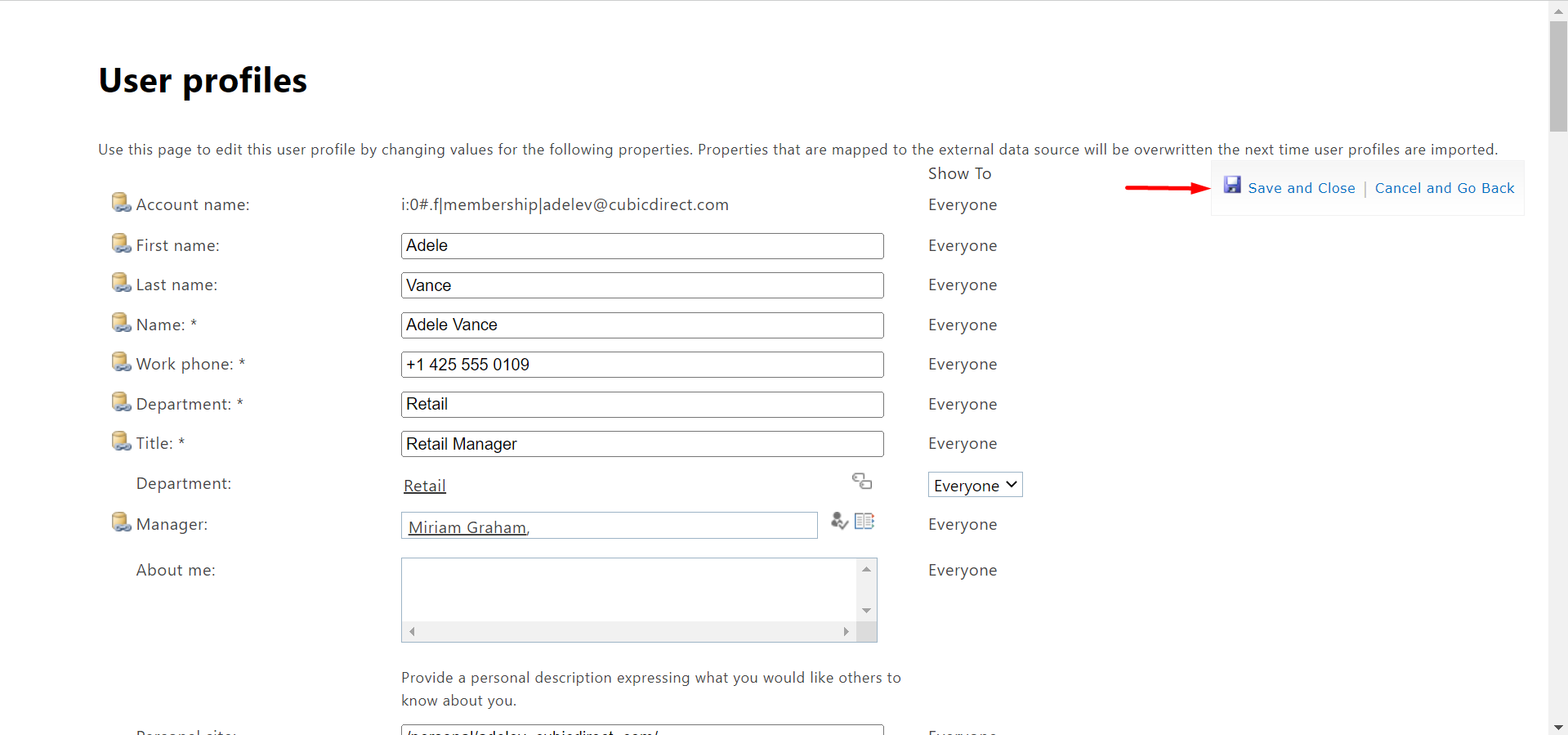
It will take 24 hours to reflect the changes in the application for the user profile.