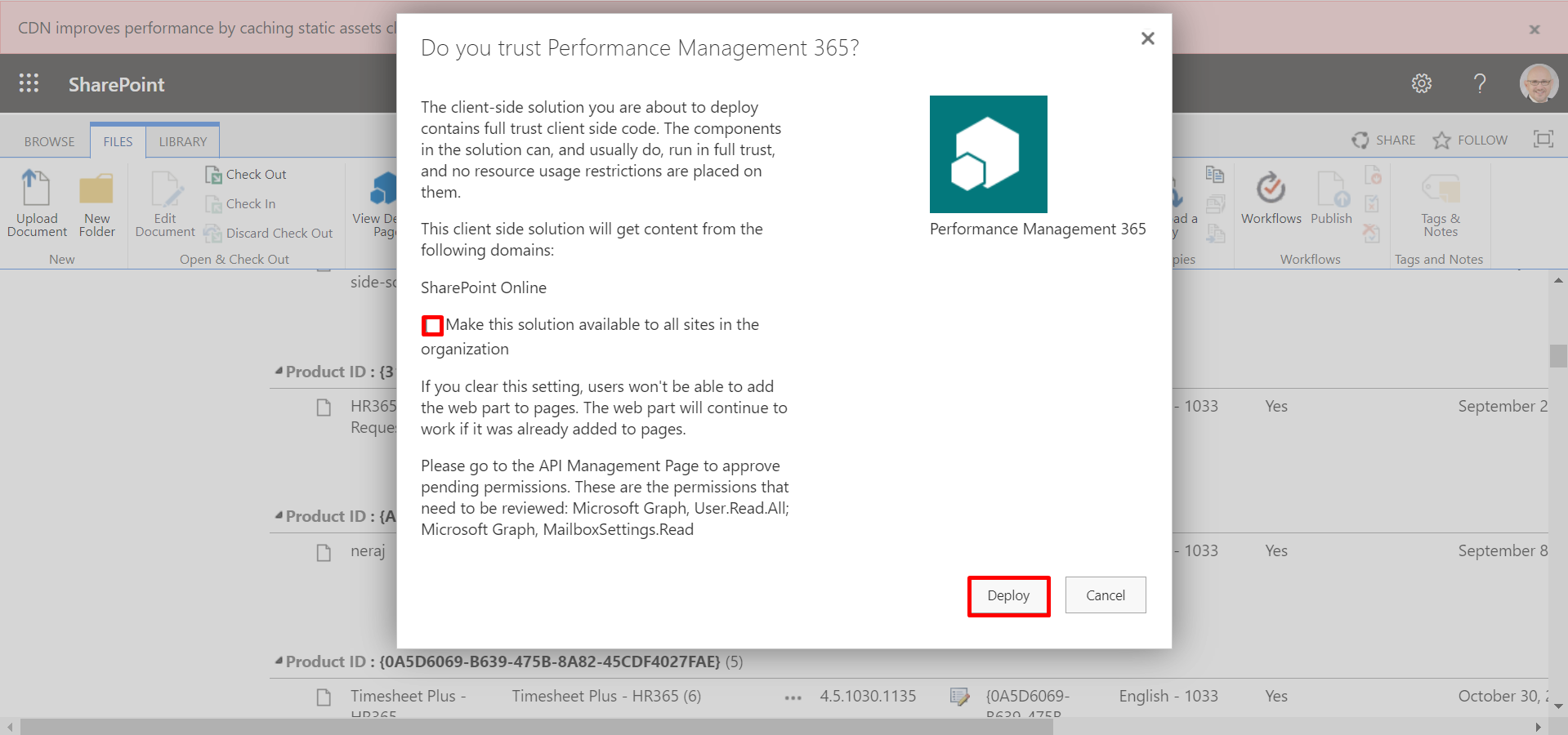Installation of applications from SharePoint Store
- A global admin or SharePoint admin is capable of installing the application.
- The application's features function through APIs, and global admins have the authority to enable these APIs.
Prerequisites:
-
Go to the apps catalog page from the below URL format and click on classic
experience options.
https://yourtenantname.sharepoint.com/sites/appcatalog/_layouts/15/tenantAppCatalog.aspx/manageApps
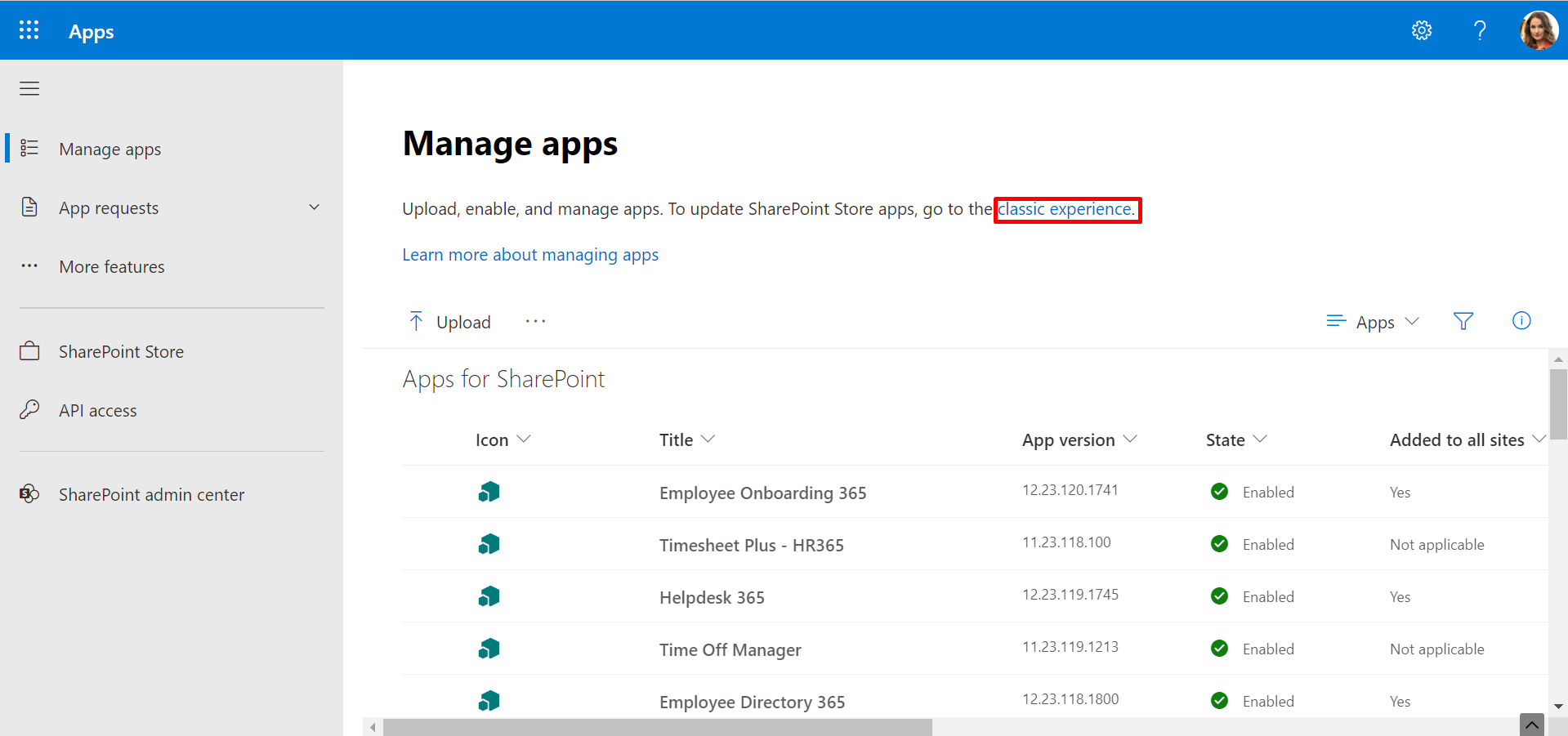
- Click on setting gear icon and select on Add an app.
- Click on New and select on App.
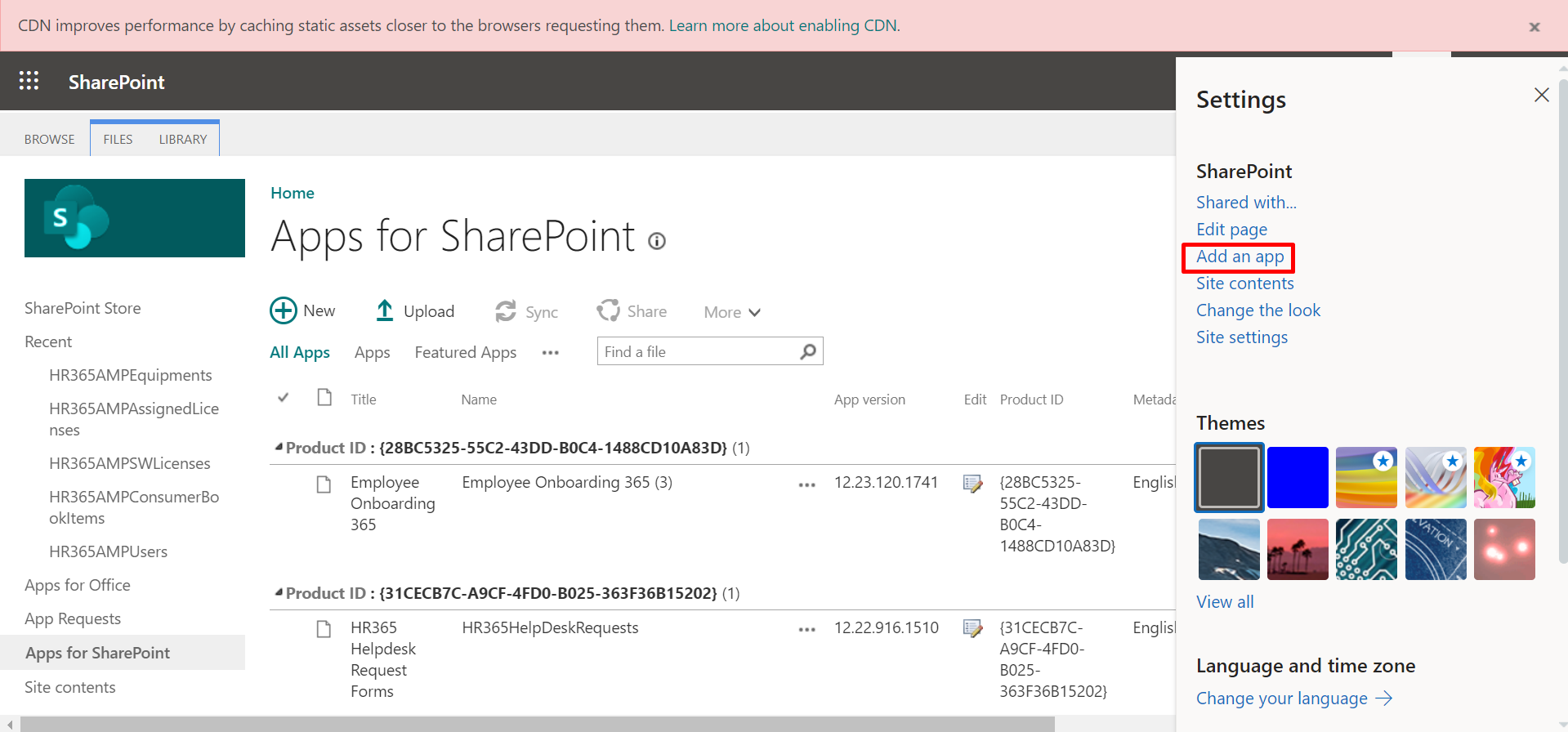
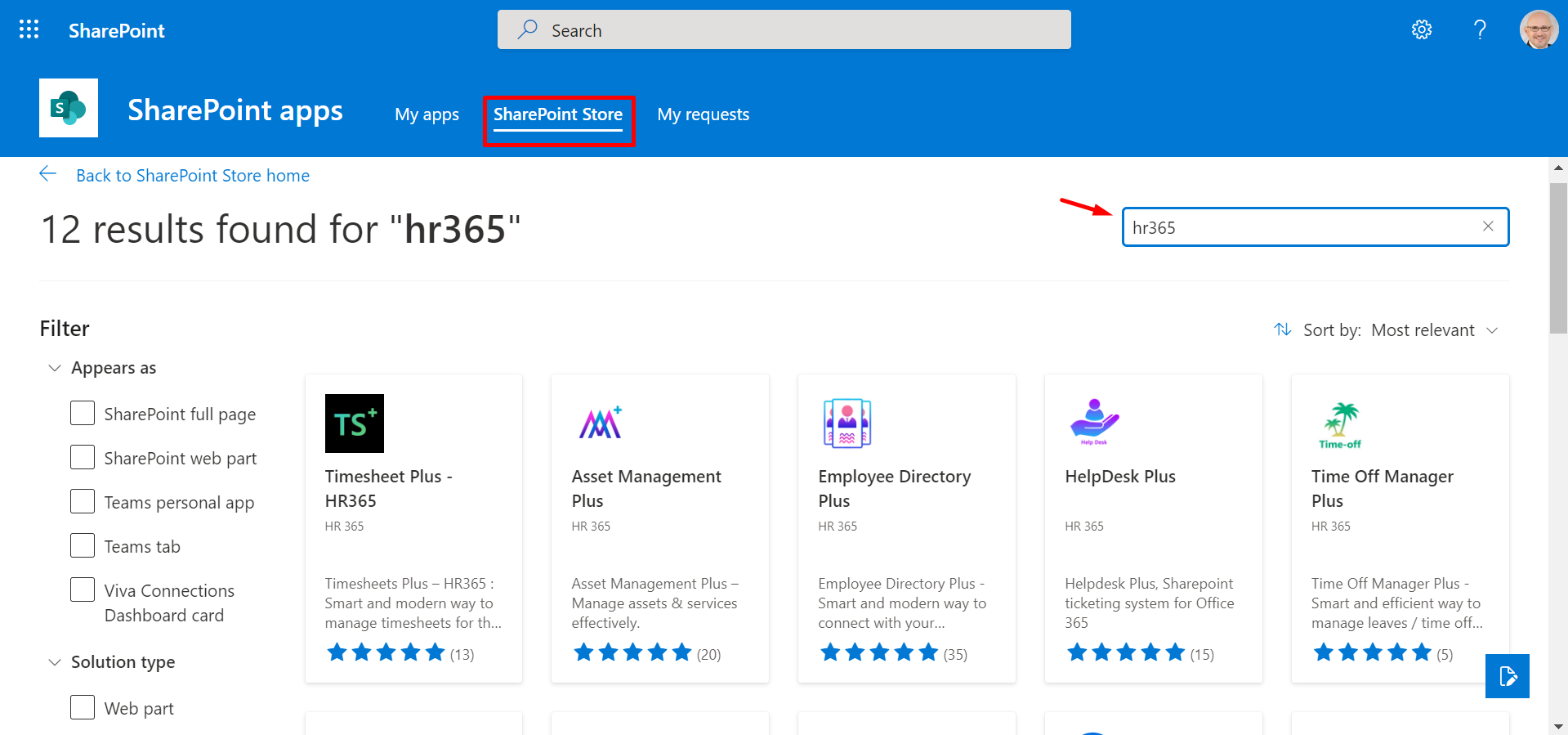
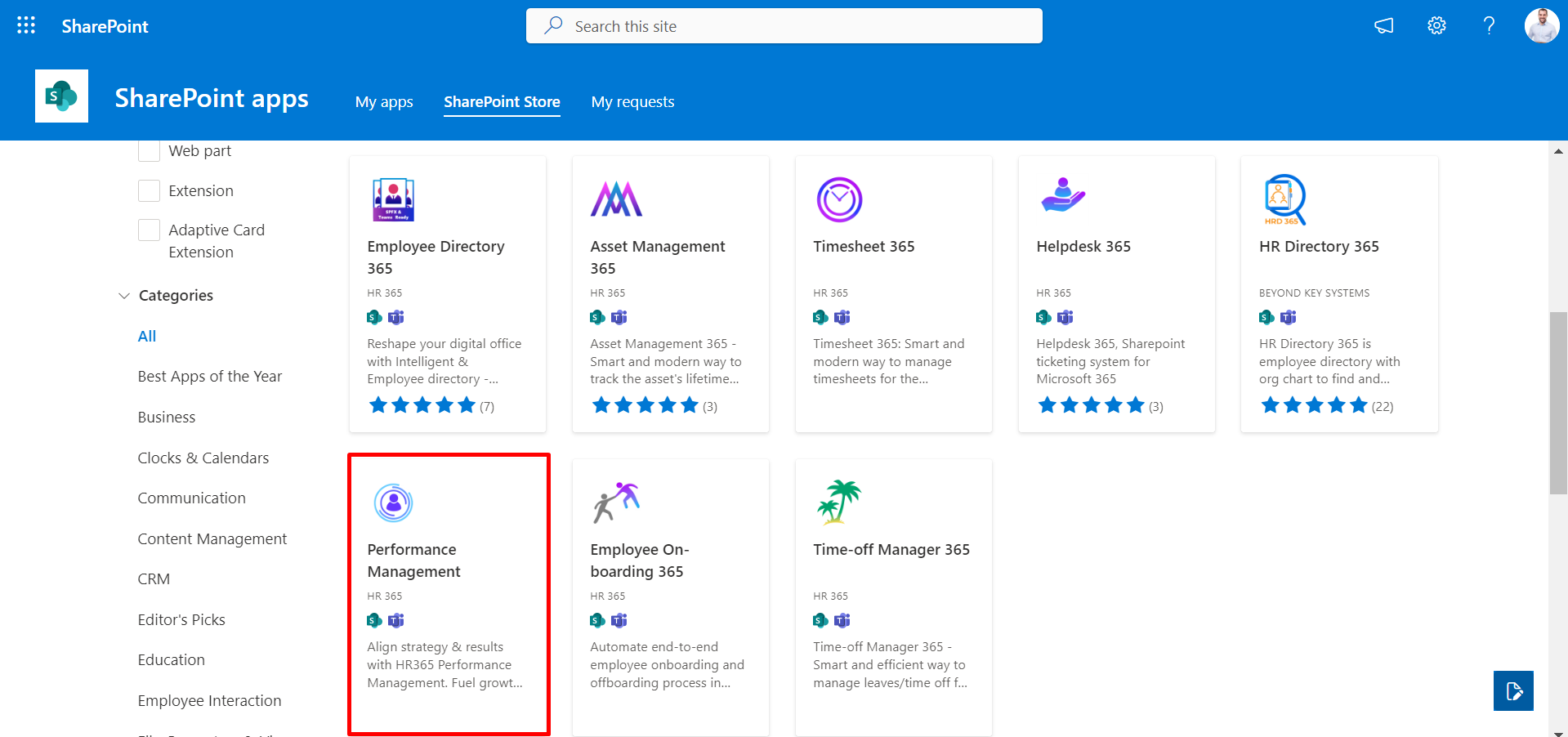
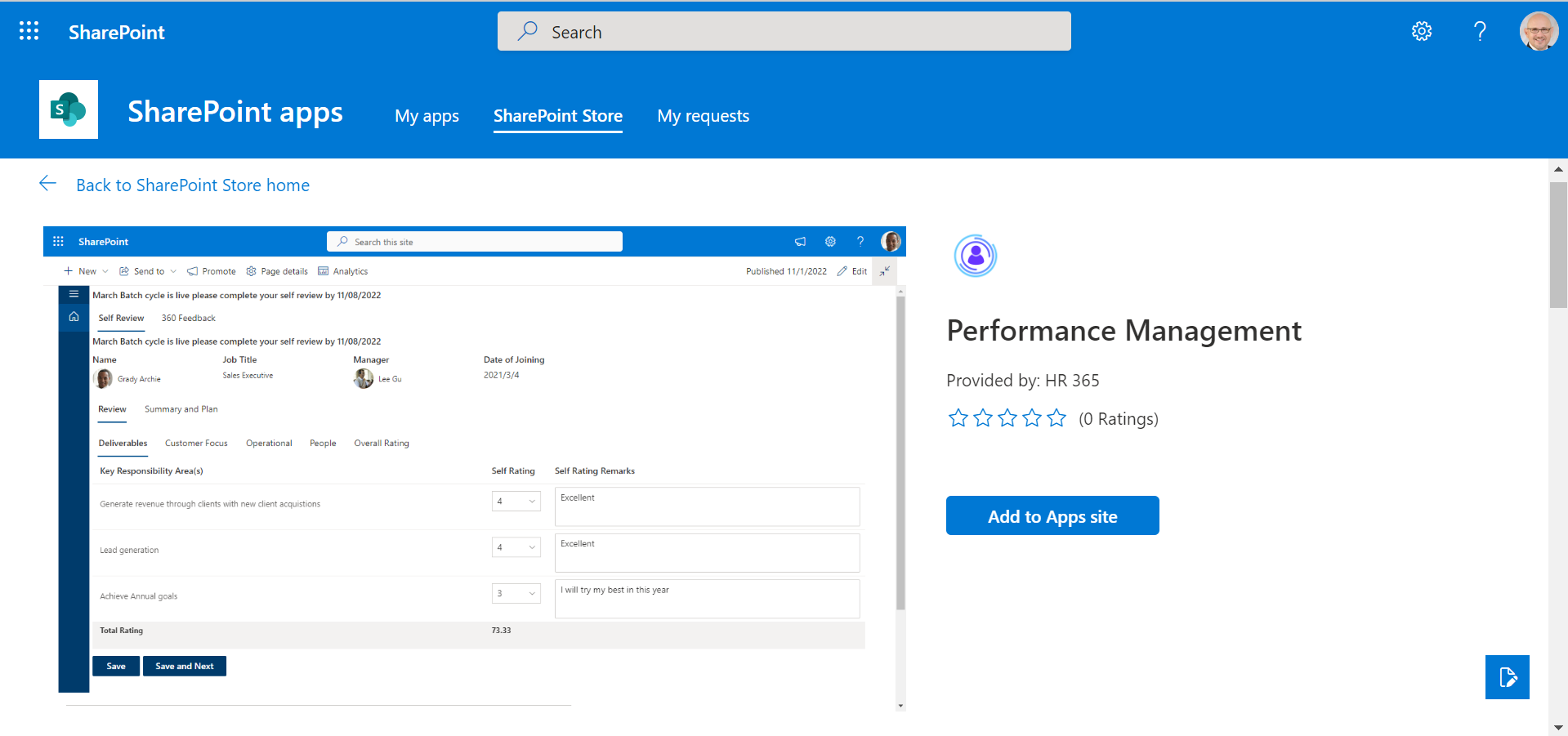
Now you can make this solution or application available for all sites in the organization, once the application is installed, later you can remove the app from all sites.
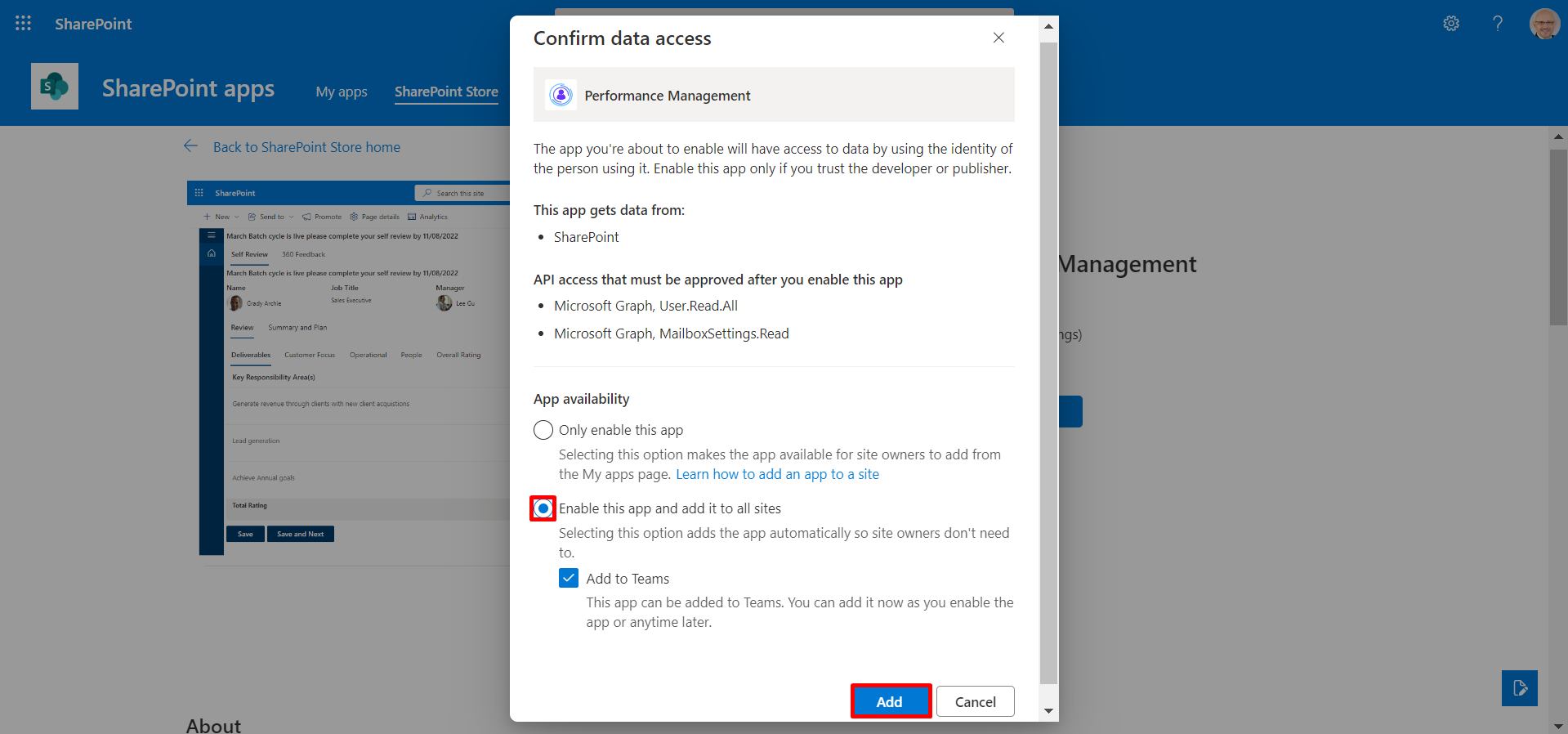
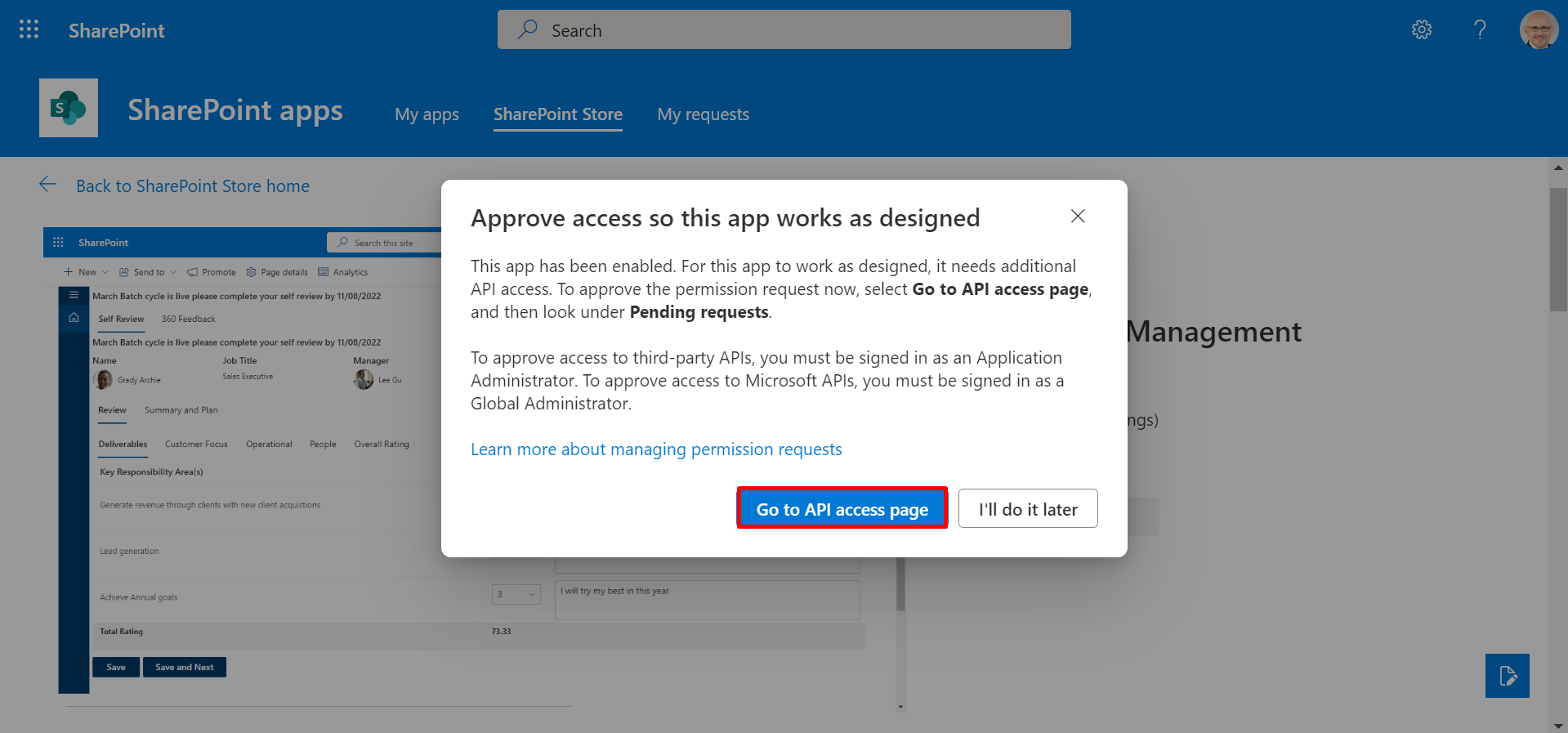
On SharePoint admin center page,From left panel under advanced click on API access option under pending request, there are 3 requests ( Microsoft Graph, User.Read.All, MailboxSettings.Read) select and click on approve one by one for all the 3 requests.
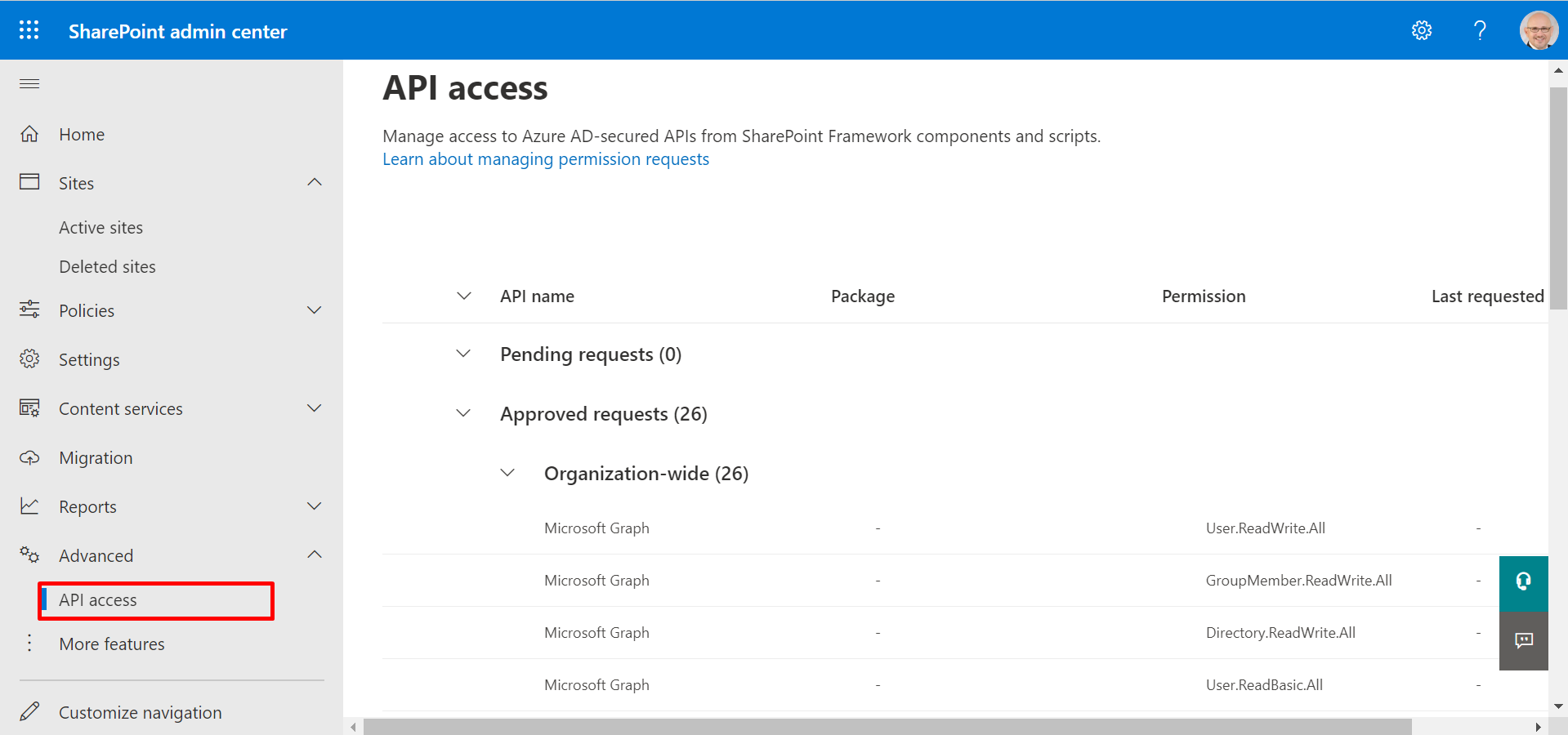
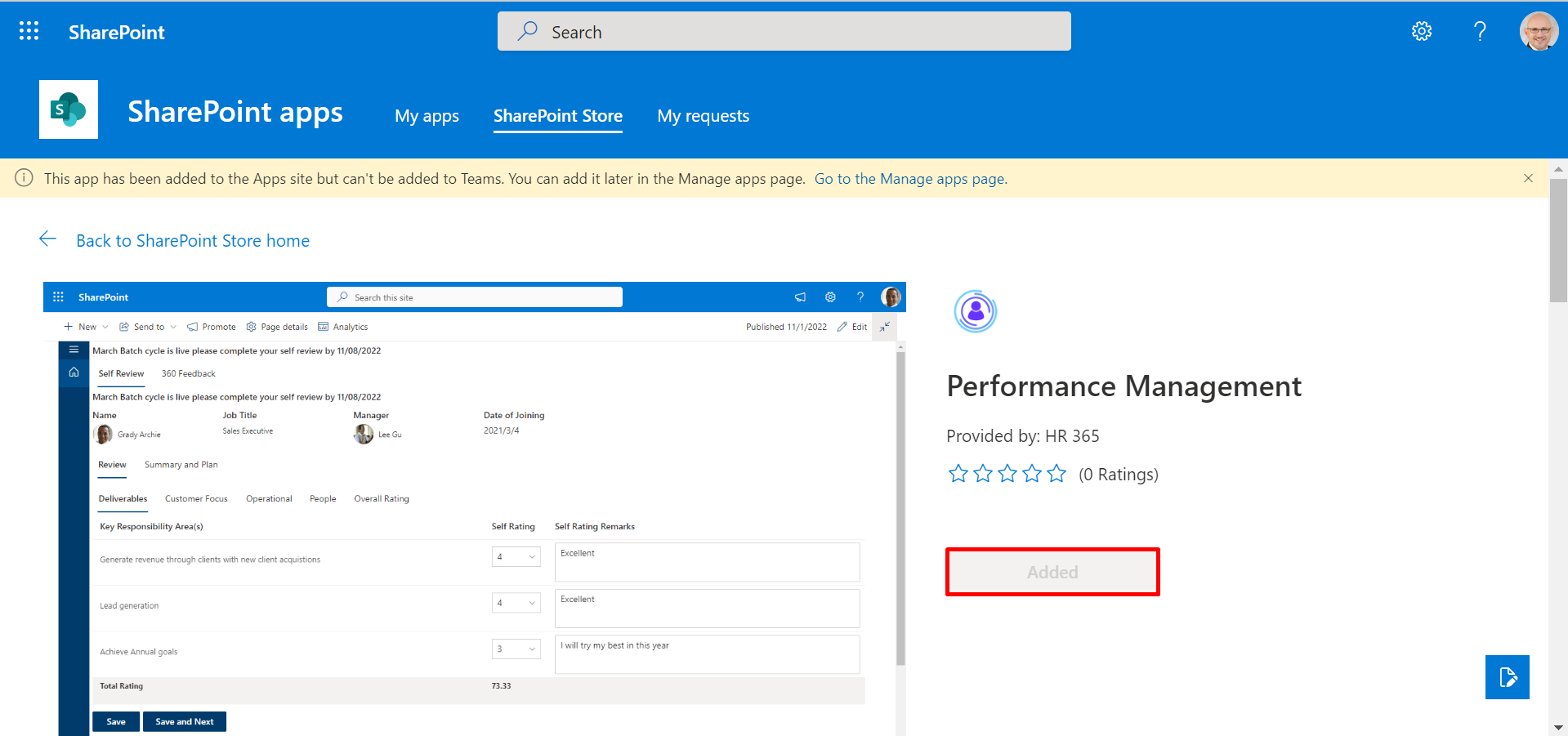
We have to add Performance Management 365 as the web part on the page.
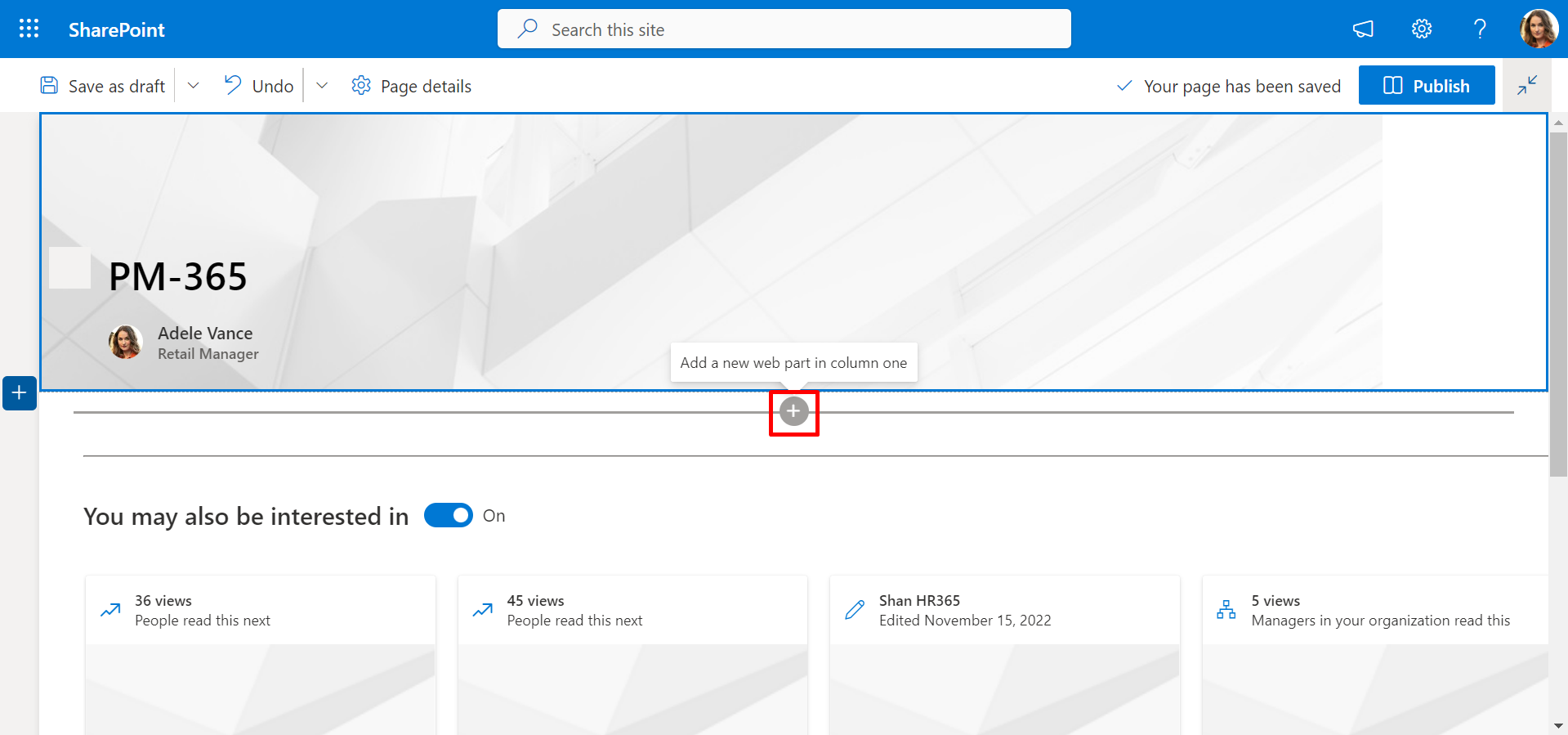
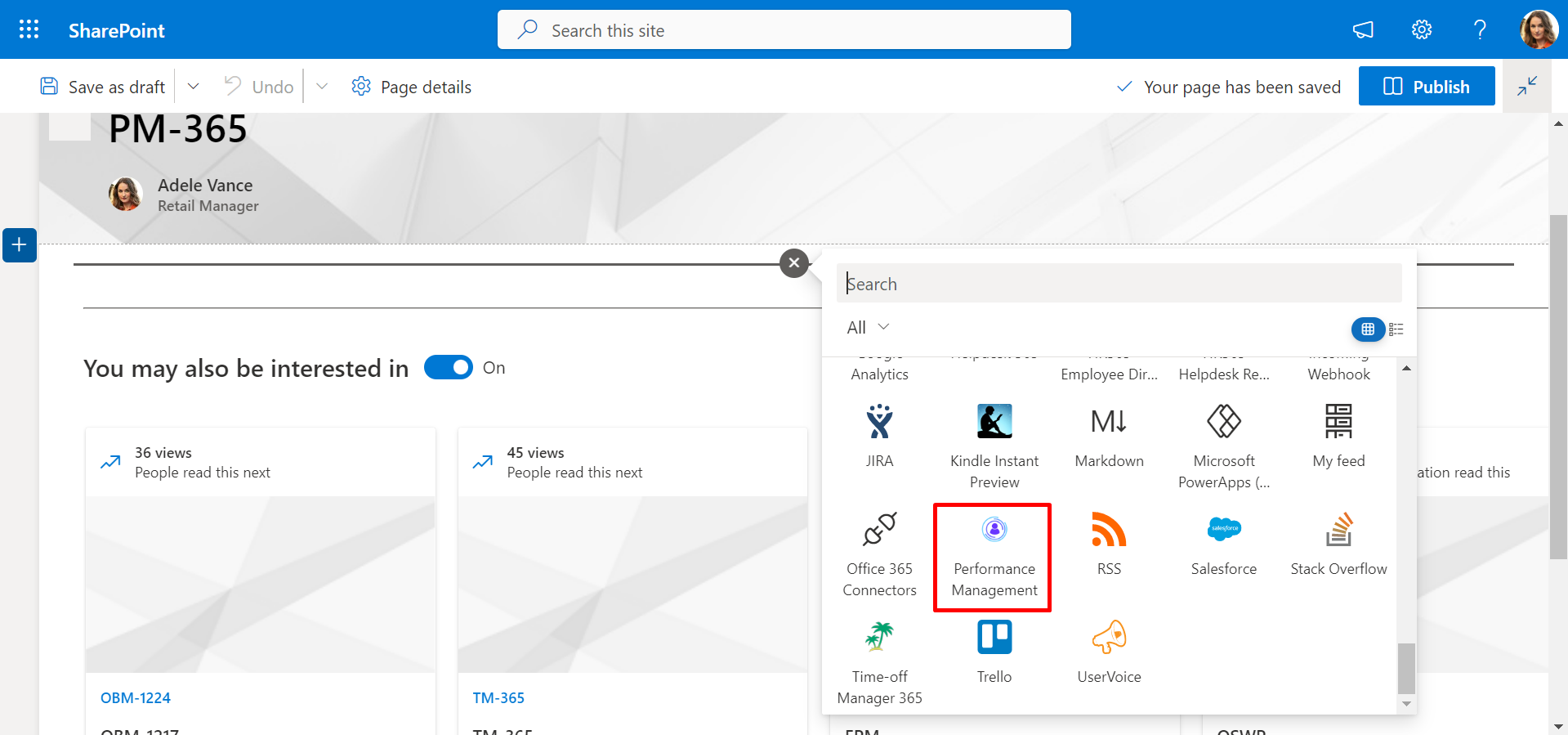
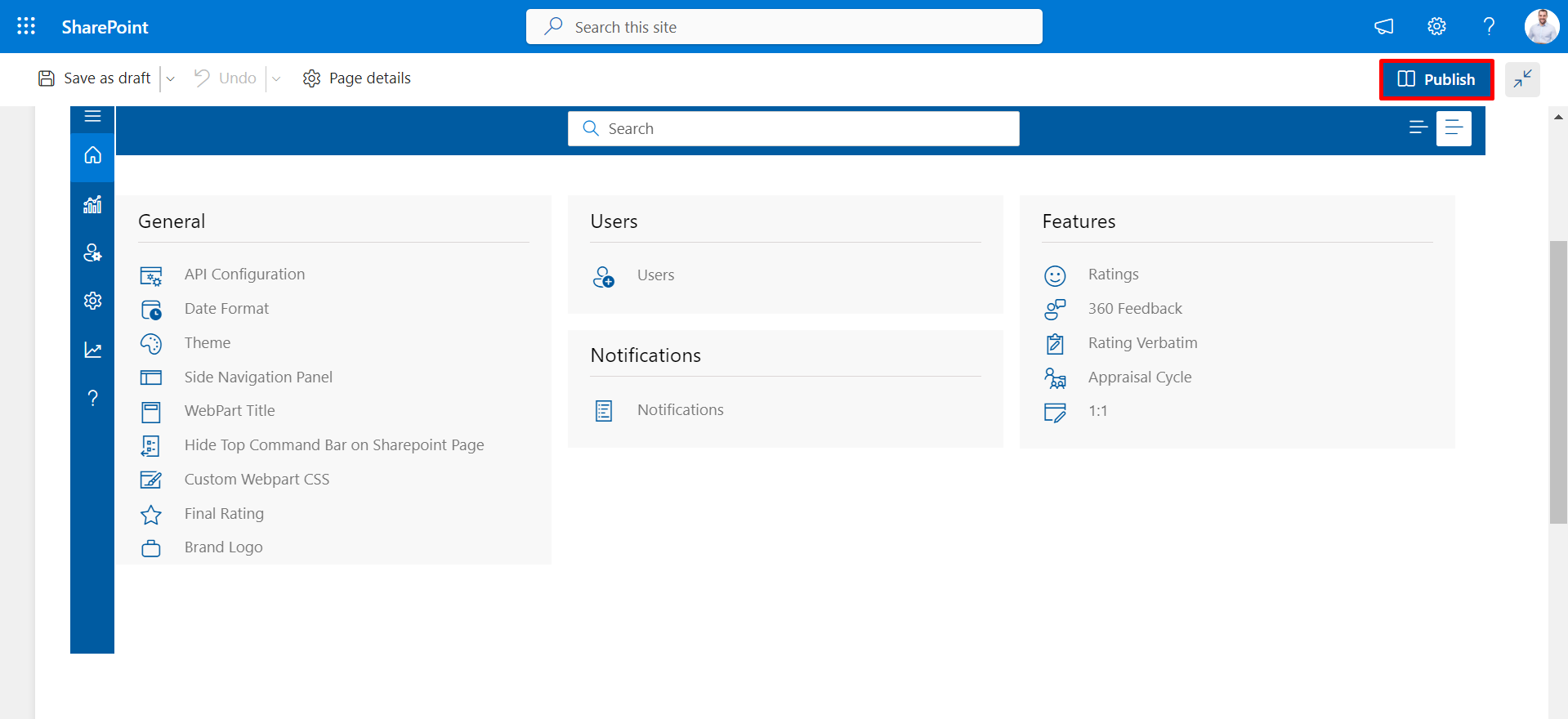
How to remove this solution available to all sites in the organization
-
Now select the Performance Management 365, click on files and then the deploy icon.
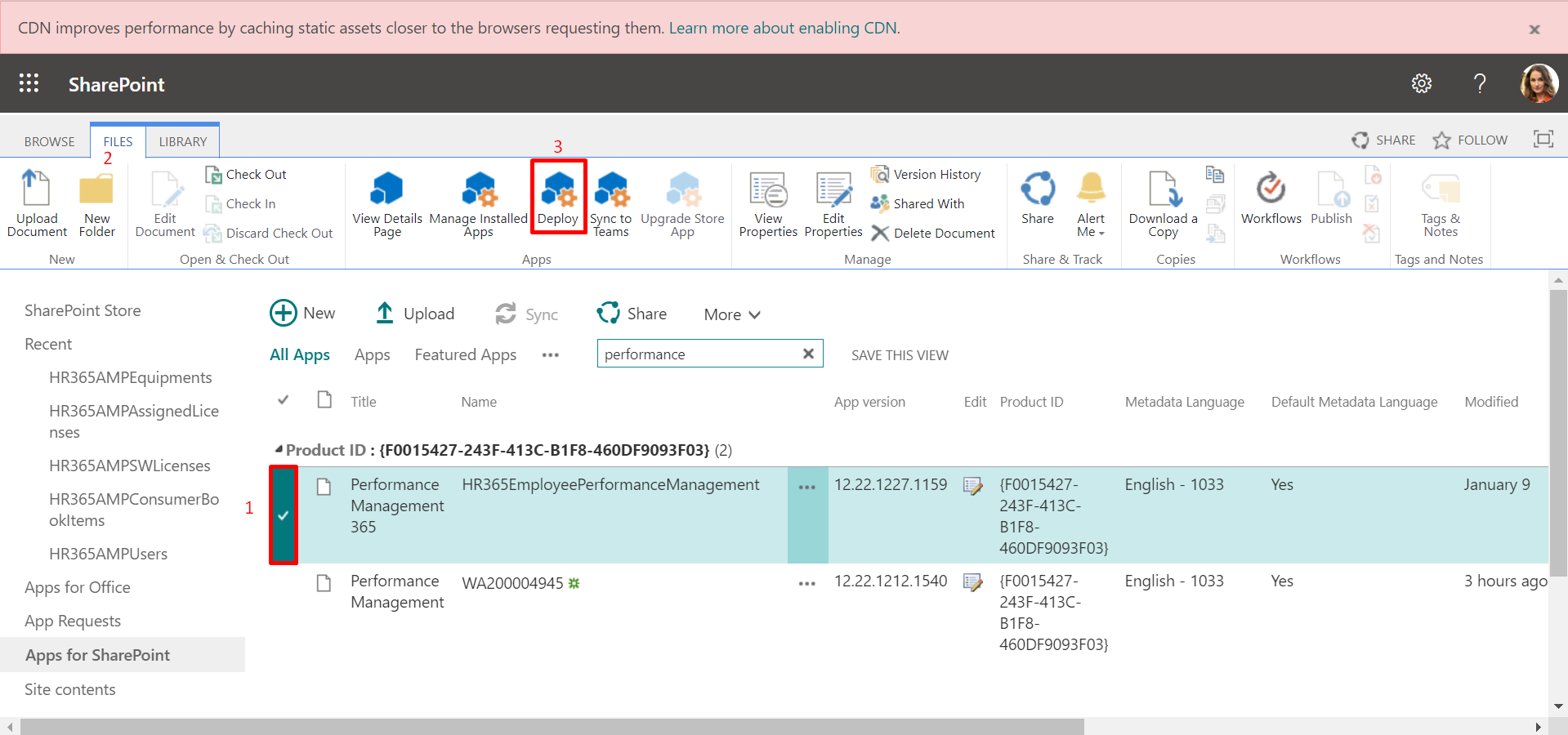
-
Now unselect the check box and finally click on deploy button.