Installation of Performance Management 365 from App Catalog
- A global admin or SharePoint admin is capable of installing the application.
- The application's features function through APIs, and global admins have the authority to enable these APIs.
Prerequisites:
-
-
Go to the apps catalog page from the below URL format and click on classic experience options.
https://yourtenantname.sharepoint.com/sites/appcatalog/_layouts/15/tenantAppCatalog.aspx/manageApps
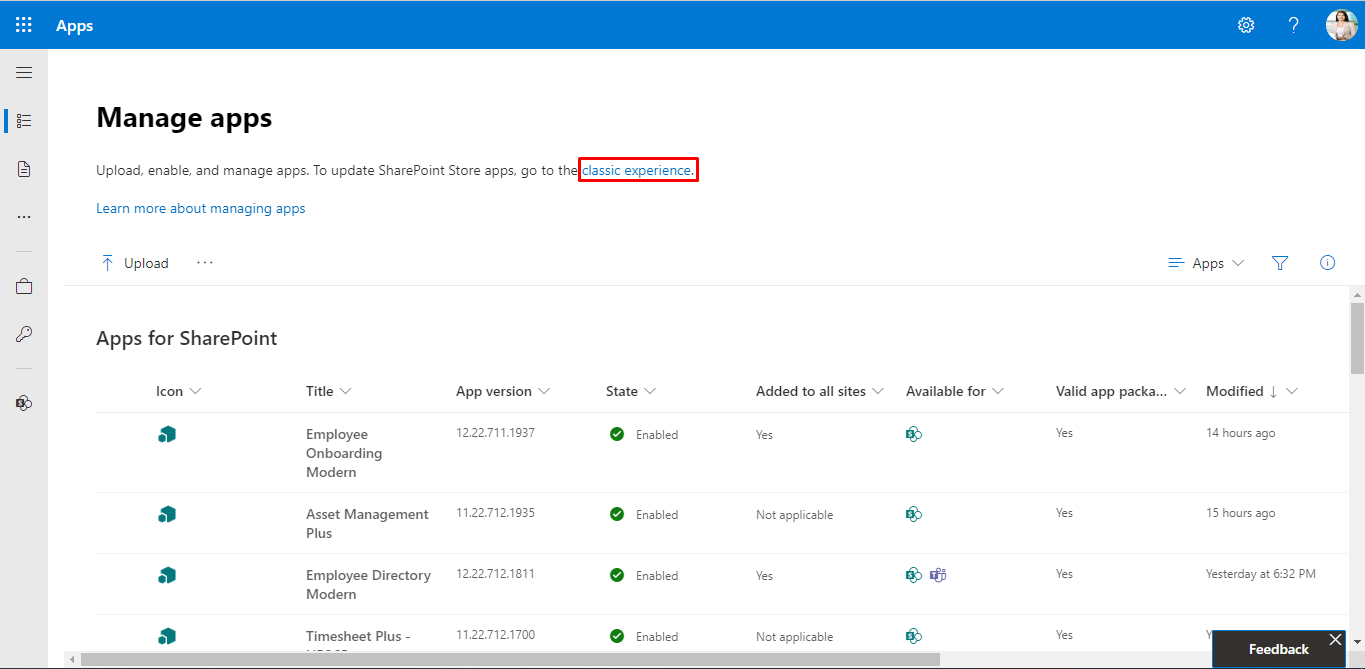
- Click on App for SharePoint as shown in below.
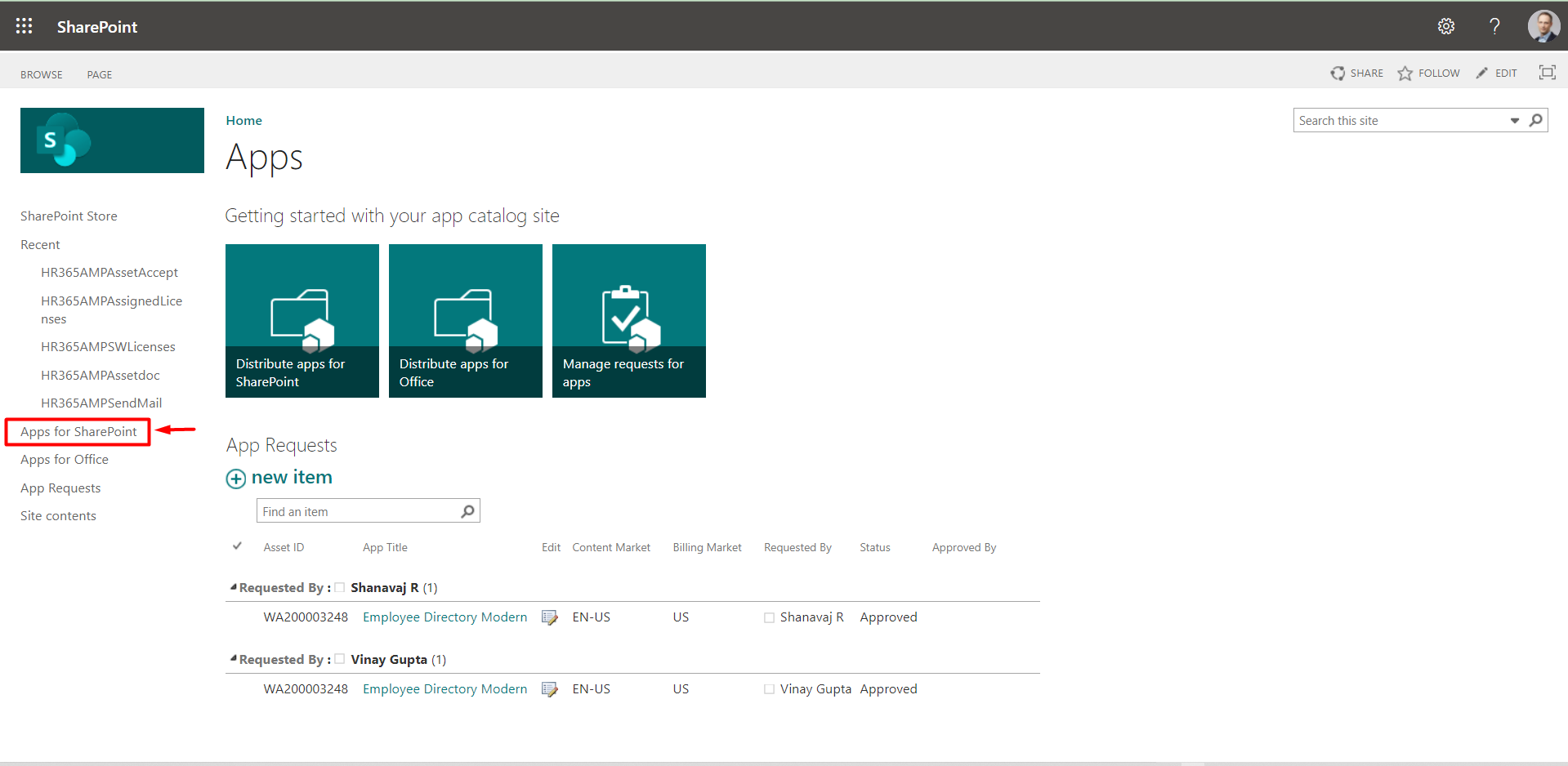
- This displays the Apps for SharePoint page.
- Click on upload.
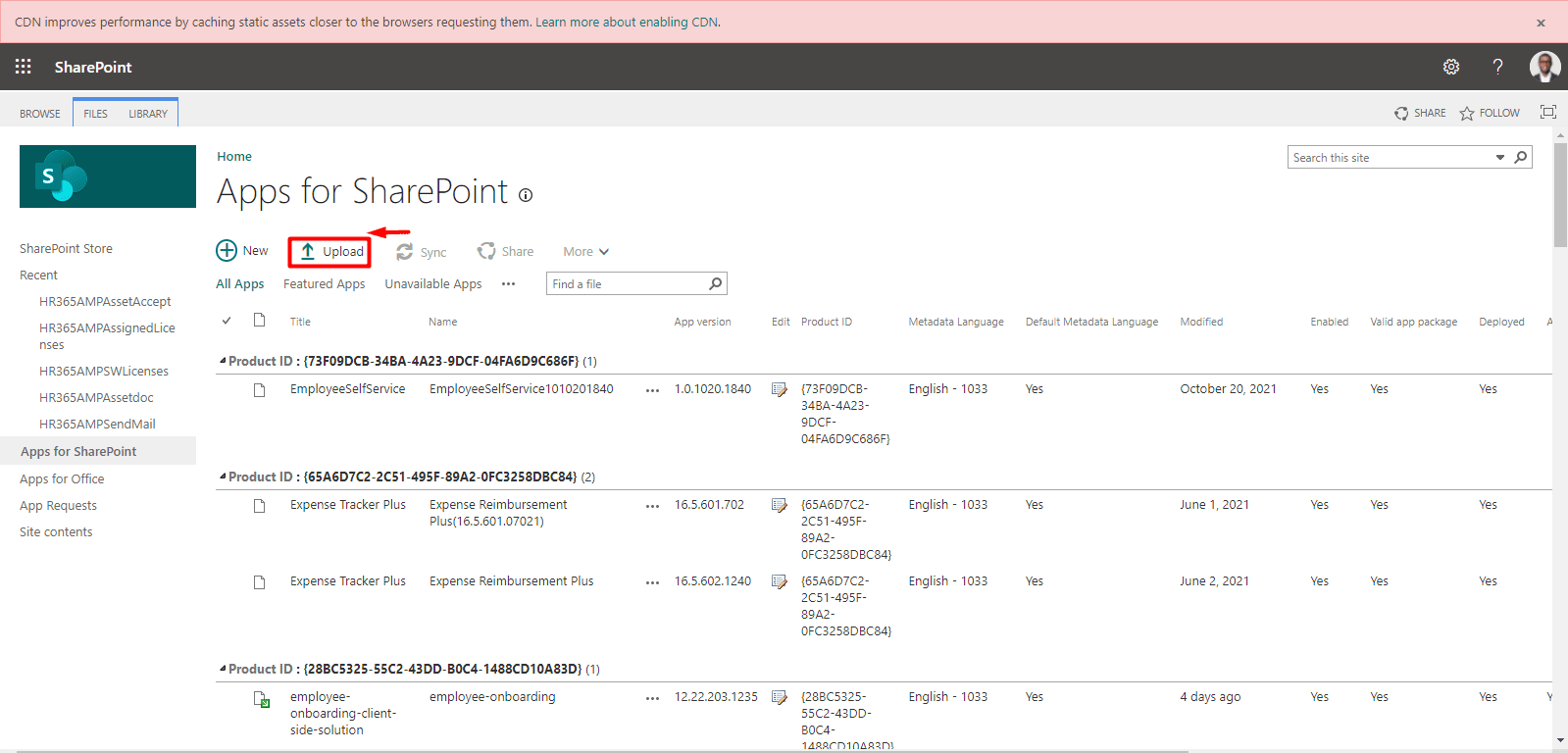
- Choose and upload the file.
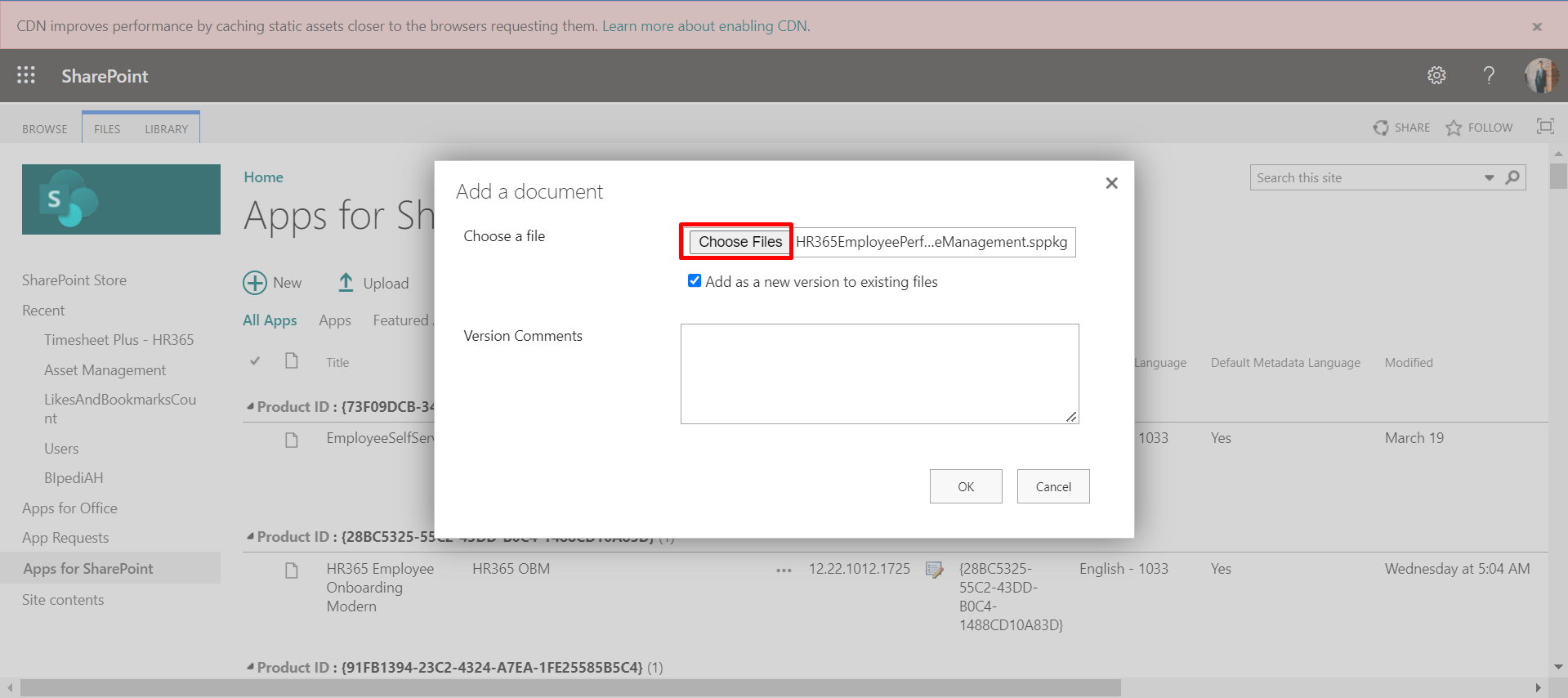
- Once file got uploaded, select check box and click deploy.
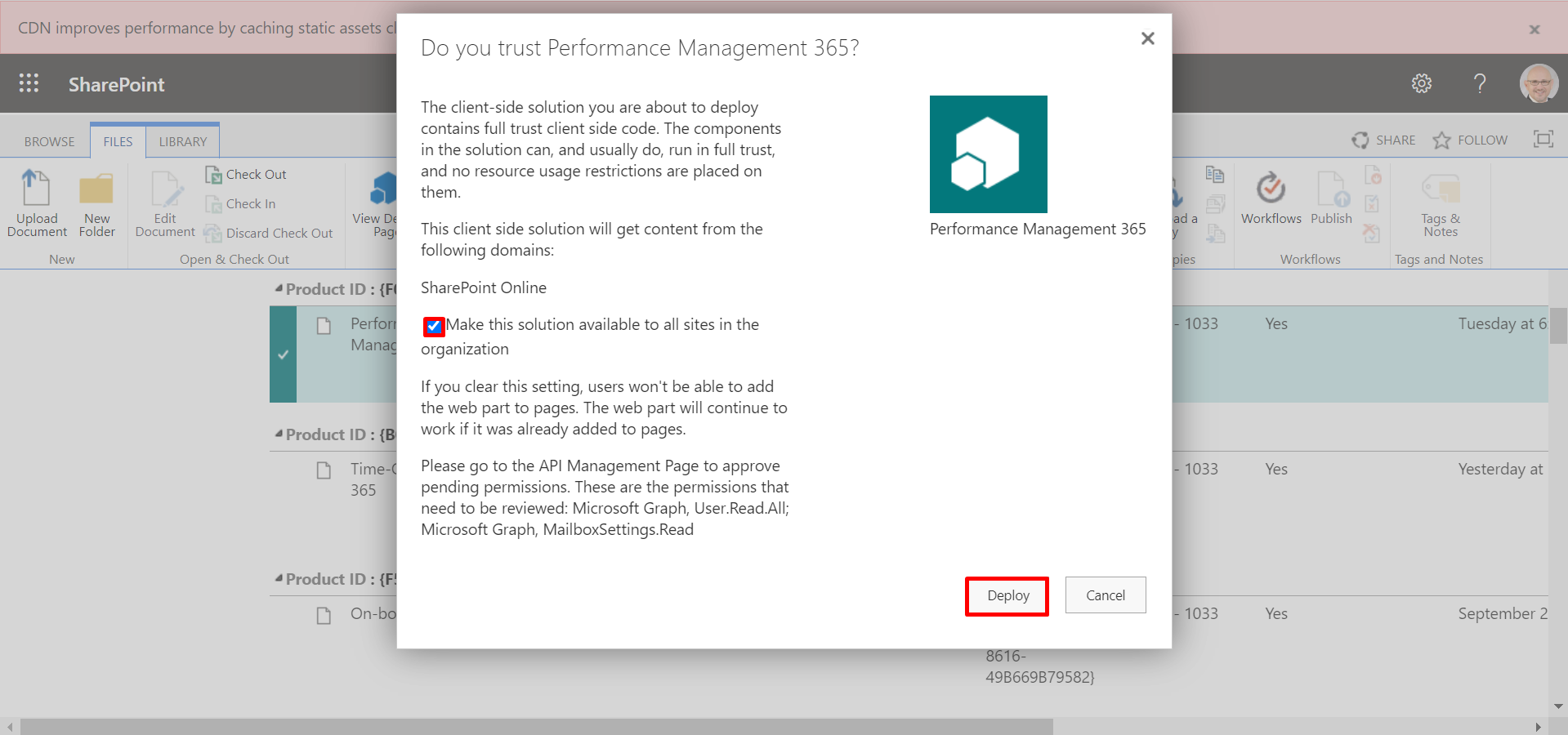
- Open your site collection where you need to install your application.
- Click on New and select Page.
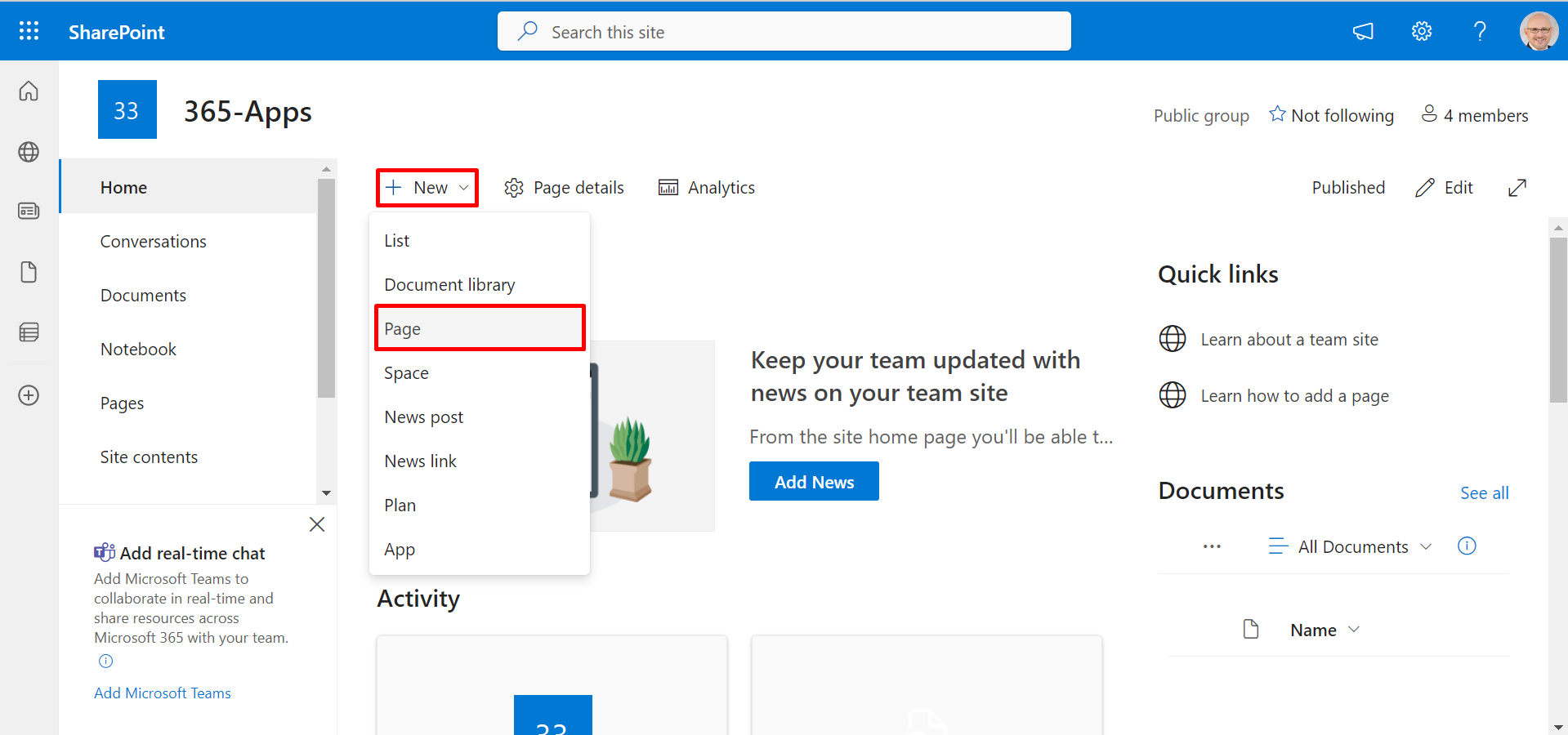
- Click on Create page.
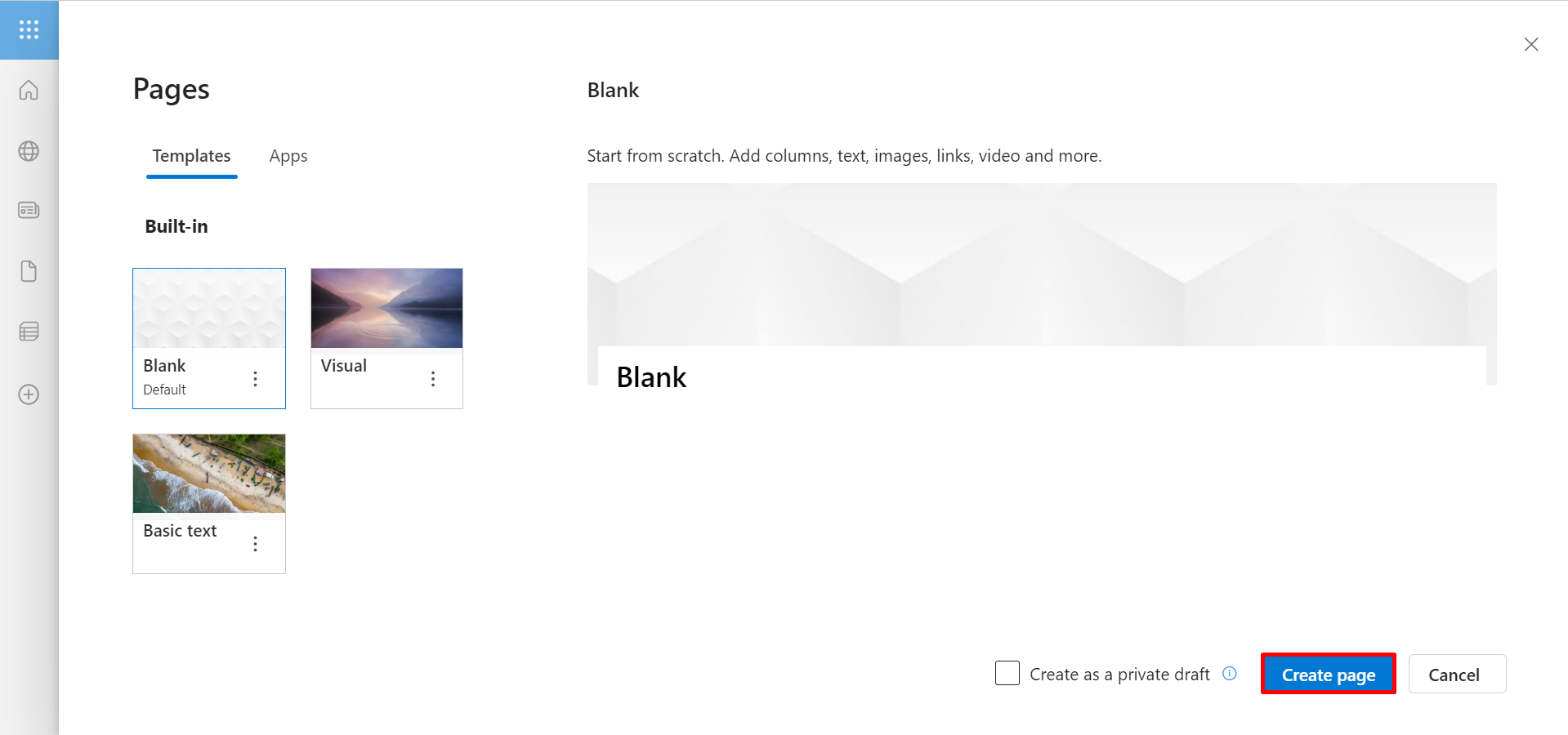
- Now click on + icon and then select the Performance Management 365 as
shown in below.
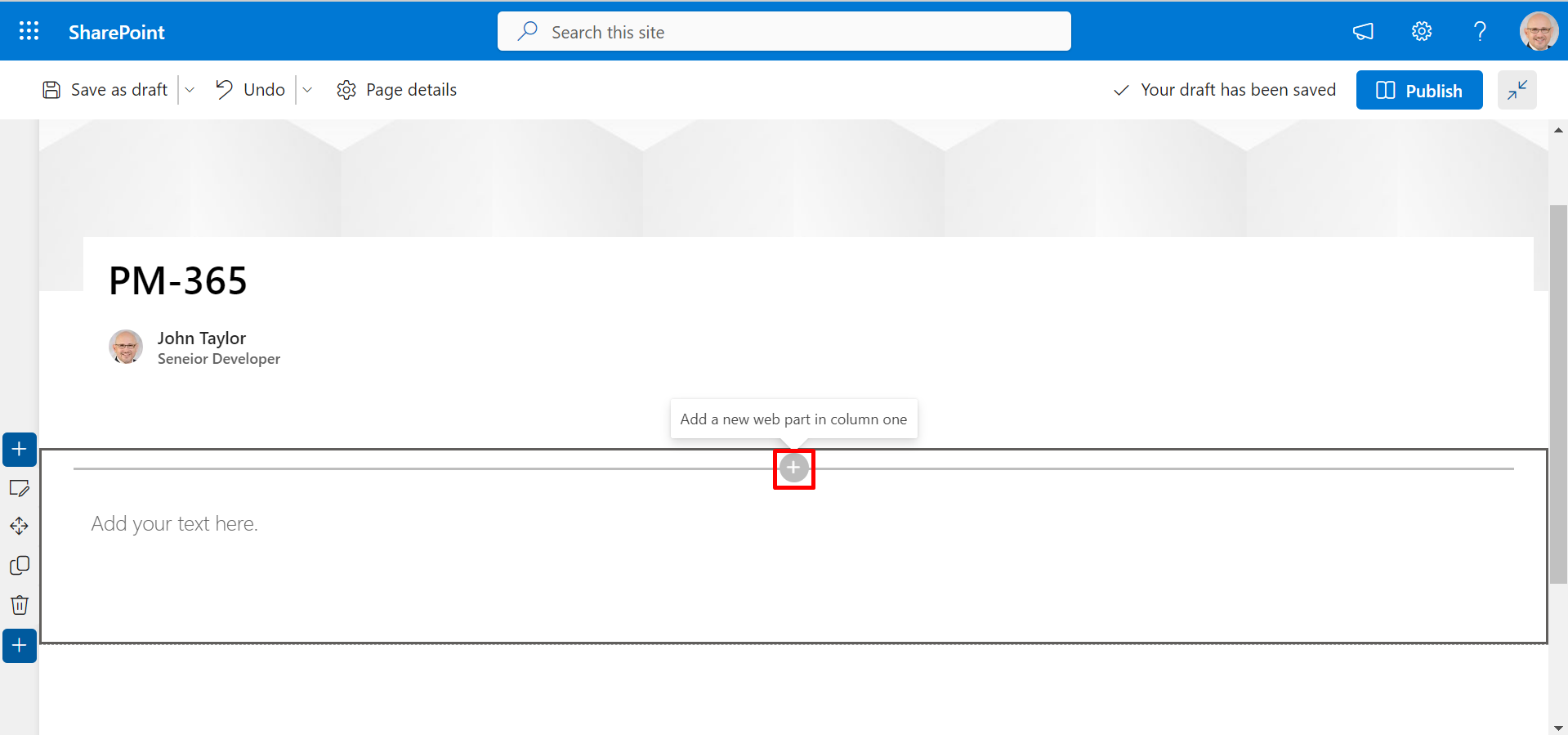
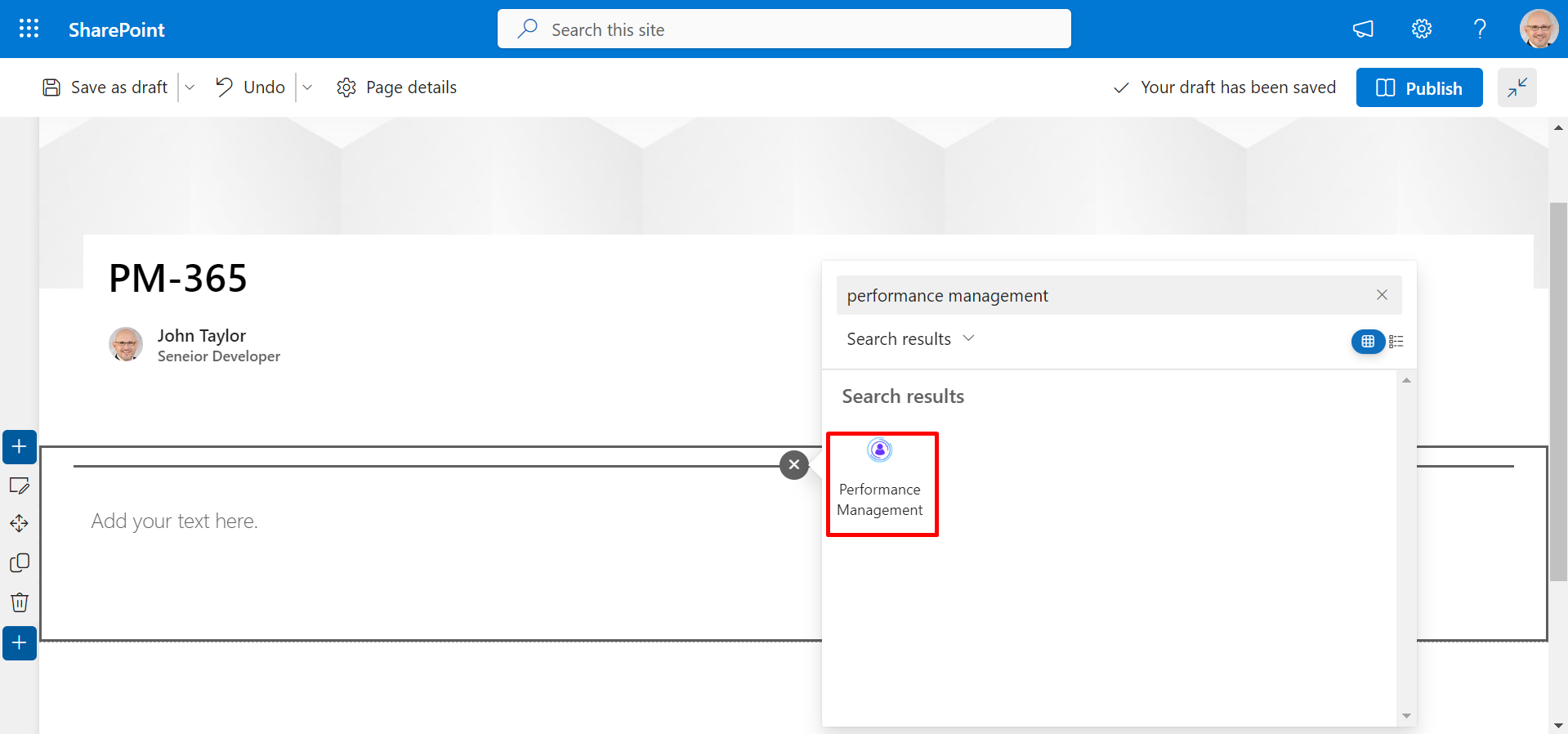
- You can also change the title areas as plain by clicking on edit icon and
selecting Plain for better look as shown in below.
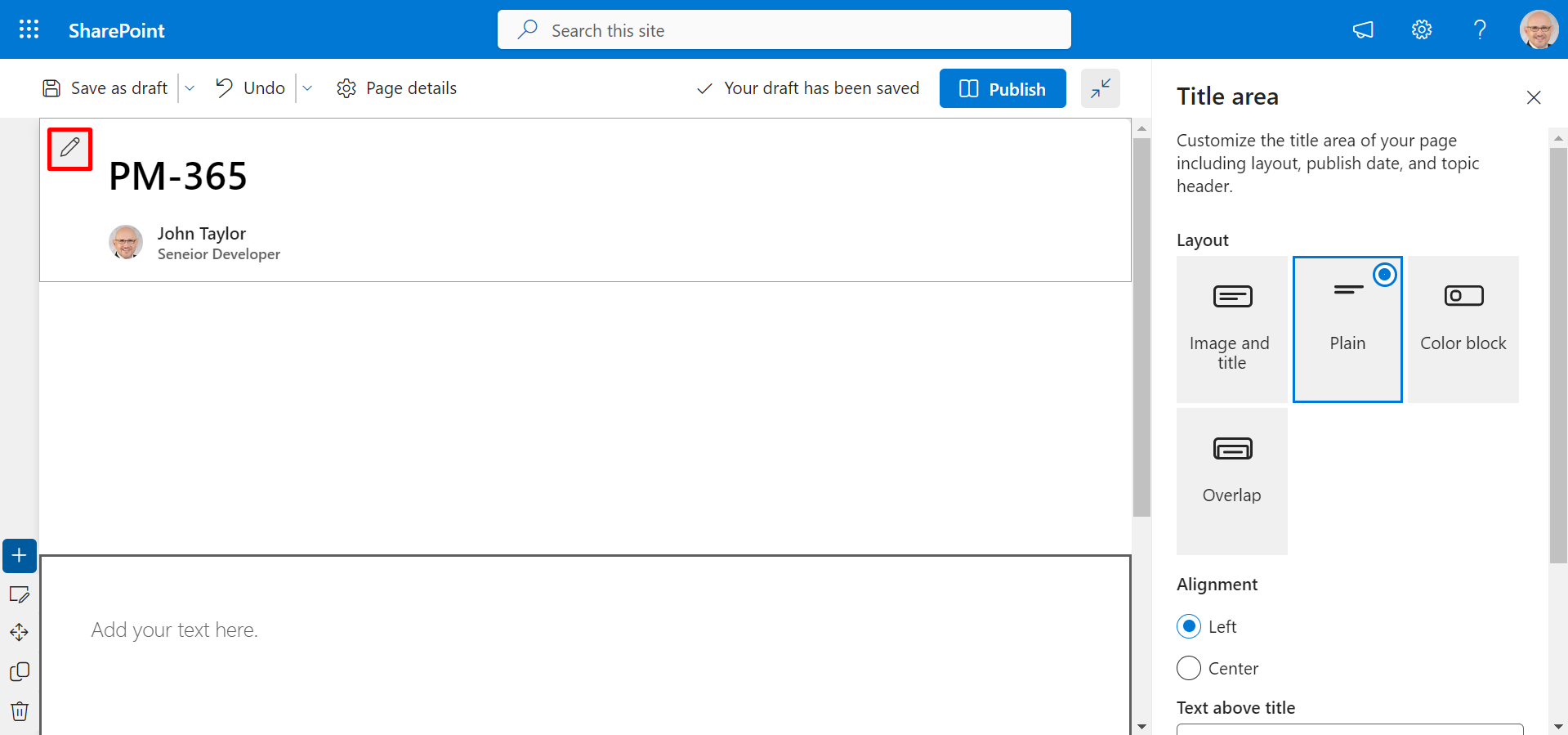
- Finally click on Publish button.
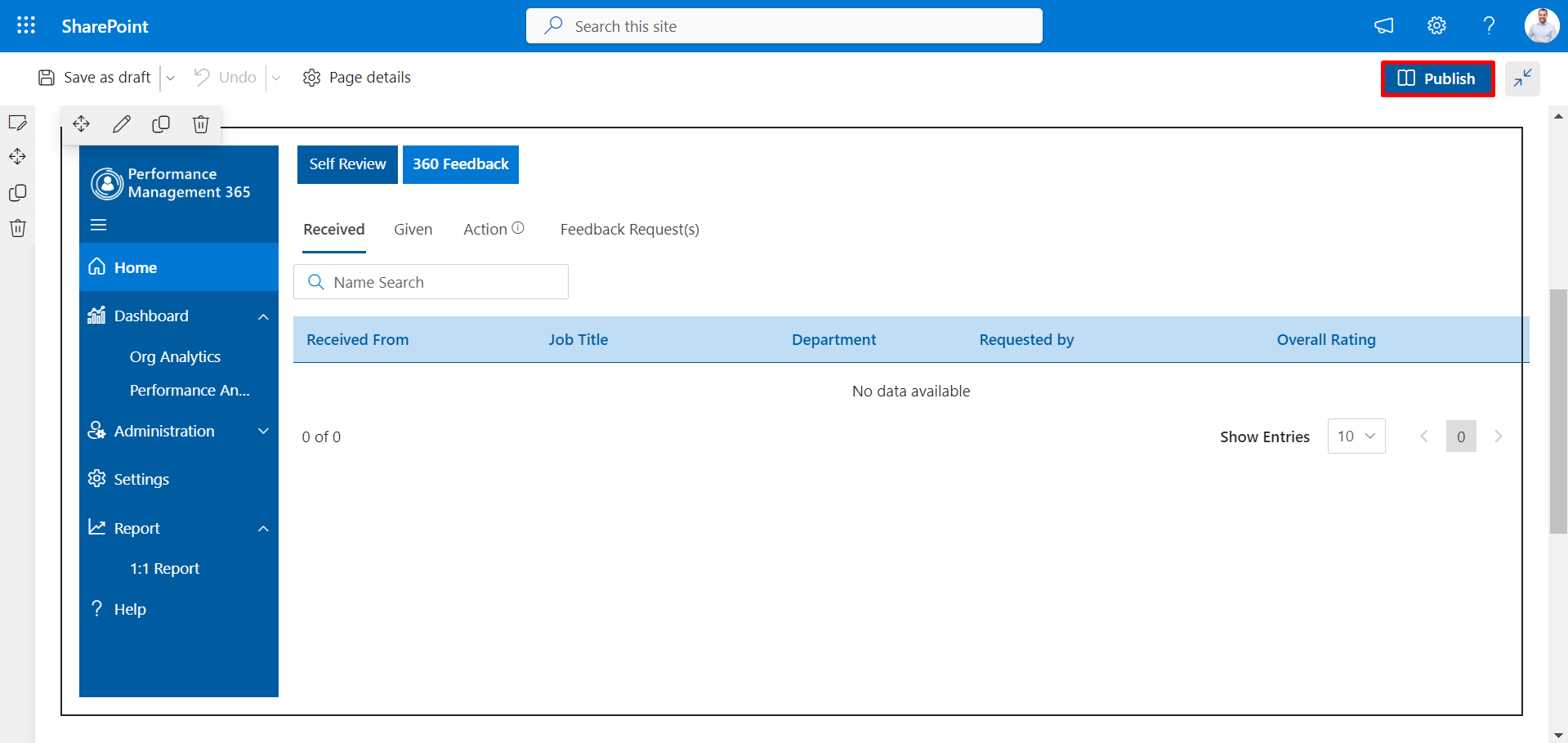
- Finally, refresh the page.
We have to add Performance Management 365 as web part in the page.
-
Go to the apps catalog page from the below URL format and click on classic experience options.