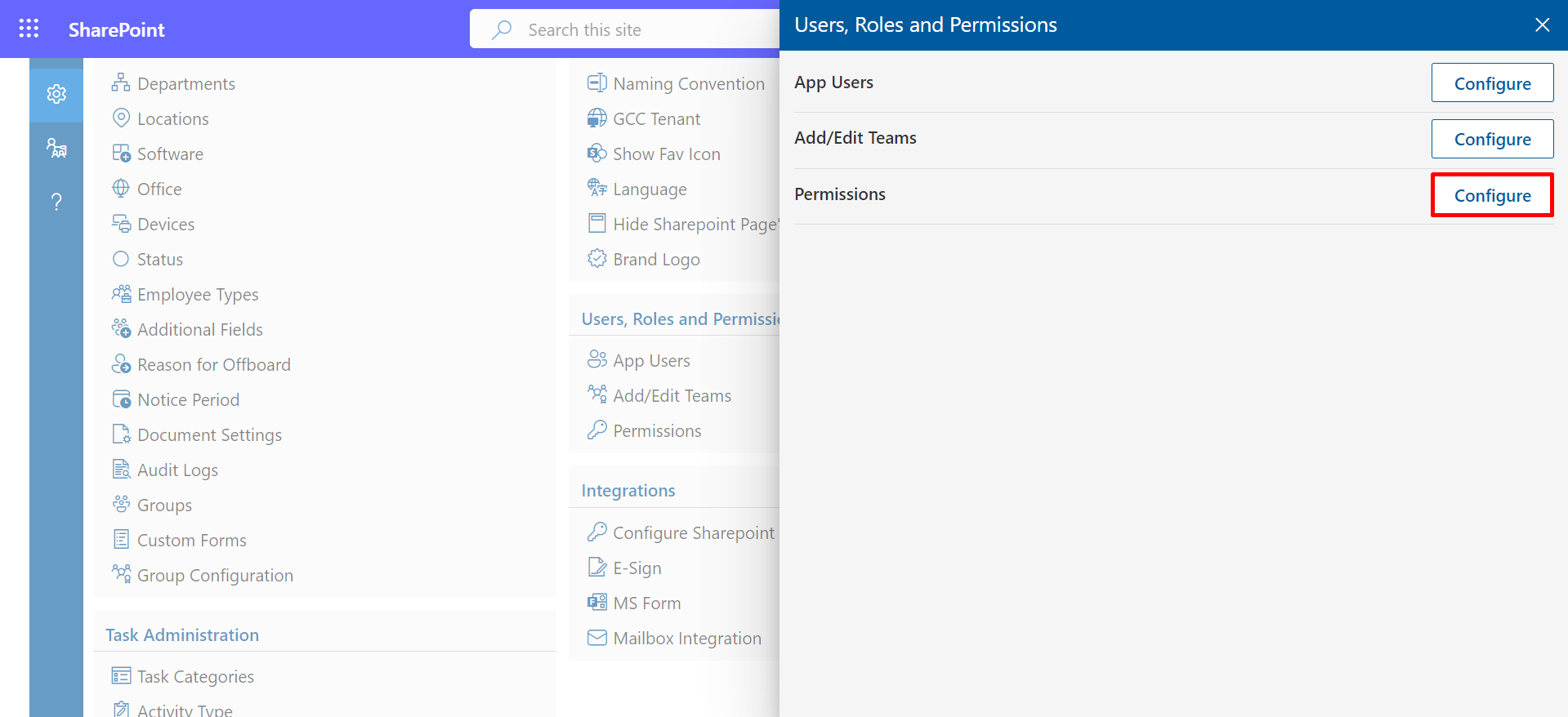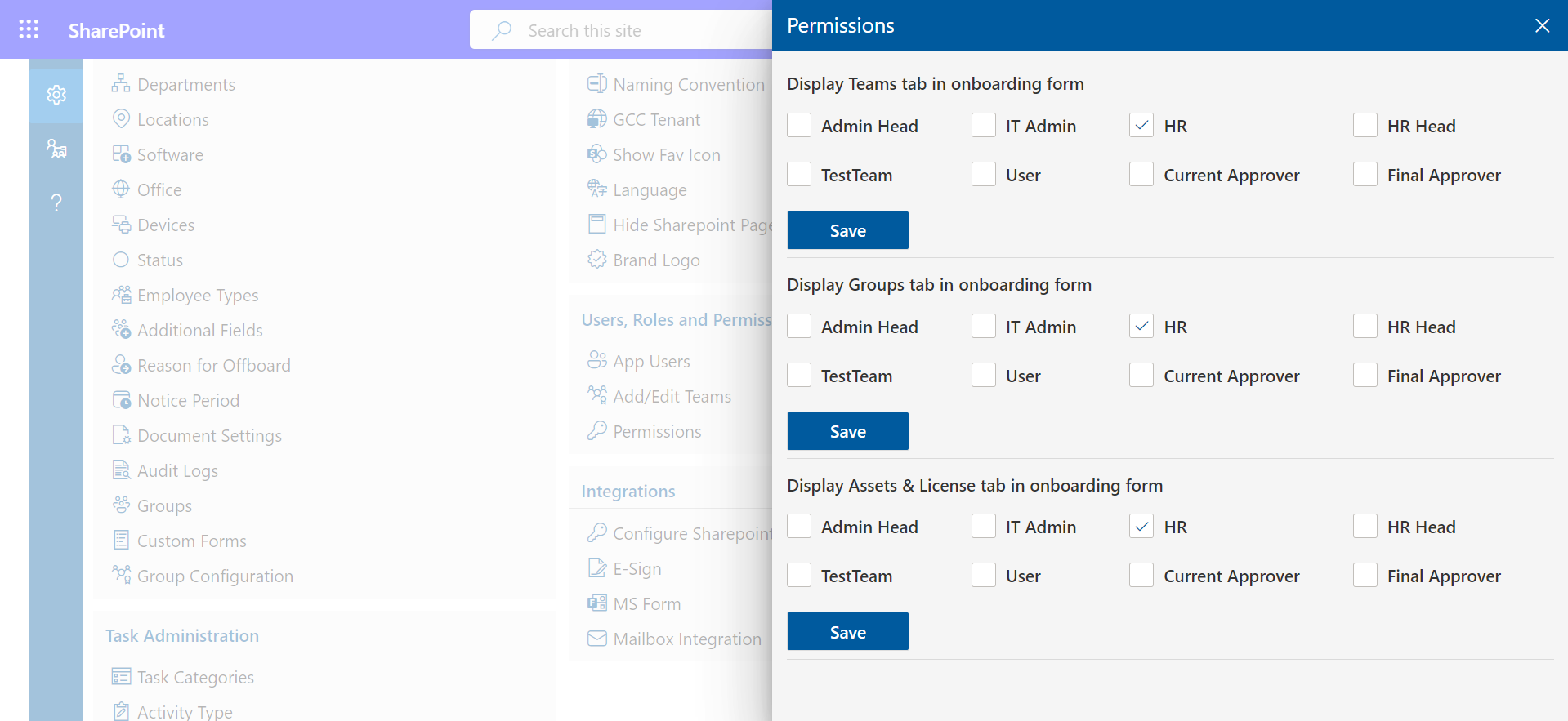Users, Roles and Permissions
In this section, administrators can allocate roles to users and create teams

App Users
-
You can create users and give roles as per your requirement. Here you can give Admin, HR,
or User roles.
- Admin has full control.
- Able to do all settings.
- can add and manage users for application.
- Can do Onboarding process activities.
- can use only employee self-service portal.
-
Click on + Add, this displays Add page. Search the Name.
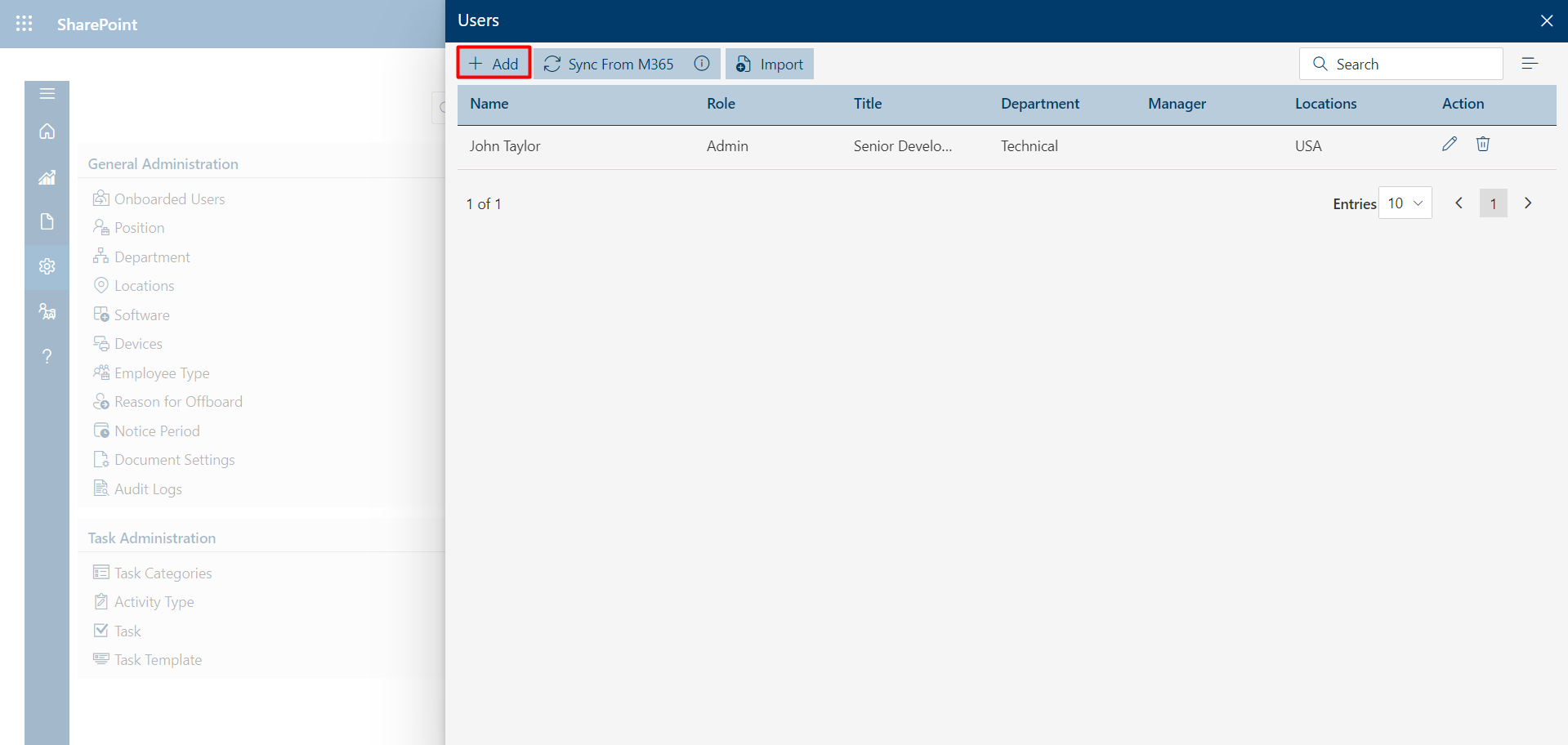
-
Select the role. You can select admin, HR, and user roles.
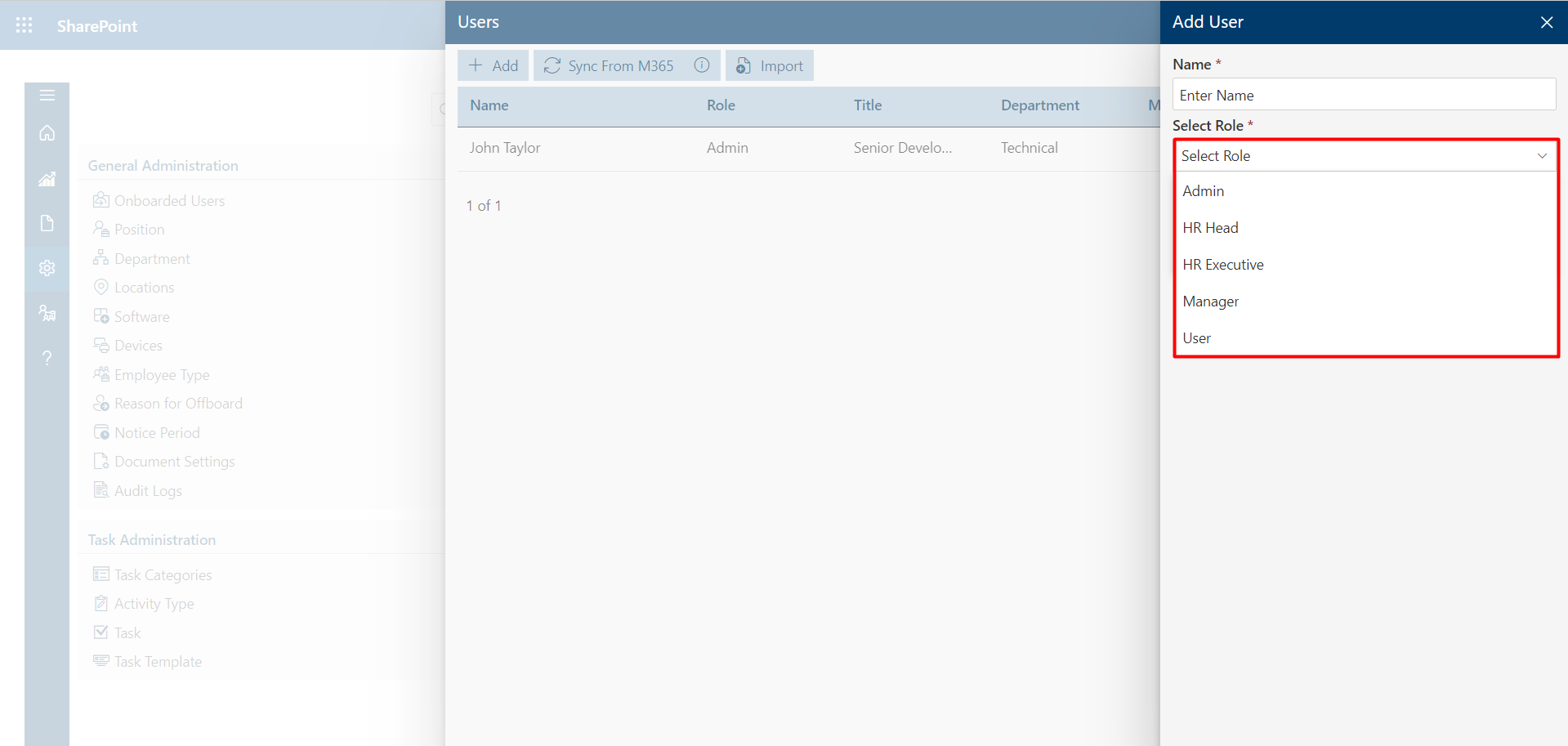
-
Admin

- HR-Head
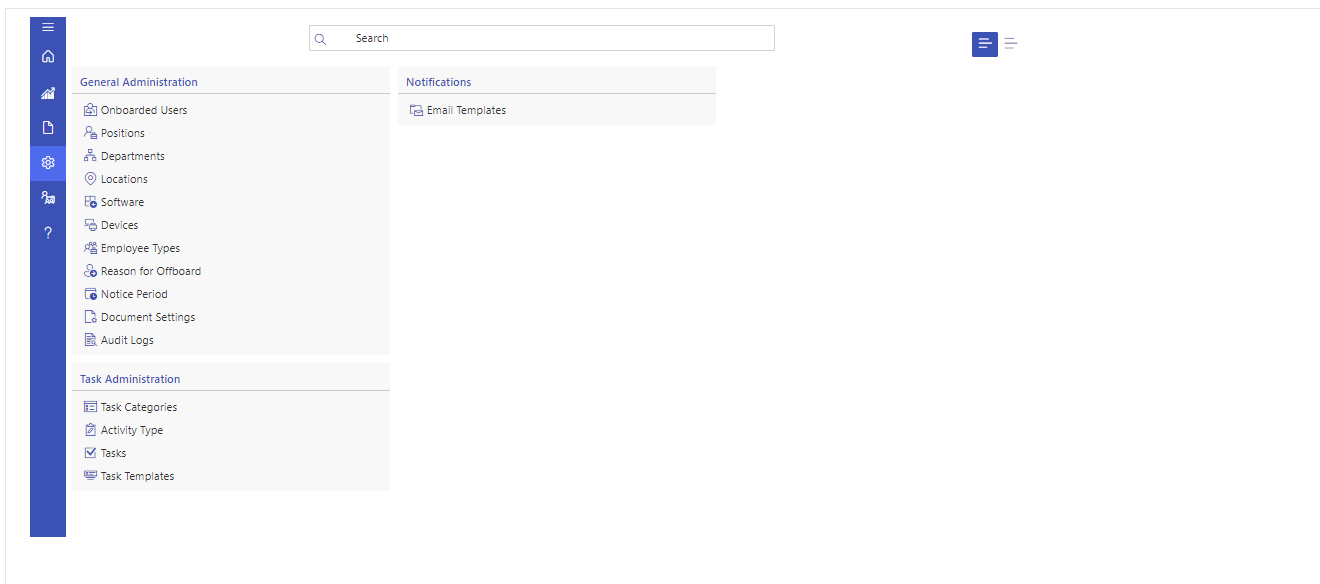
- Manager and User Role
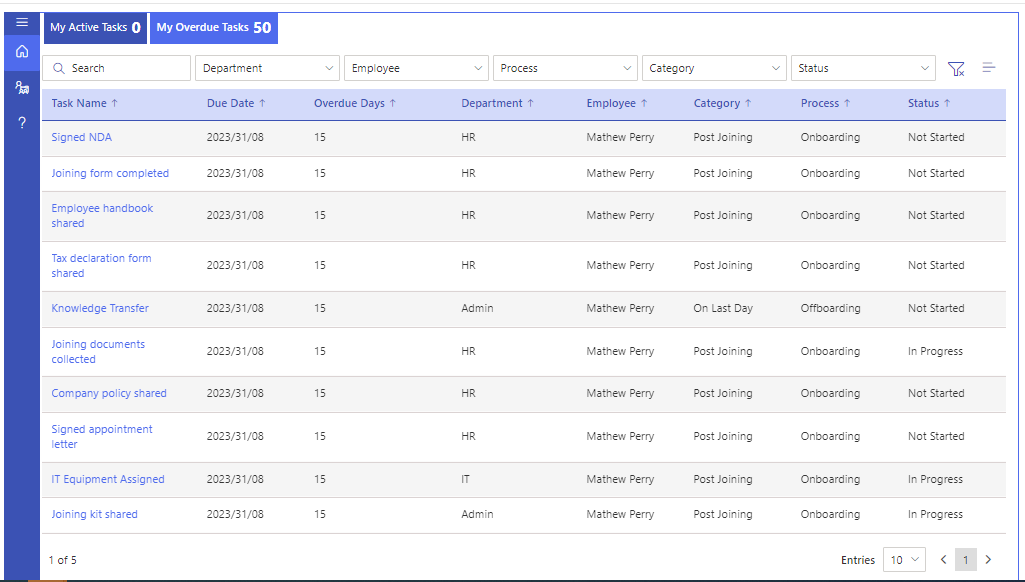
-
HR Executive

-
Click on Save button.
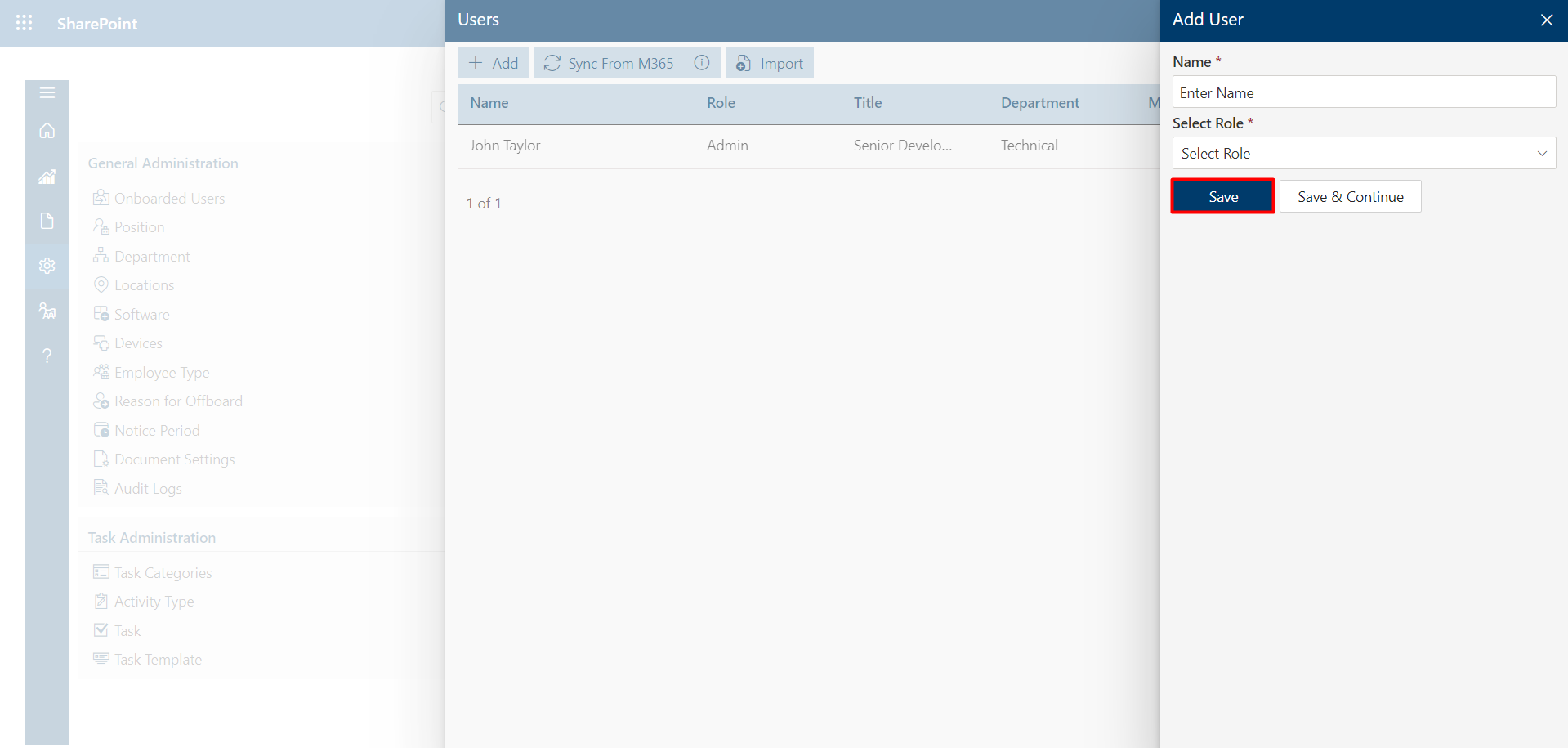
-
The new user now reflects in the Users page.

Roles and permissions
Admin
HR
User
Add users
Sync from M365
From here you can add M365 users.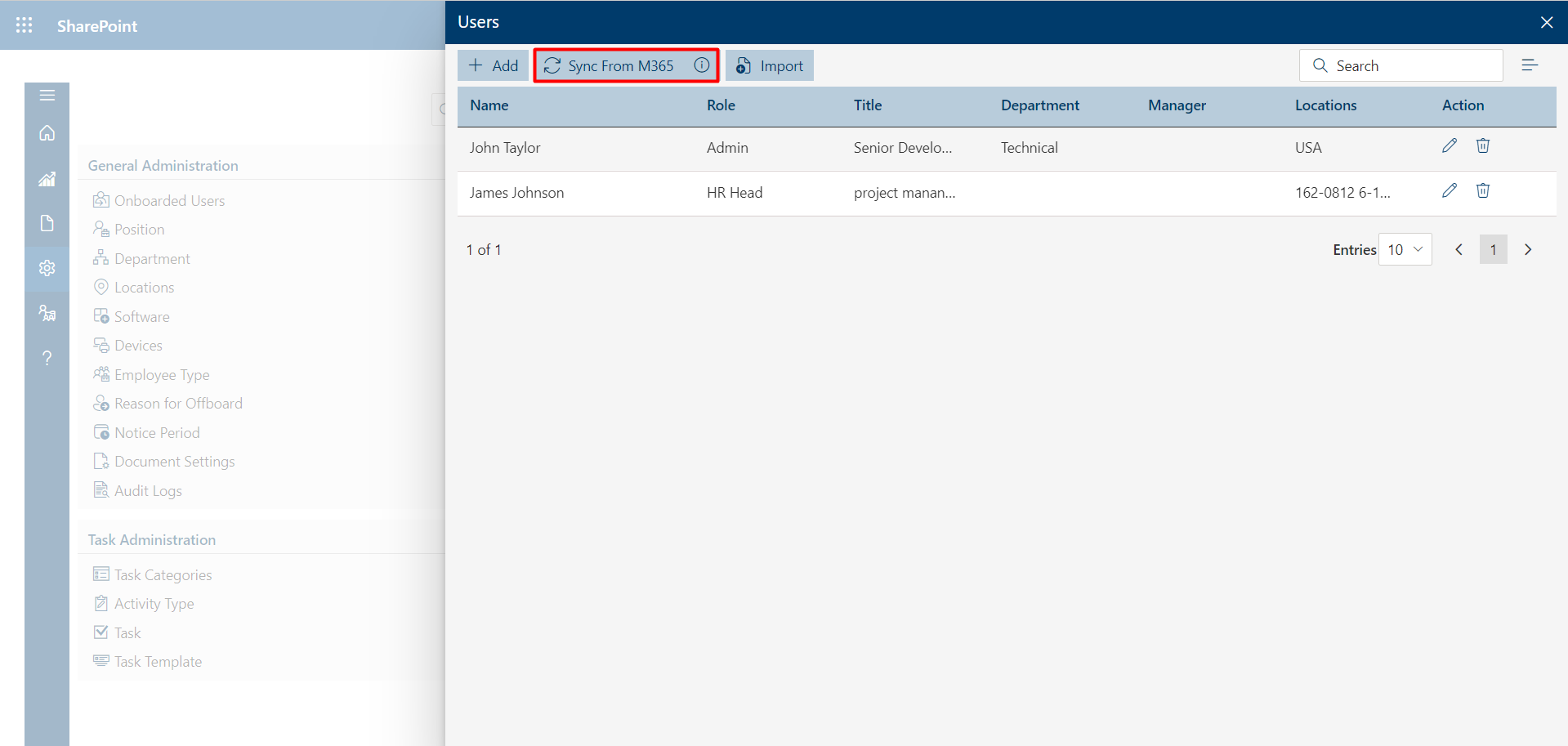
Add/Edit Teams
- Select Configure to continue processing.
- The required teams and the team members can be added here for 1 team multiple members can be added and
the
respective teams appear as Preonboarding approvers
- Click on Save Button
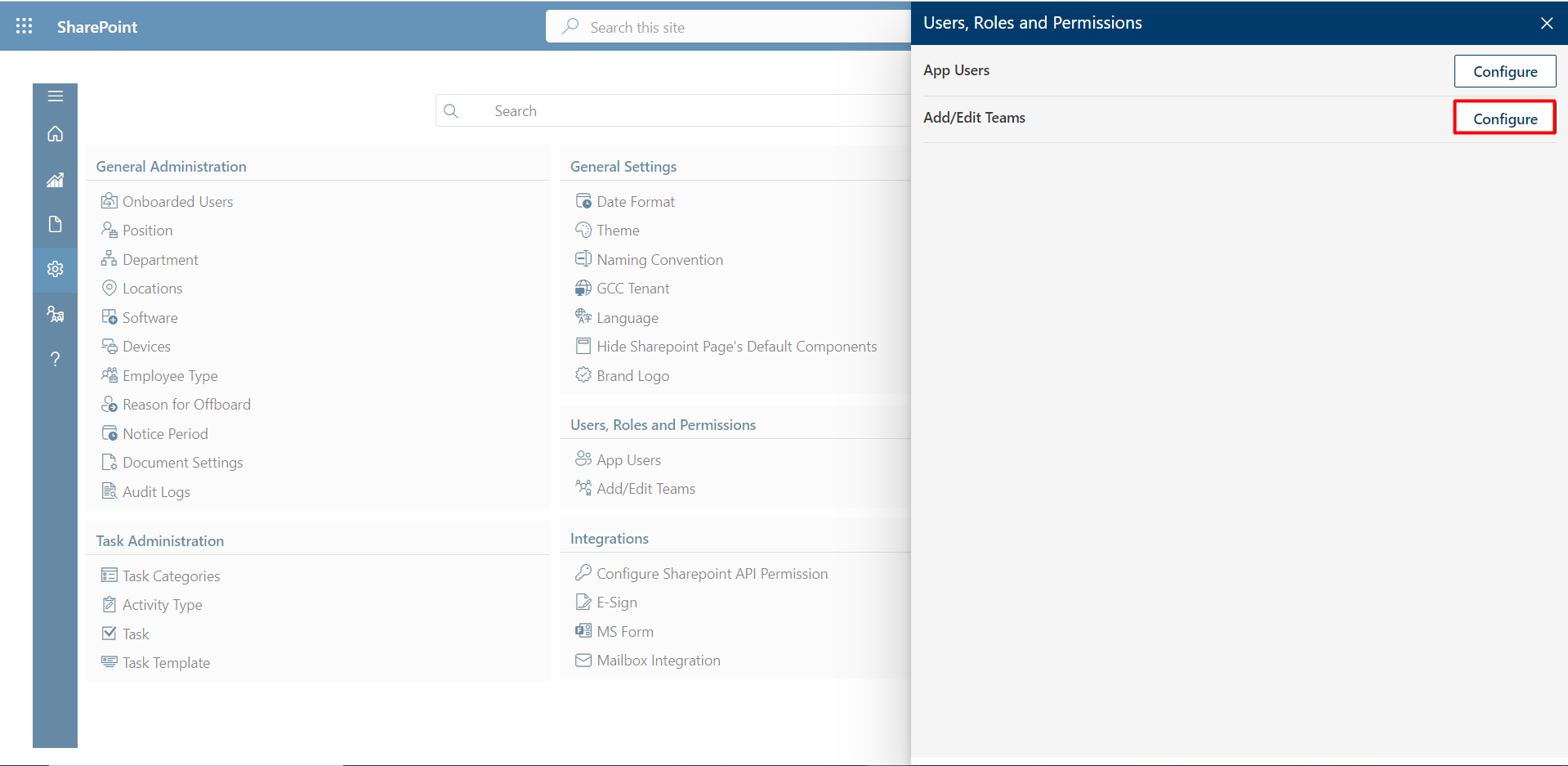

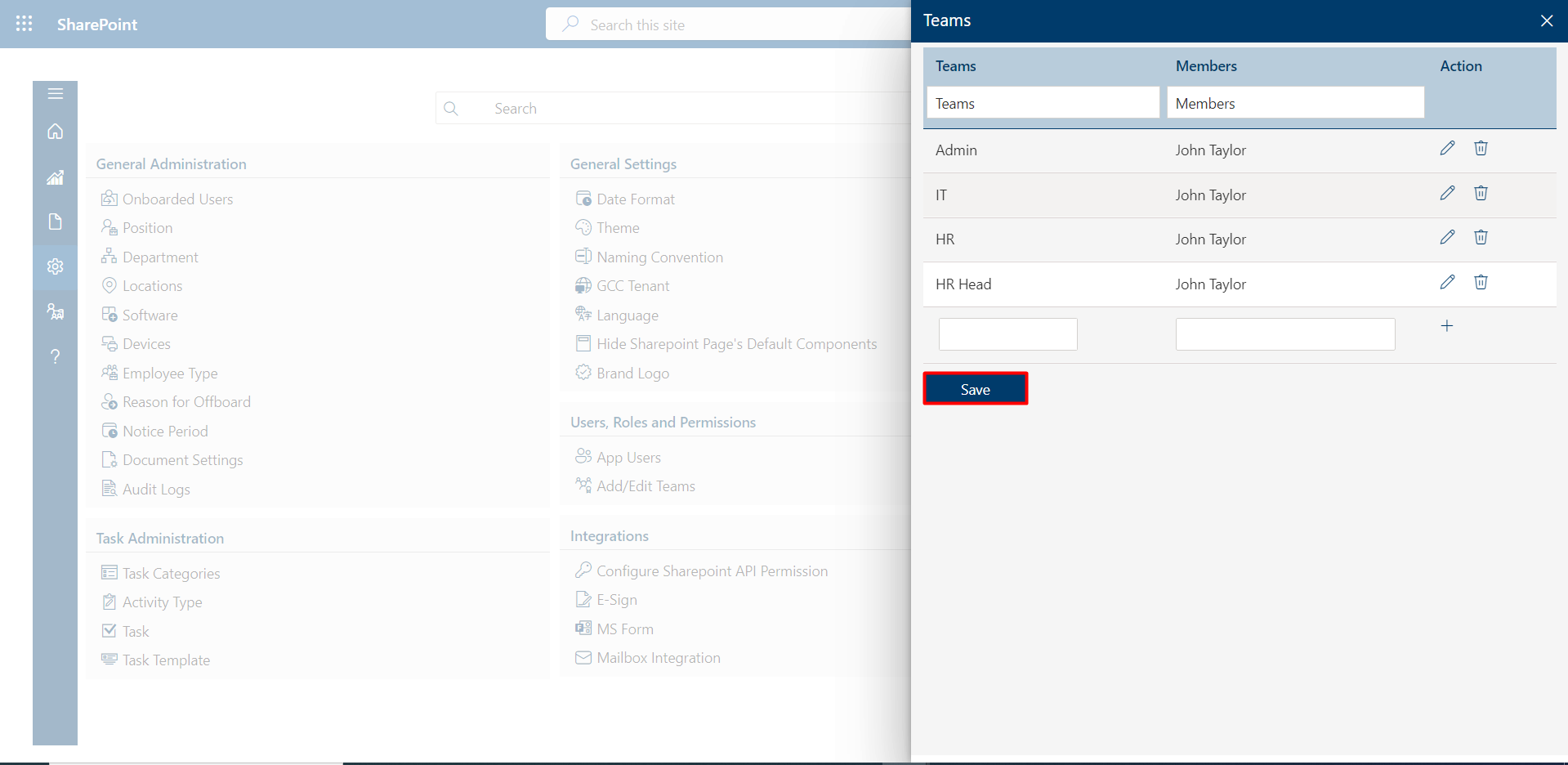
Permissions
- Select Configure to continue processing.
- In this section, you can allocate permissions and then click on the save button.