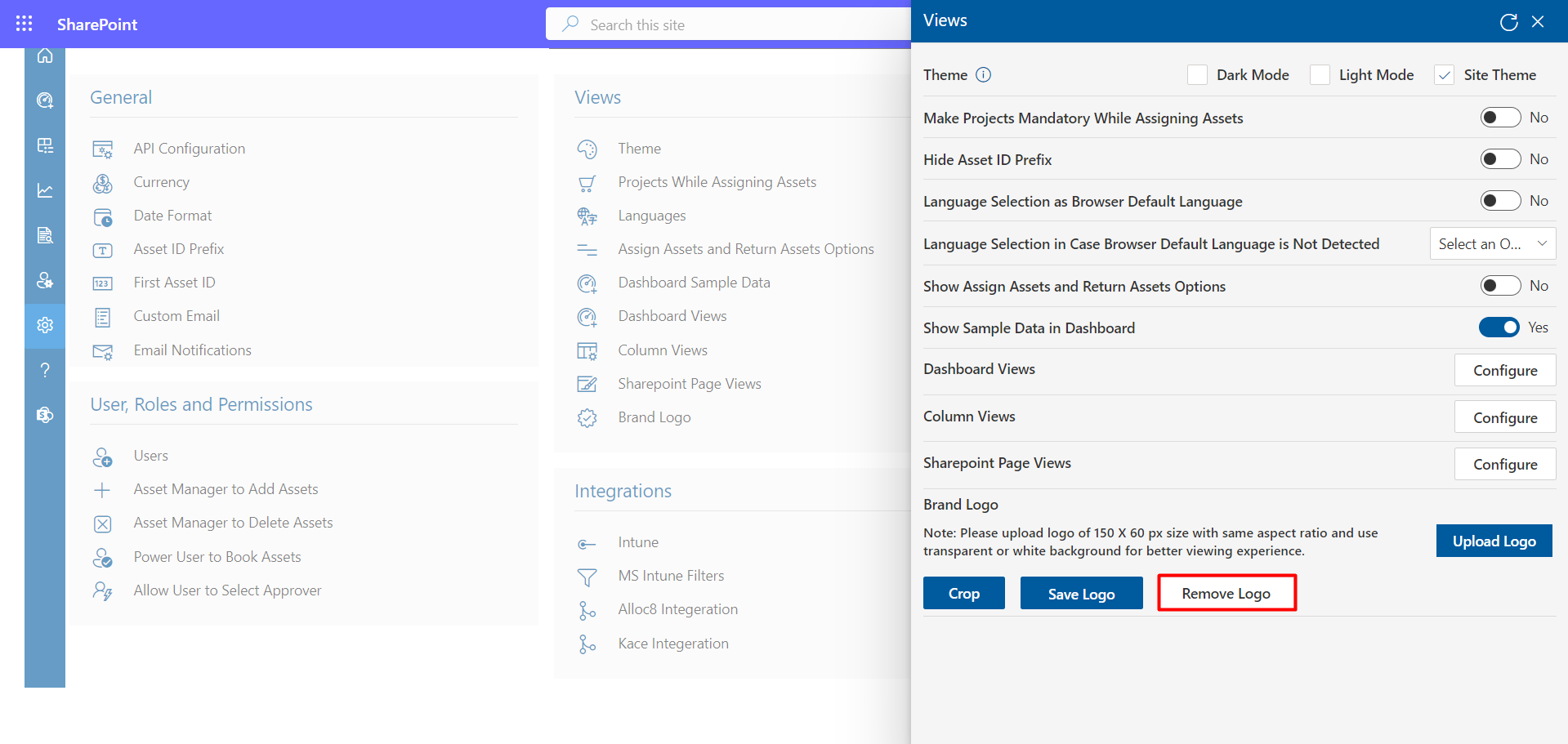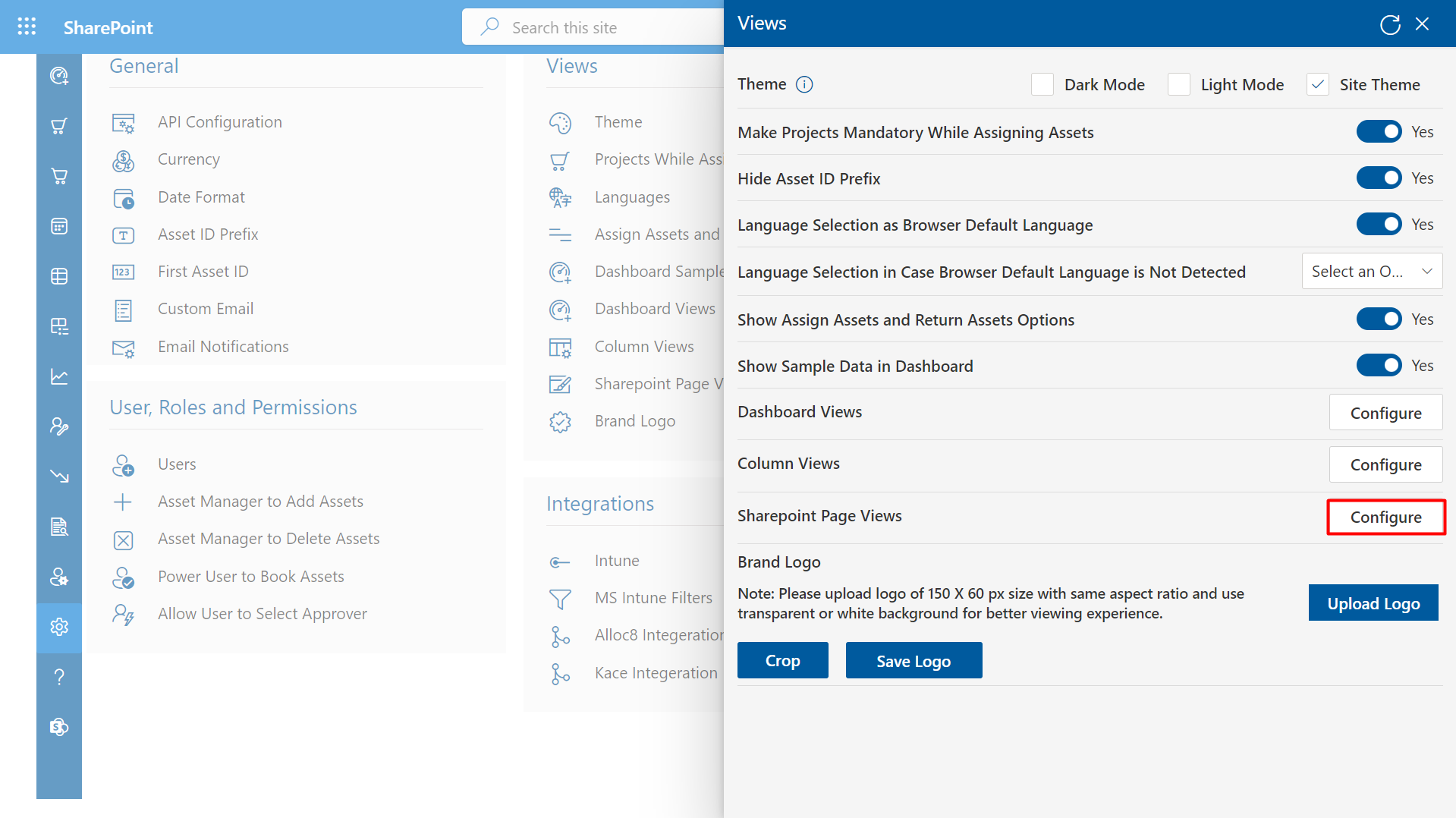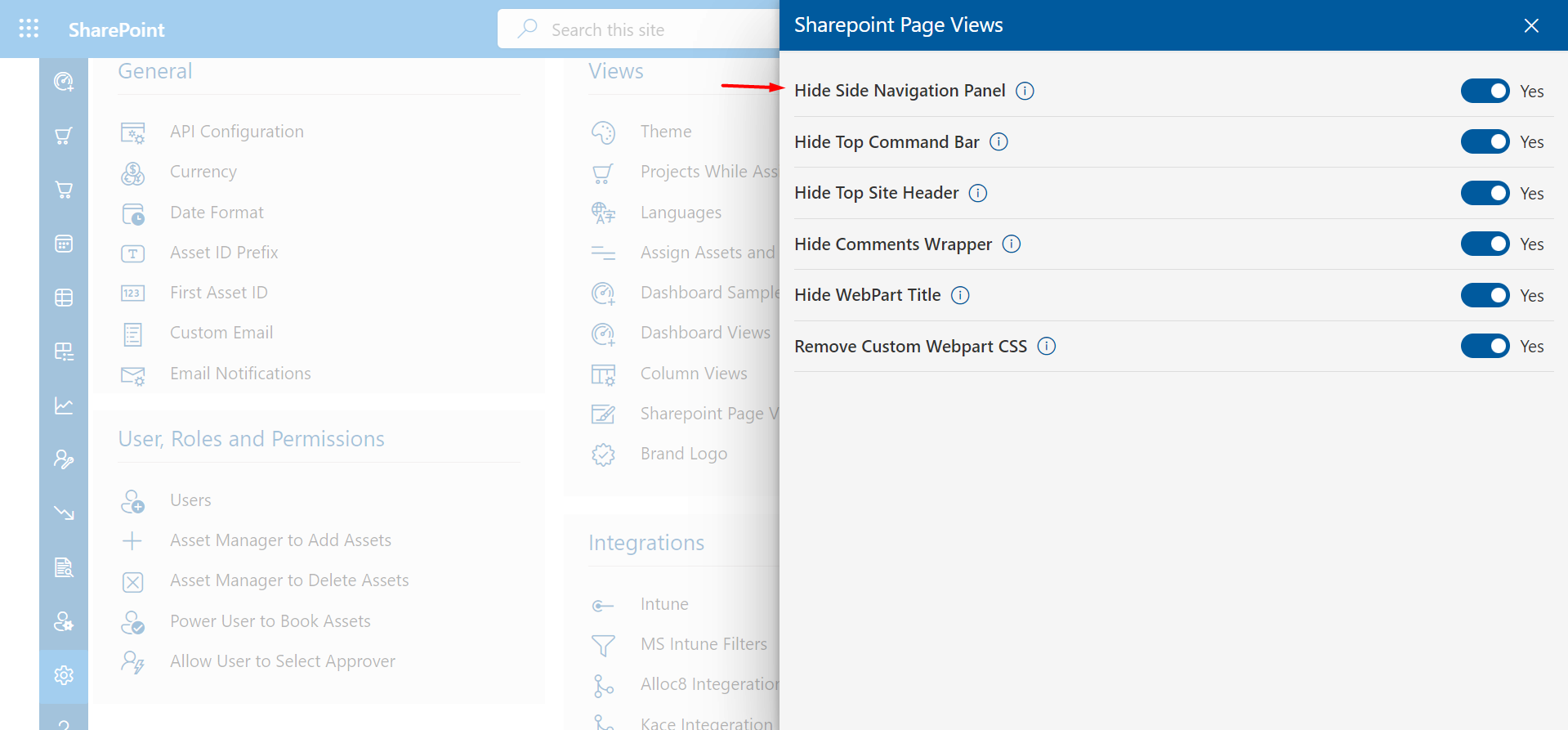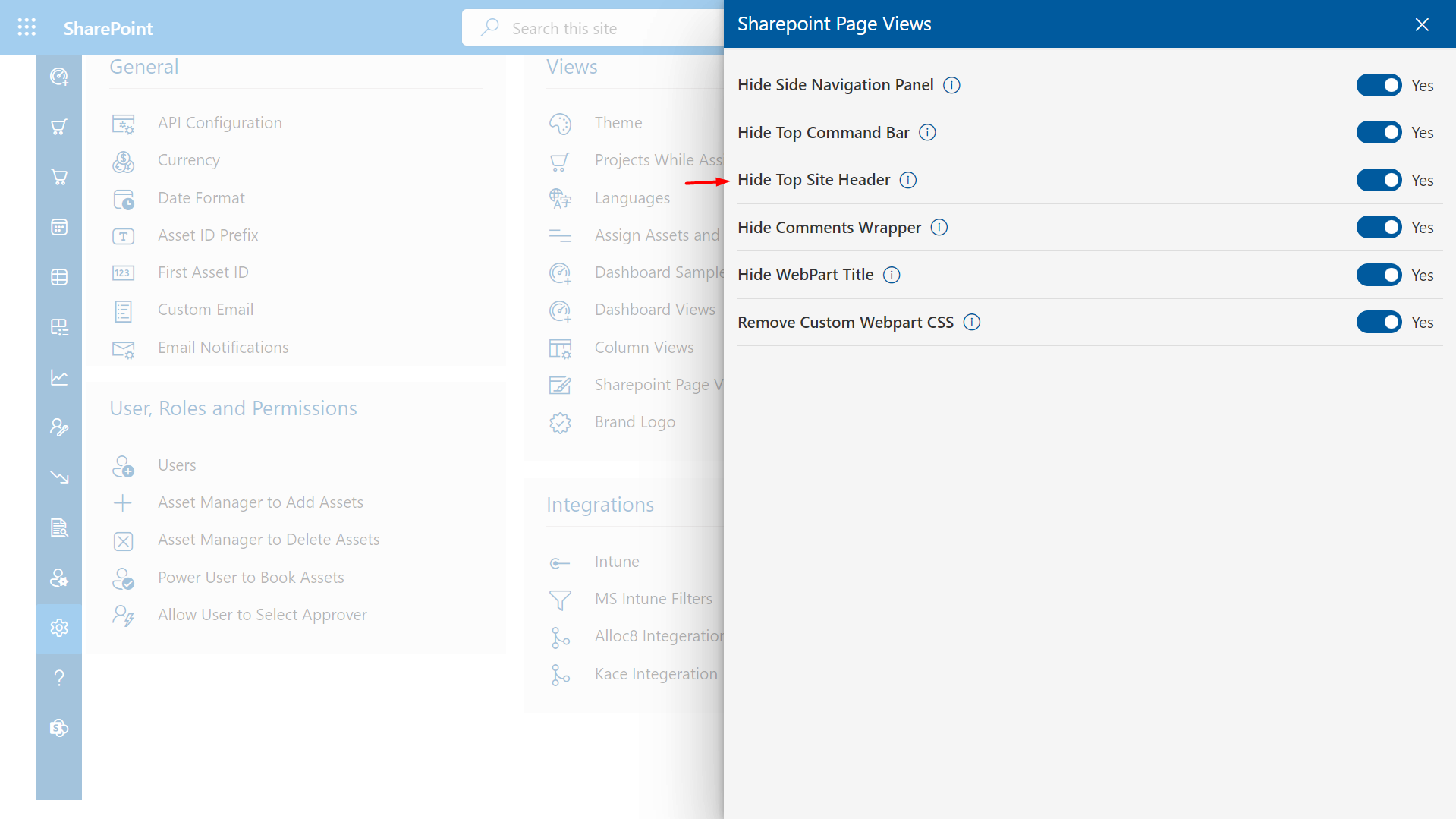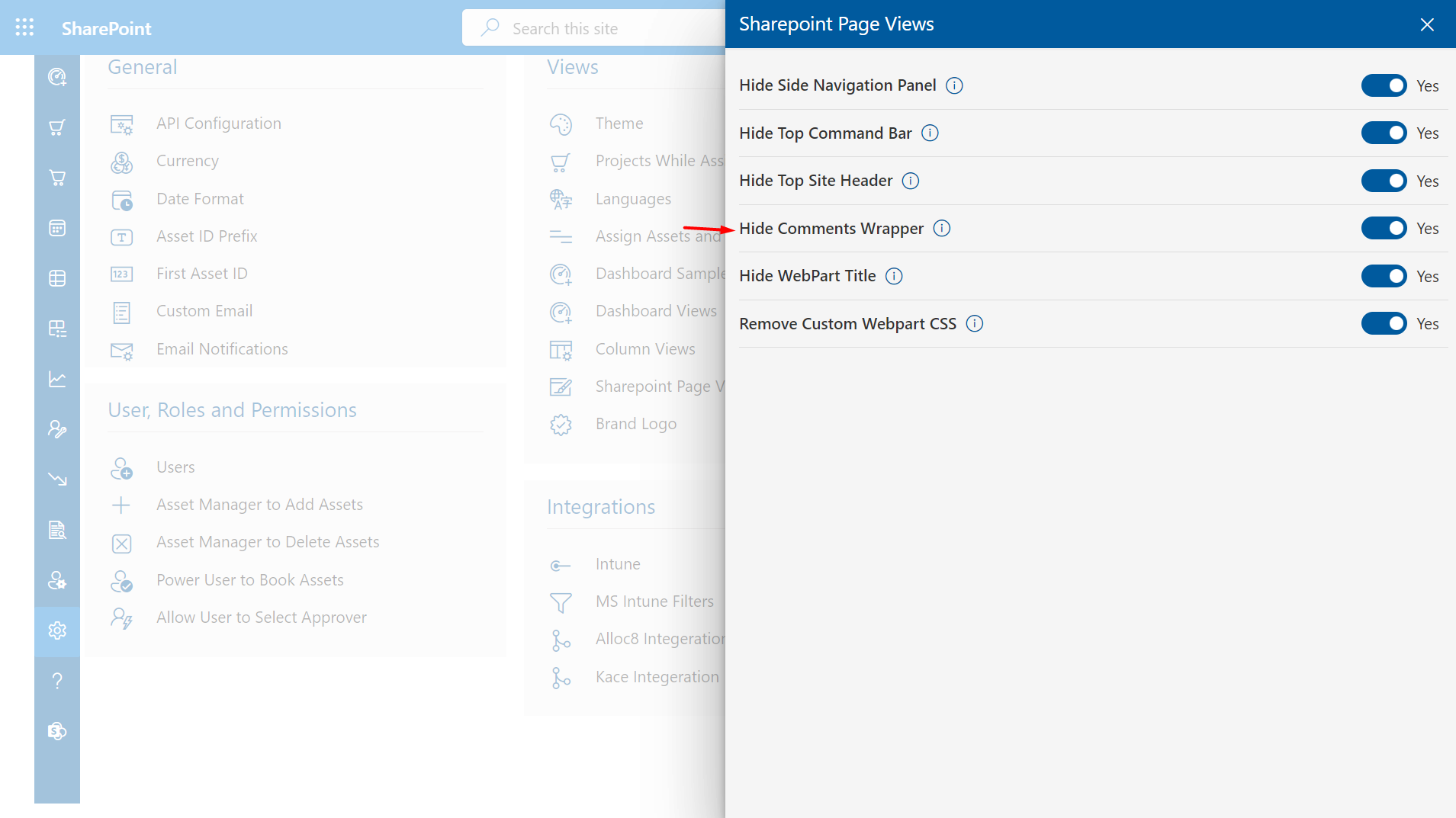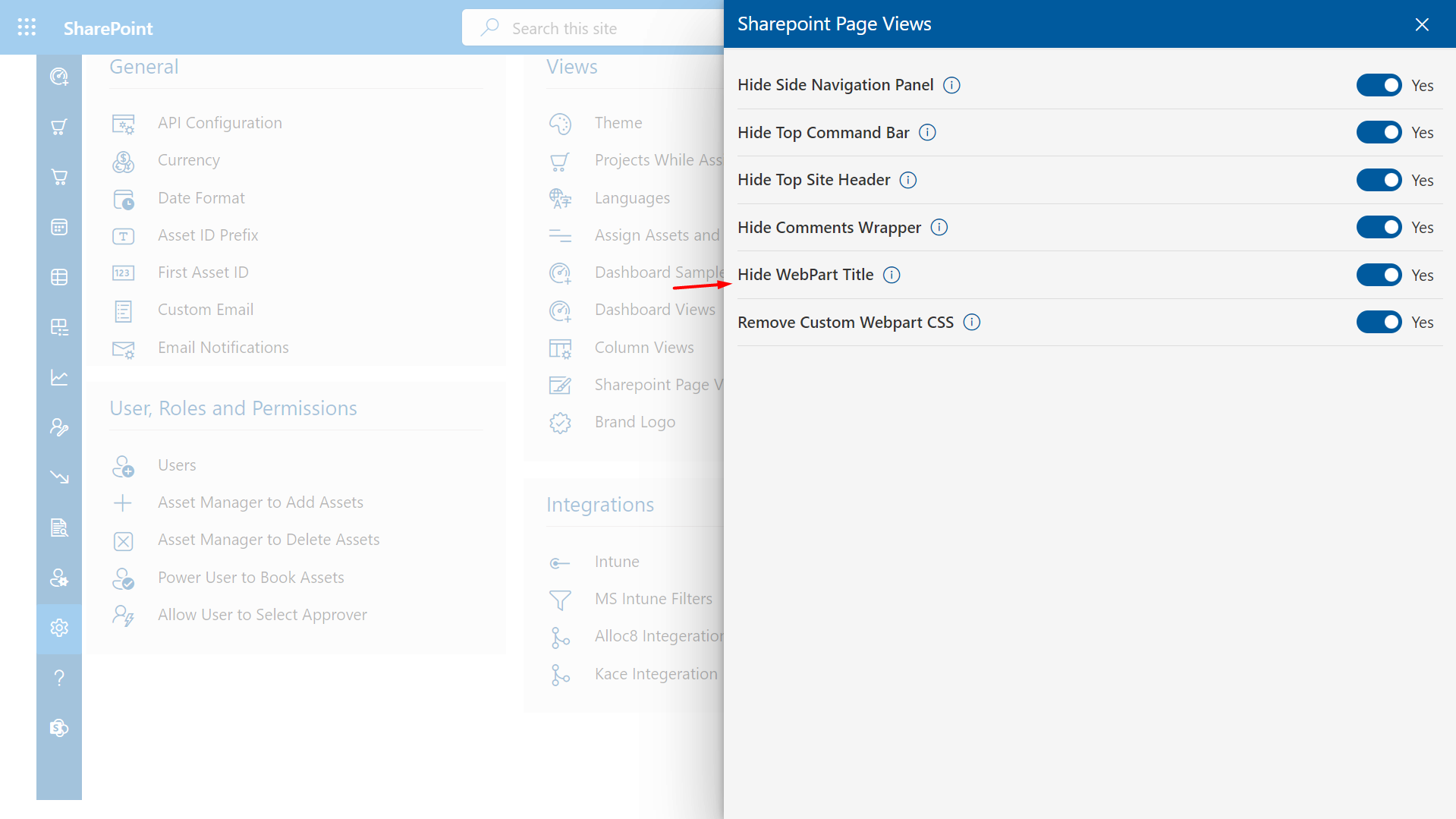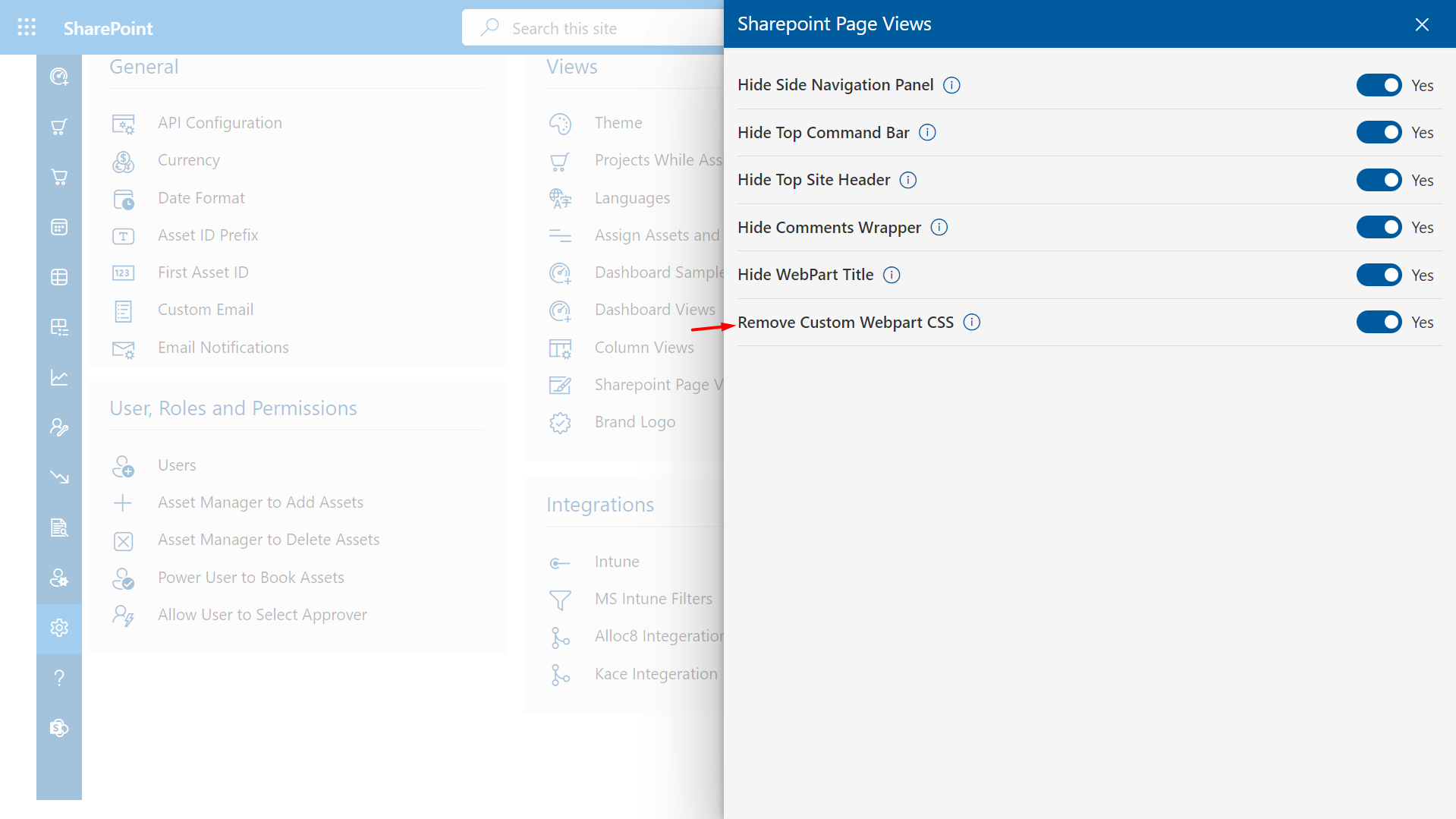Views
From here, you can change the theme, column views, brand logo.
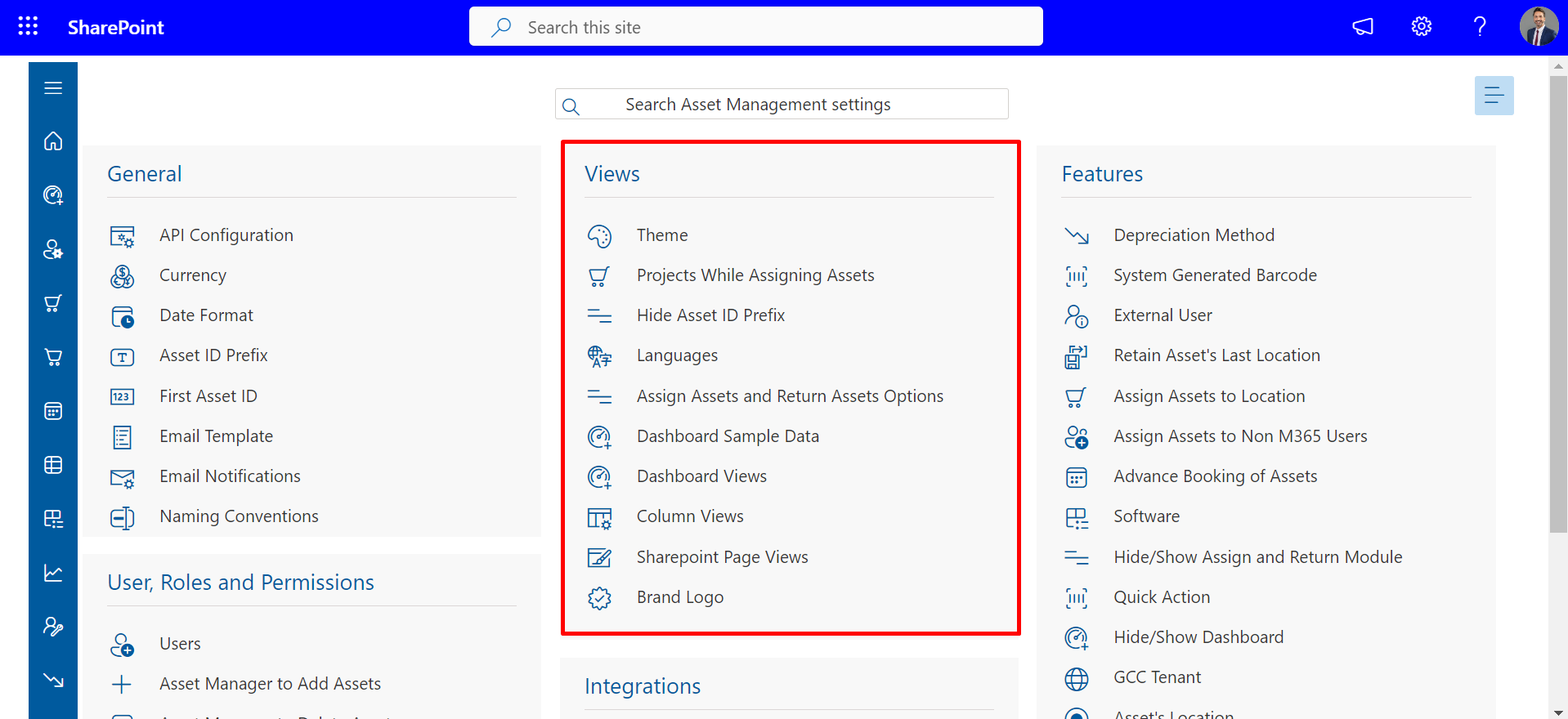
Theme
You can select color as per your requirement and click on Save button.
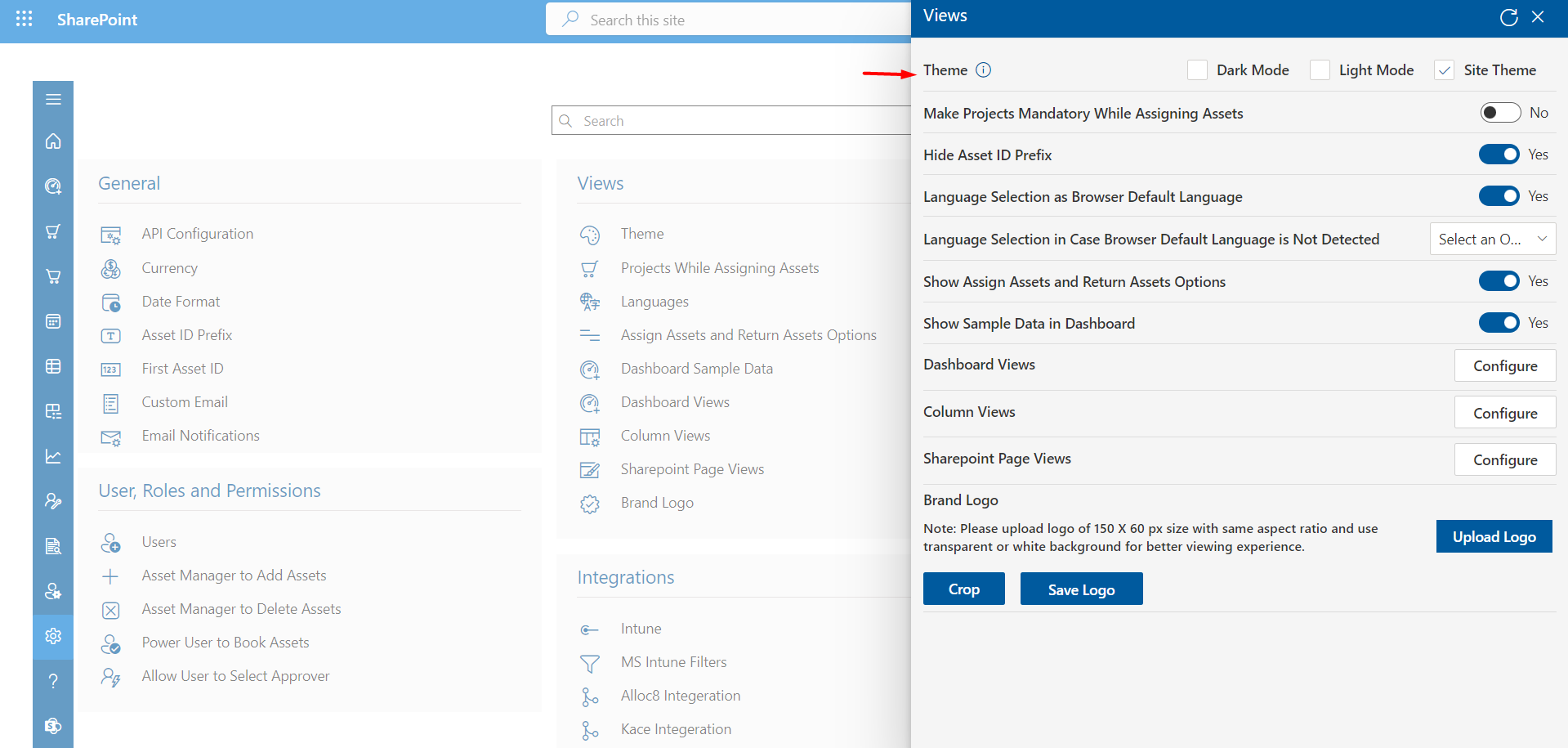
Projects While Assigning Assets
If this is enabled, project option would display while assigning assets in pop, assets could be assigned to the users along with project.
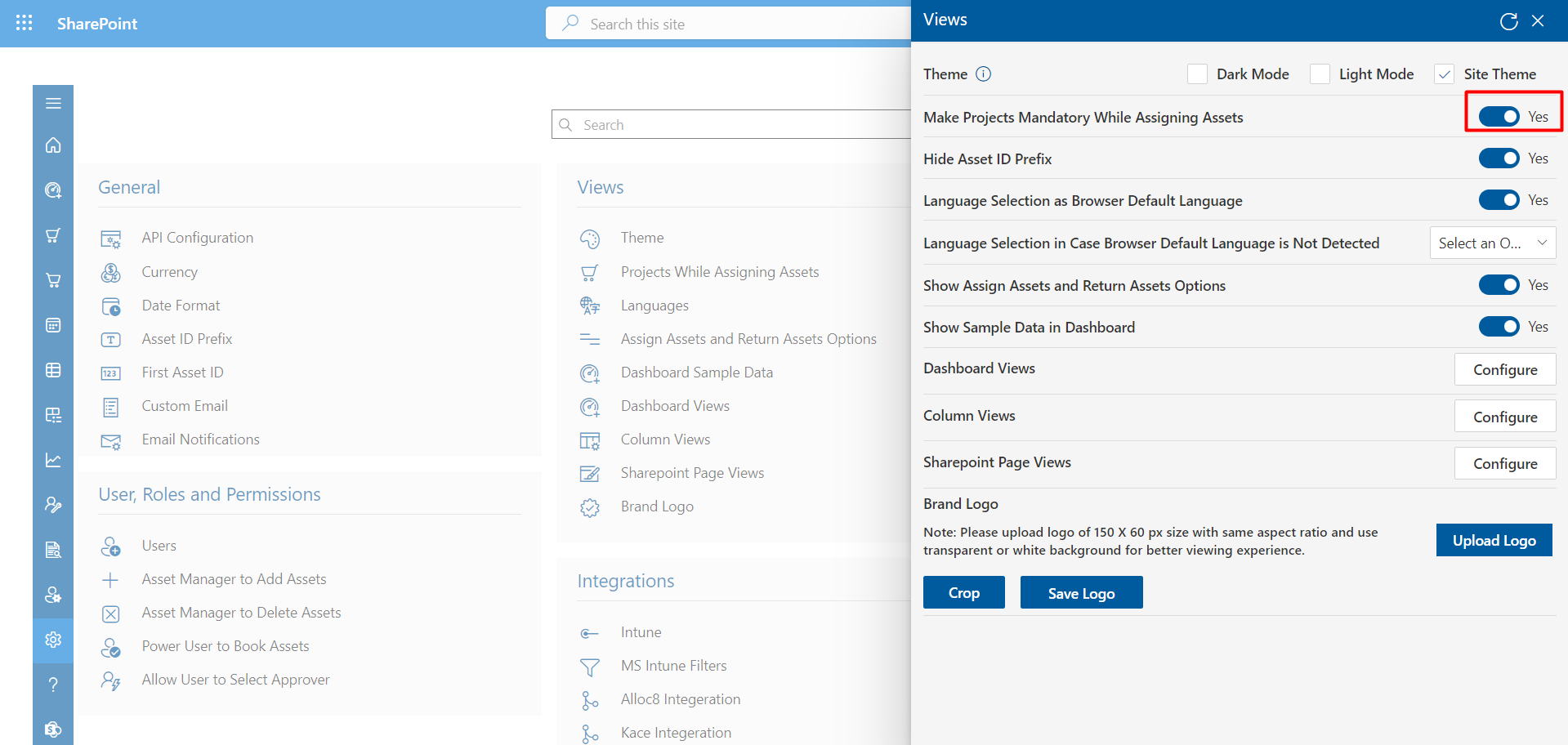
Hide Asset ID Prefix
We Can Hide the prefix of Asset.
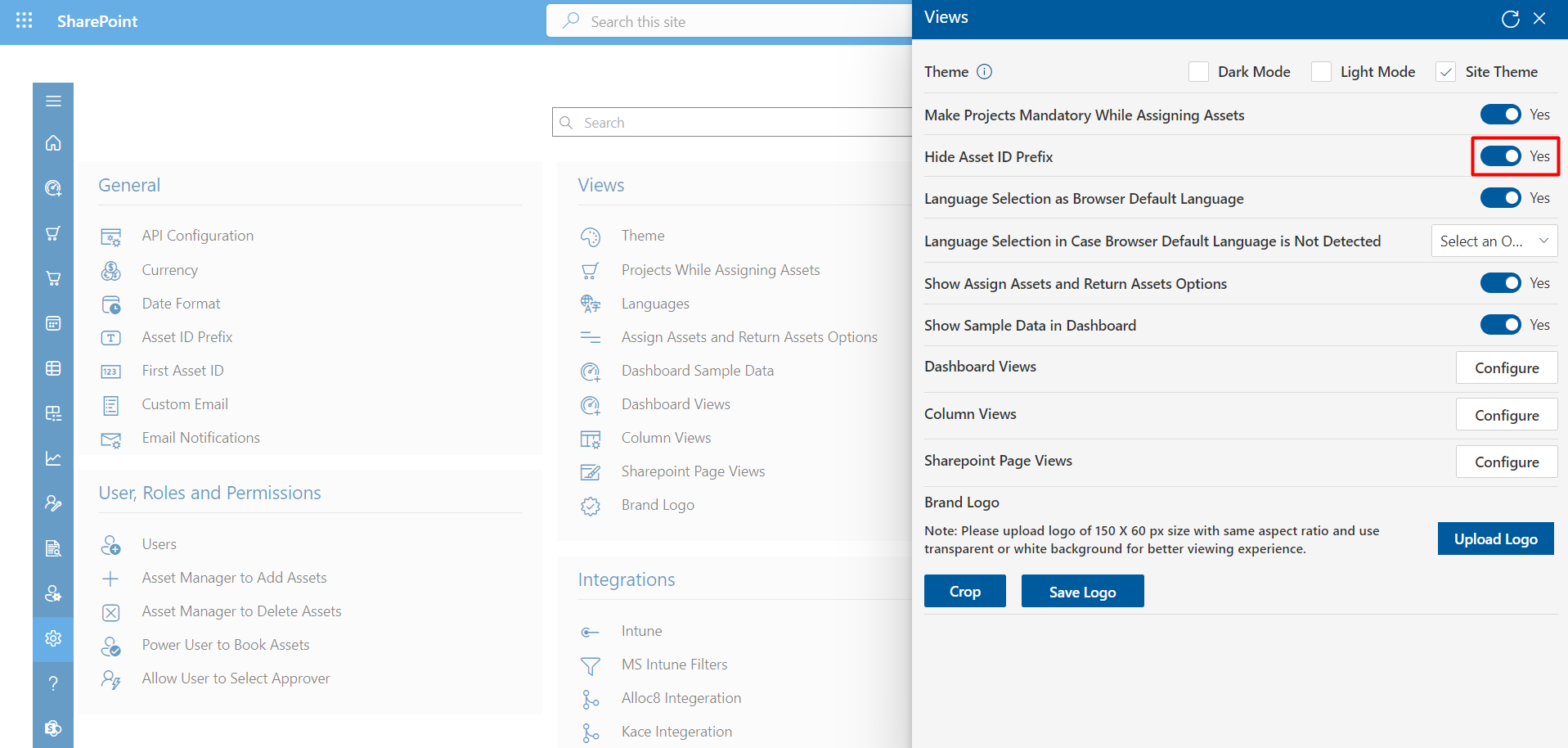
Language
This feature allows users to designate their preferred language for web content by setting it as the default language within their browser settings.
Language Selection as Browser Default Language
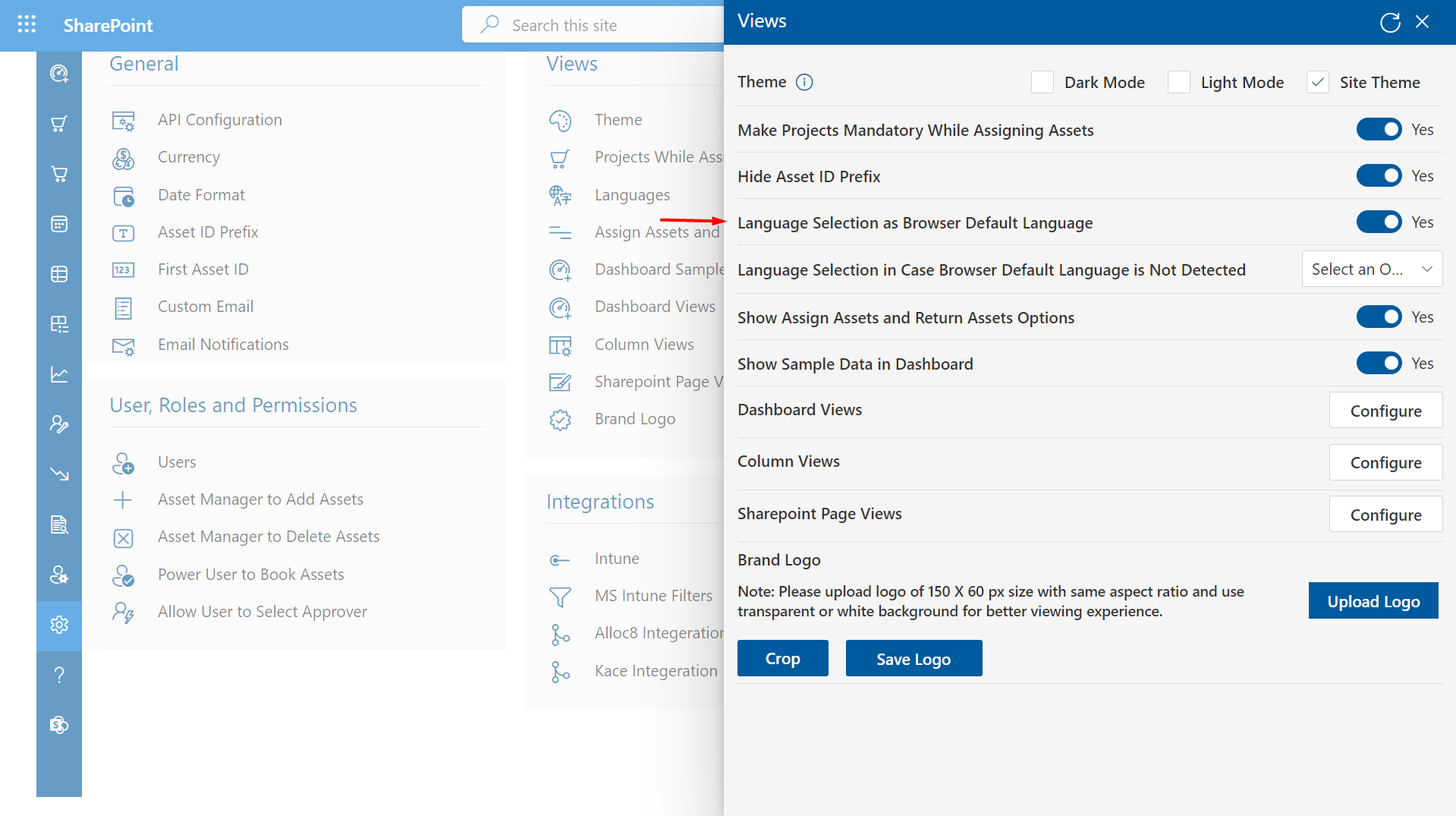
Language Selection in Case Browser Default Language is Not Detected
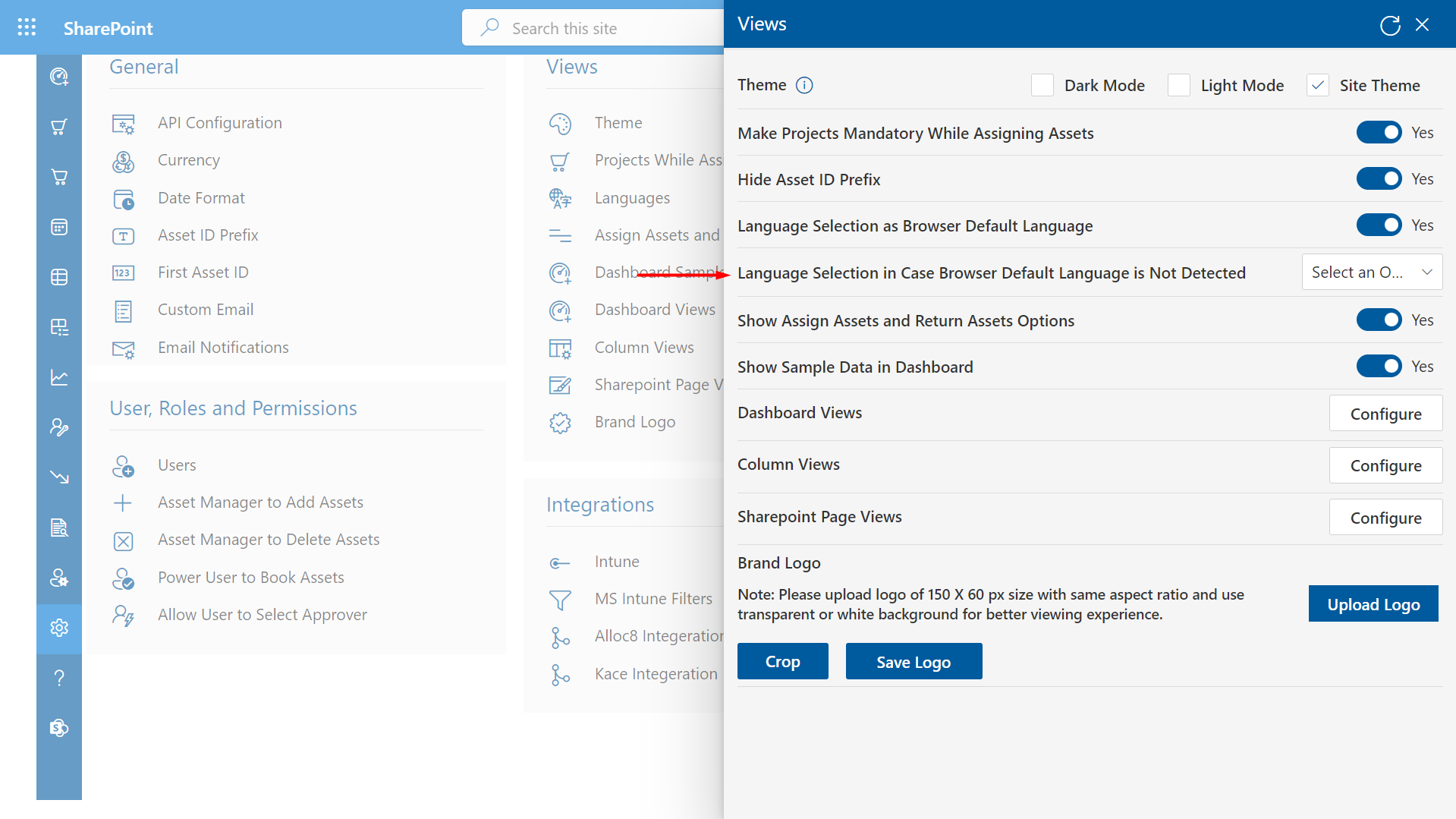
Assign Assets and Return Assets Options
You can hide assigned and return assets in navigation panel just by disabling it.
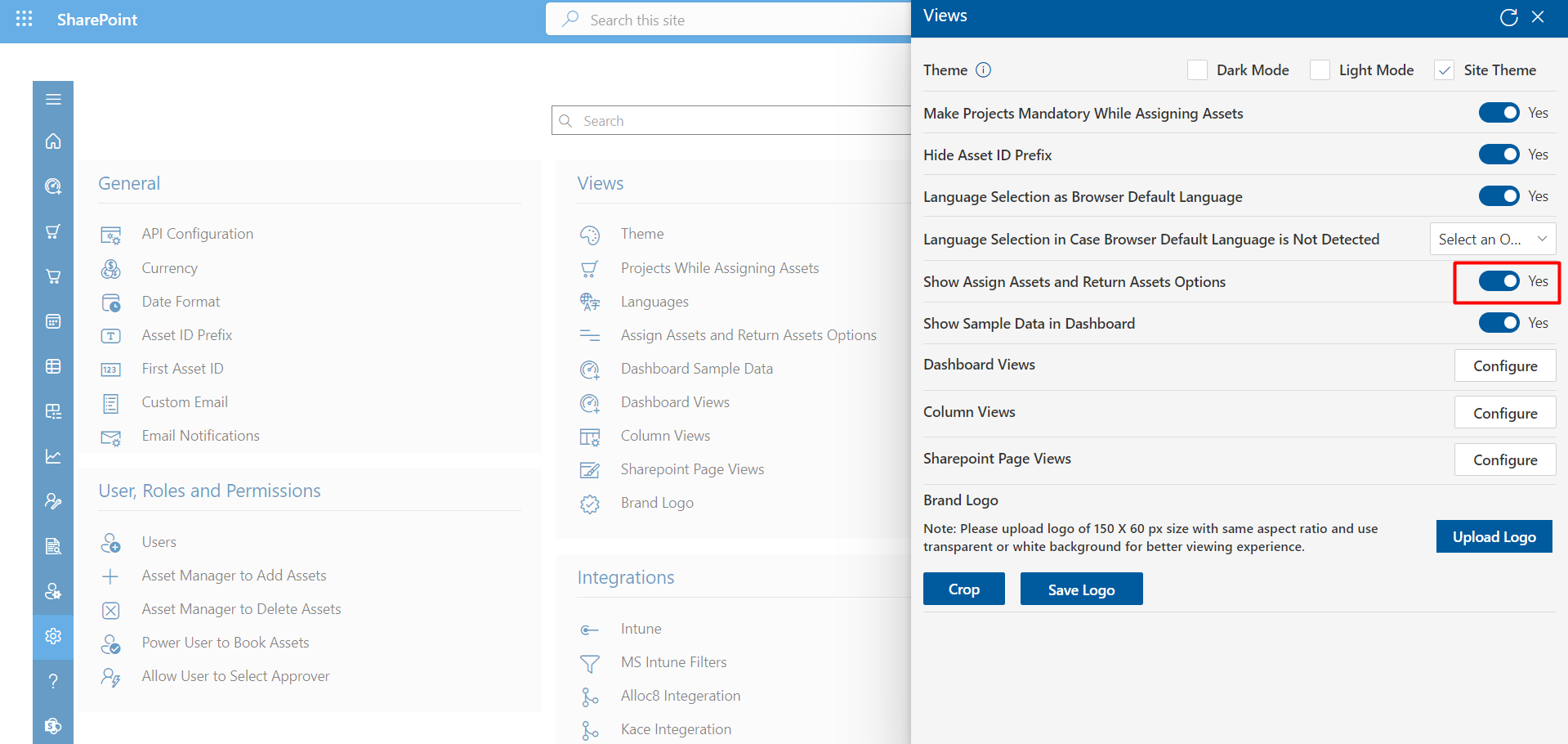
Show Sample Data in Dashboard
This Toggle Enable to Show Sample Data in Dashboard.
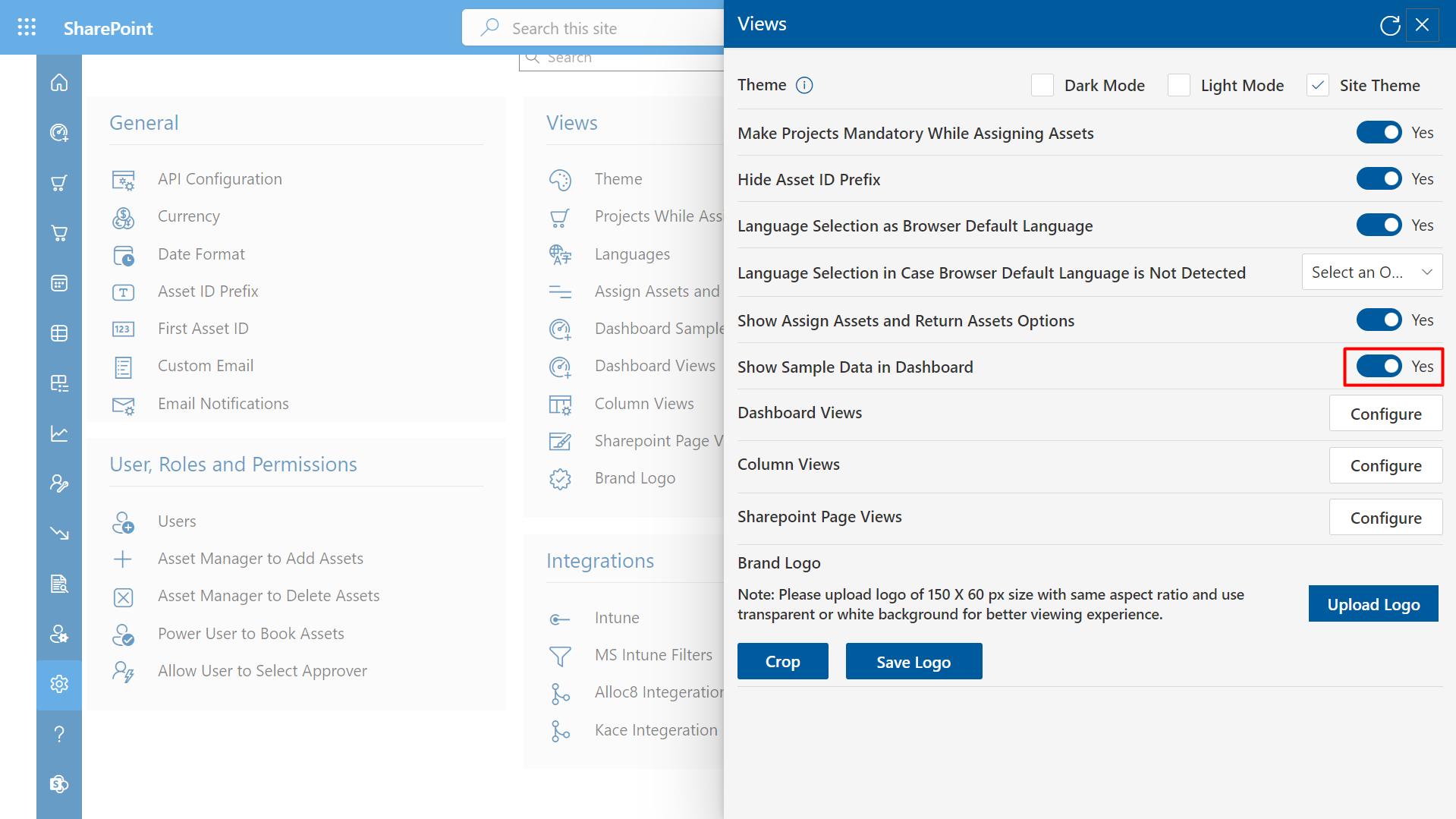
- Displaying Column to the Table - select the check boxes of fields based on your requirement and click on save icon as shown in the below image.
- Arrangement of Column Orders - Drag the single field and drop it to arrange the order of columns as per your requirement, do the same for other fields and finally click on save icon as shown below.
- "In this section, you can easily add assets by simply selecting the checkboxes next to each asset.
- "In this section, you can easily Assign assets by simply selecting the checkboxes next to each asset.
- "In this section, you can Reports the Assets by simply selecting the checkboxes next to each asset.
- "In this section, you can Add Software by simply selecting the checkboxes next to each Software.
- "In this section, you can Add Software by simply selecting the checkboxes next to each Software.
- "In this section, you can Report Inventory items by simply selecting the checkboxes next to each Inventory.
- "In this section, you can Add Inventory items by simply selecting the checkboxes next to each Inventory.
Column Views
Columns could be added or arranged in the table of order from Home, Assign Assets, Return Assets, Add Assets and Asset Reports.
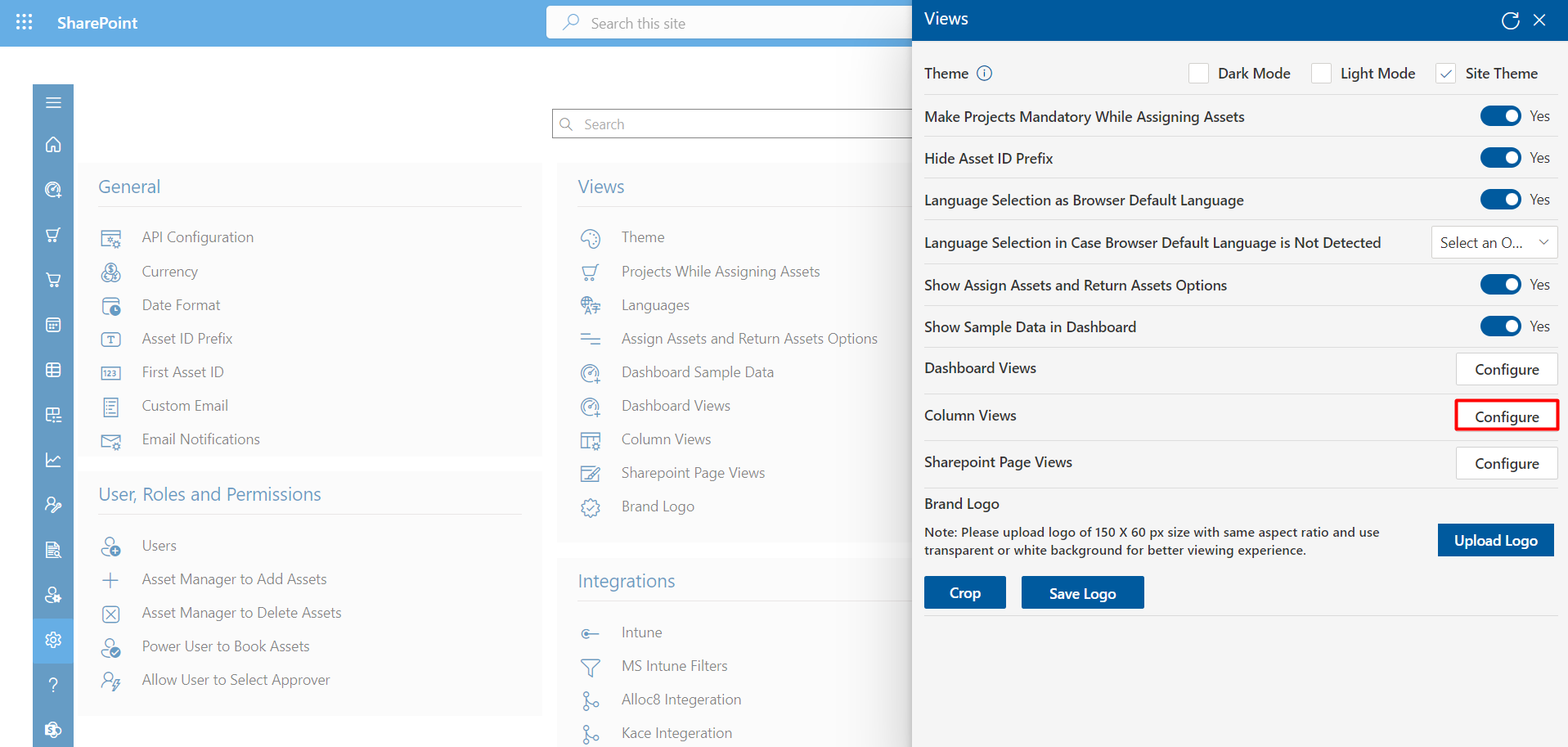
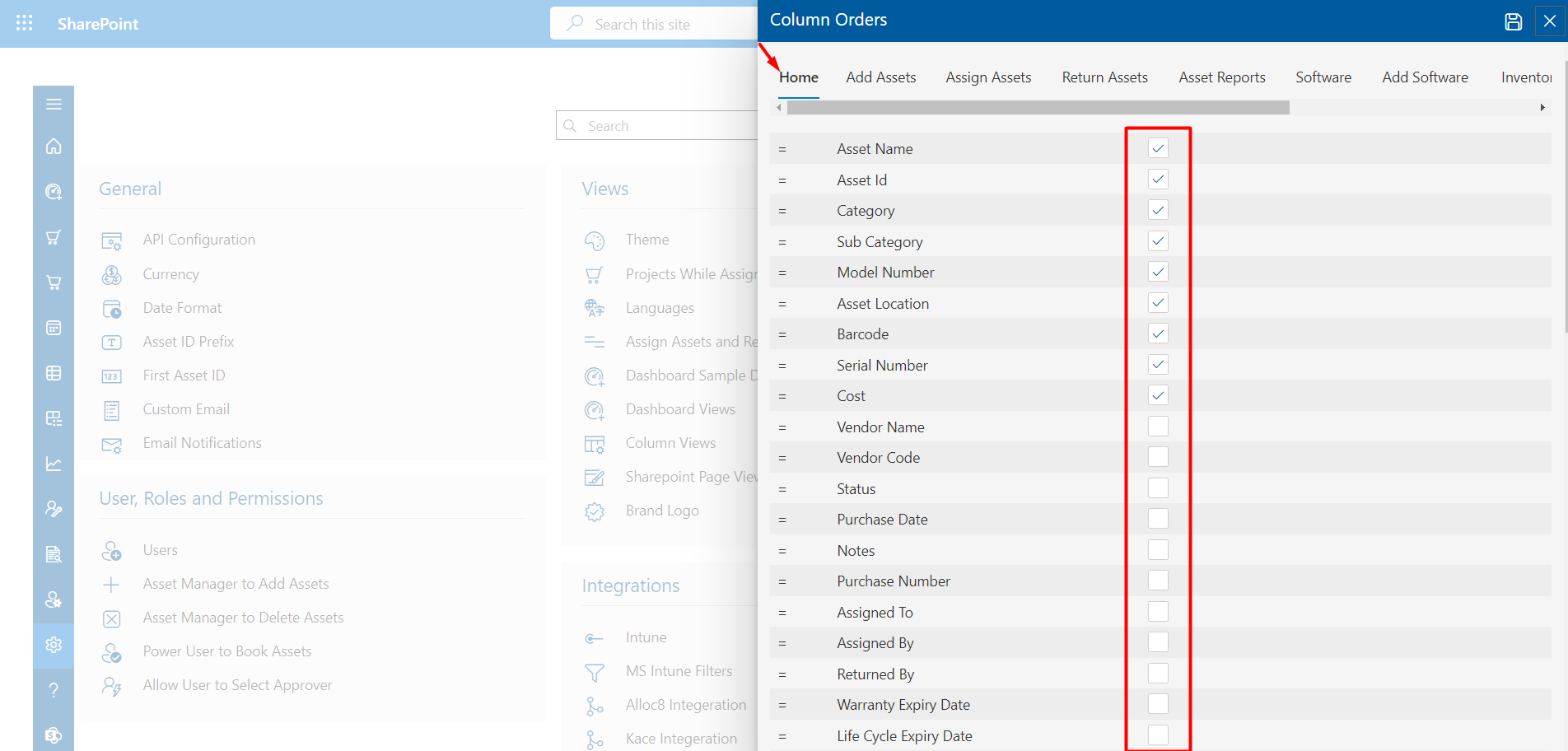
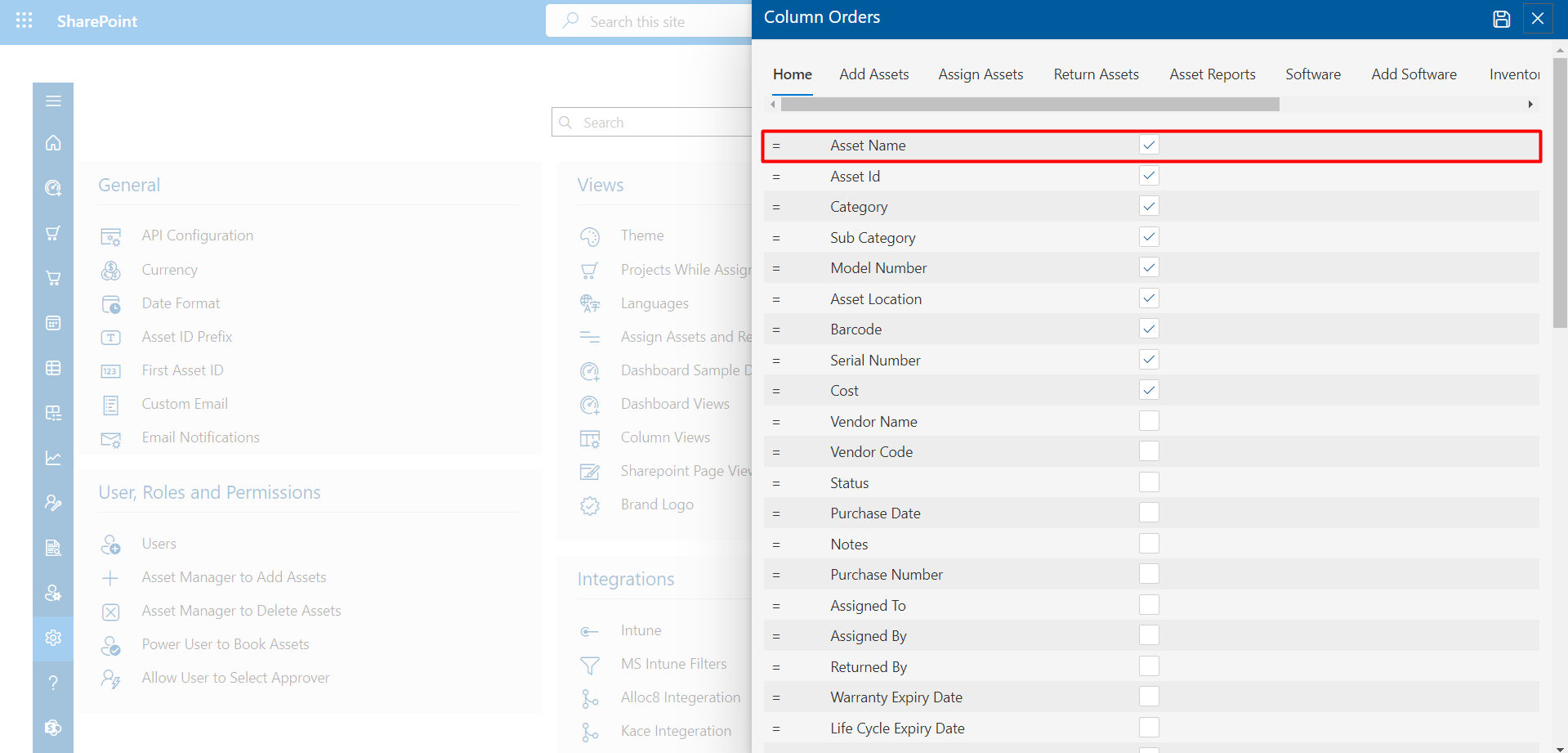
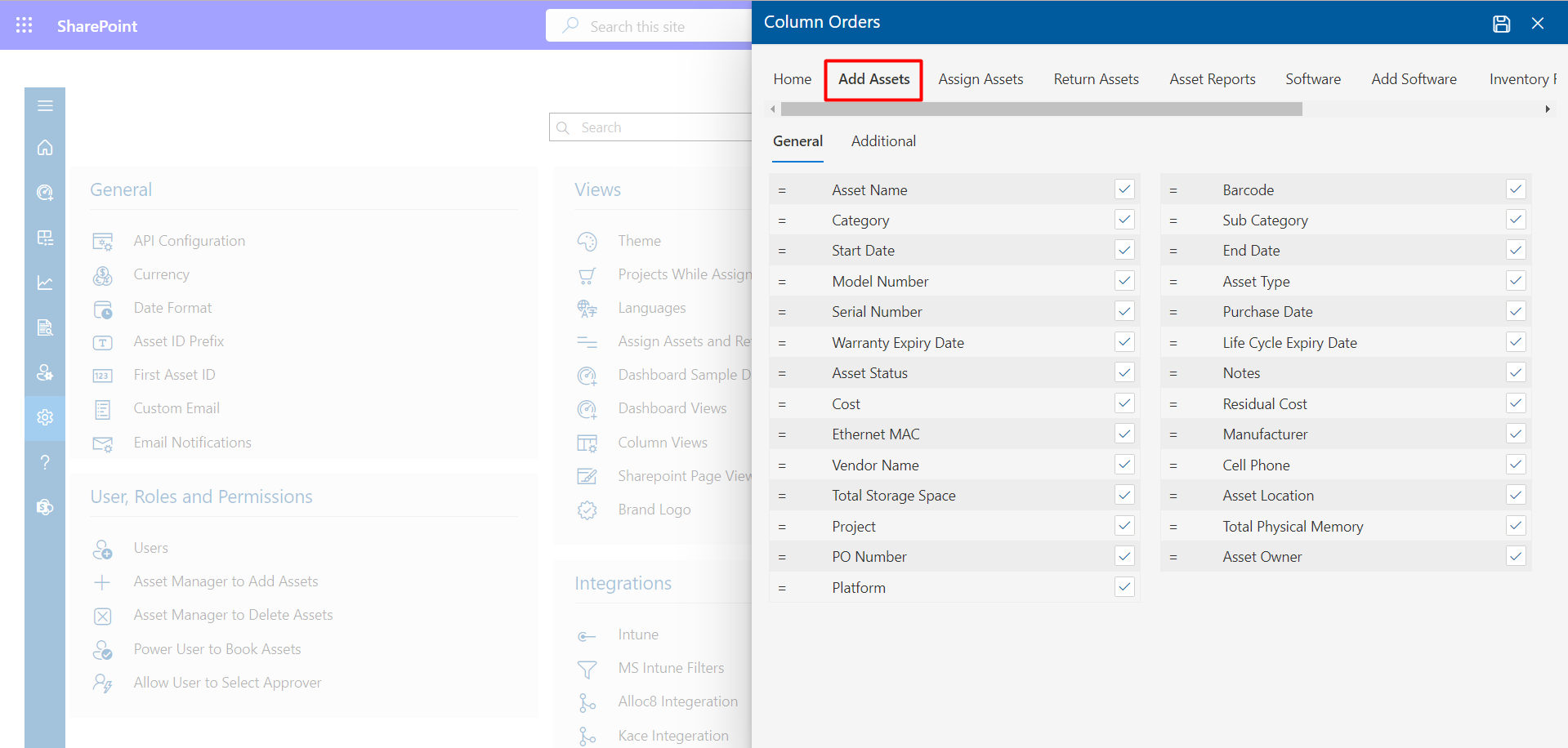
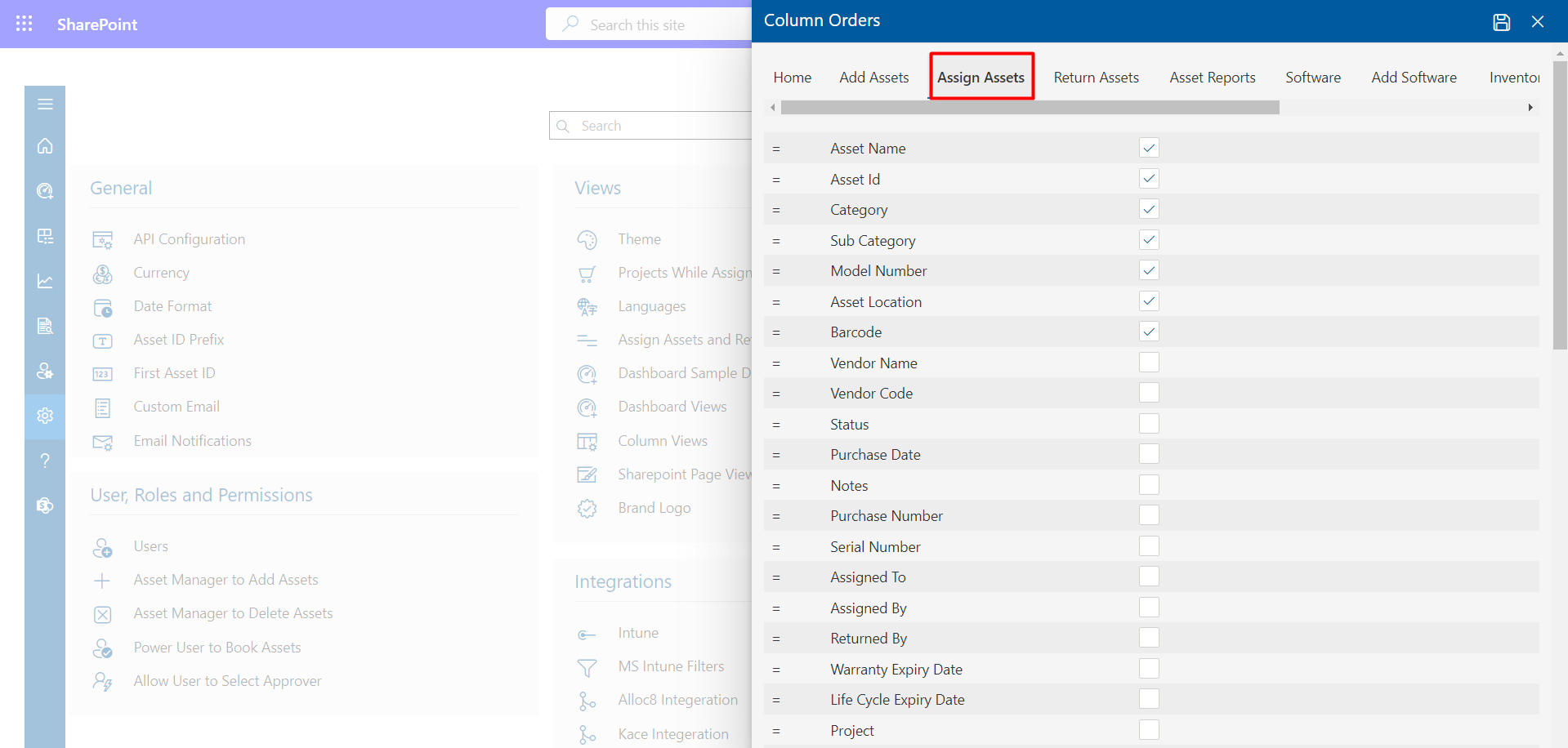
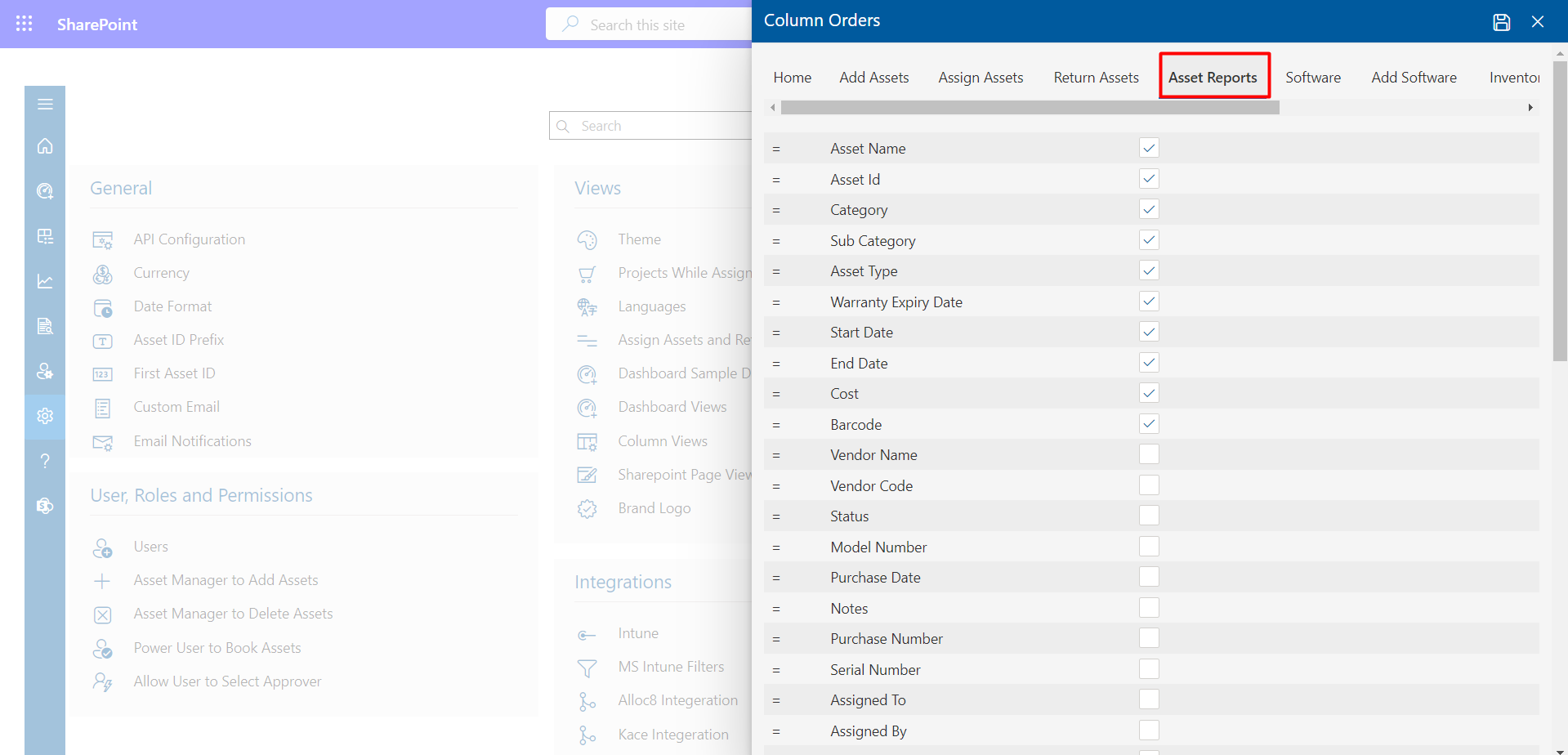
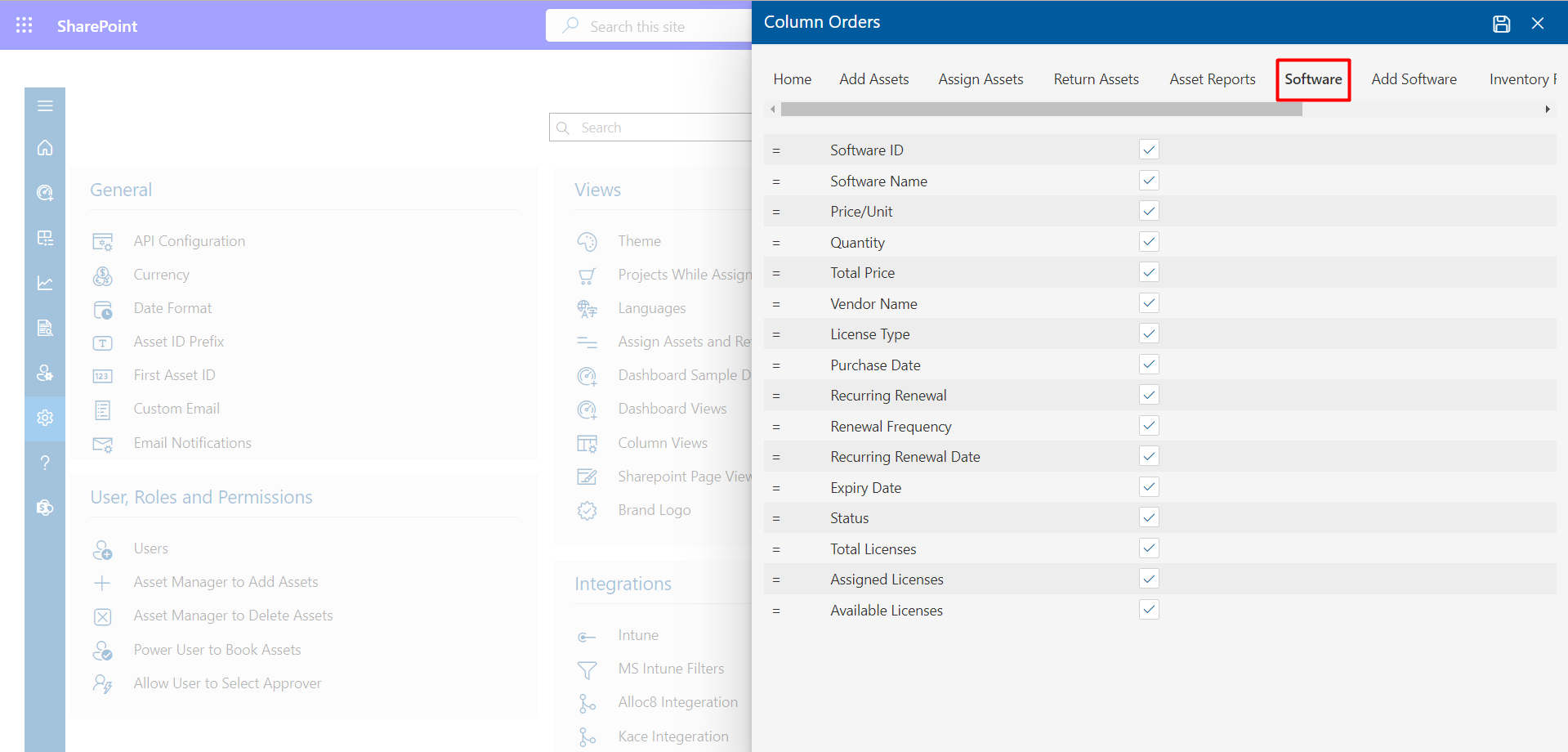
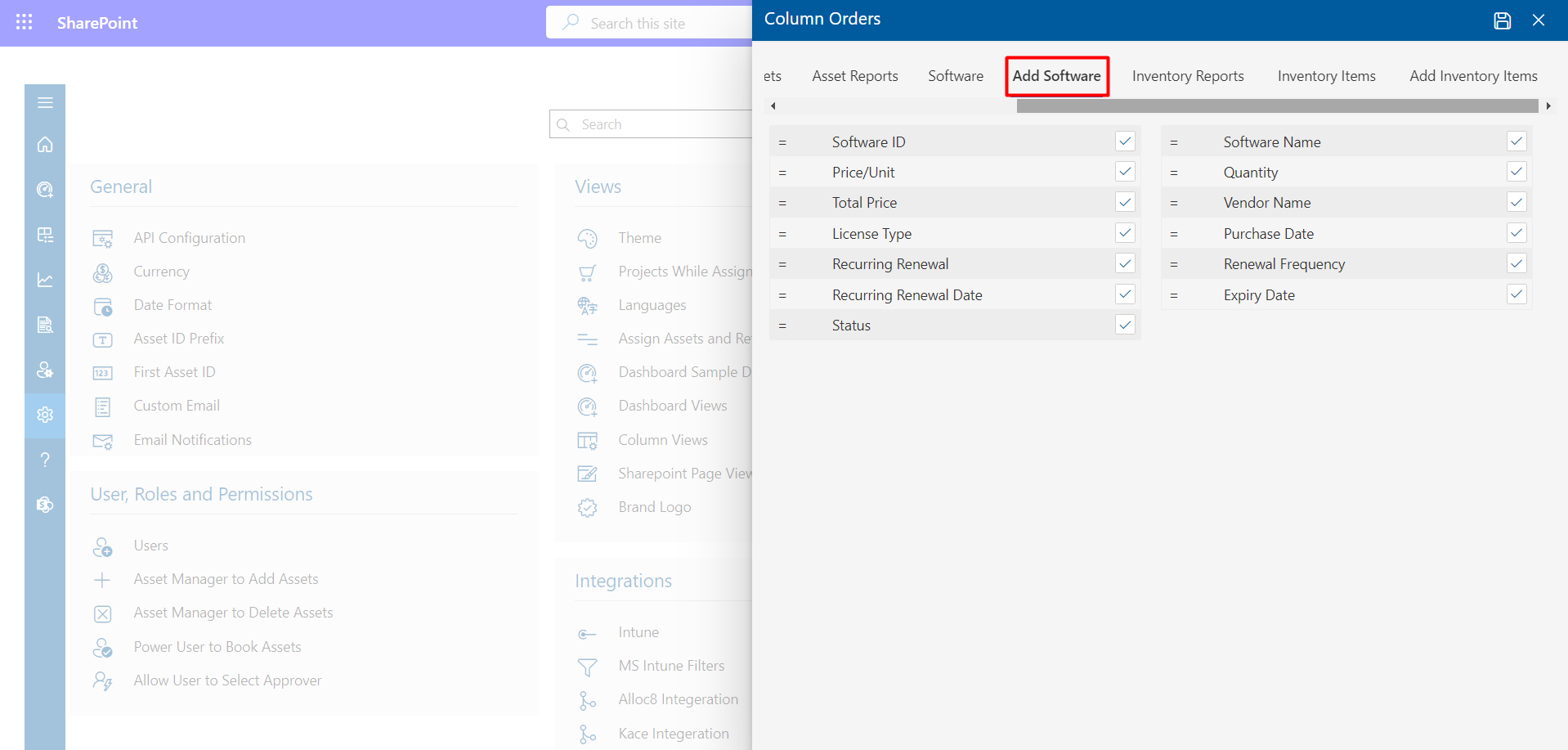
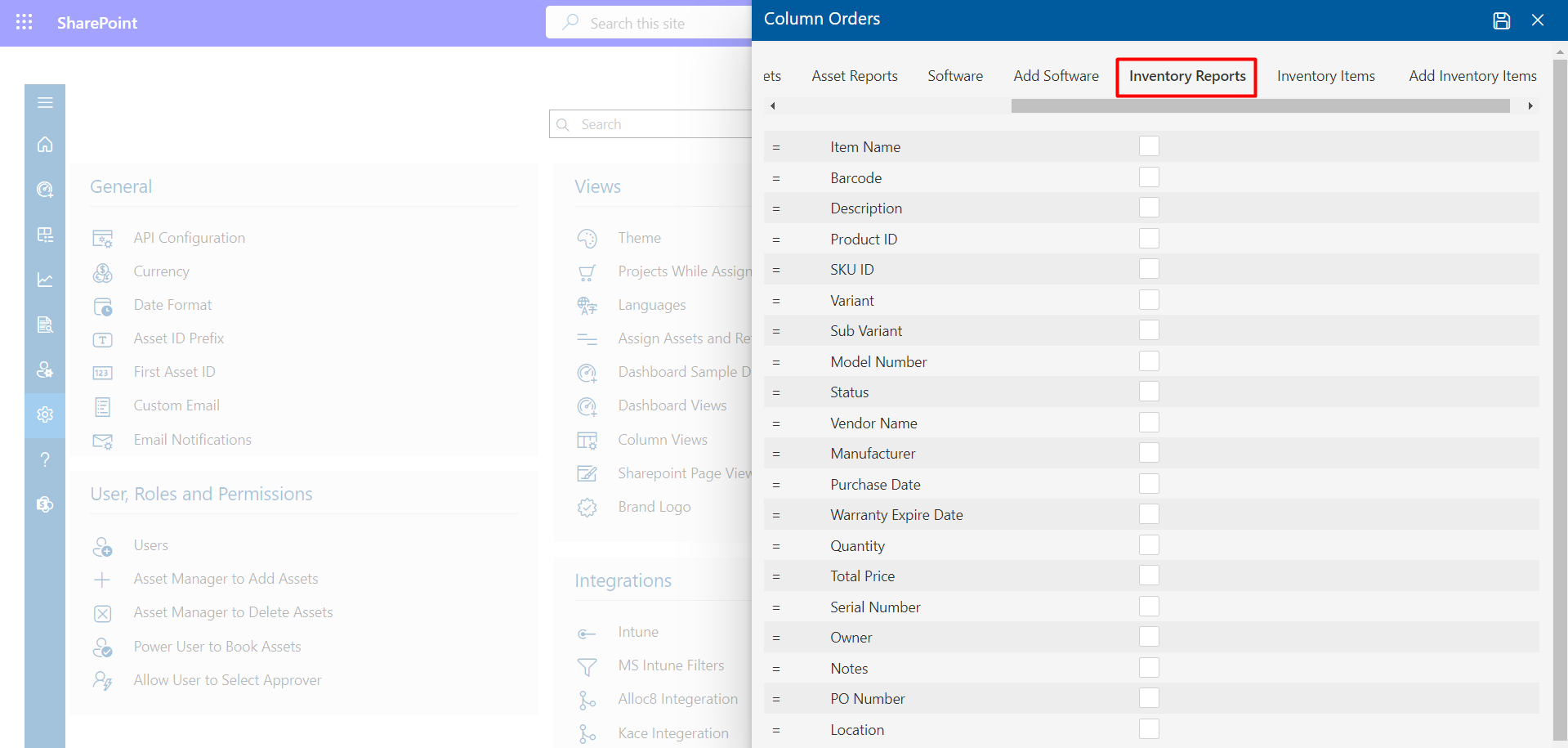
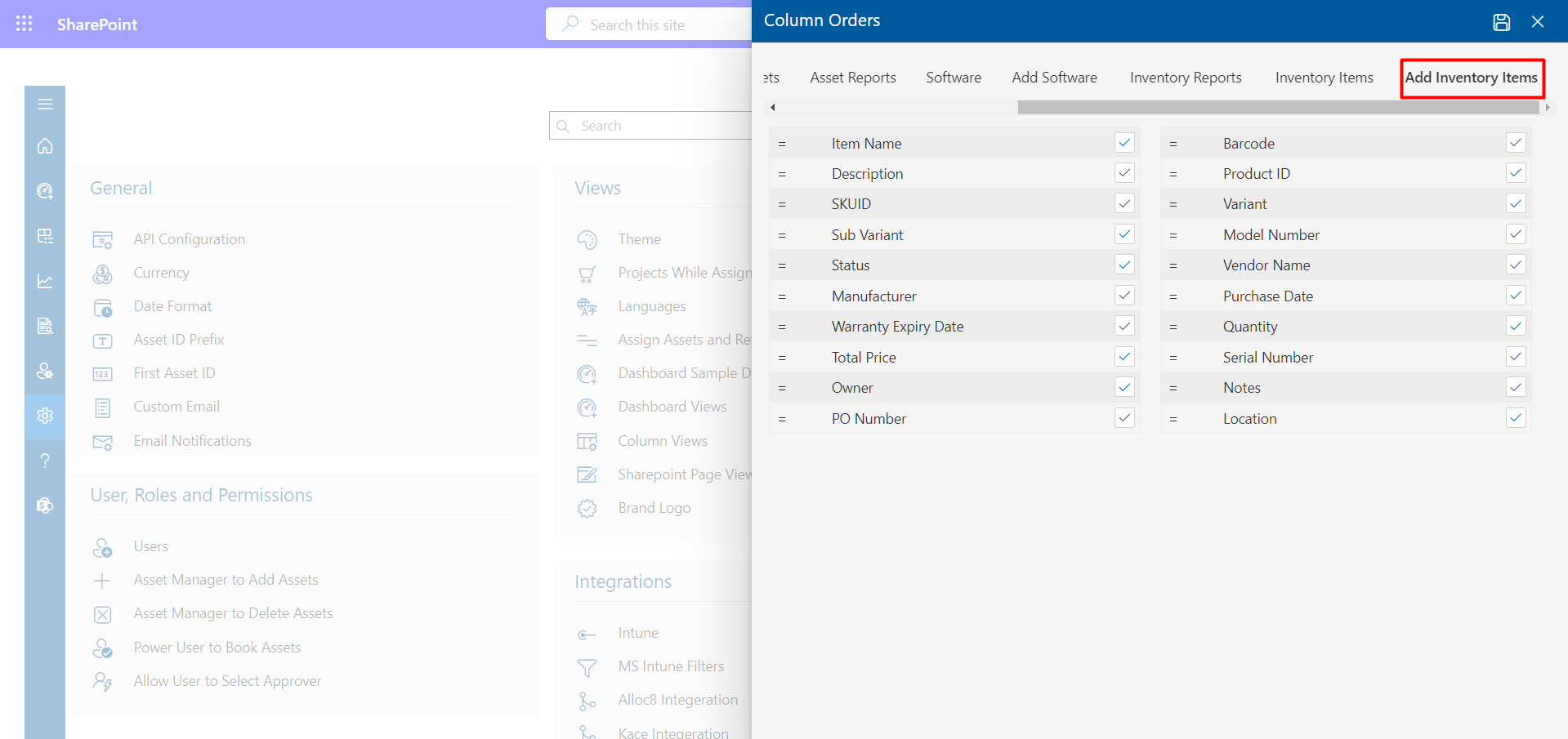
Dashboard Views
Here you can display or hide fields of the dashboard for rows. Click on Dashboard views under views Settings from side panel dashboard settings page would open.
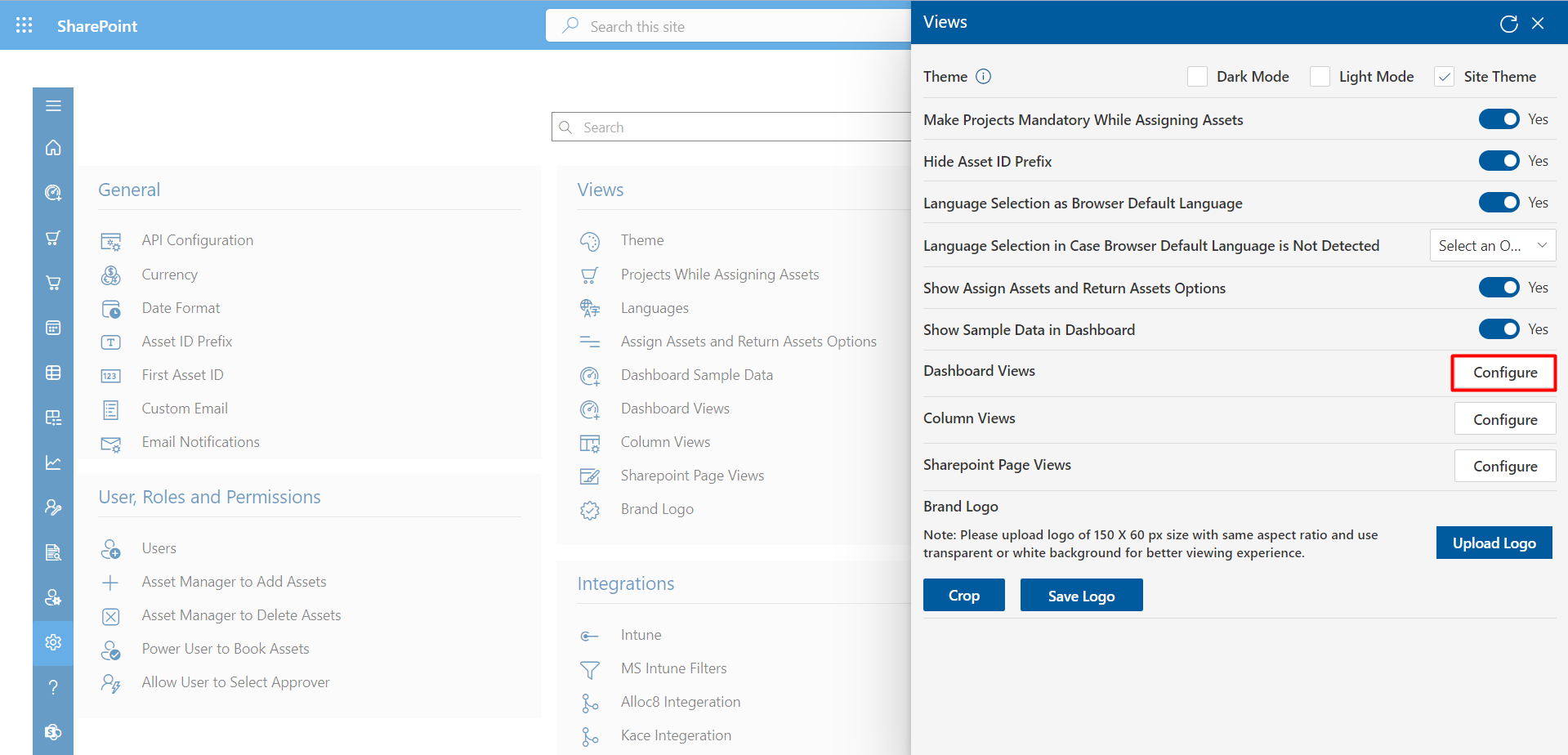
Select the checkboxes of fields that should display in the row of the dashboard and uncheck which are not required and click on save icon as shown below.
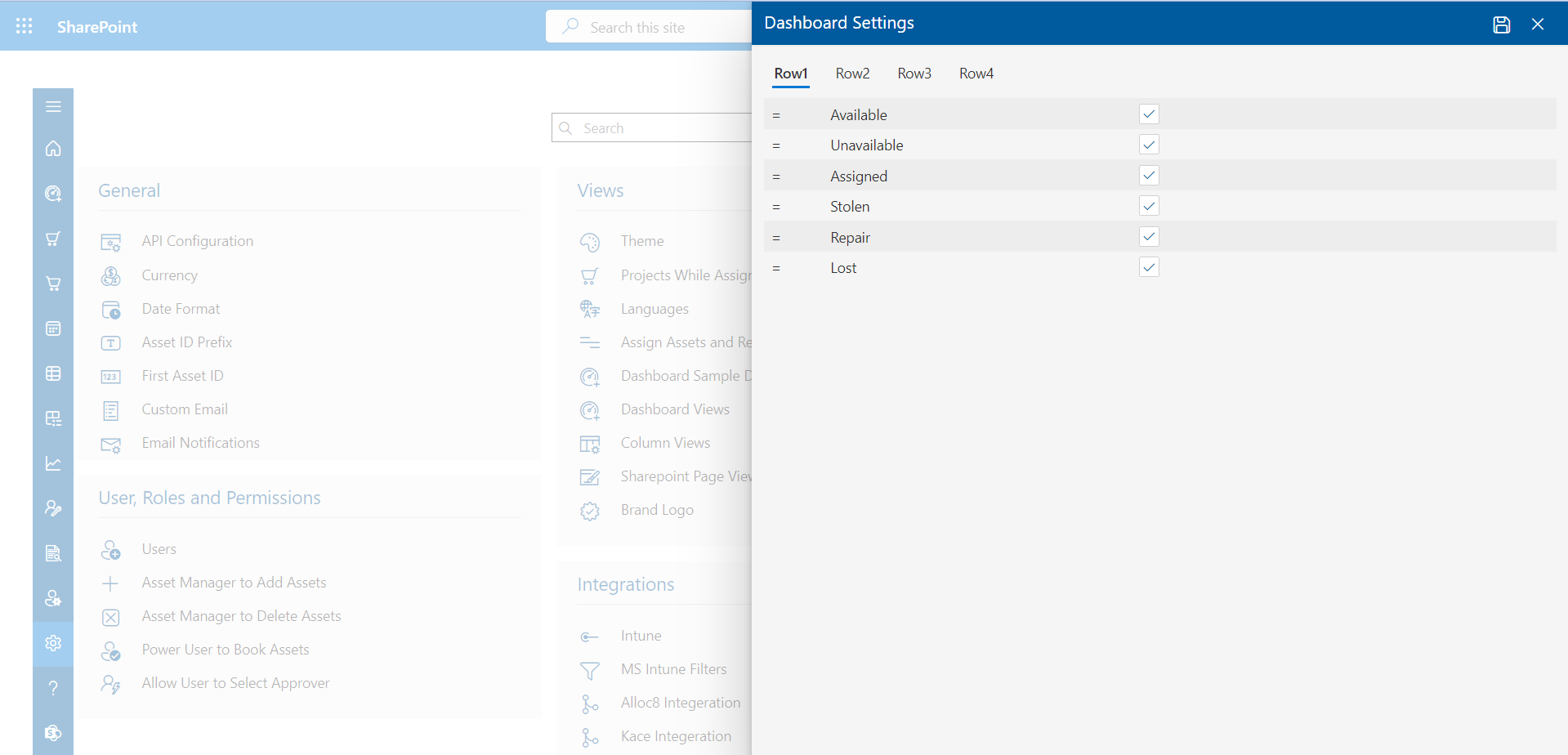
Brand Logo
You can upload logo by clicking on Upload logo. You can crop the logo and finally click on Save Logo button.
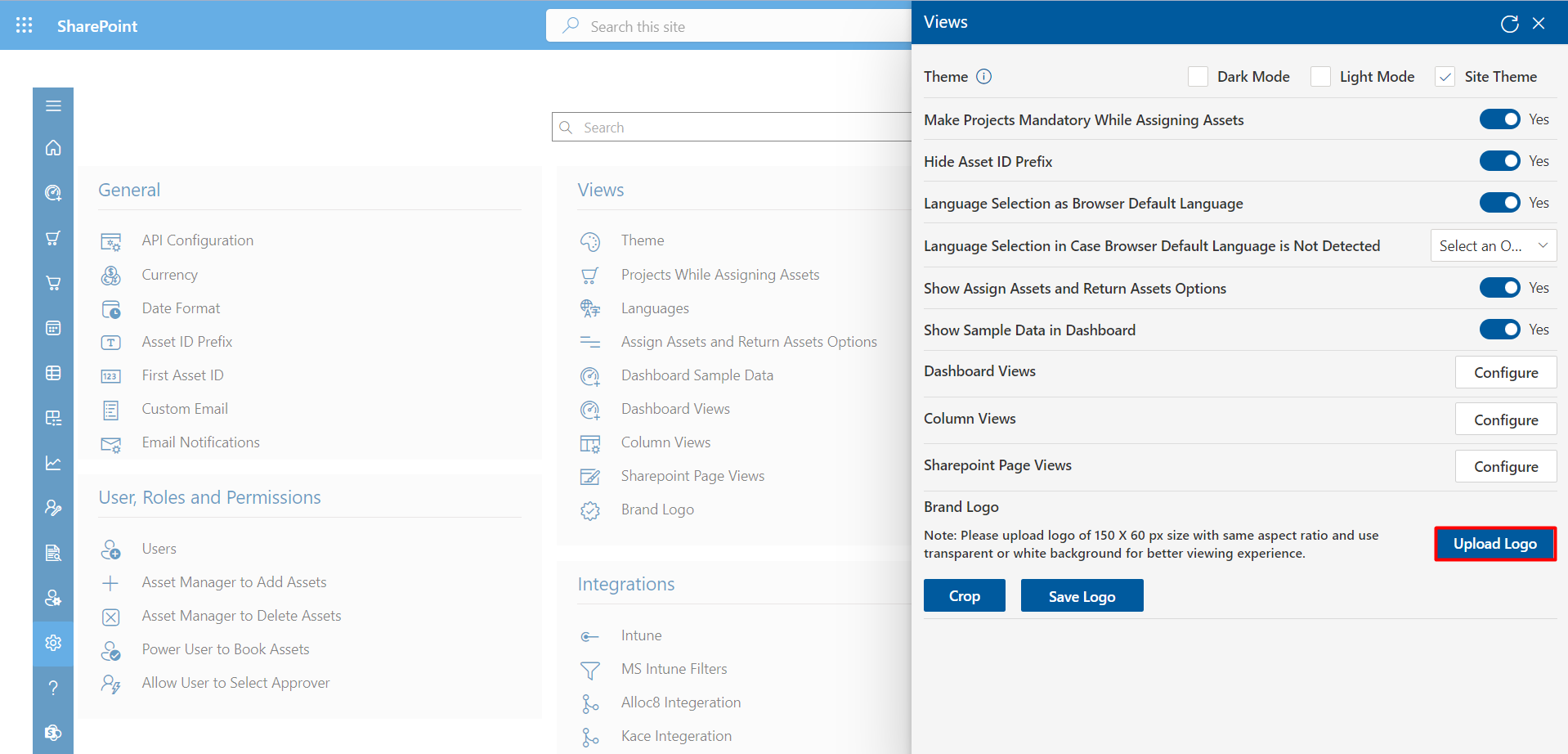
From here, you can remove the Logo.