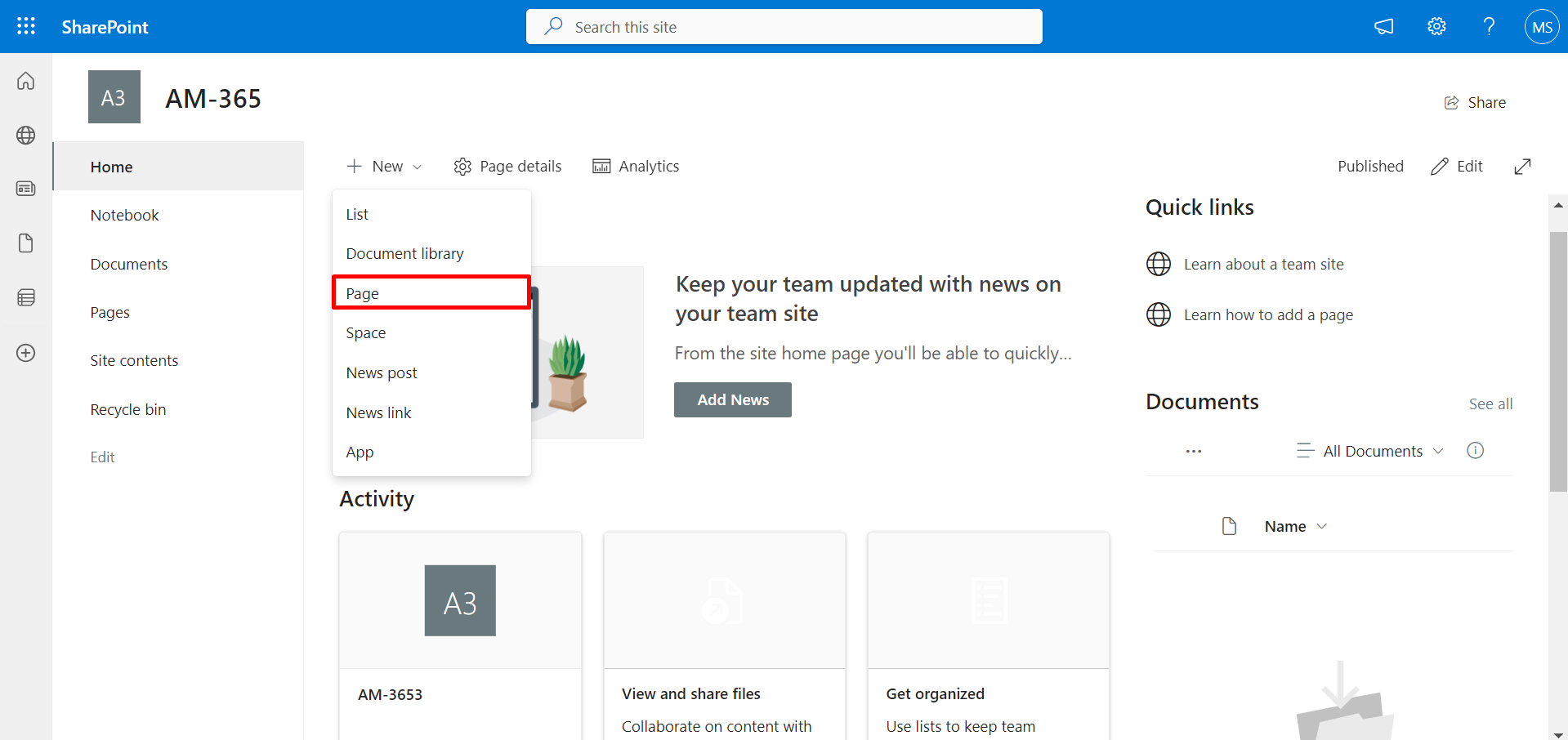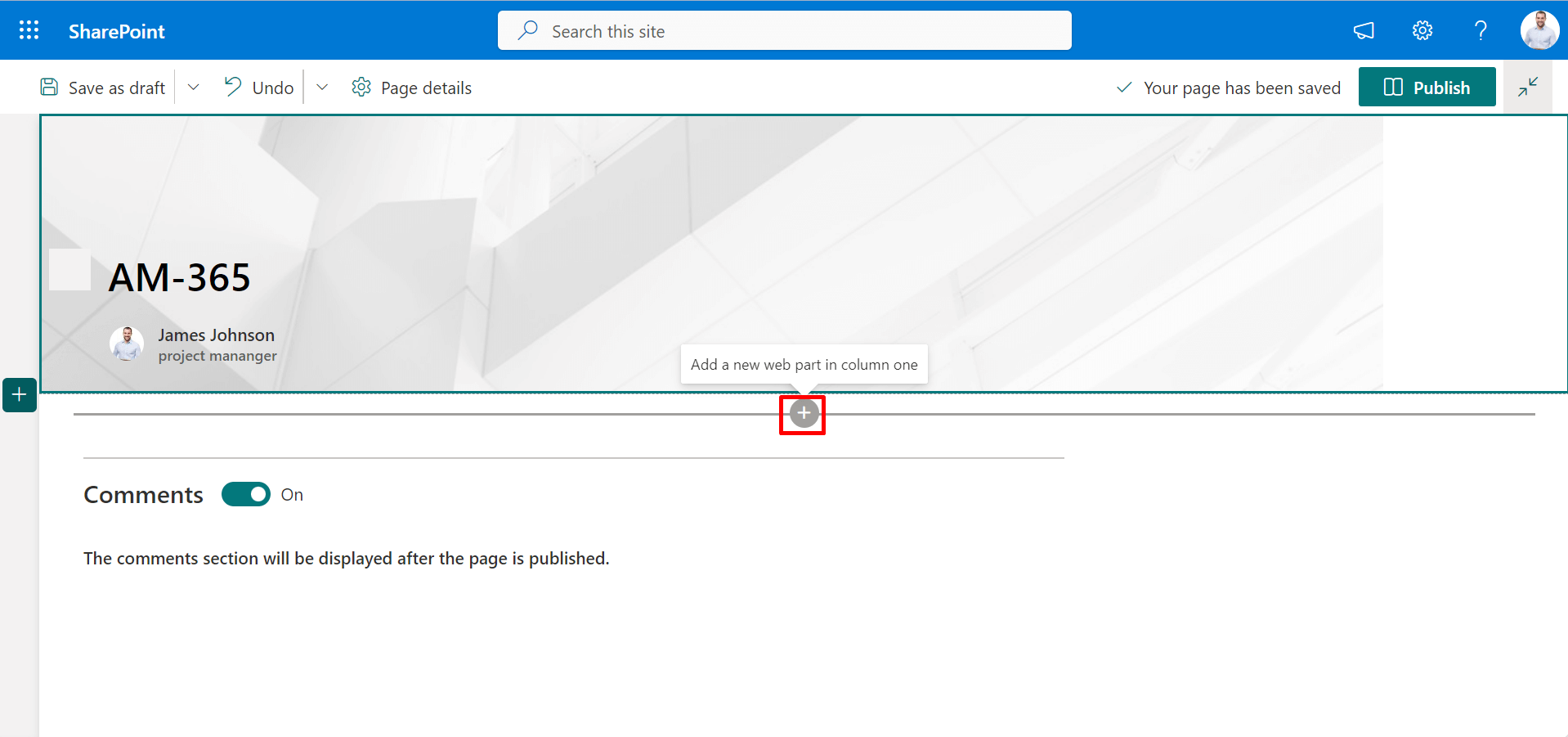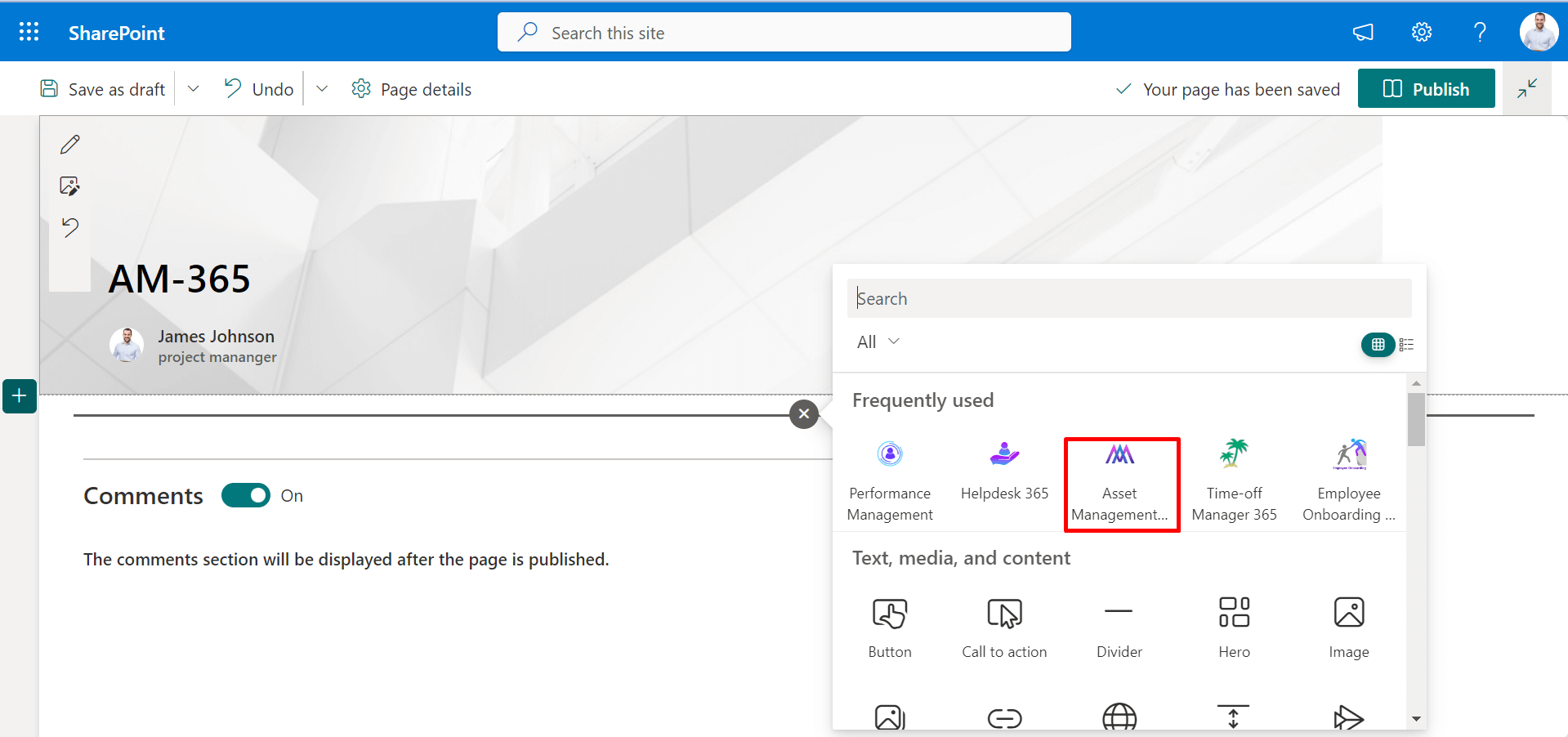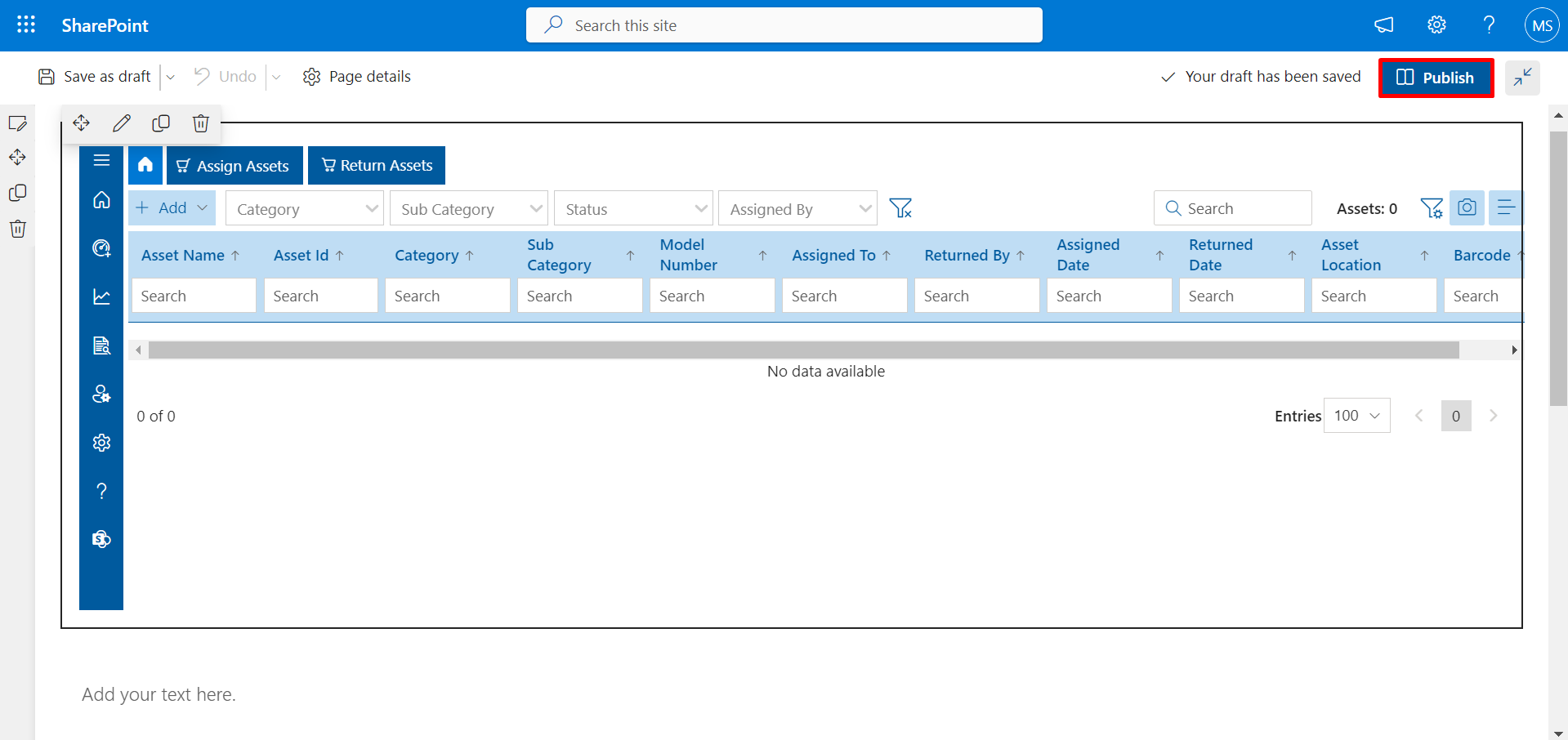Installation of Asset Management 365 from SharePoint Store
- A global admin or SharePoint admin is capable of installing the application.
- The application's features function through APIs, and global admins have the authority to enable these APIs.
Prerequisites:
-
Go to the apps catalog page from the below URL format and click on classic
experience options.
https://yourtenantname.sharepoint.com/sites/appcatalog/_layouts/15/tenantAppCatalog.aspx/manageApps
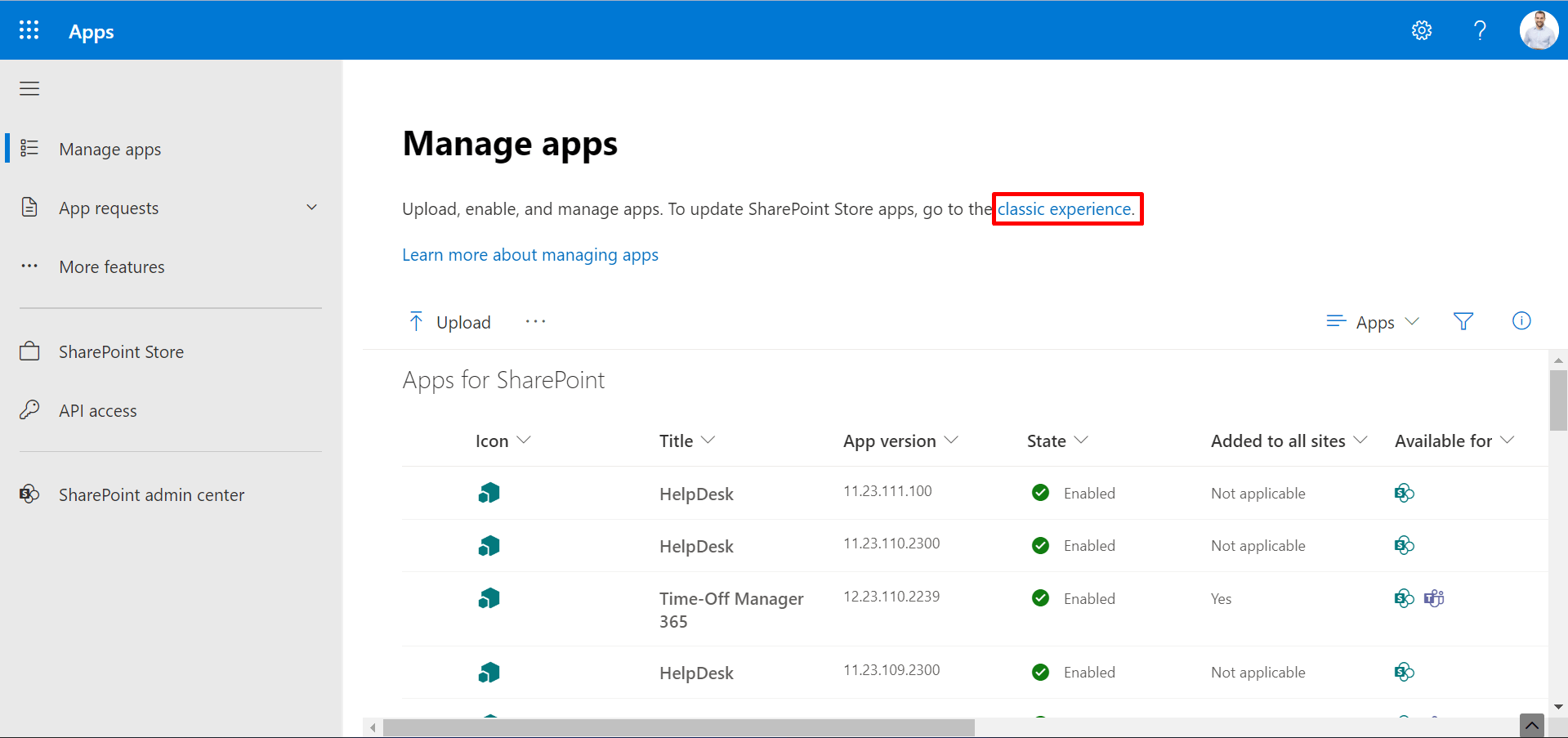
- Click on setting gear icon and select on Add an app.
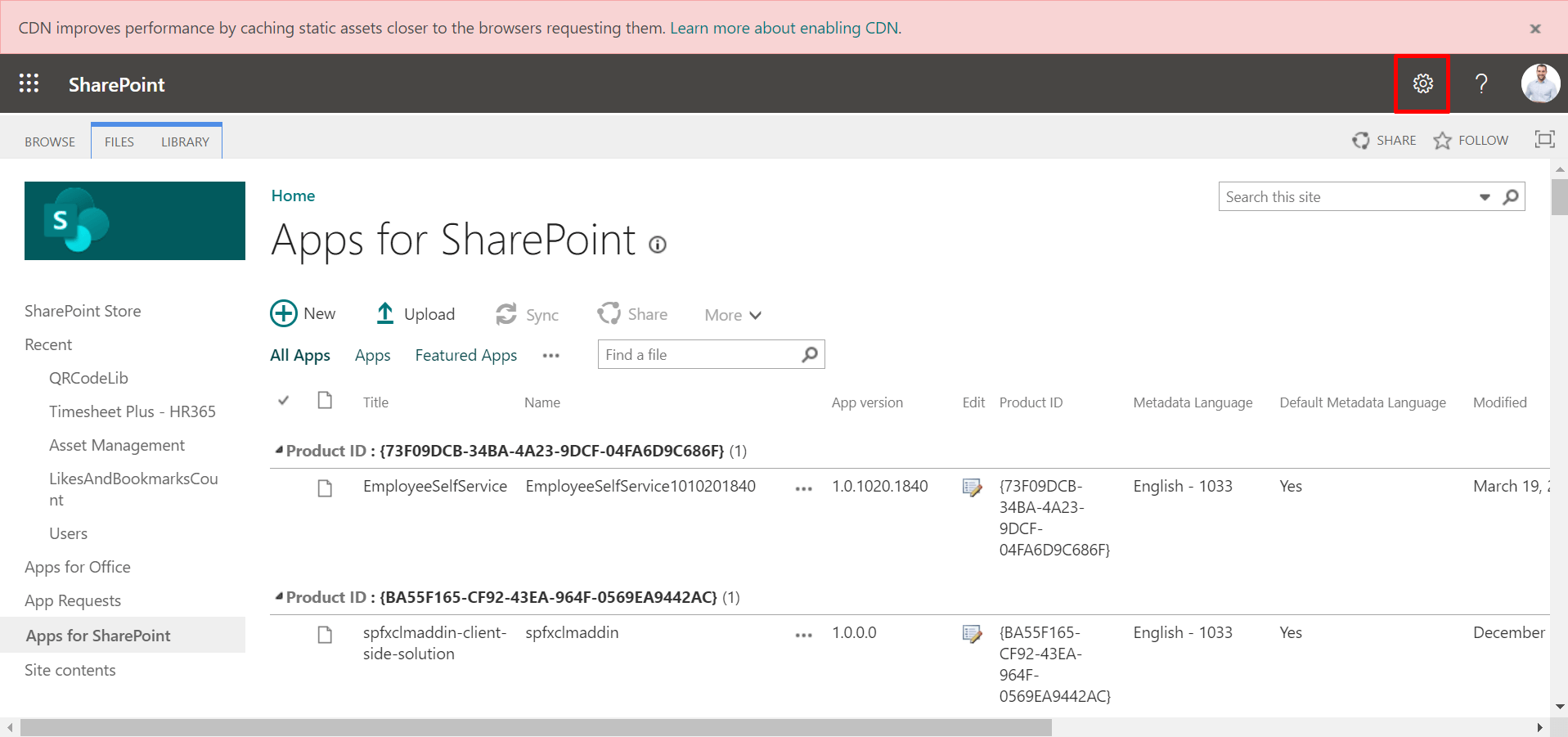
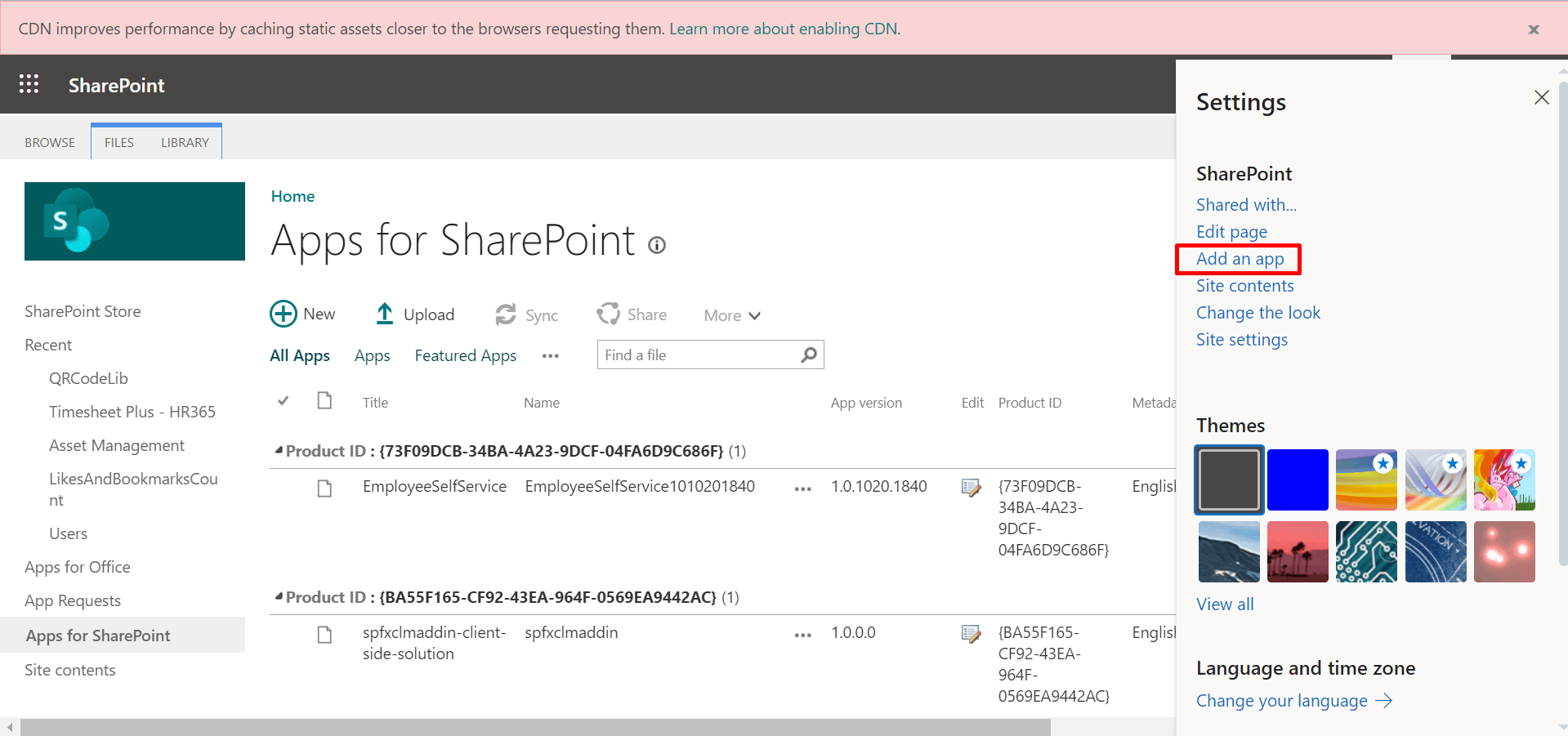
- Click on SharePoint Store and type HR365 in search box. All applications from HR365 would be sorted.
- Click on Asset Management 365 application.
- Click on Add to Apps site.
- Select the checkbox (Enable this app and add it to all sites ) and click on
Add button.
Now you can make this solution or application available for all sites in the organization, once the application is installed, later you can remove the app from all sites.
-
A dialog box will open click on the Go to API acess page.
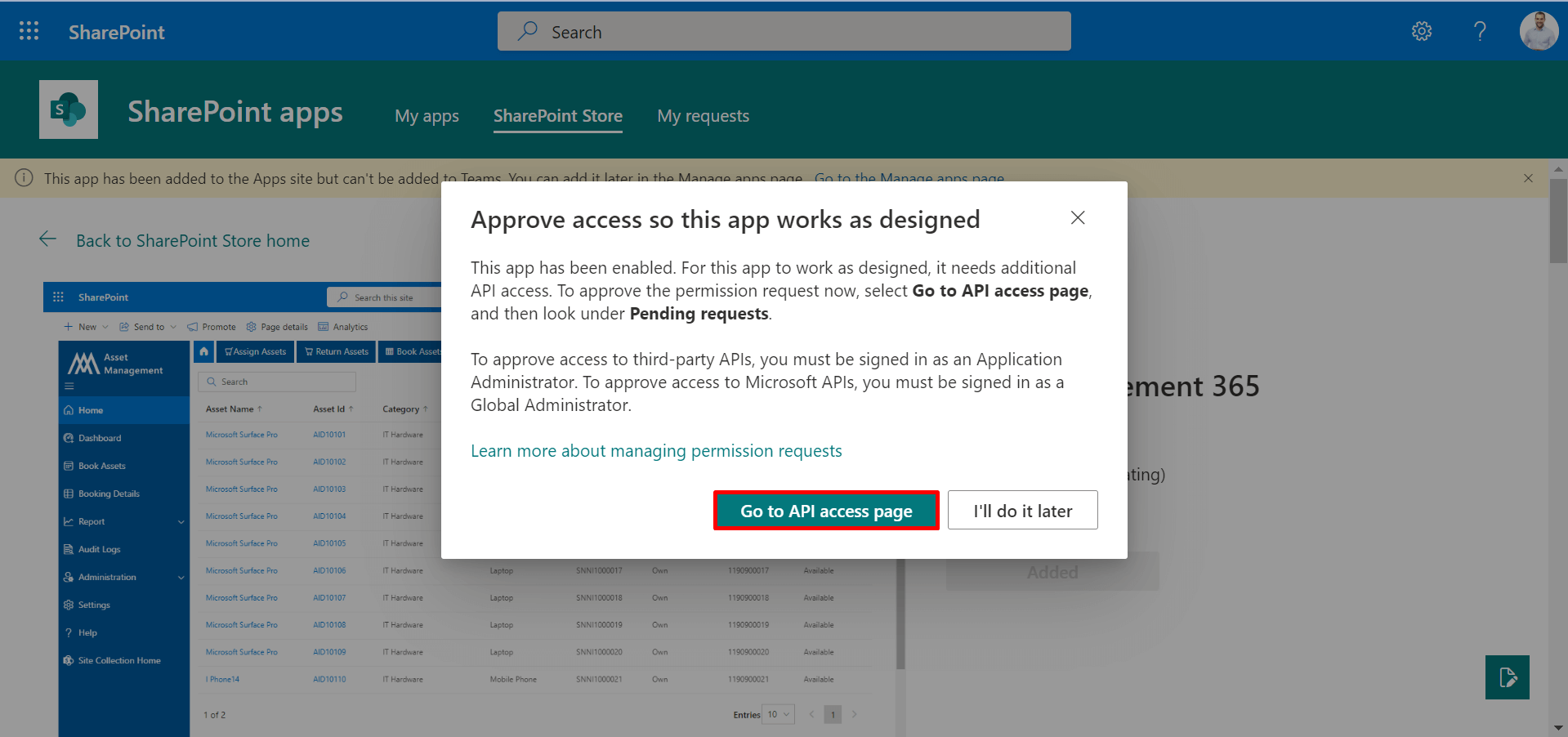
-
On SharePoint admin centre page, from left panel under advanced click on API access option under pending request, you would find requests (Presence.Read.All, User.Read.All, and MailboxSettings.Read), select and click on approve one by one for all the requests.
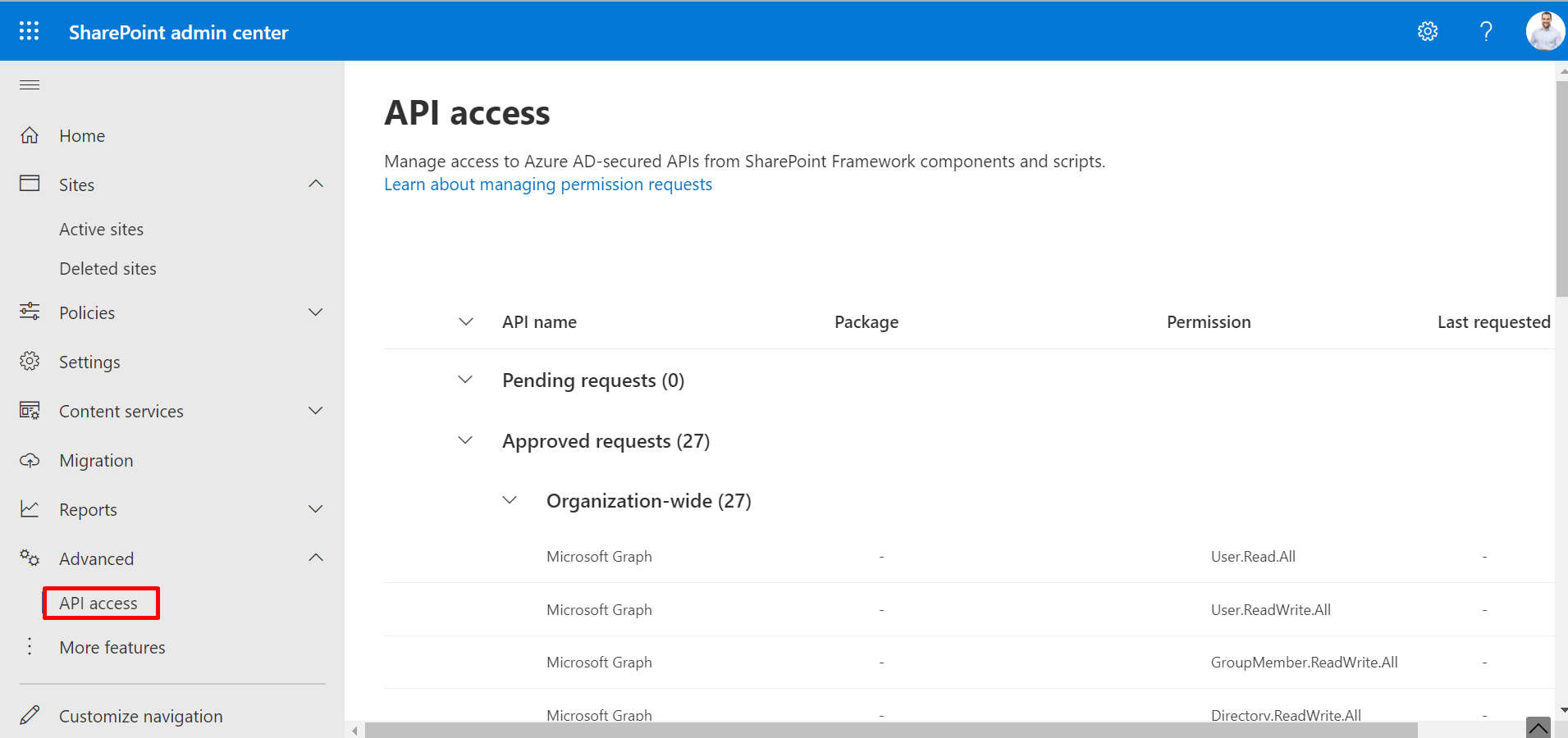
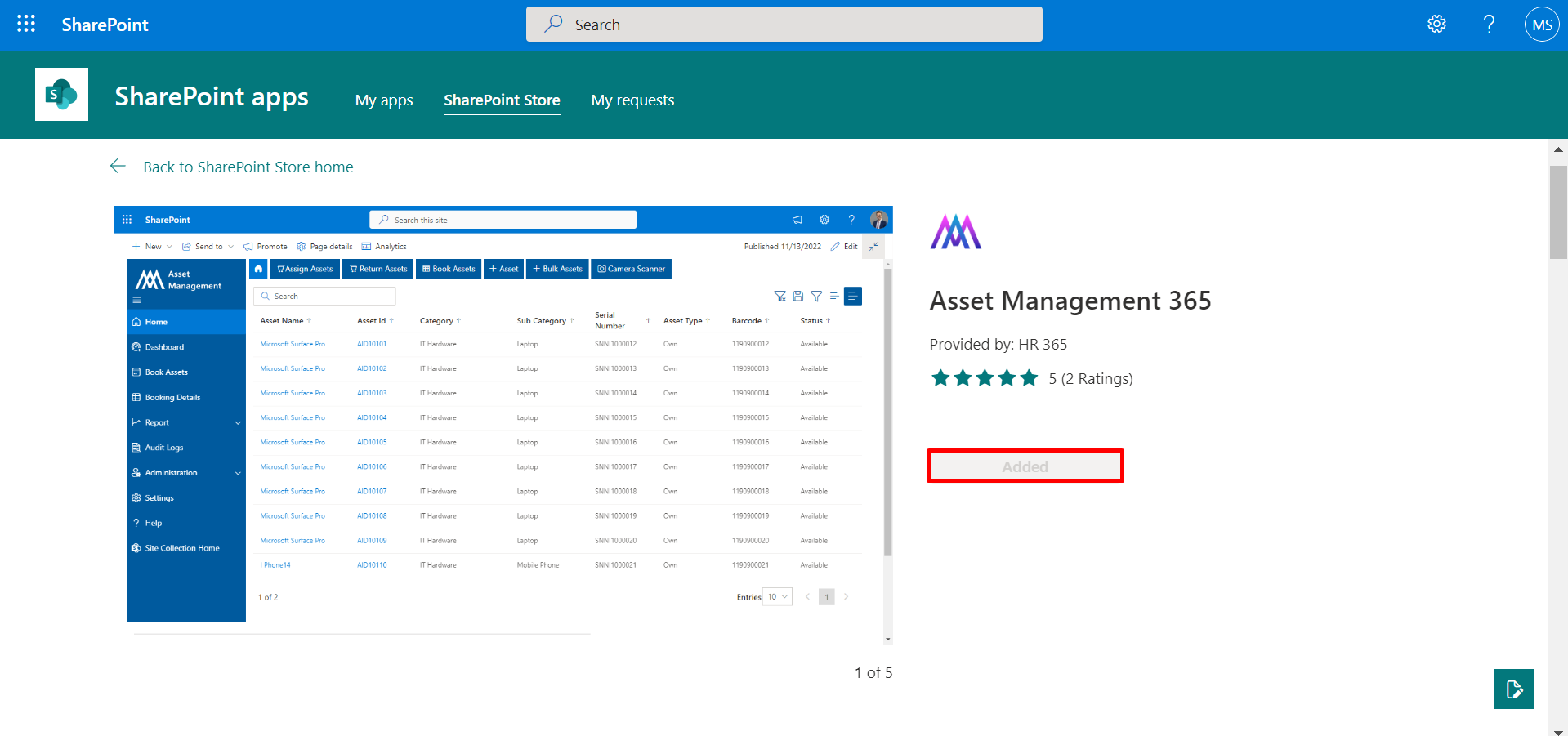
- Go to Location (i.e., Site collection or subsite) where you want to install the Asset Management 365 application.
- Click on New and select Page.
- Now click on + icon and then select the Asset Management 365 as shown in below.
- Finally click on Publish button.
- Finally, refresh the page.
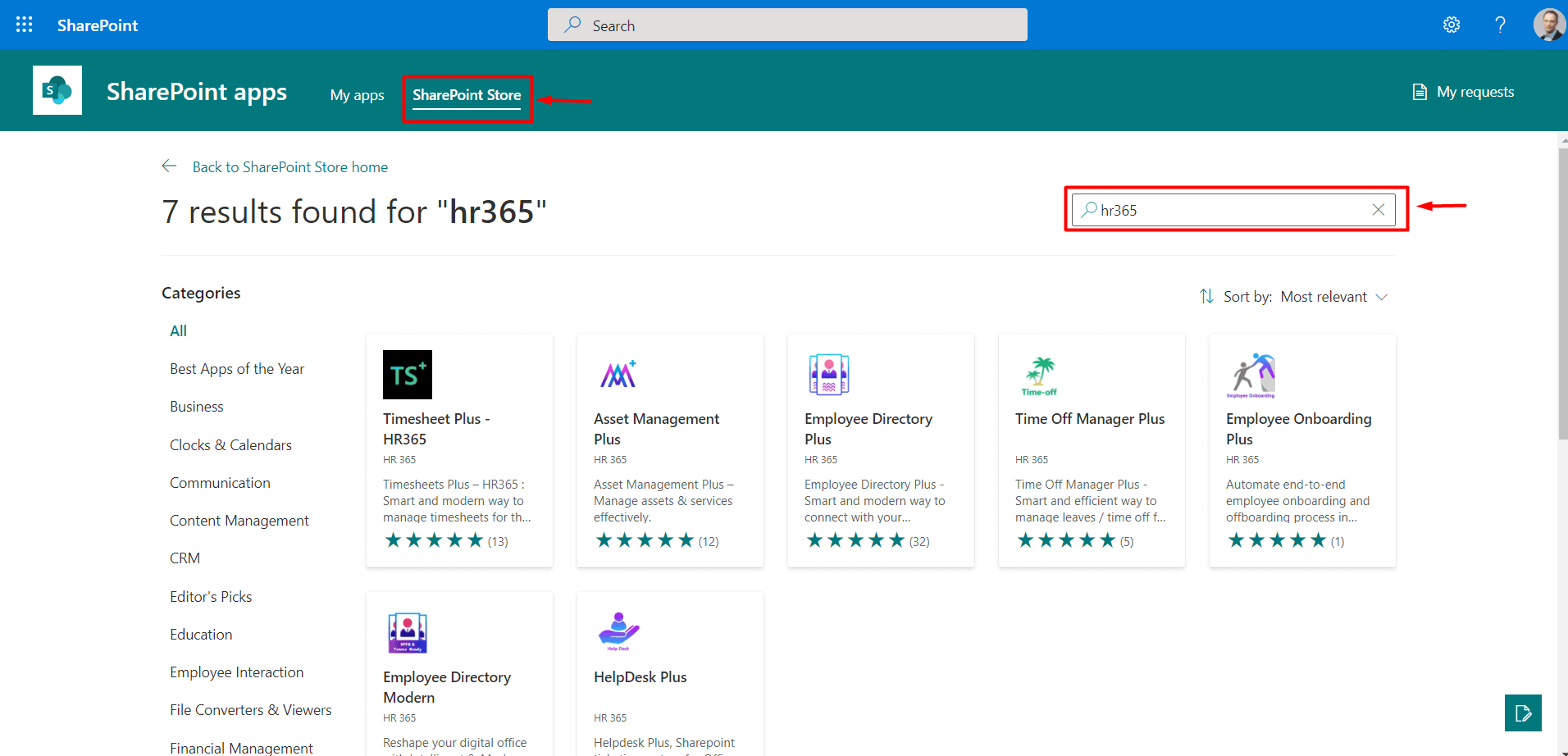
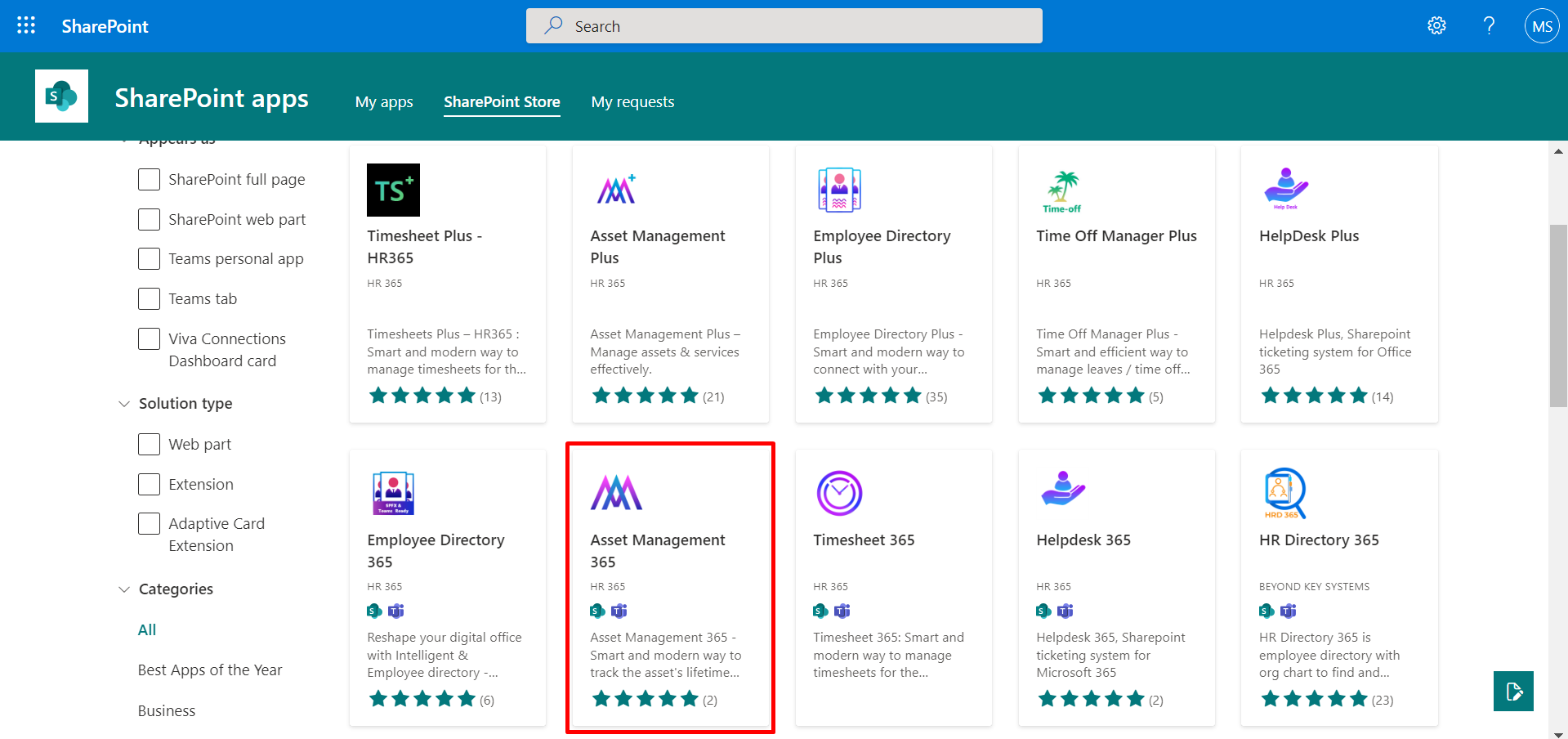
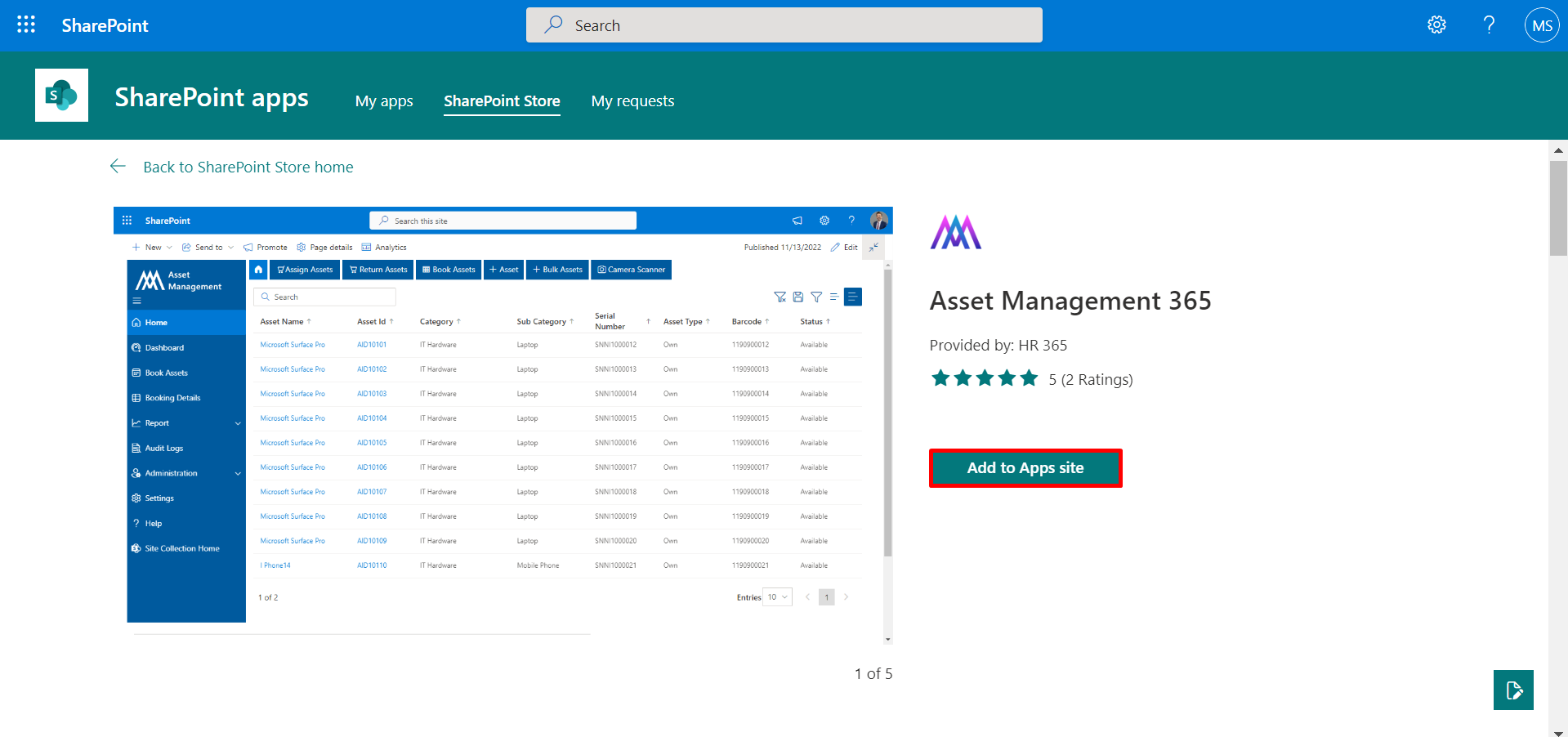

We have to add Asset Management 365 as the web part on the page.