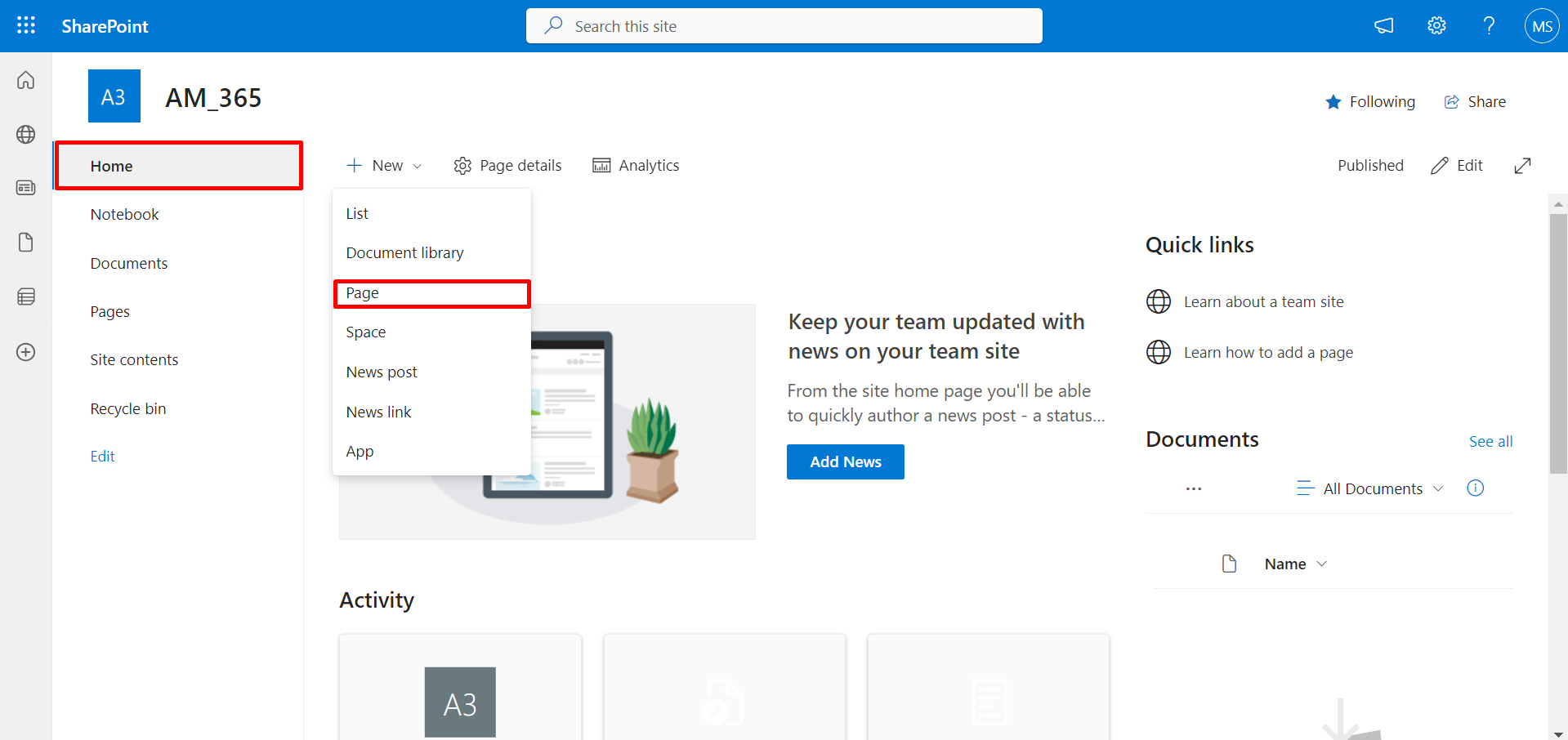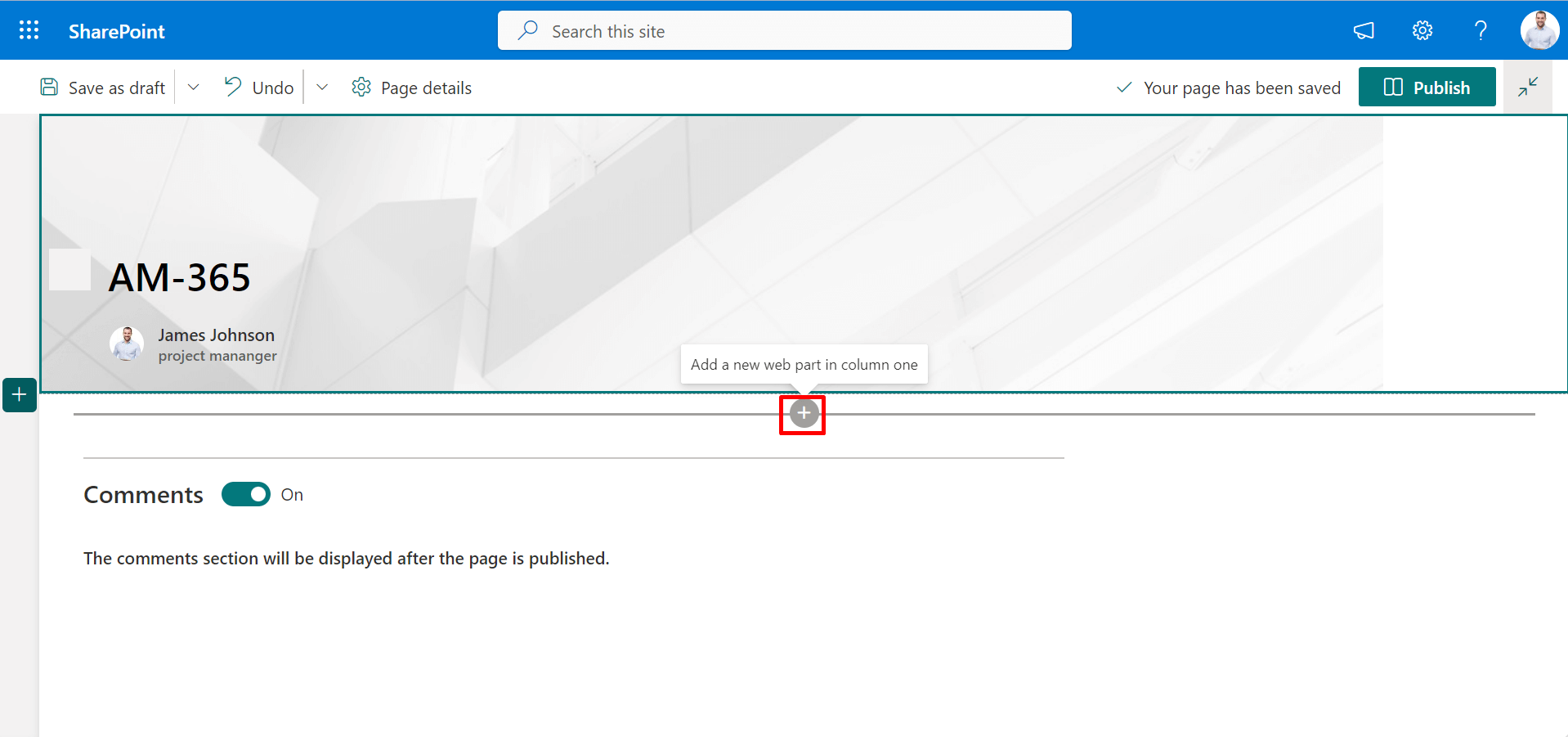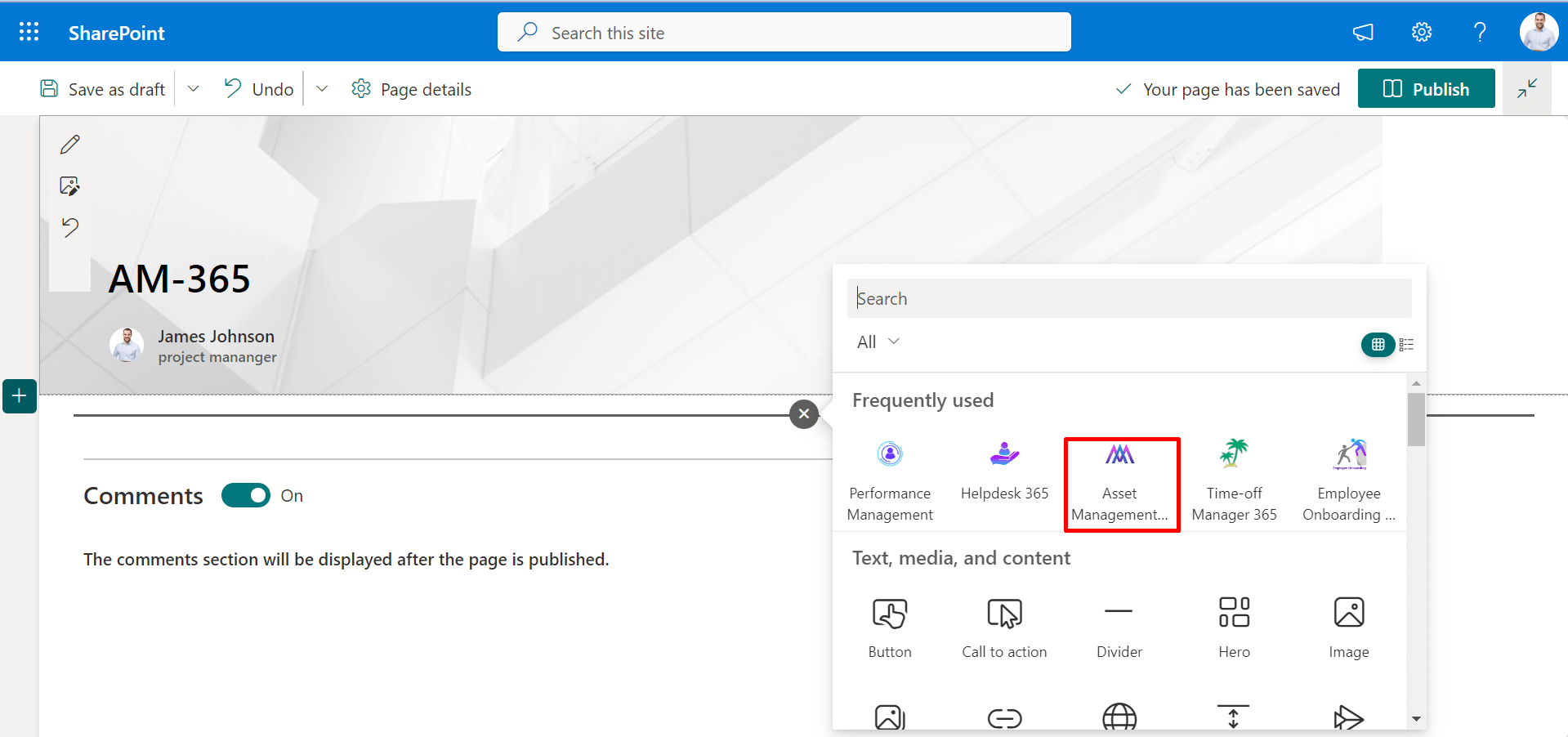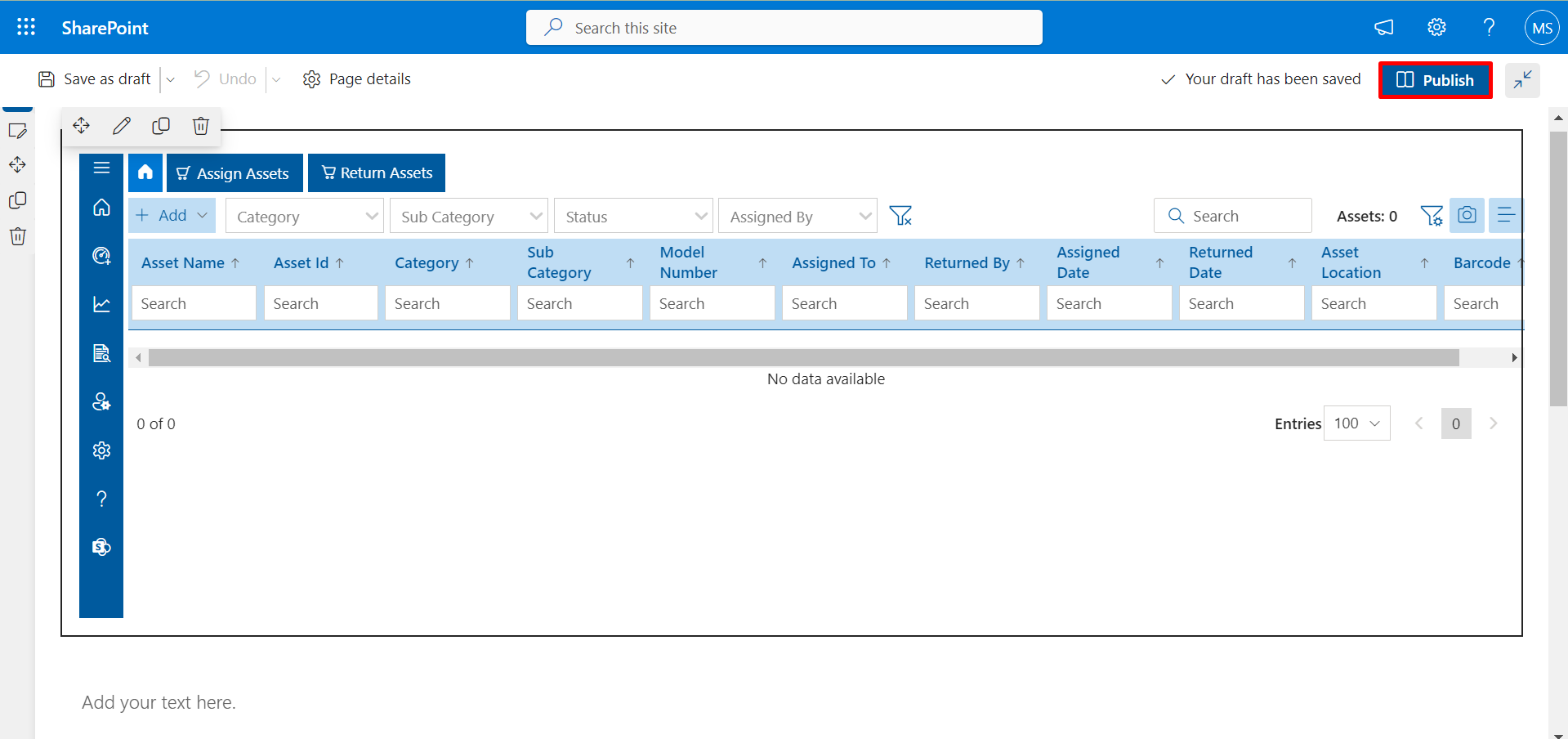Installation of Asset Management 365 from App Catalog
-
- A global admin or SharePoint admin is capable of installing the application.
- The application's features function through APIs, and global admins have the authority to enable these APIs.
Prerequisites:
-
Go to the apps catalogue page from the below URL and click on classic experience options.
https://yourtenantname.sharepoint.com/sites/appcatalog/_layouts/15/tenantAppCatalog.aspx/manageApps
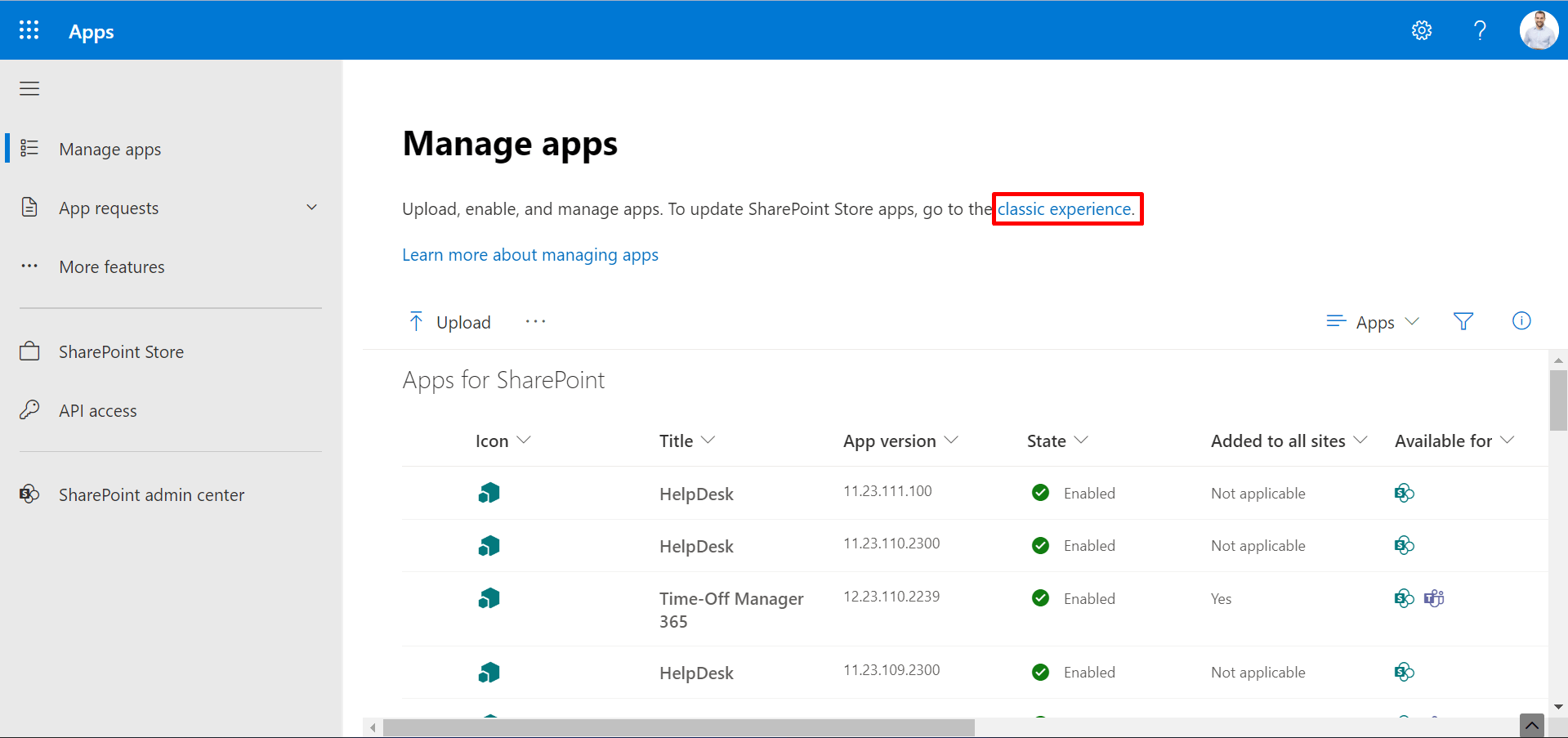
- Click on App for SharePoint as shown in below.
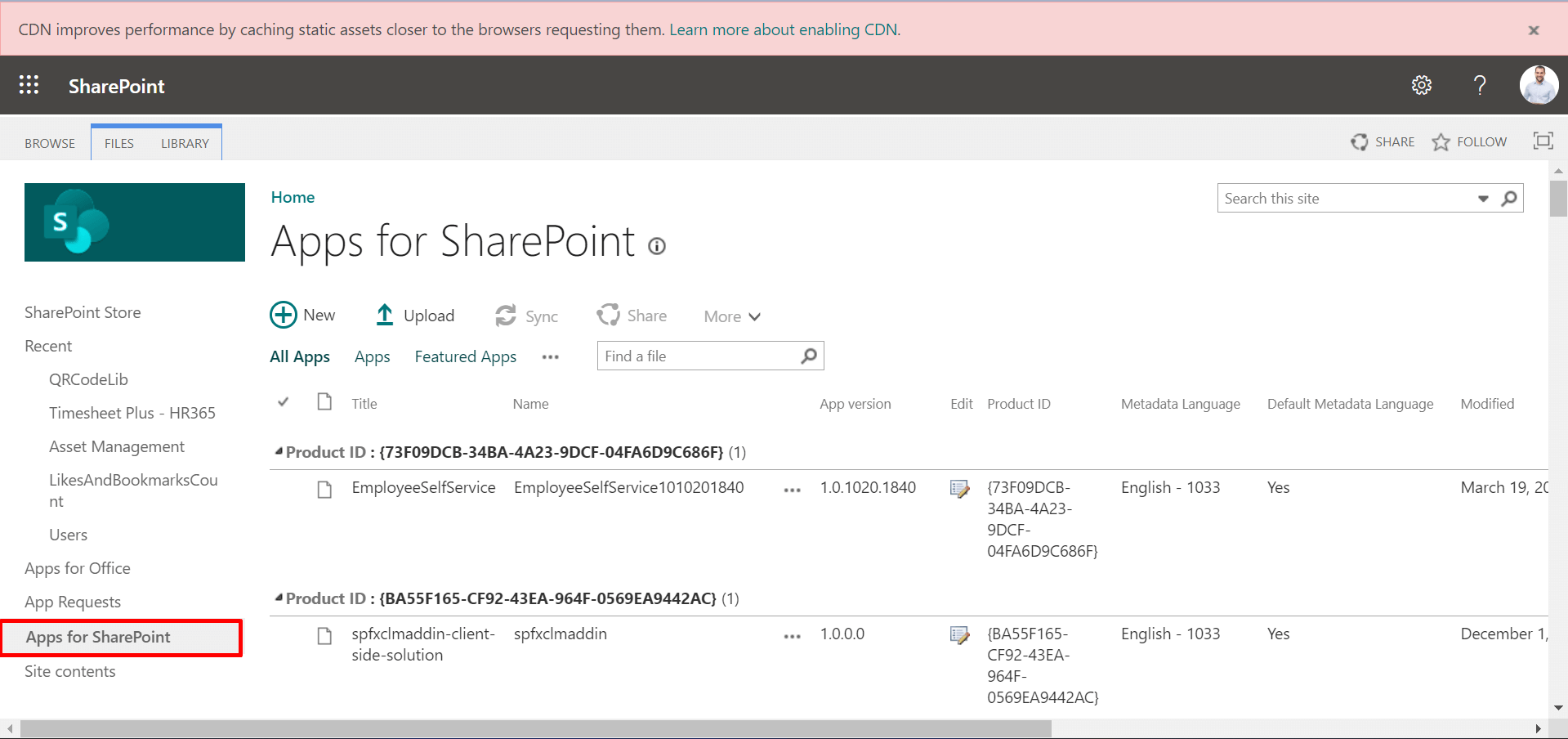
- This displays the Apps for SharePoint page.
- Click on upload.
- Choose and upload the file.
- Once file got uploaded, select check box and click deploy.
- Open your site collection where you need to install your application.
- Click on New and select Page.
- Now click on + icon and then select the Asset Management 365 as shown in below.
- Finally click on Publish button.
-
Finally, refresh the page.
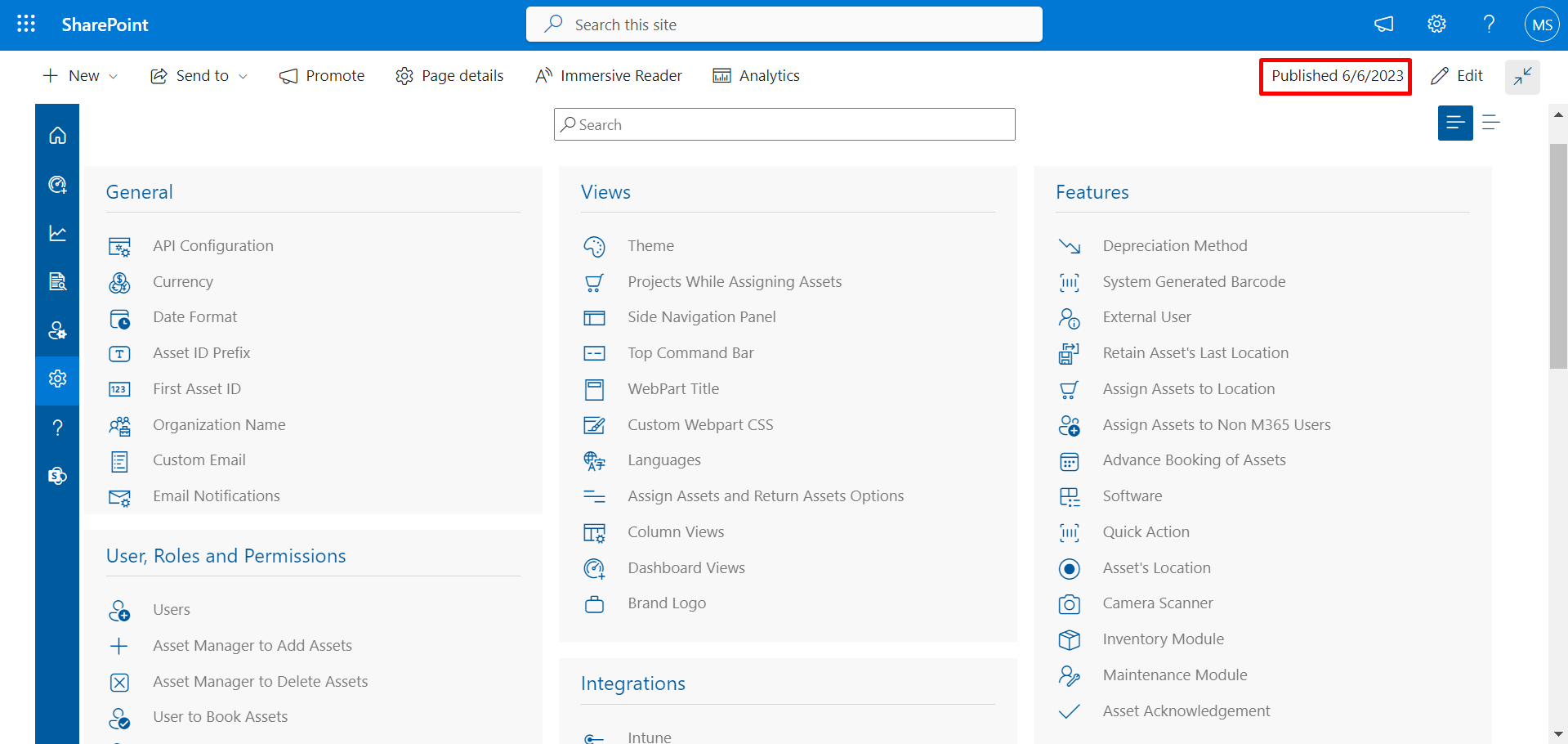
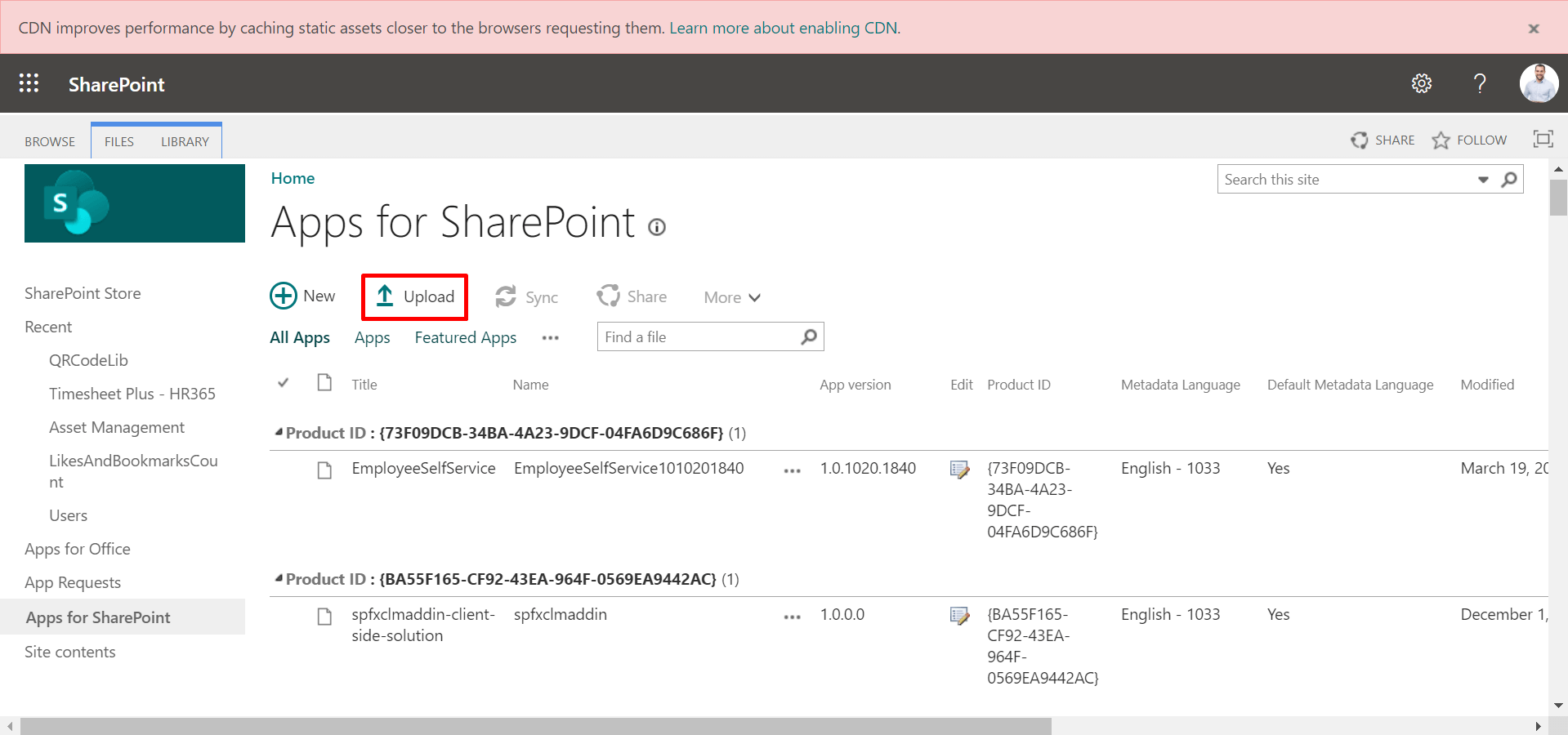
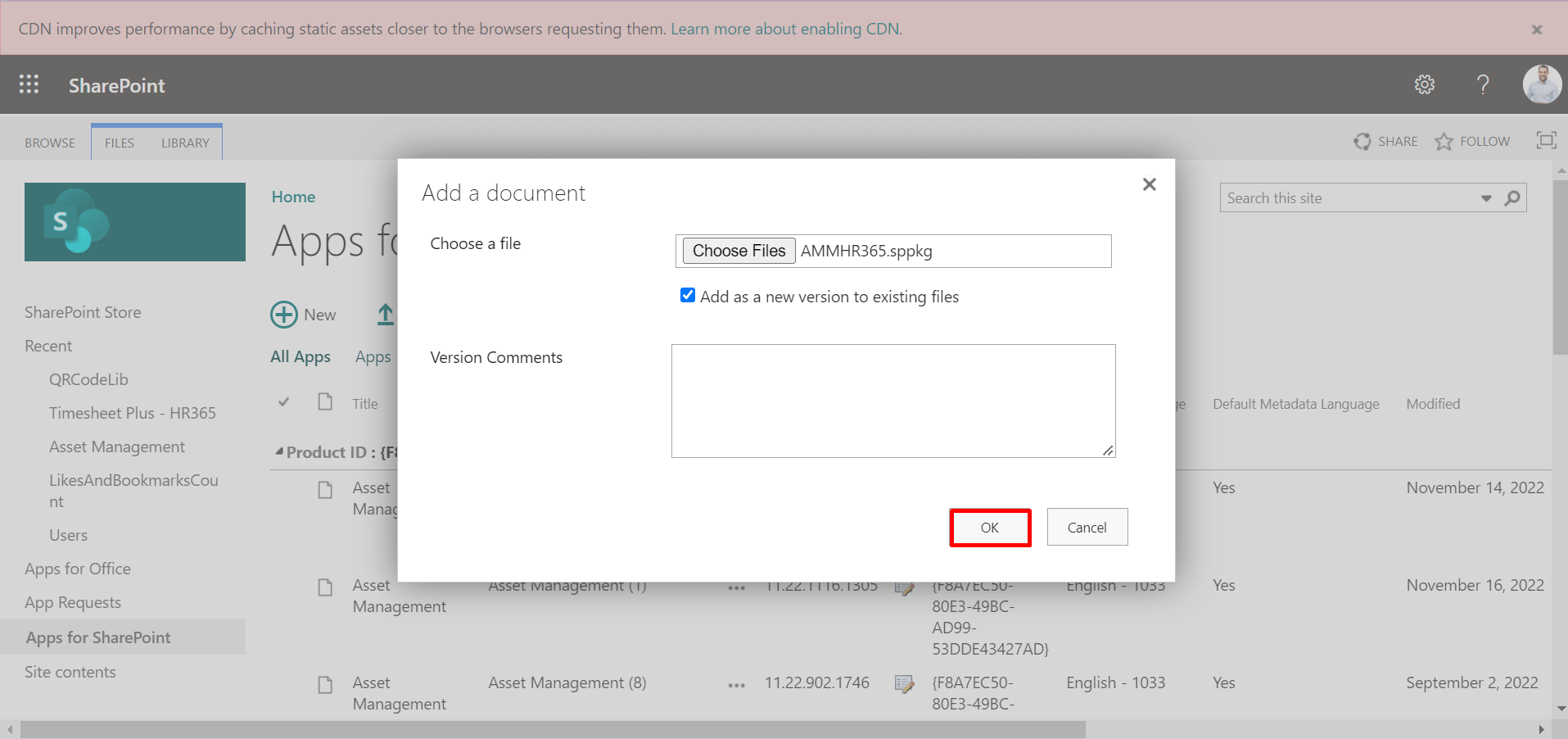
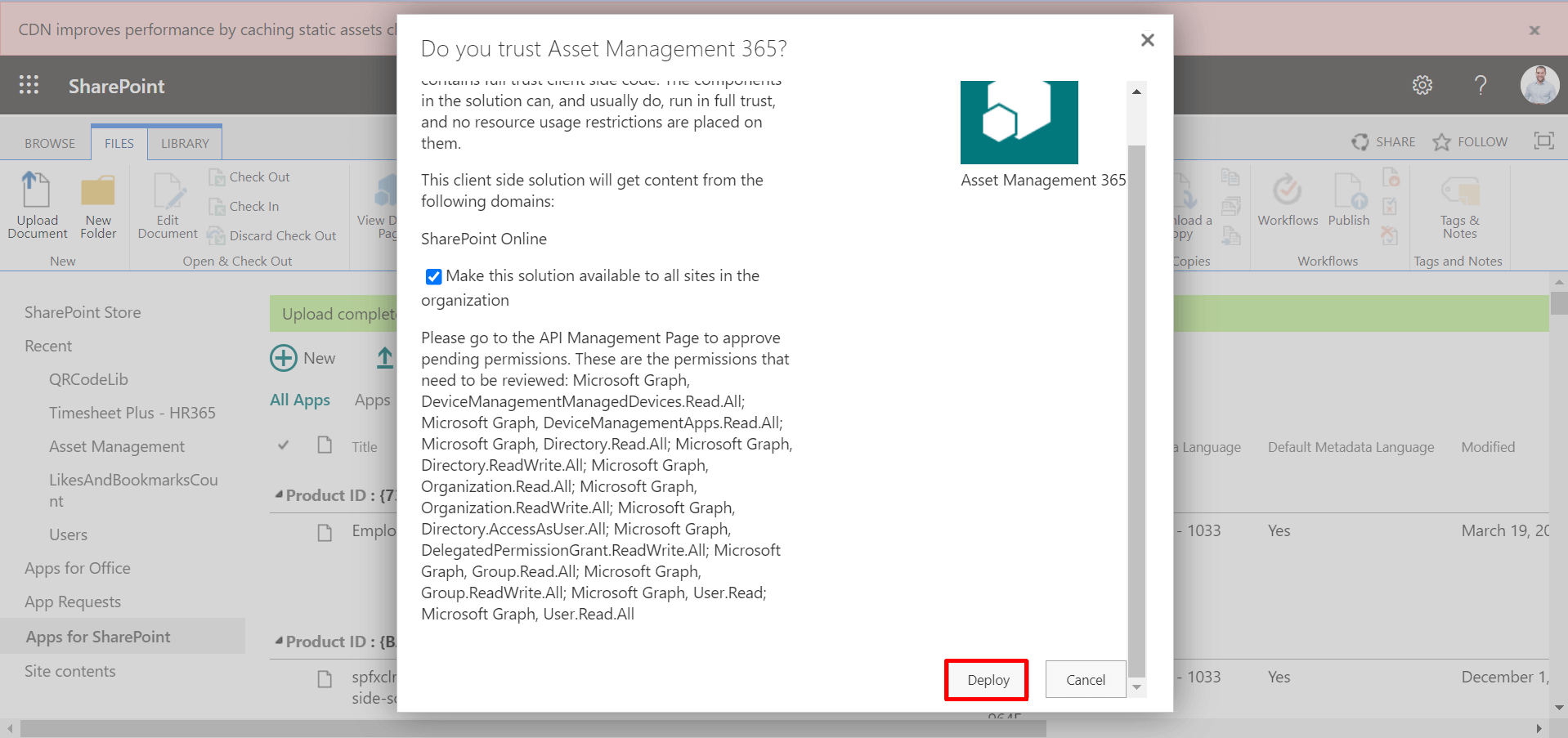
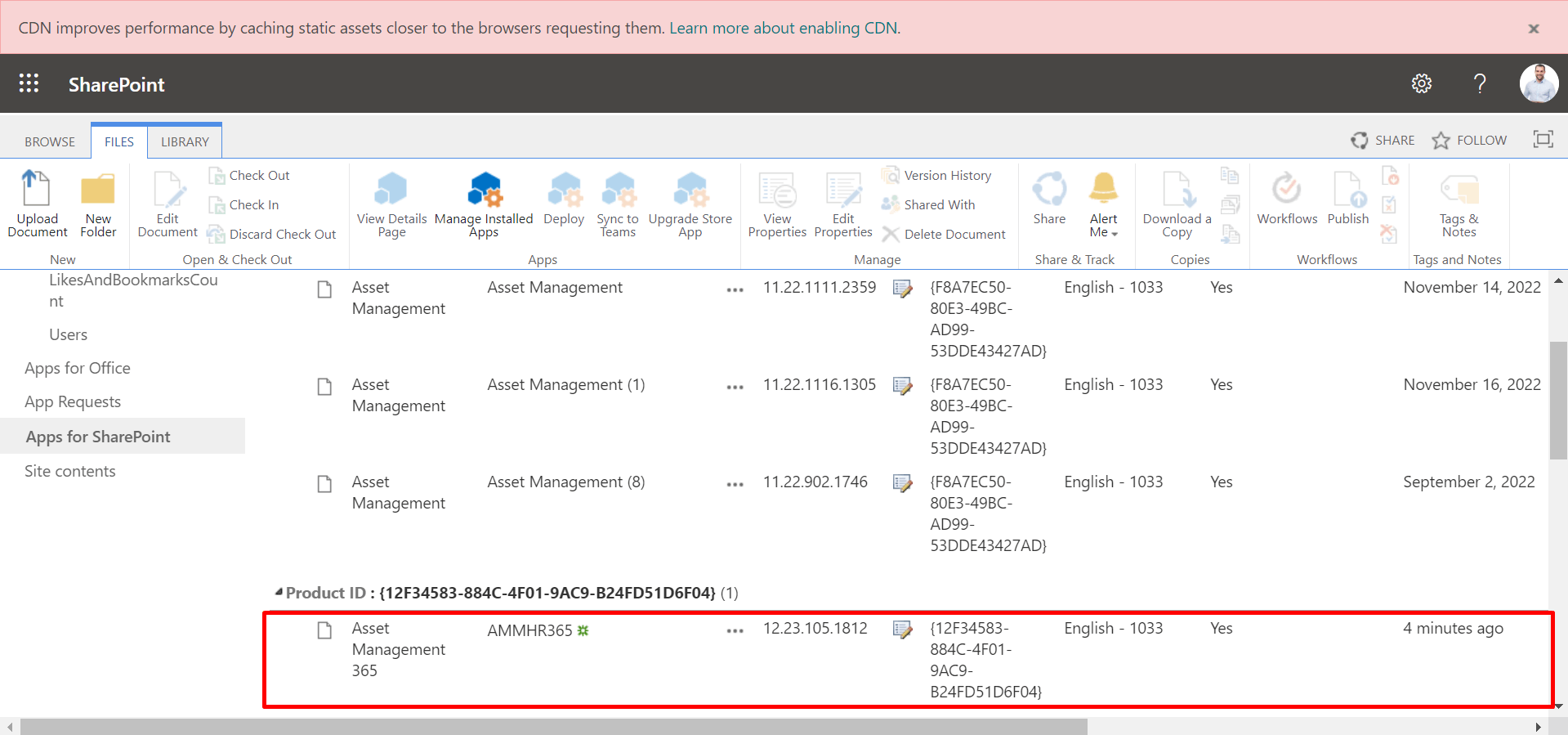
We have to add Asset Management 365 as web part in the page.