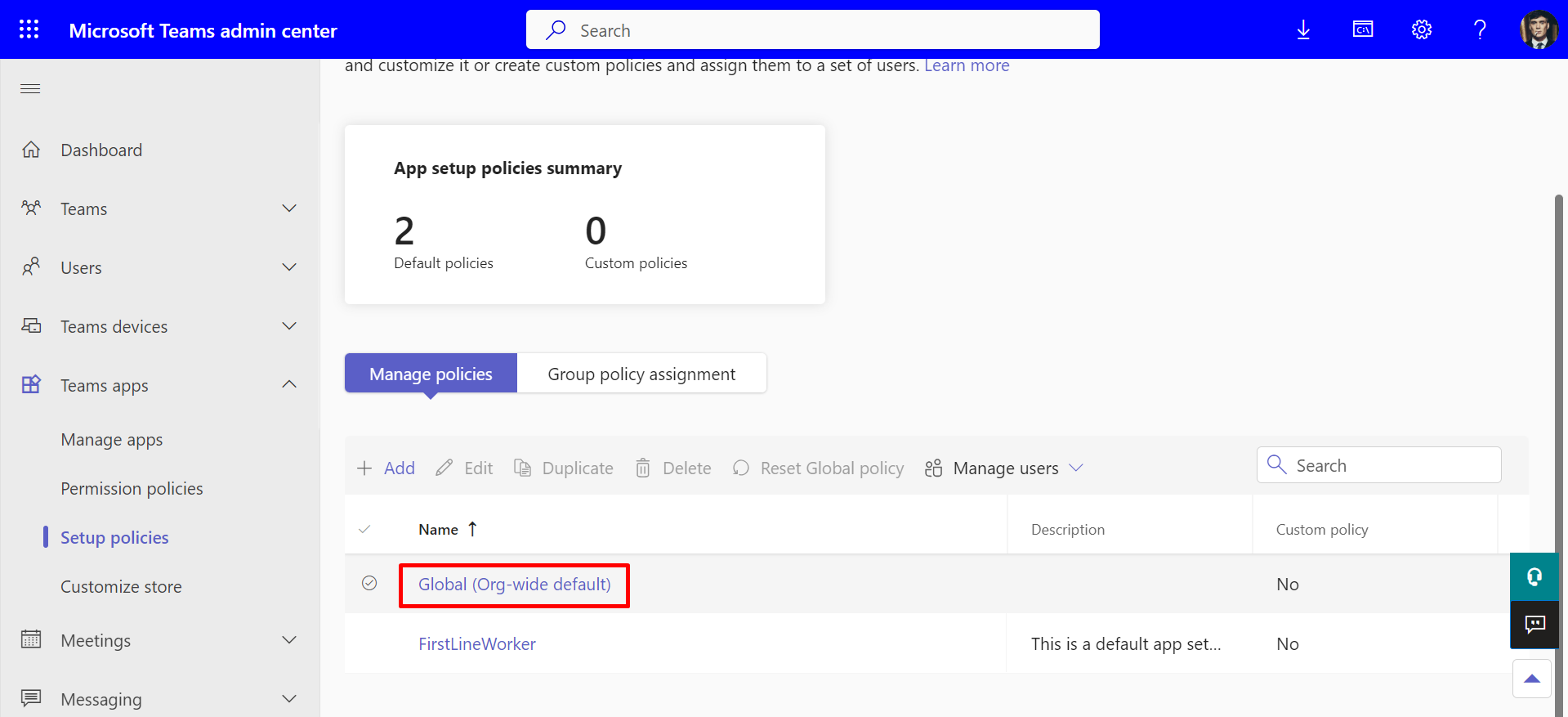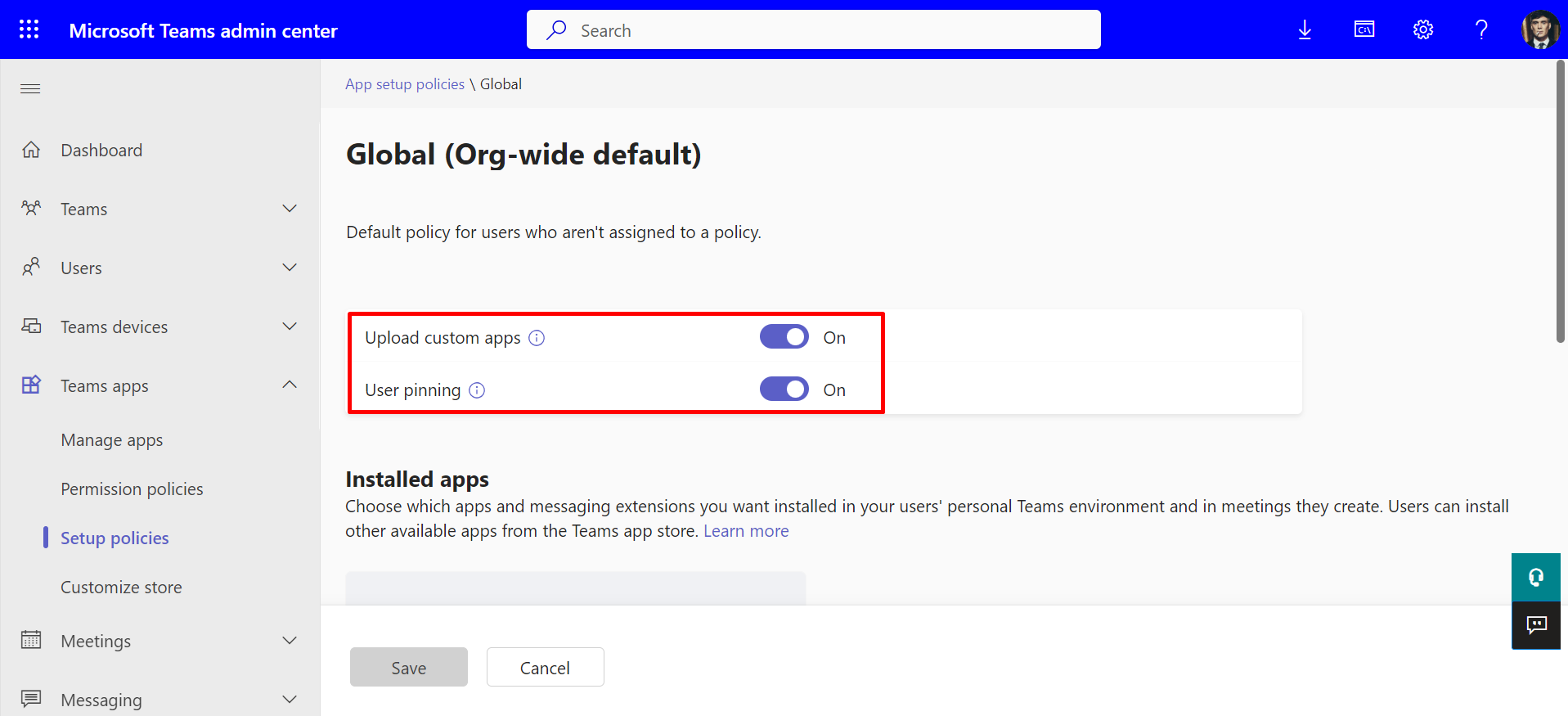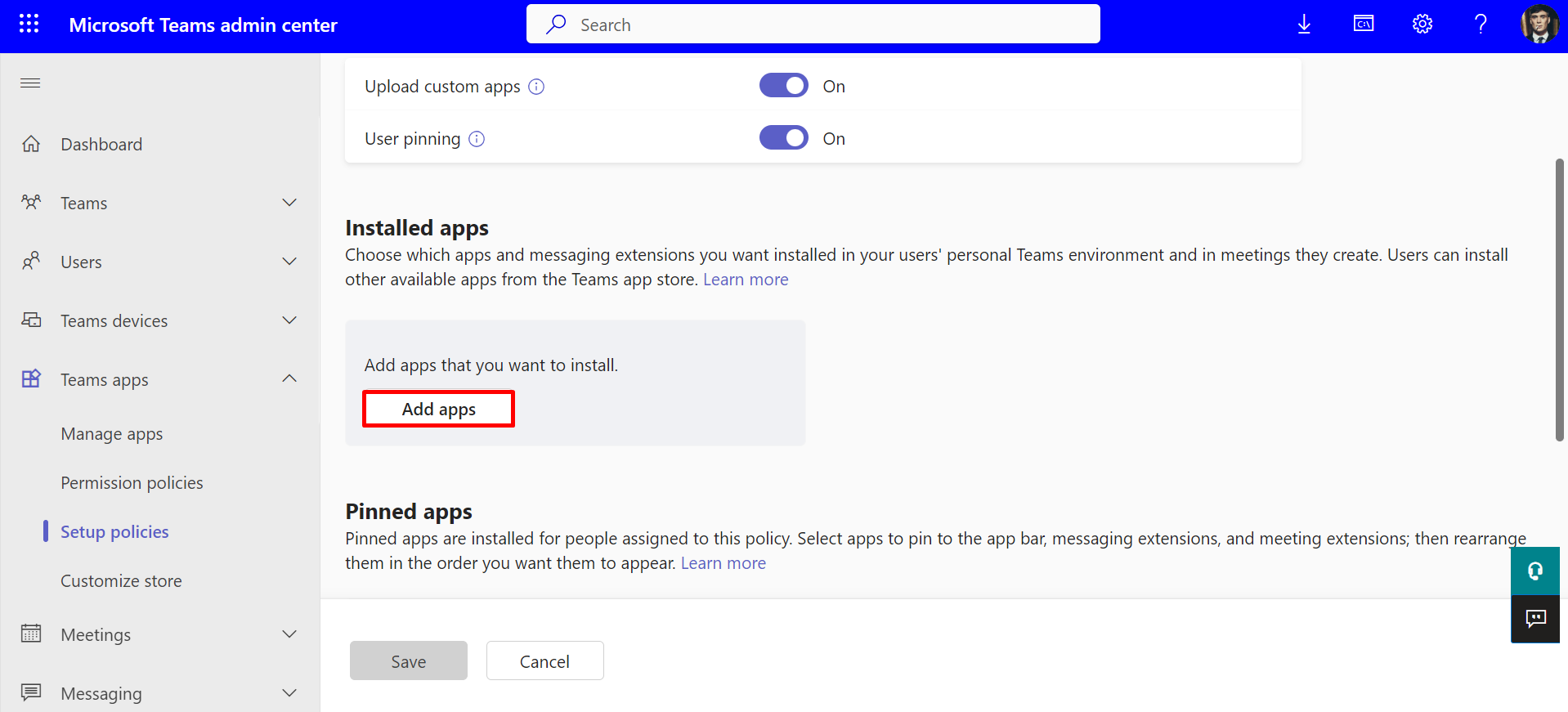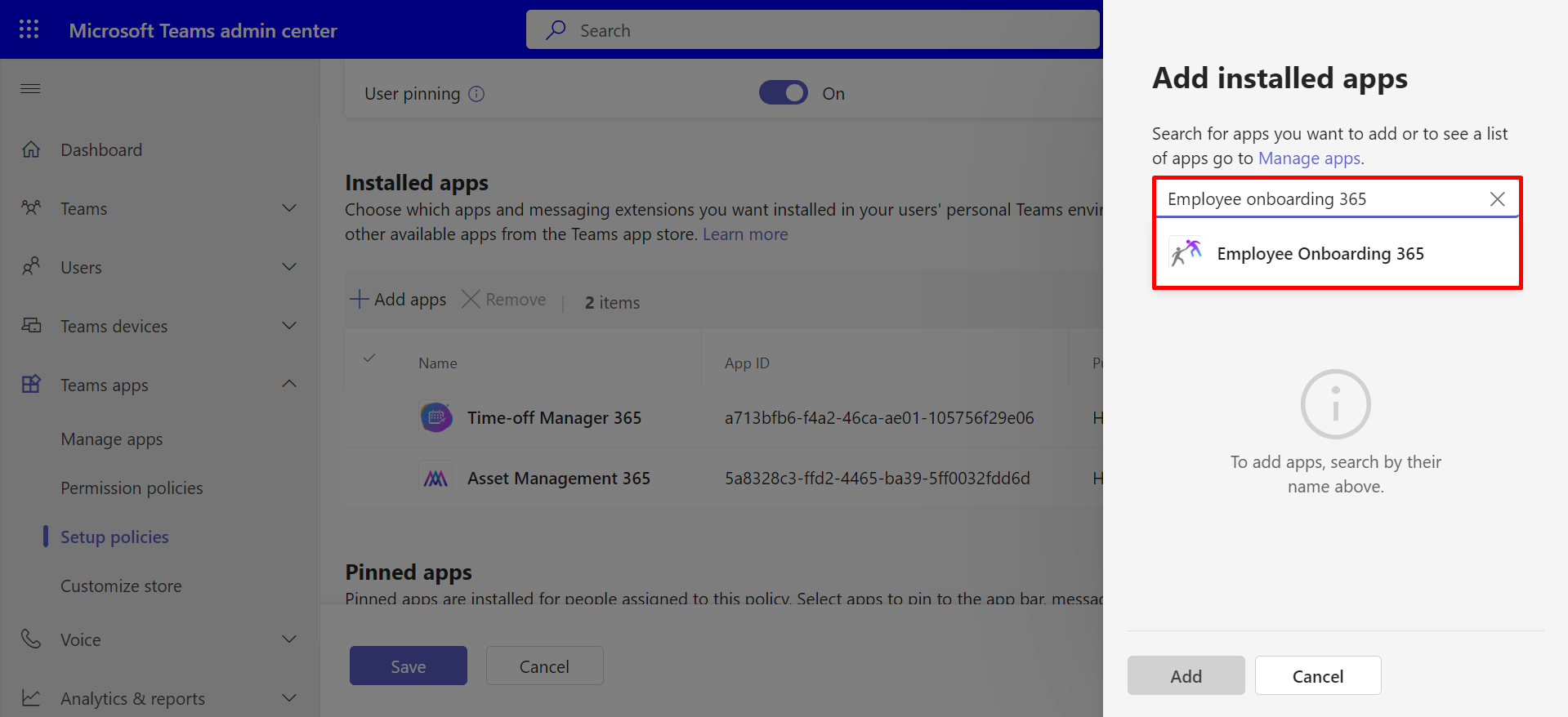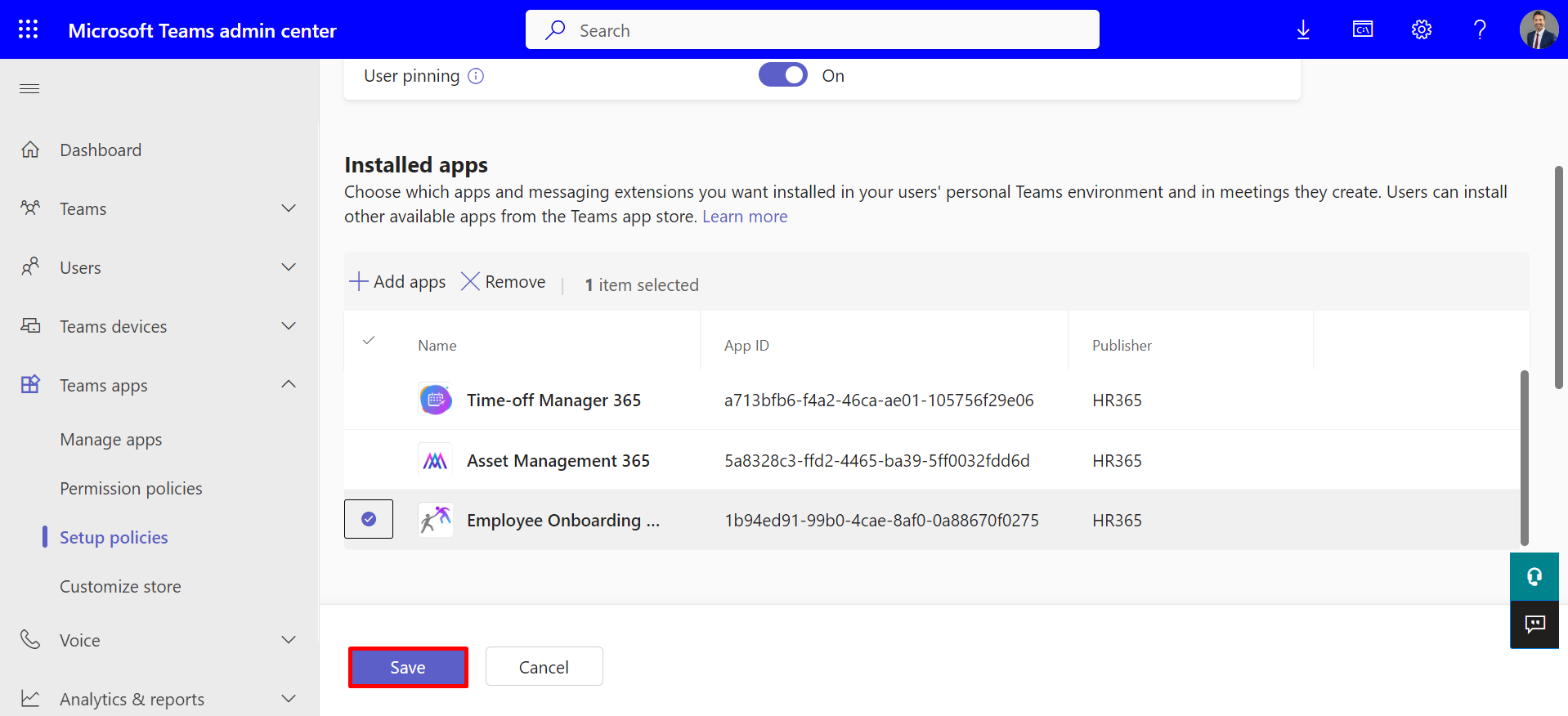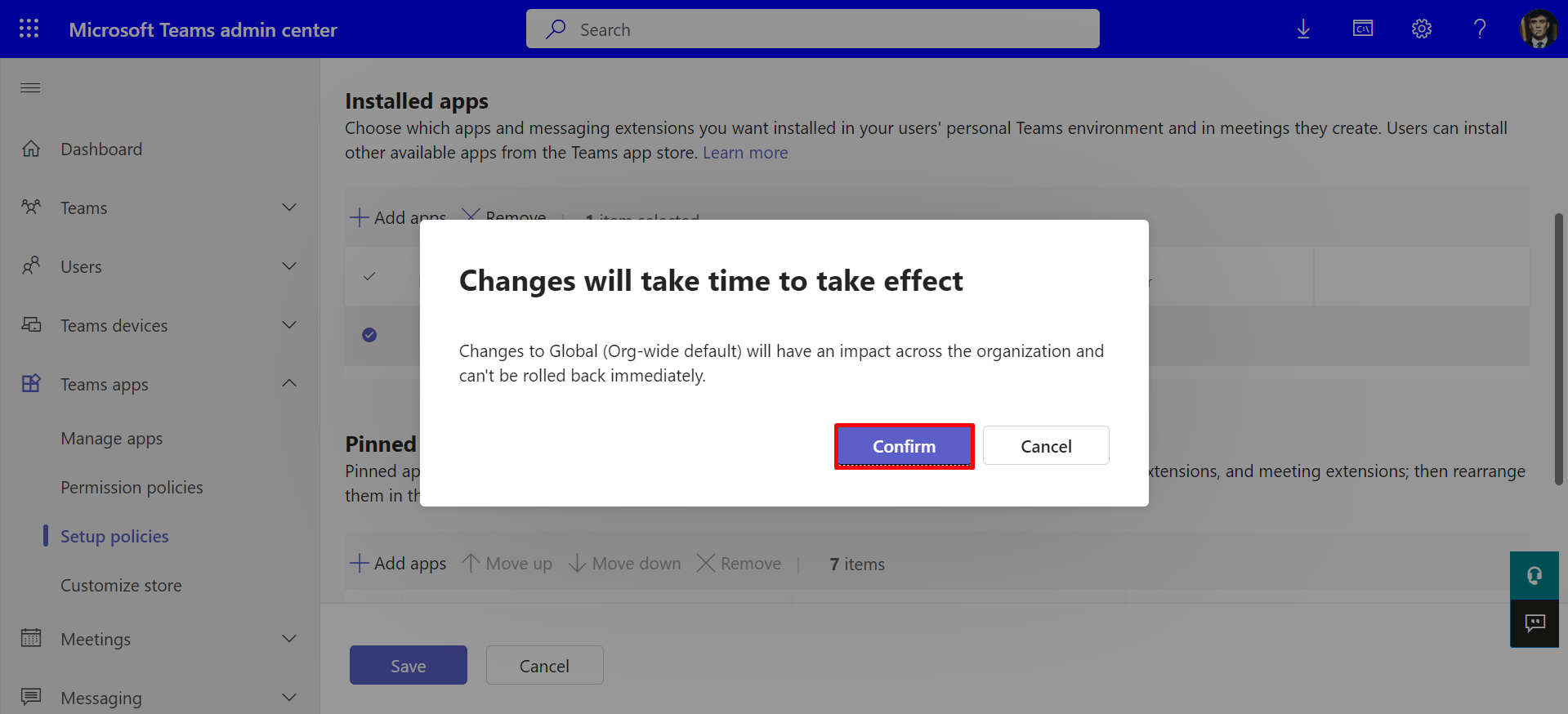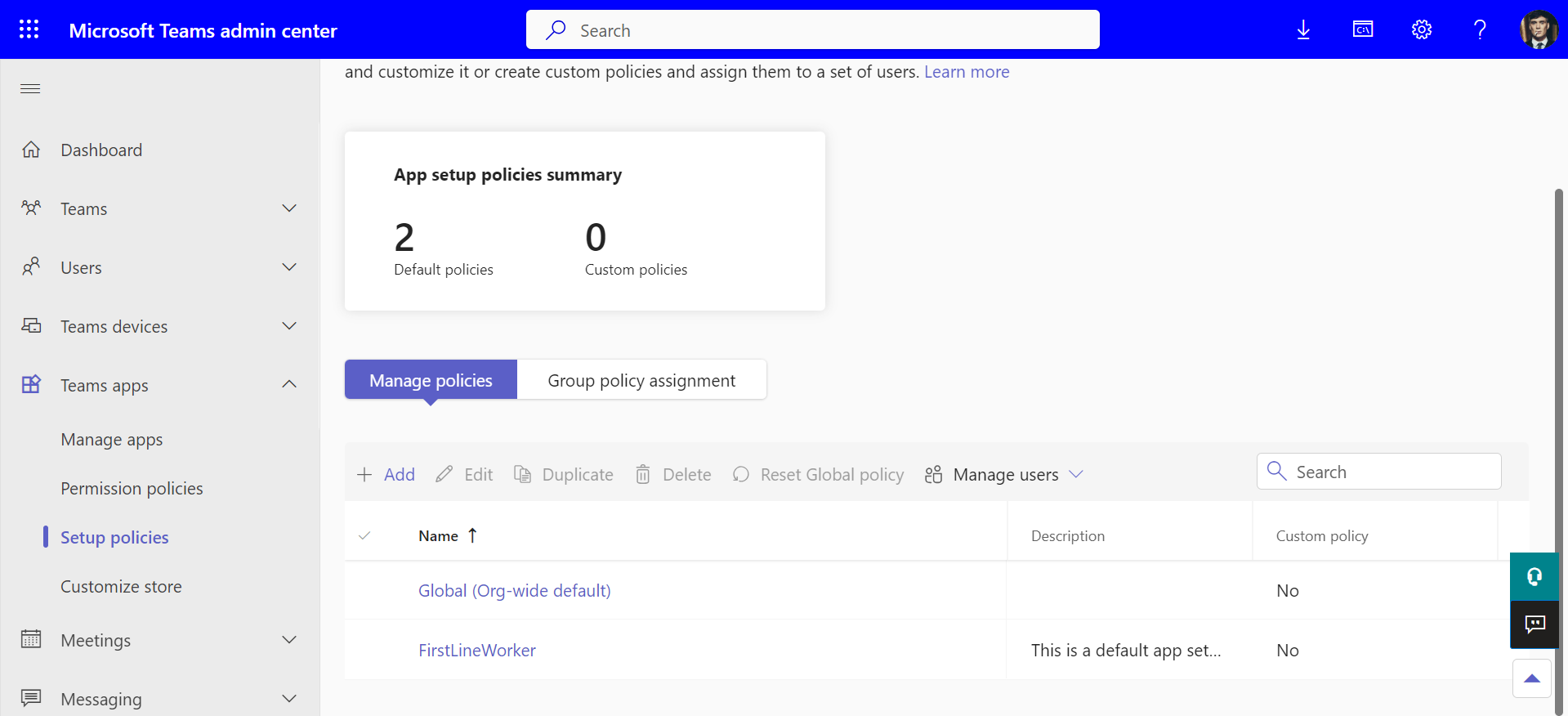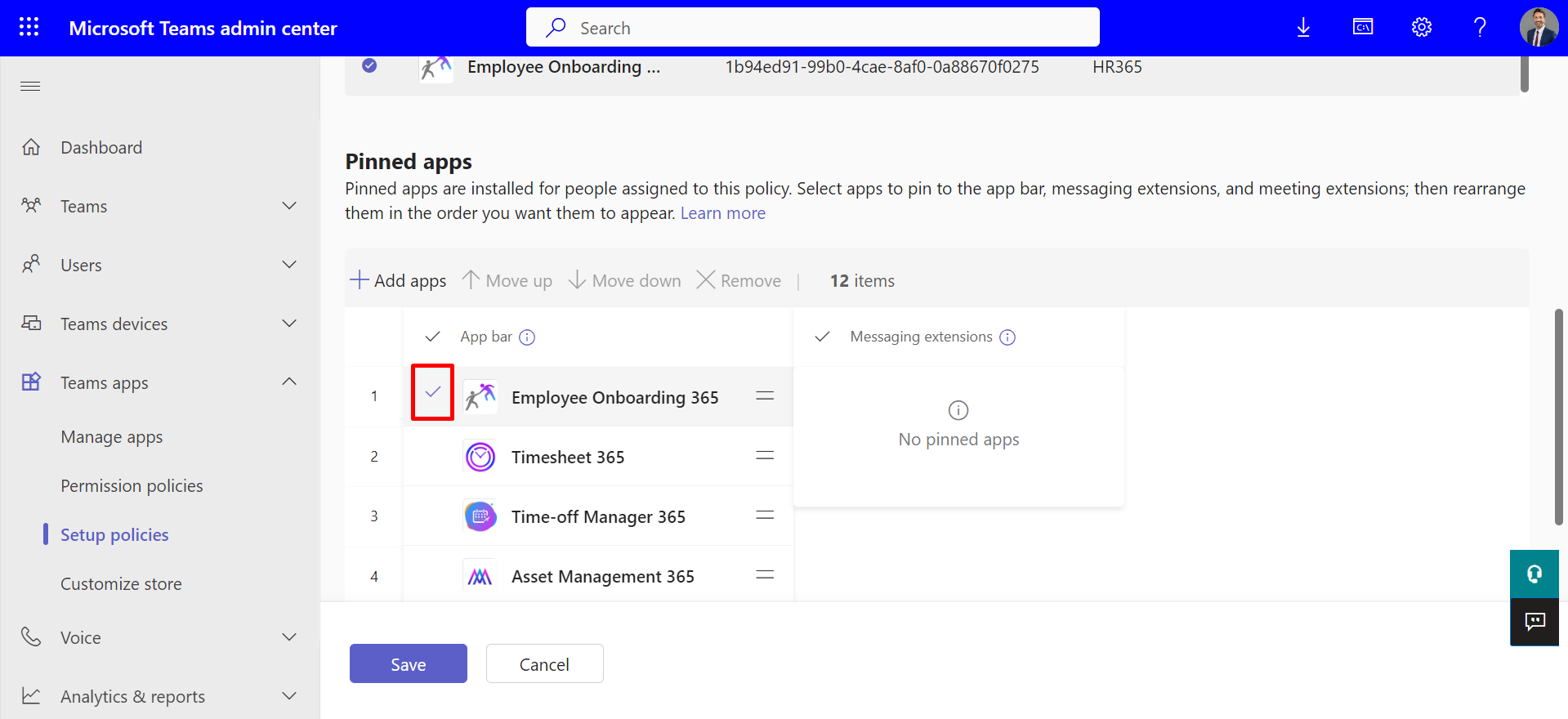Installation of Employee-Onboarding 365 from Microsoft Teams
- A global admin or SharePoint admin is capable of installing the application.
- The application's features function through APIs, and global admins have the authority to enable these APIs.
Prerequisites:
Only SharePoint Administrator can install the applications. Administrator can make a member an admin.
-
Once the application has been deployed on the sharepoint store, choose the app
and select the Sync to
Teams option from the files menu.
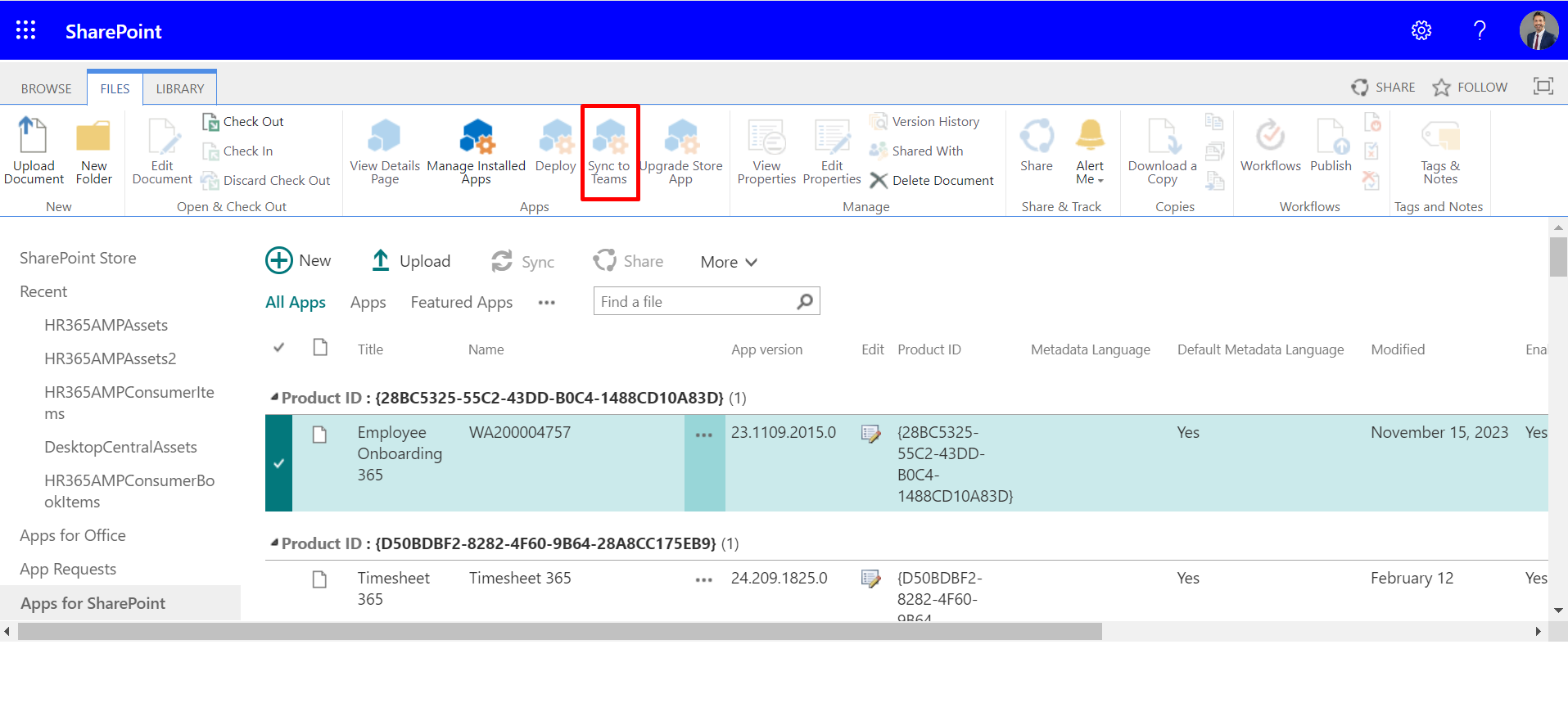
Teams app permission policies
-
-
Sign in to Teams admin center with the below URL.
https://admin.teams.microsoft.com/
- Under Teams apps select the Setup policies.
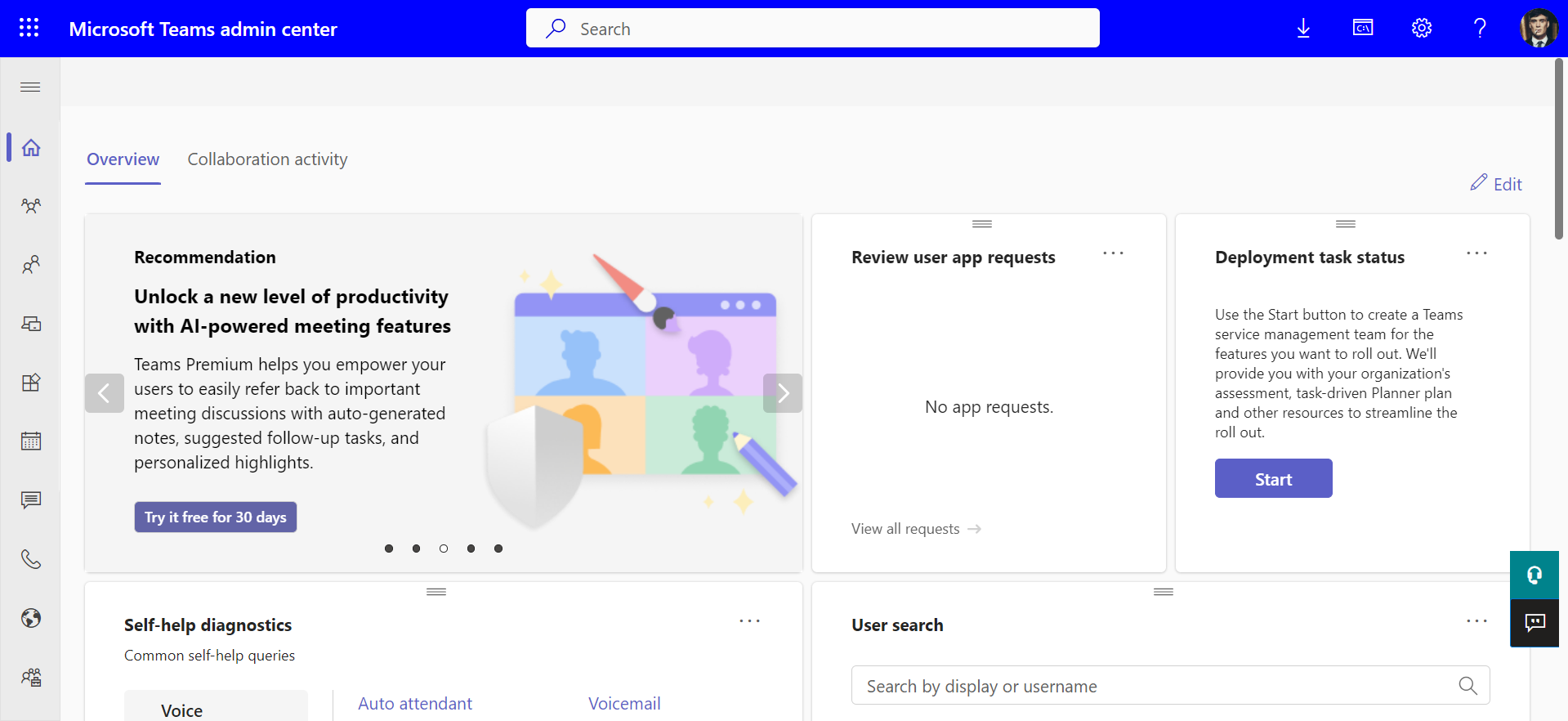
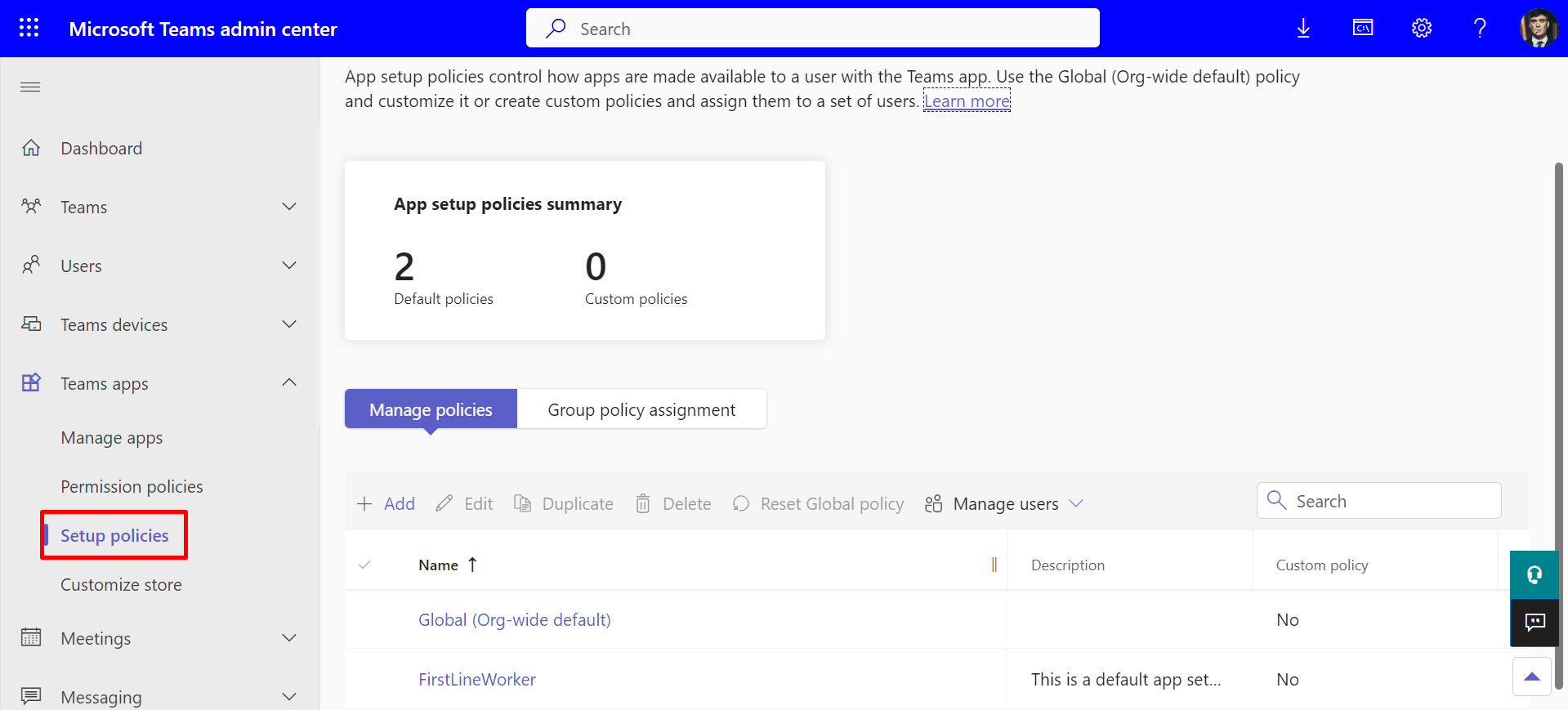
-
Sign in to Teams admin center with the below URL.
- From the list of policies click on the Global policy to open it.