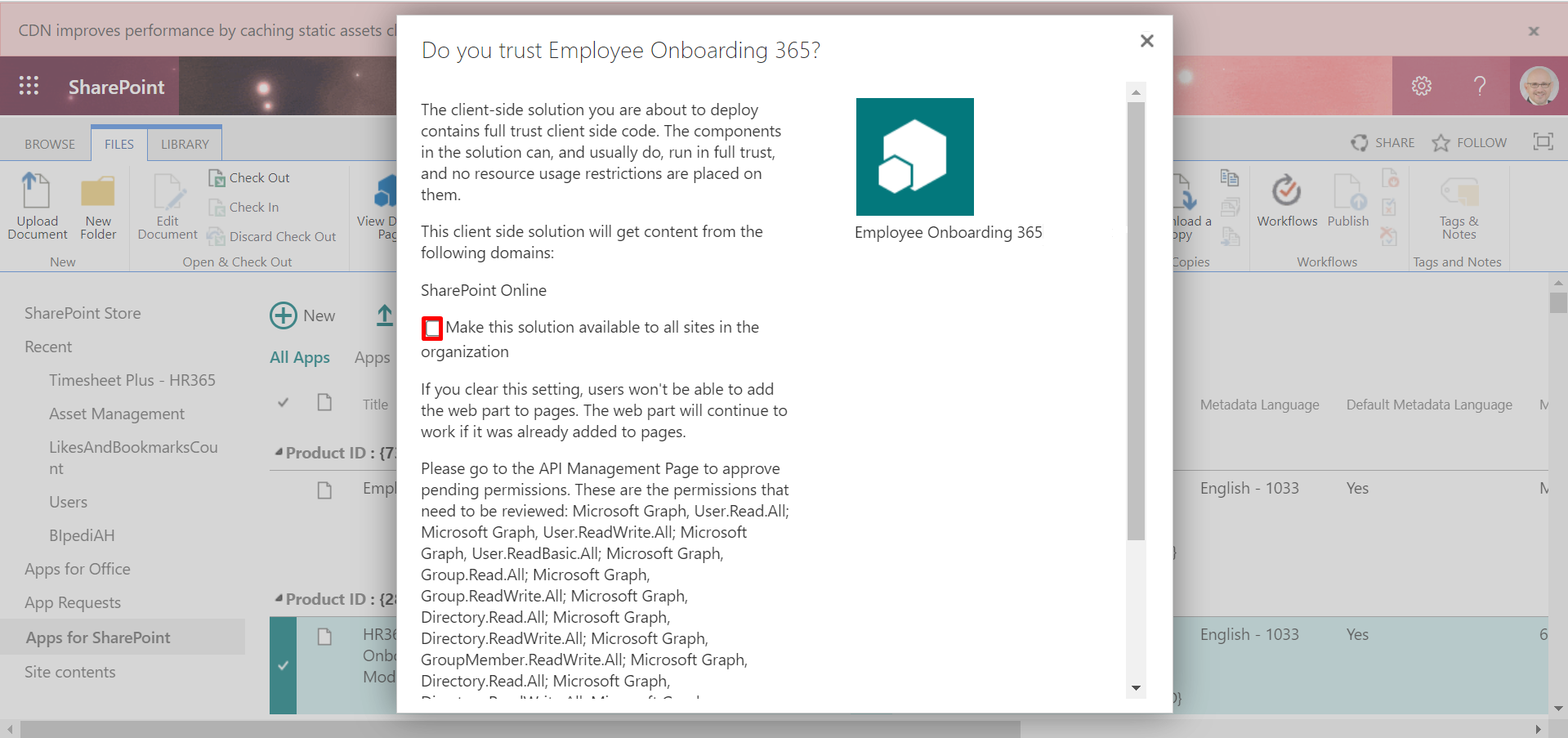Installation of Employee On-boarding 365 from SharePoint Store
- A global admin or SharePoint admin is capable of installing the application.
- The application's features function through APIs, and global admins have the authority to enable these APIs.
Prerequisites:
-
Go to the apps catalog page from the below URL format and click on classic experience options.
https://yourtenantname.sharepoint.com/sites/appcatalog/_layouts/15/tenantAppCatalog.aspx/manageApps/b>
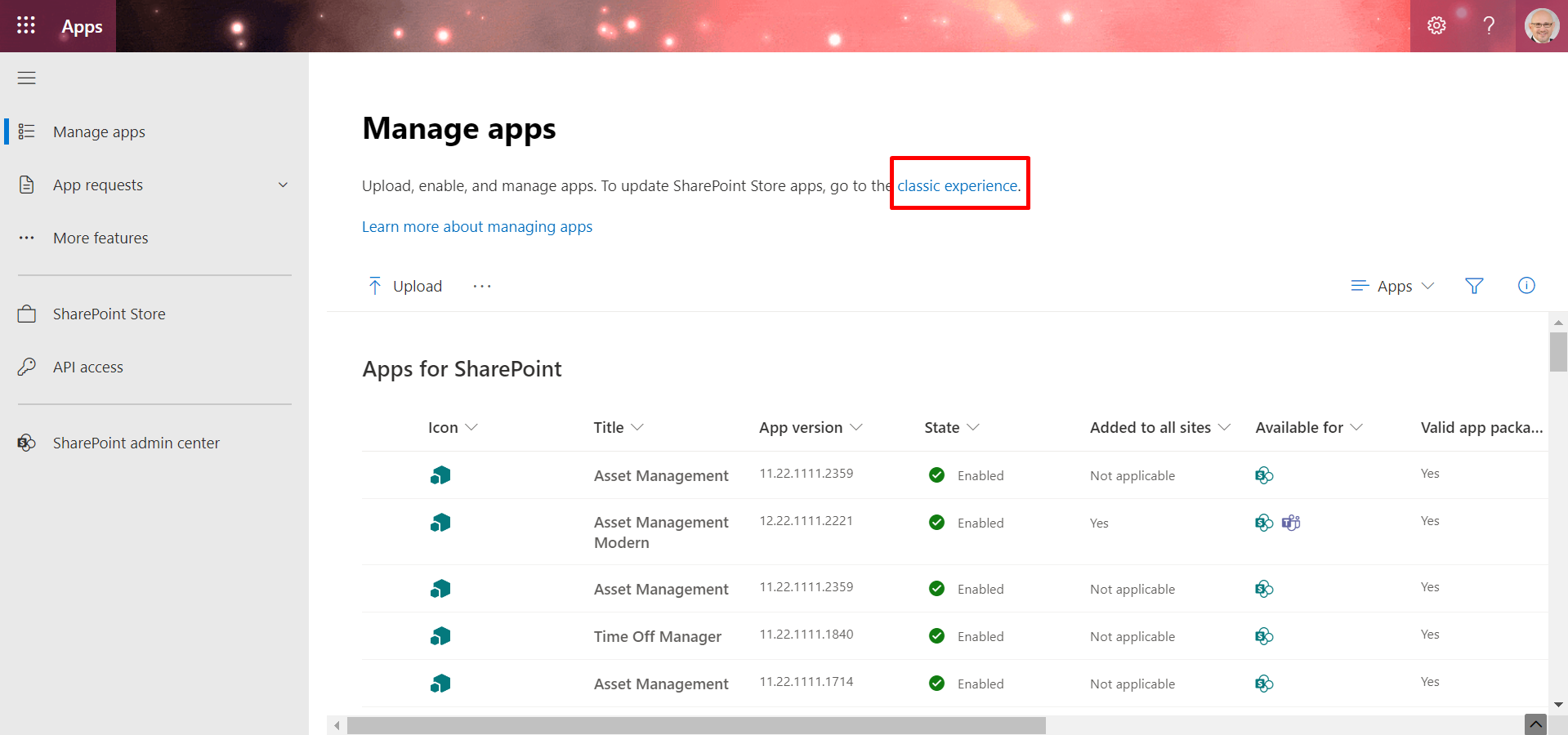
- Click on setting gear icon and select on Add an app.
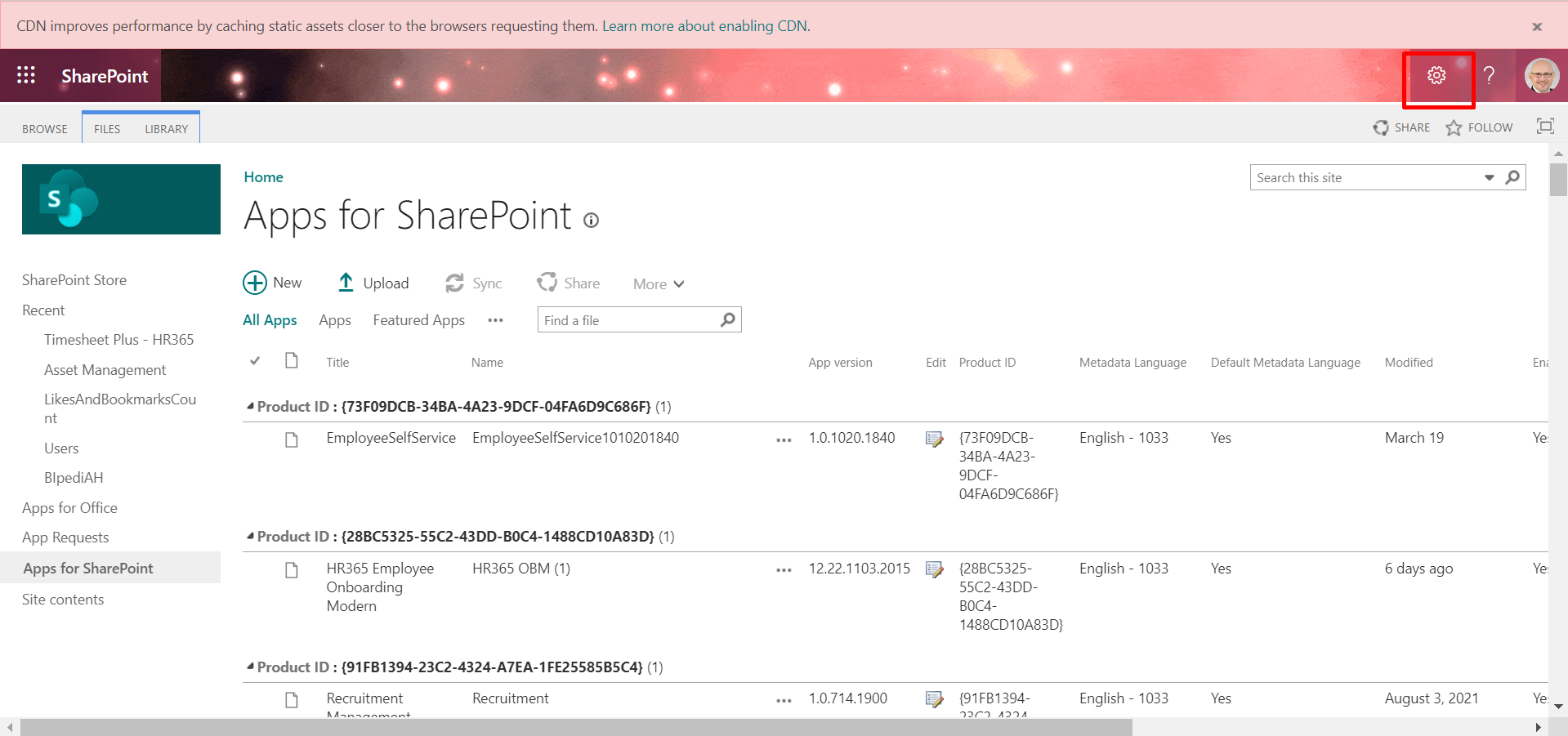
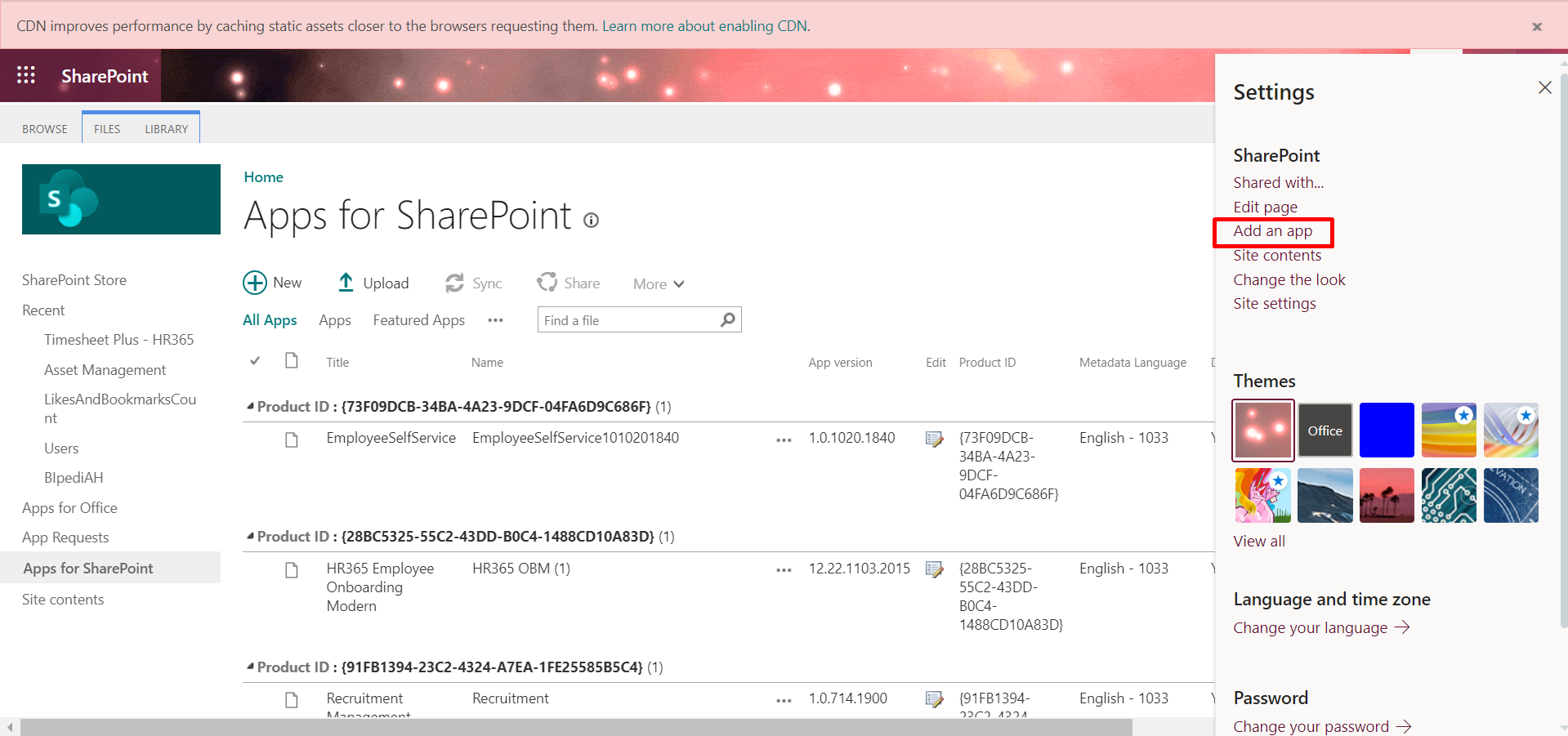
- Click on SharePoint Store and type HR365 in search box. All applications from HR365 will sort.
- Click on Employee Onboarding 365 application.
- Click on Add to Apps site.
- Select the checkbox (Enable this app and add it to all sites ) and click on Add button.
Now you can make this solution or application available for all sites in the organization, once the application is installed, later you can remove the app from all sites.
-
A dialog box will open click on the Go to API acess page.
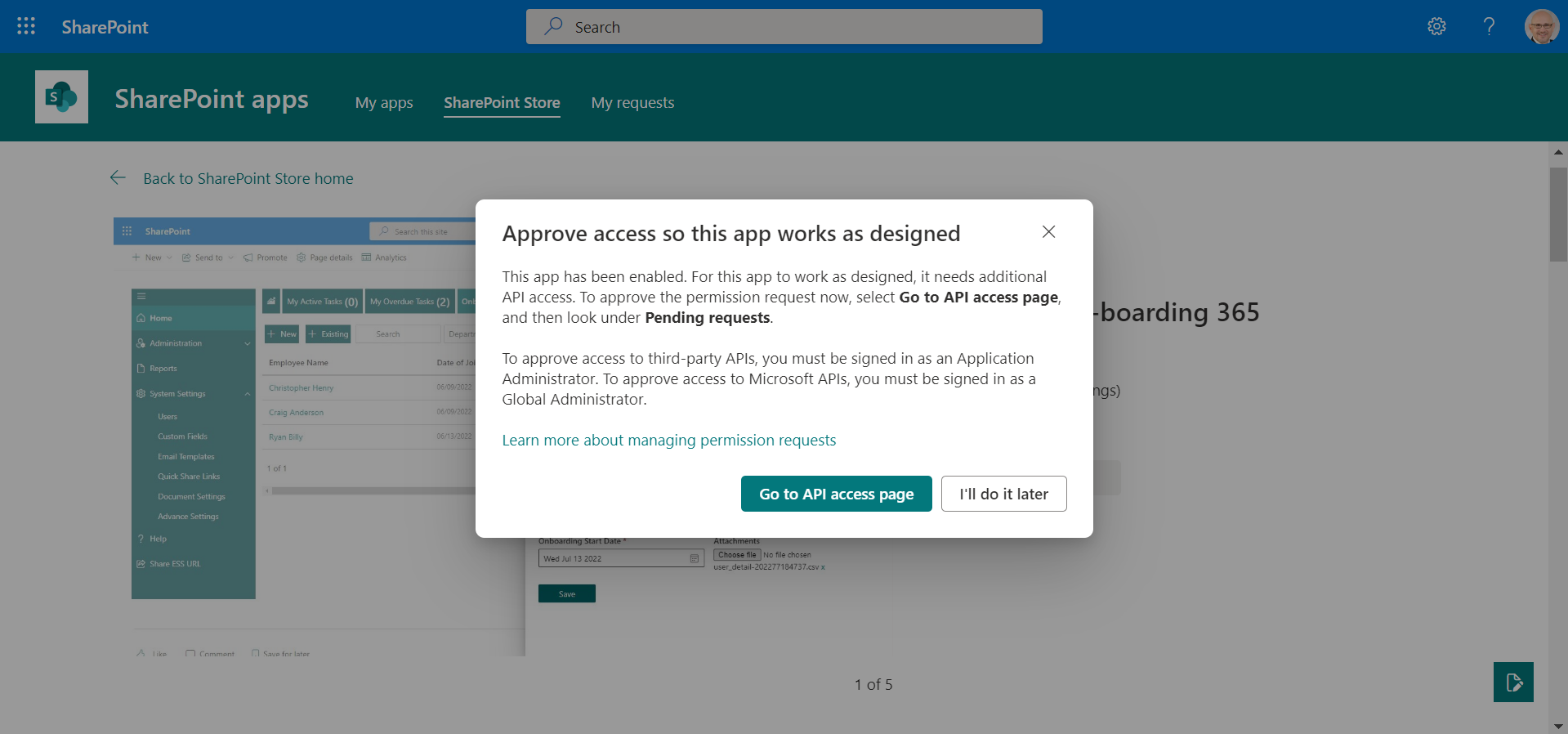
-
On SharePoint admin center page,From left panel under advanced click on API access option under pending request, there are 18 requests ( Microsoft Graph, User.Read.All, User.ReadWrite.All, User.ReadBasic.All, Group.Read.All, Group.ReadWrite.All, Directory.Read.All, Directory.ReadWrite.All, GroupMember.ReadWrite.All, Sites.ReadWrite.All, Sites.Manage.All , Calendars.ReadWrite, Calender.Read.Shared, Calendars.Read, ChannelMember.ReadWrite.All, ChannelMember.Read.All, Mail.Send.Shared, Mail.Send) select and click on approve one by one for all the 18 requests.
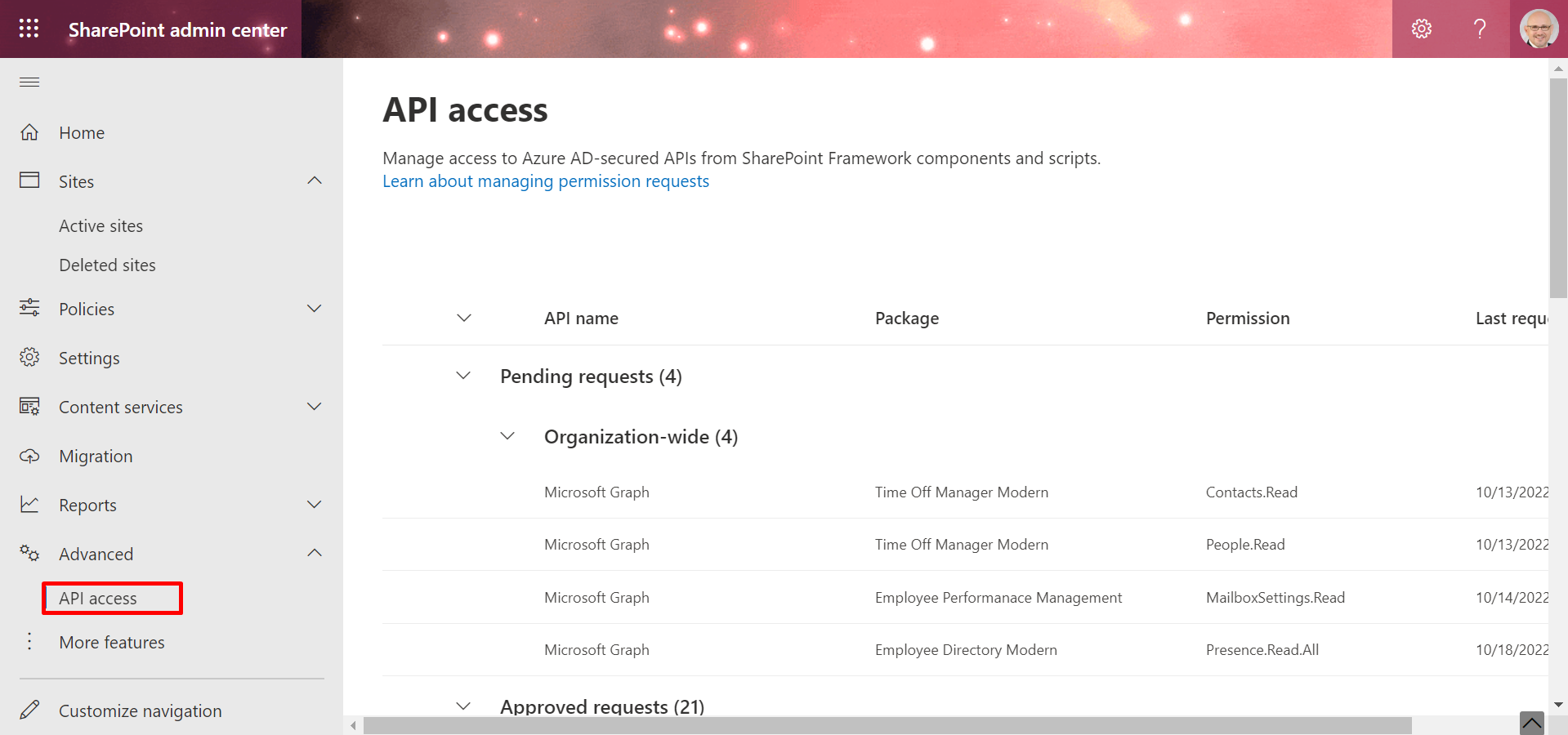
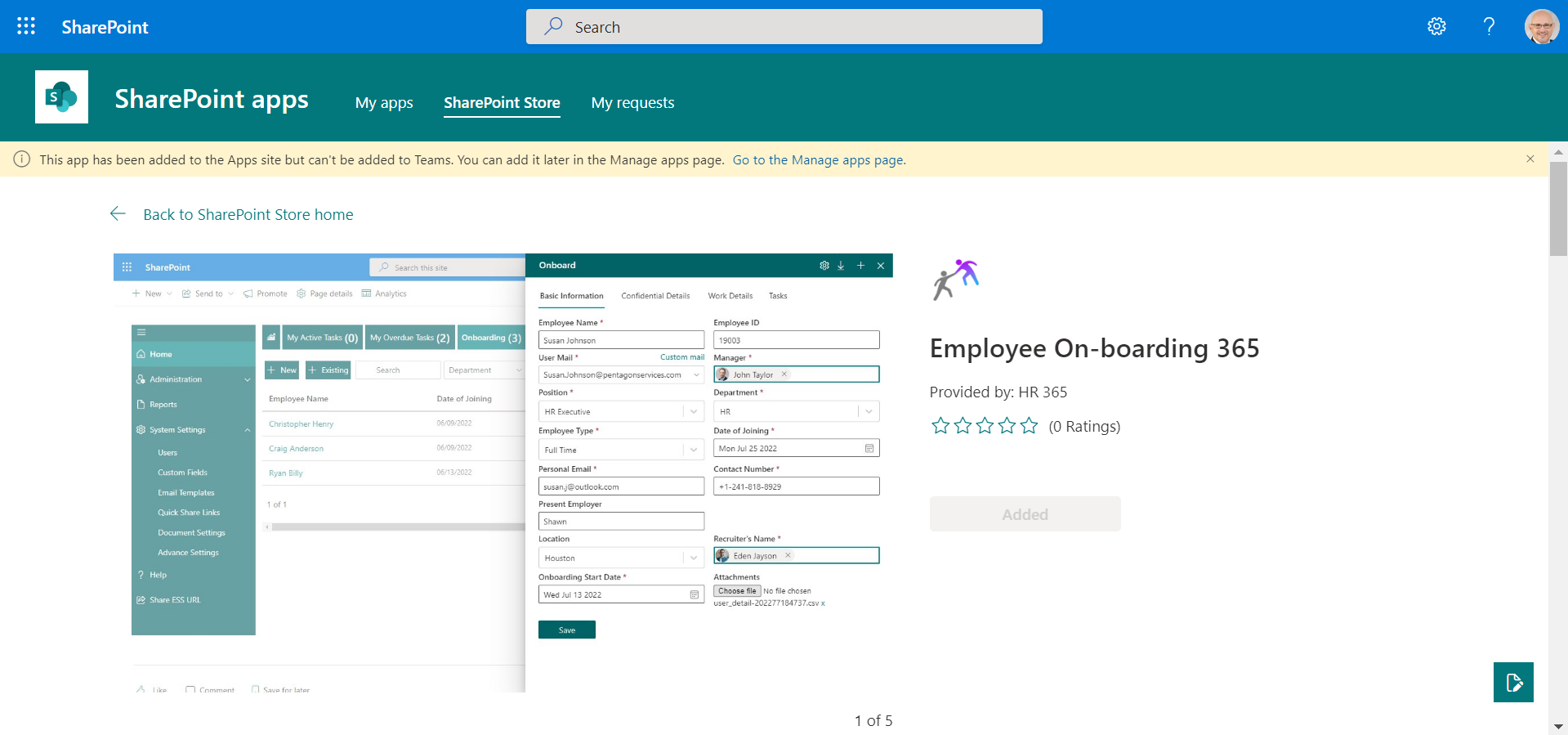
- Go to Location (i.e., Site collection or subsite) where you want to install the Employee Onboarding 365 application.
- Now click on + icon and then select the Employee Onboarding 365 as shown in below.
- You can also change the title areas as plain by clicking on Edit icon and selecting Plain for better look as shown in below.
- Finally click on Publish button.
- Finally, refresh the page.
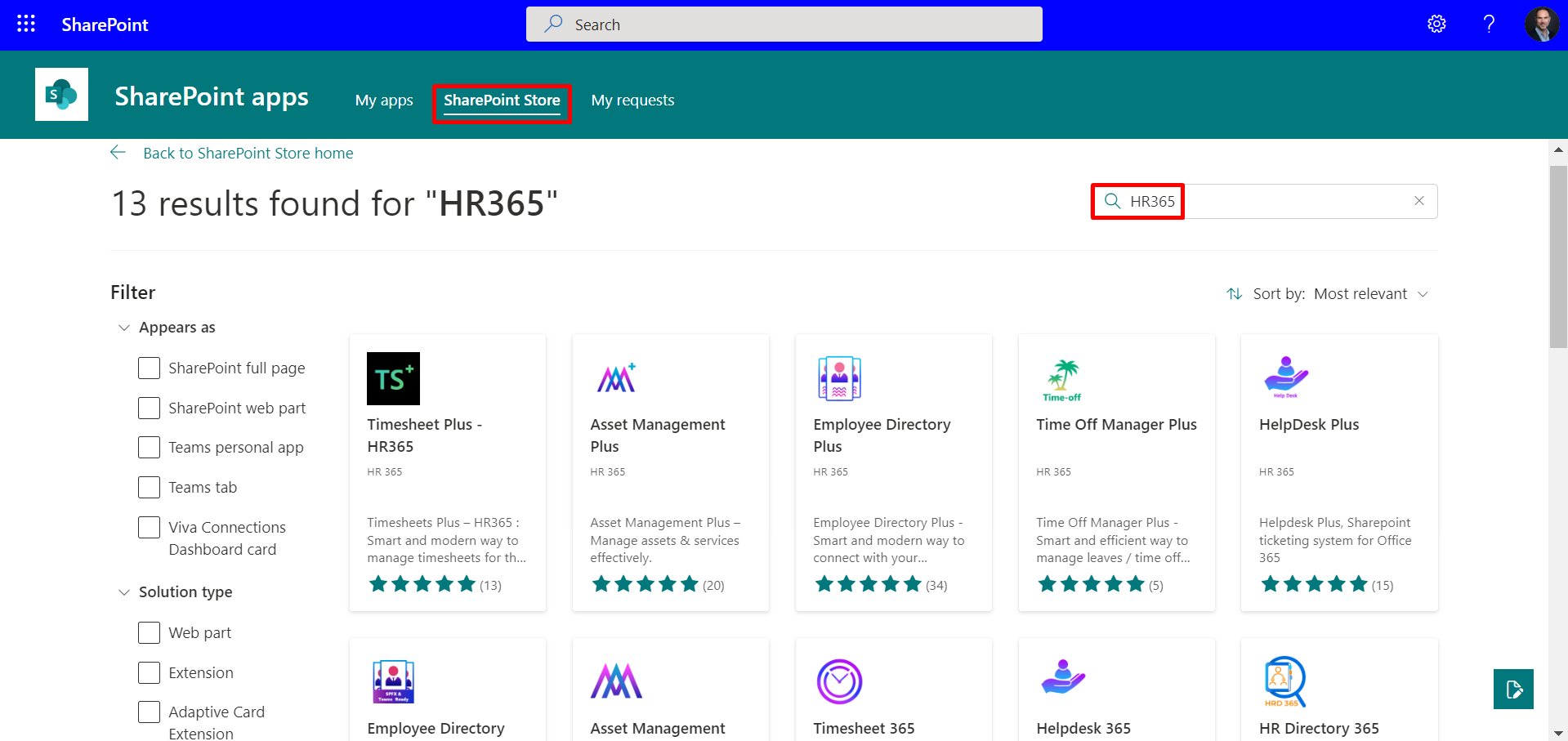
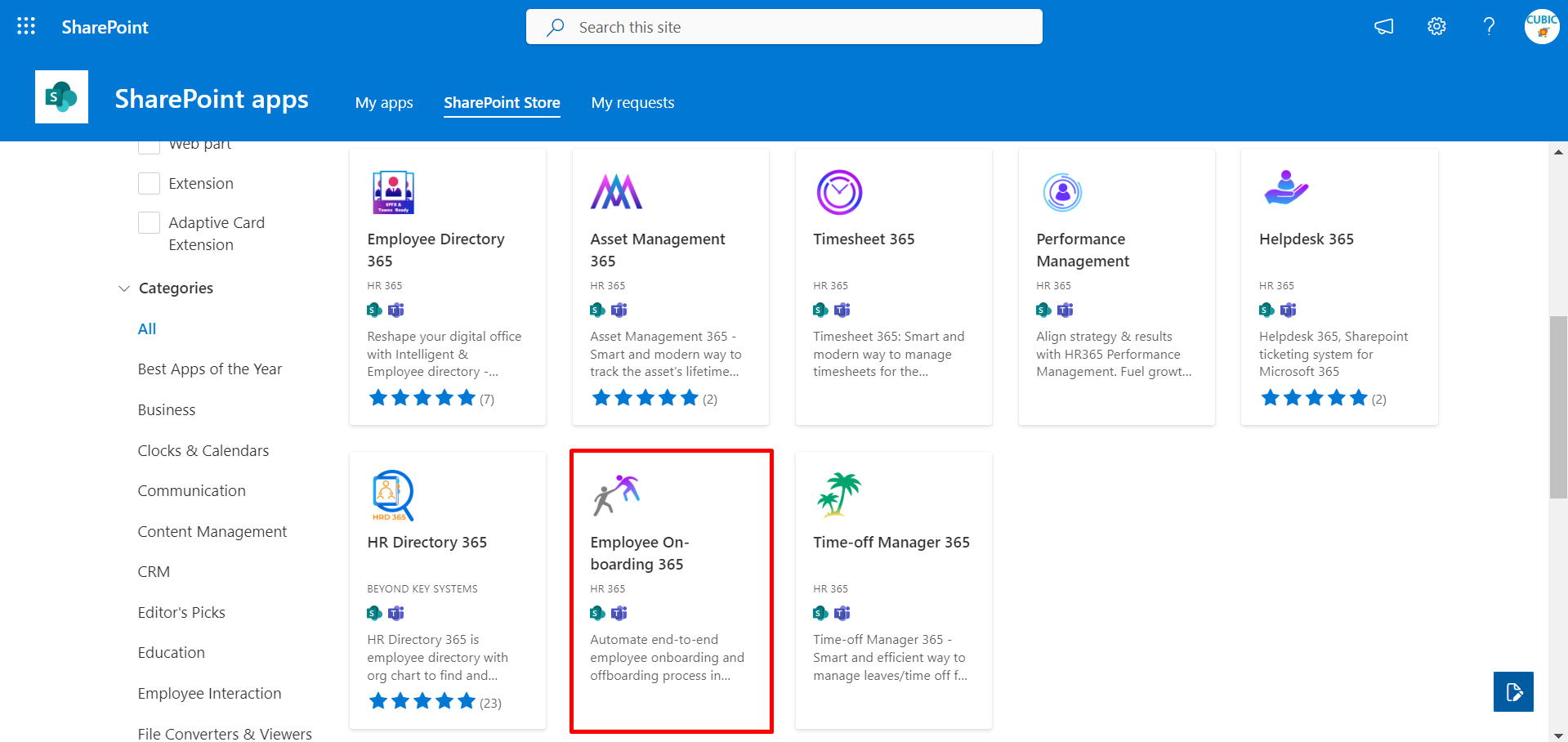
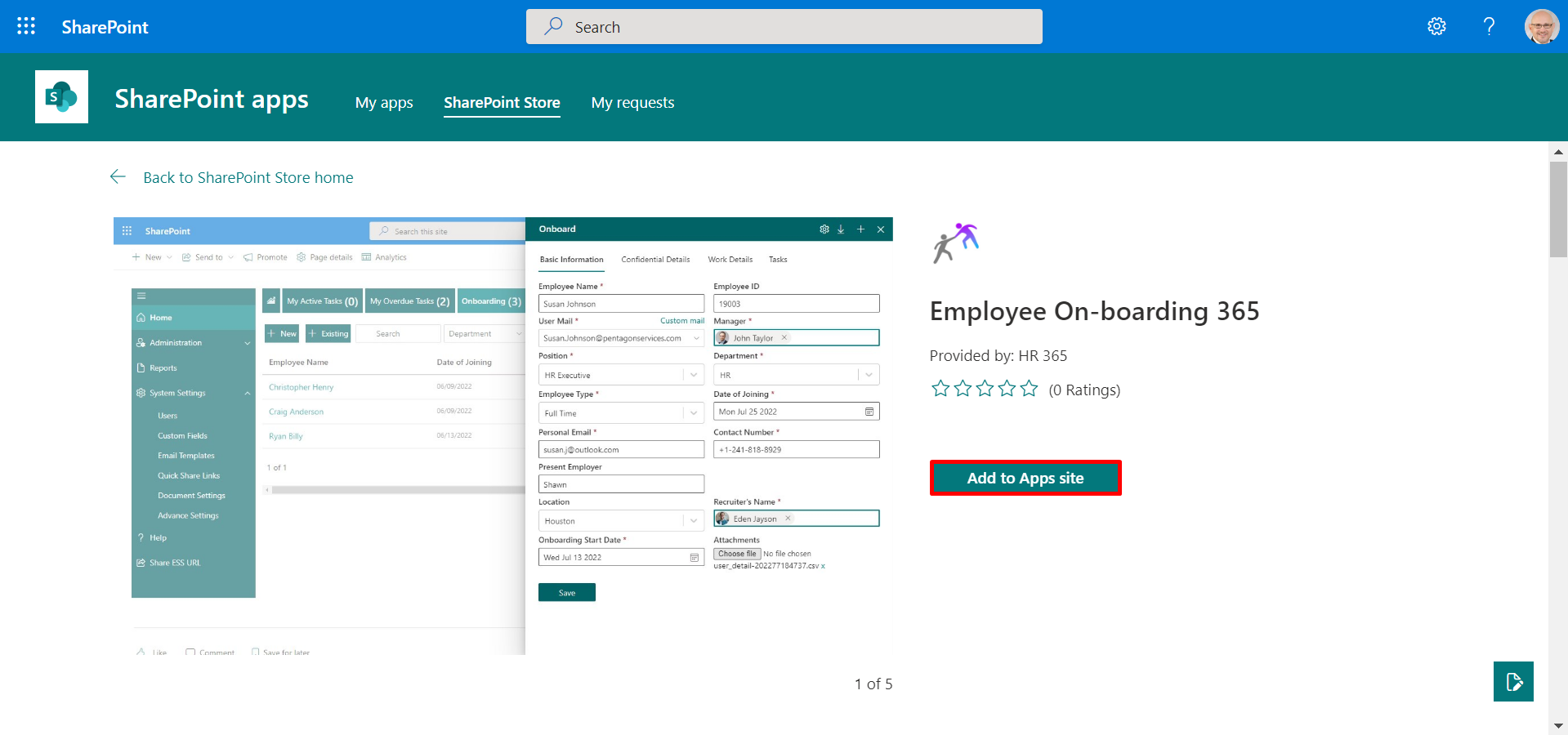
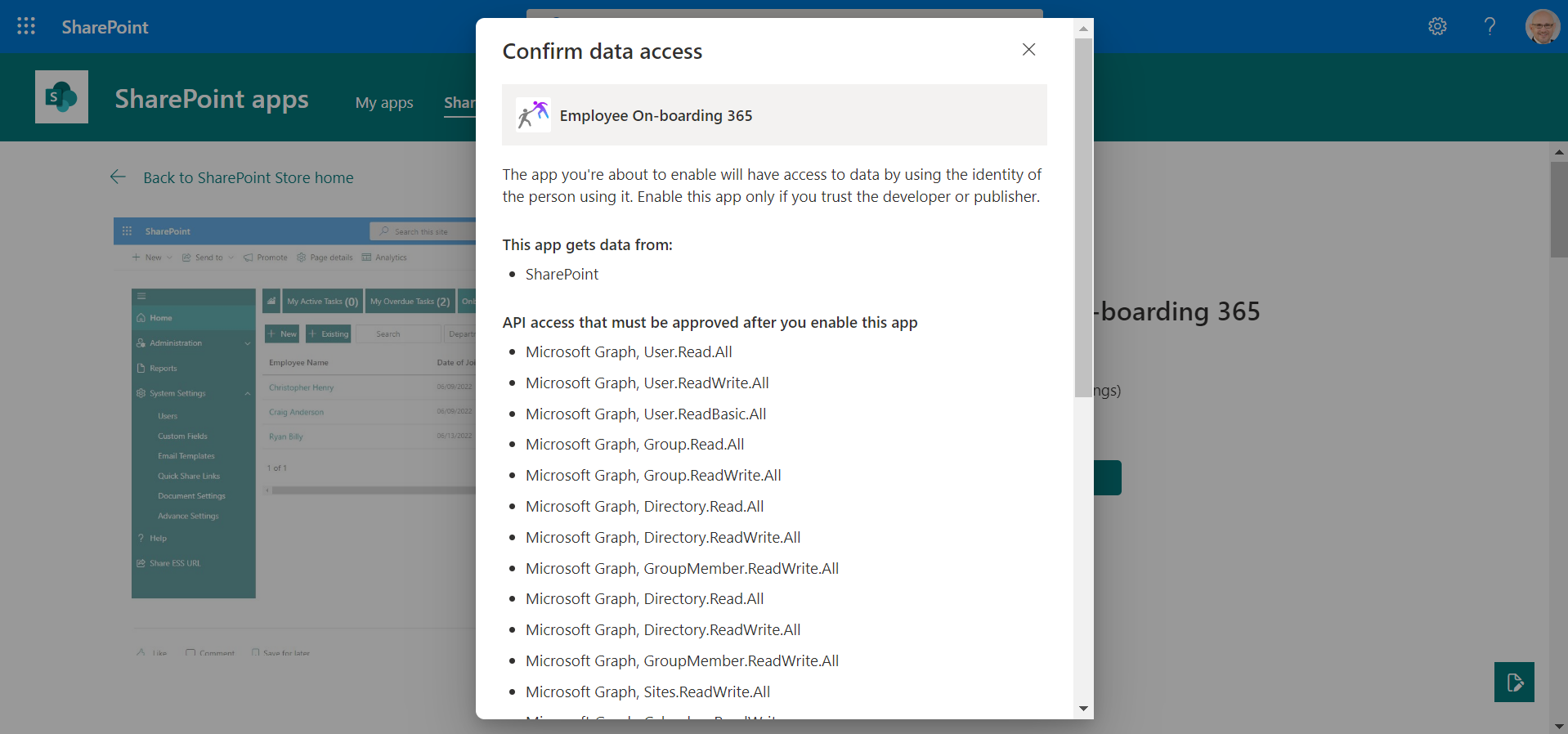
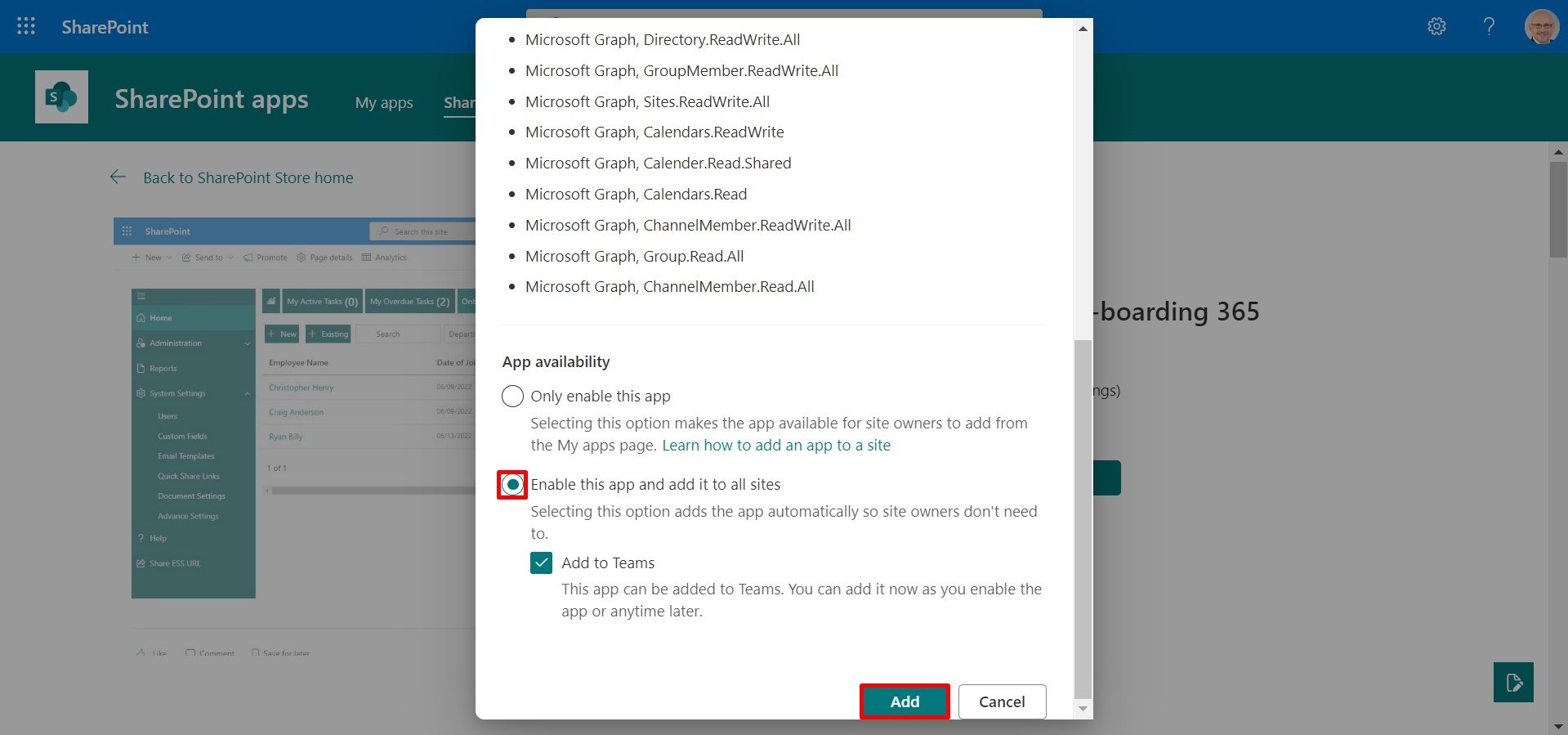
We have to add Employee Onboarding 365 as the web part on the page.
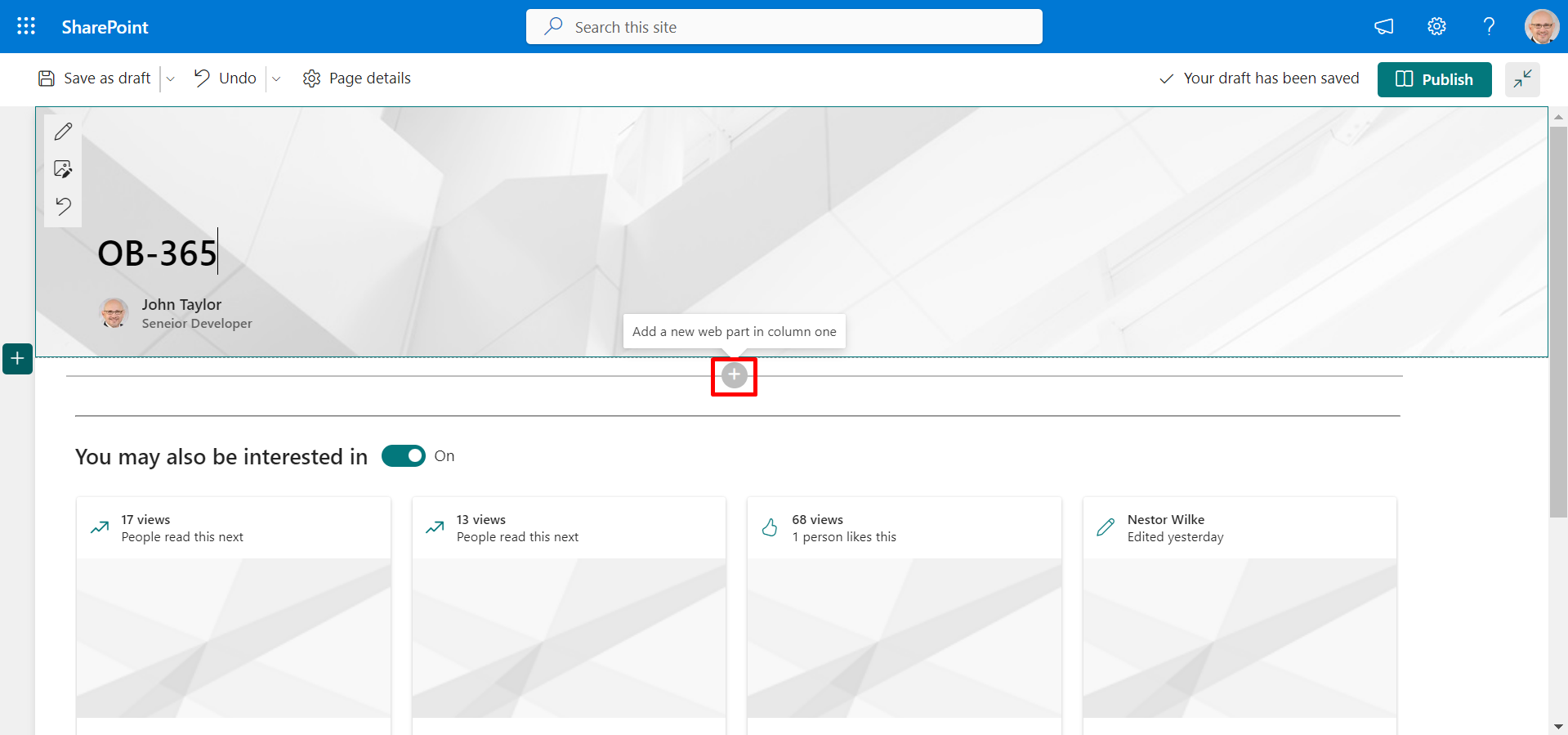
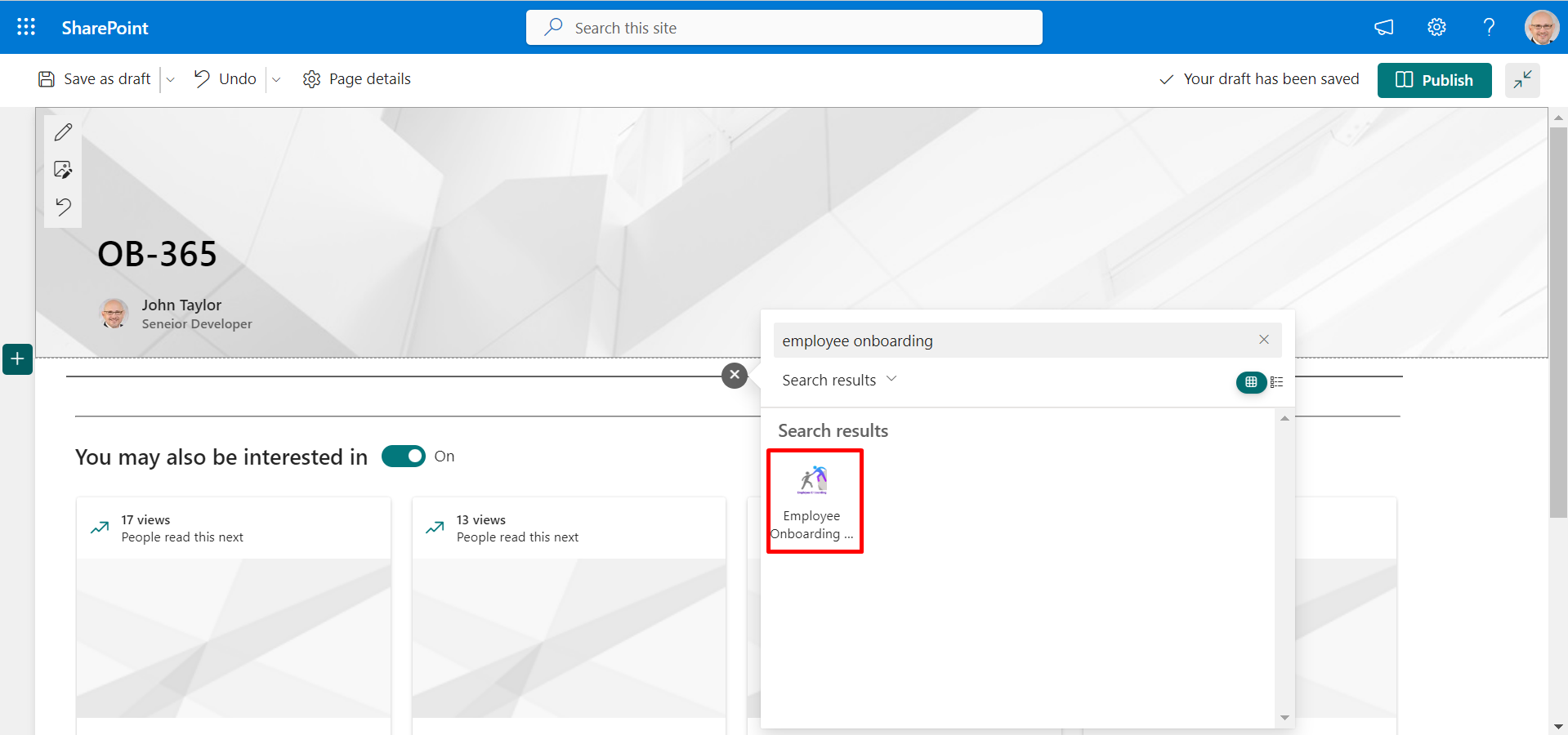
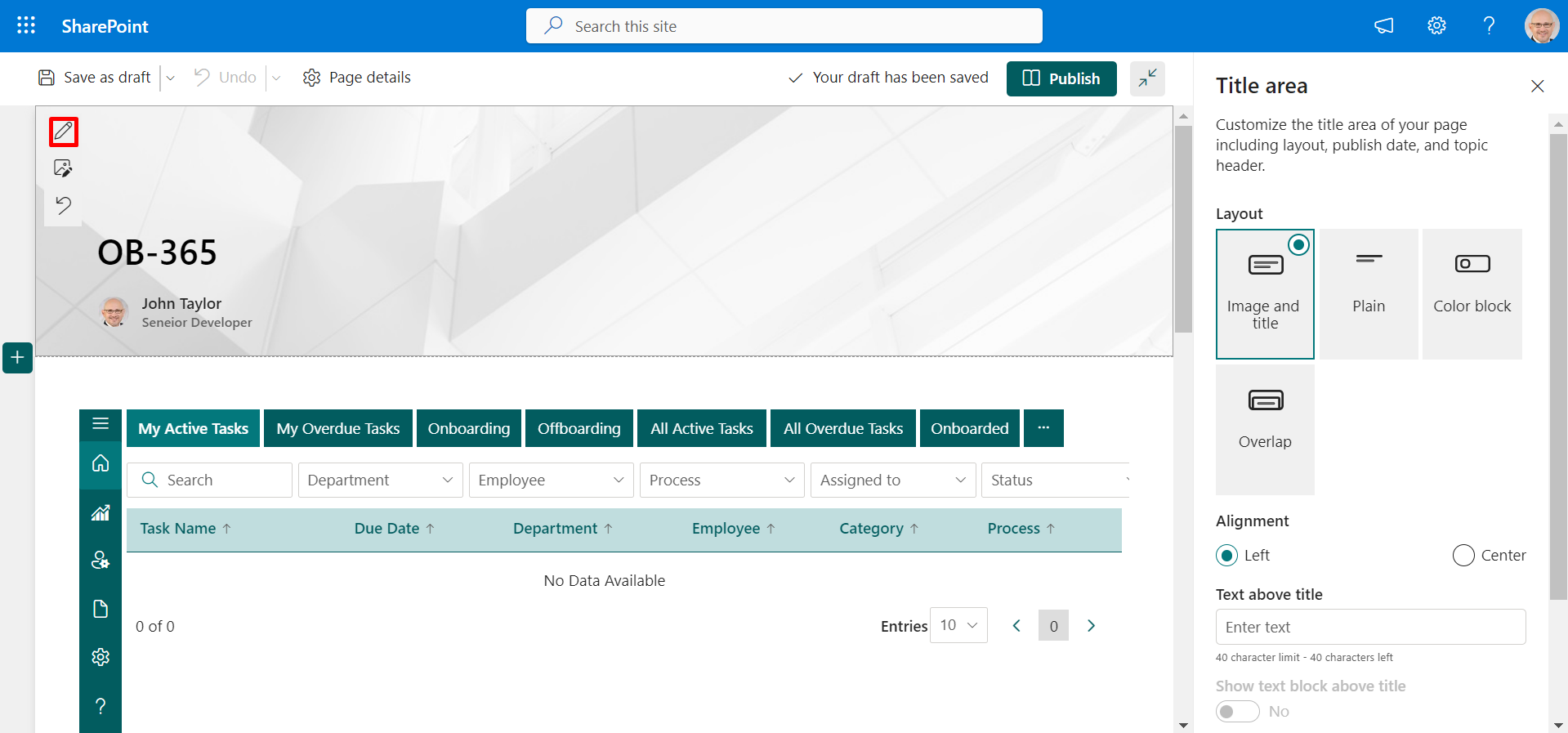
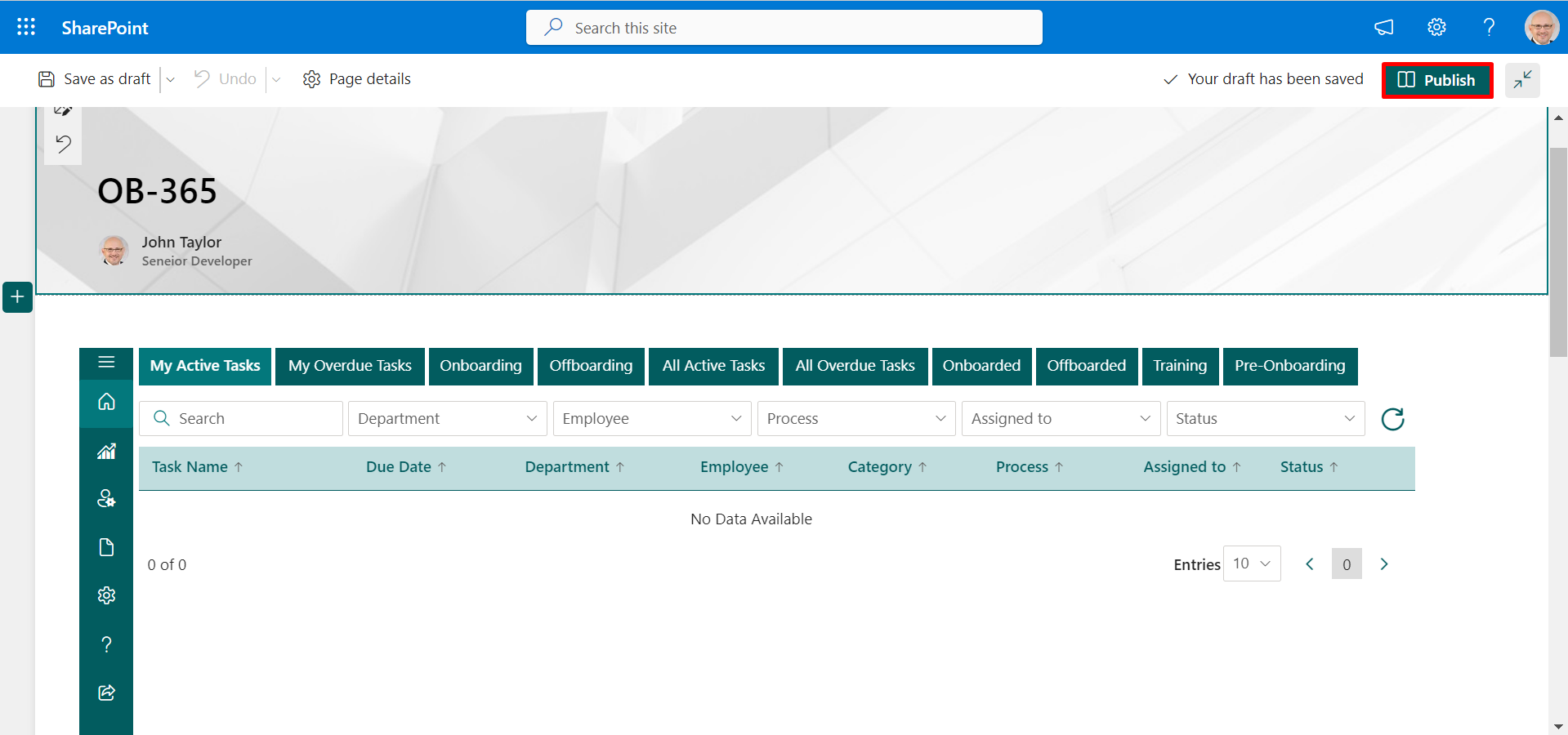
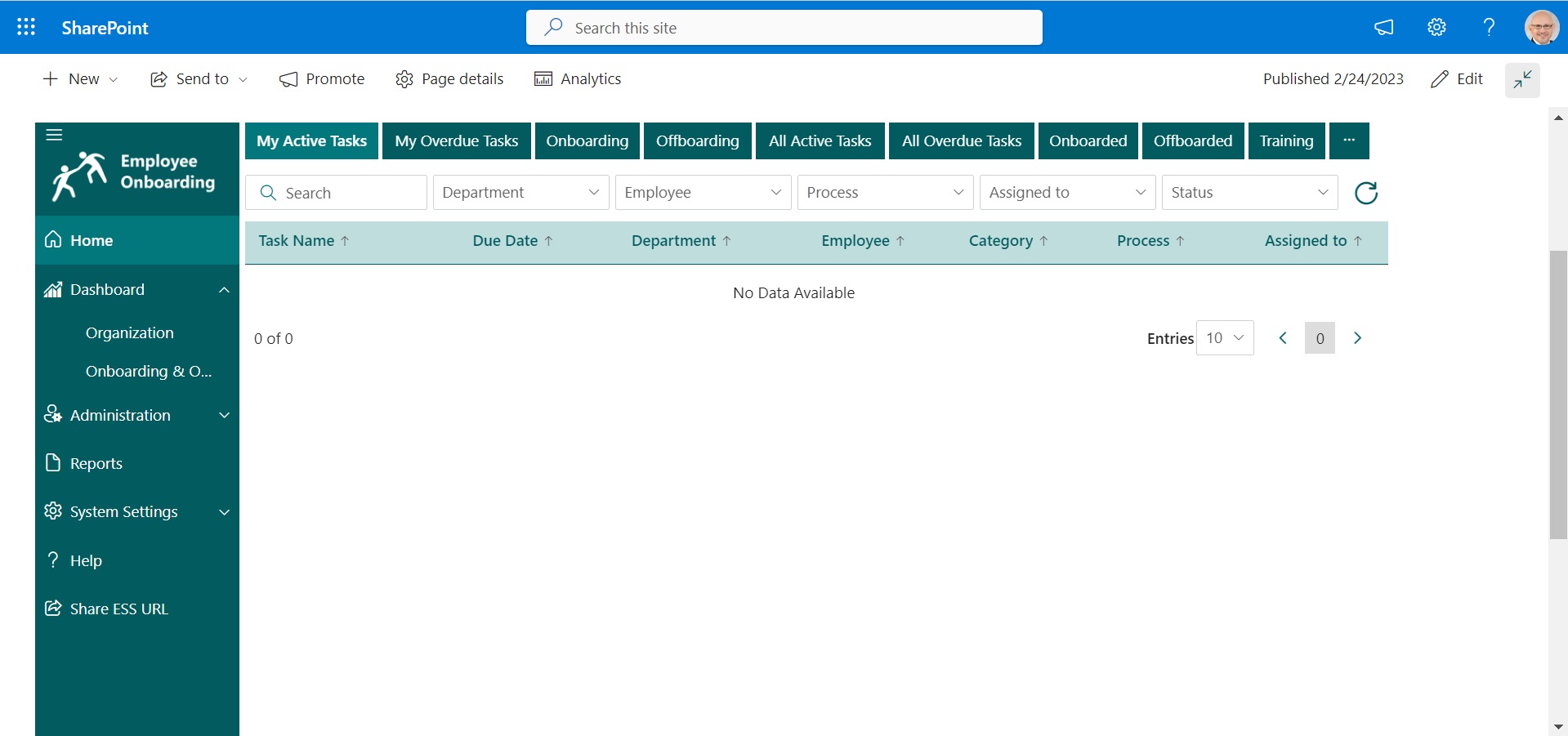
How to remove this solution available to all sites in the organization
-
Now select the Employee Onboarding 365, click on files and then the deploy icon.
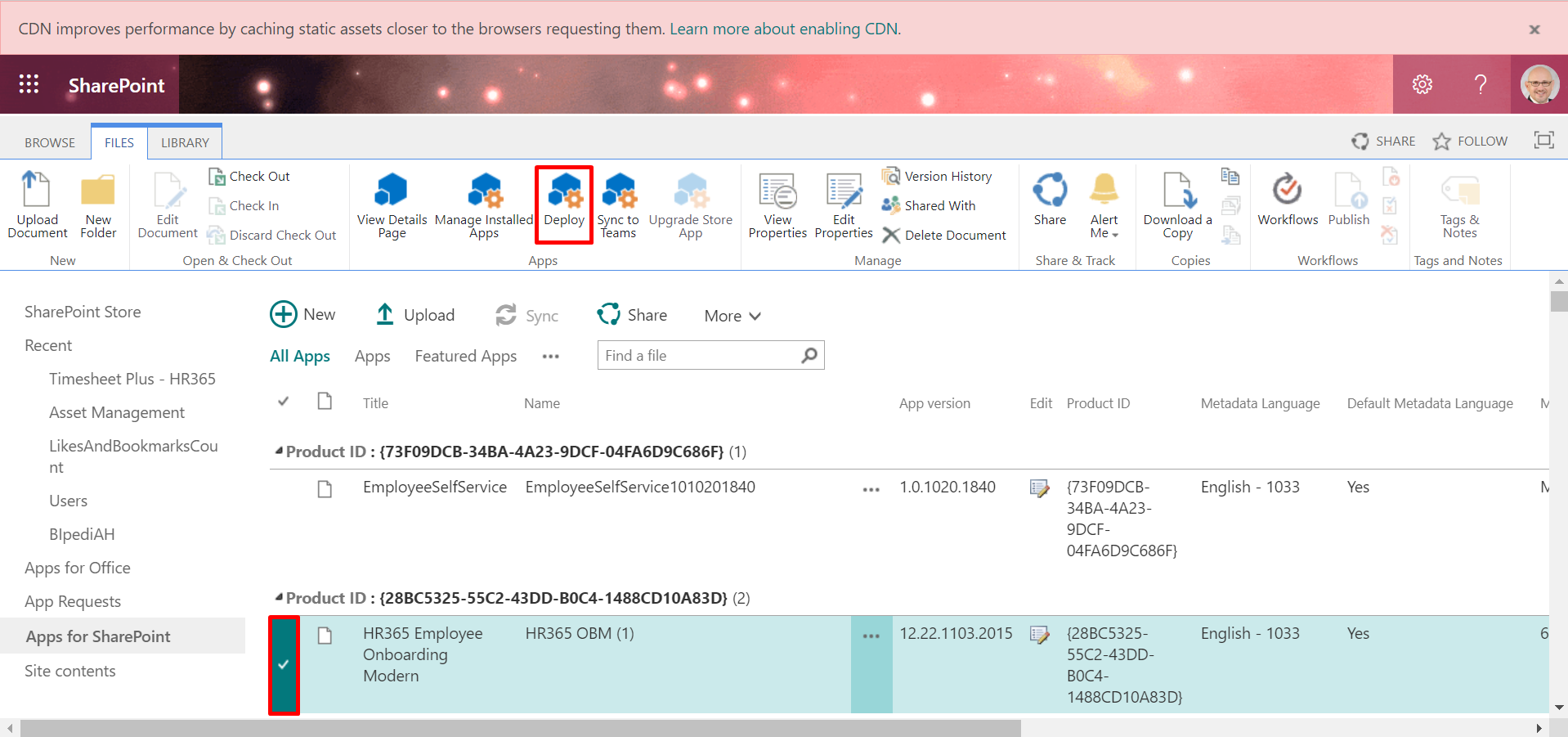
-
Now unselect the check box and finally click on deploy button.