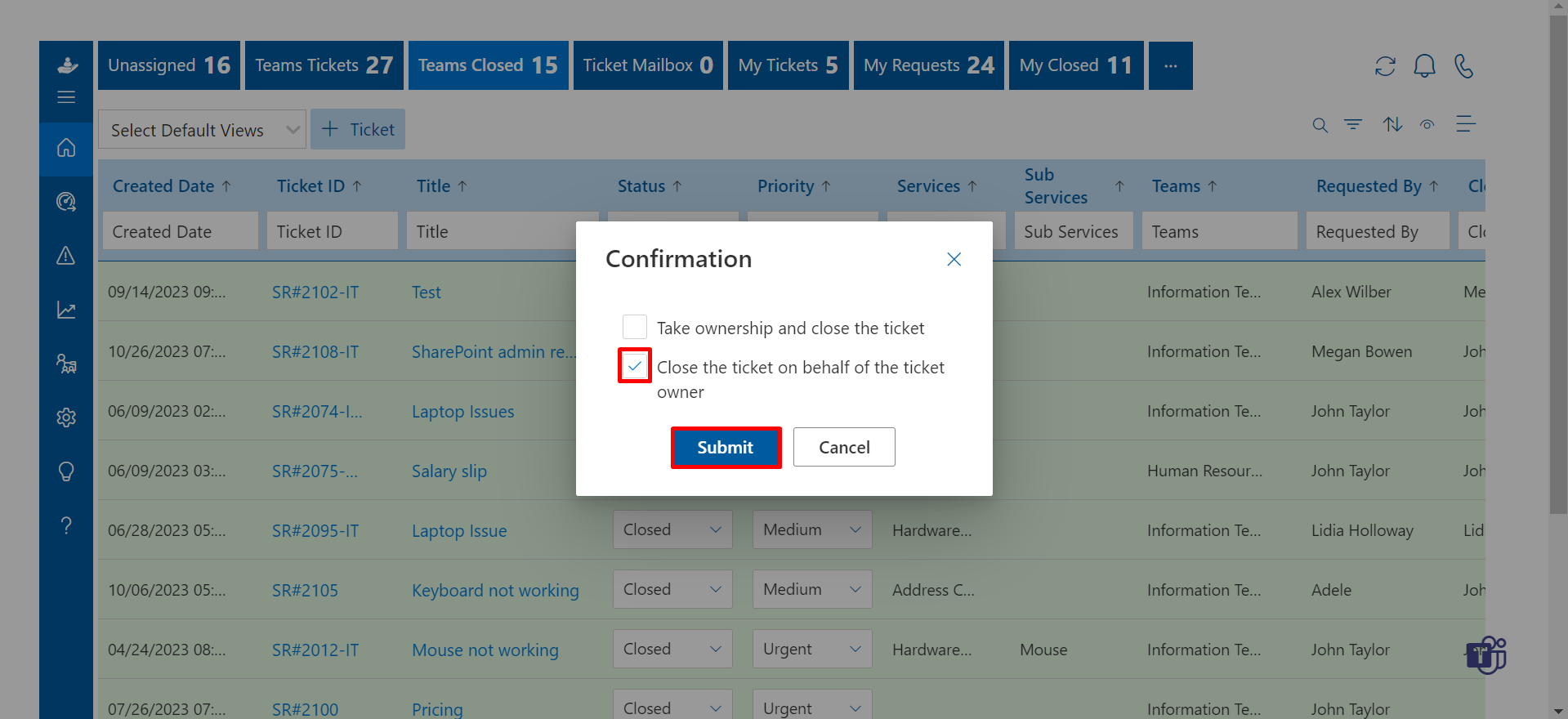- Classic View
- Kanban View
- Modern View
- Tickets will be highlighted with the different colours on the basis of ticket Priority
- Bell icon notification for unread tickets on the home page.
Home Page
In home page, you have data of Unassigned, Teams Tickets, Teams Closed, Ticket Mailbox, My Tickets, Requested by Me, and My Closed tickets.There are Three options in Home Page to display the tickets
Classic view
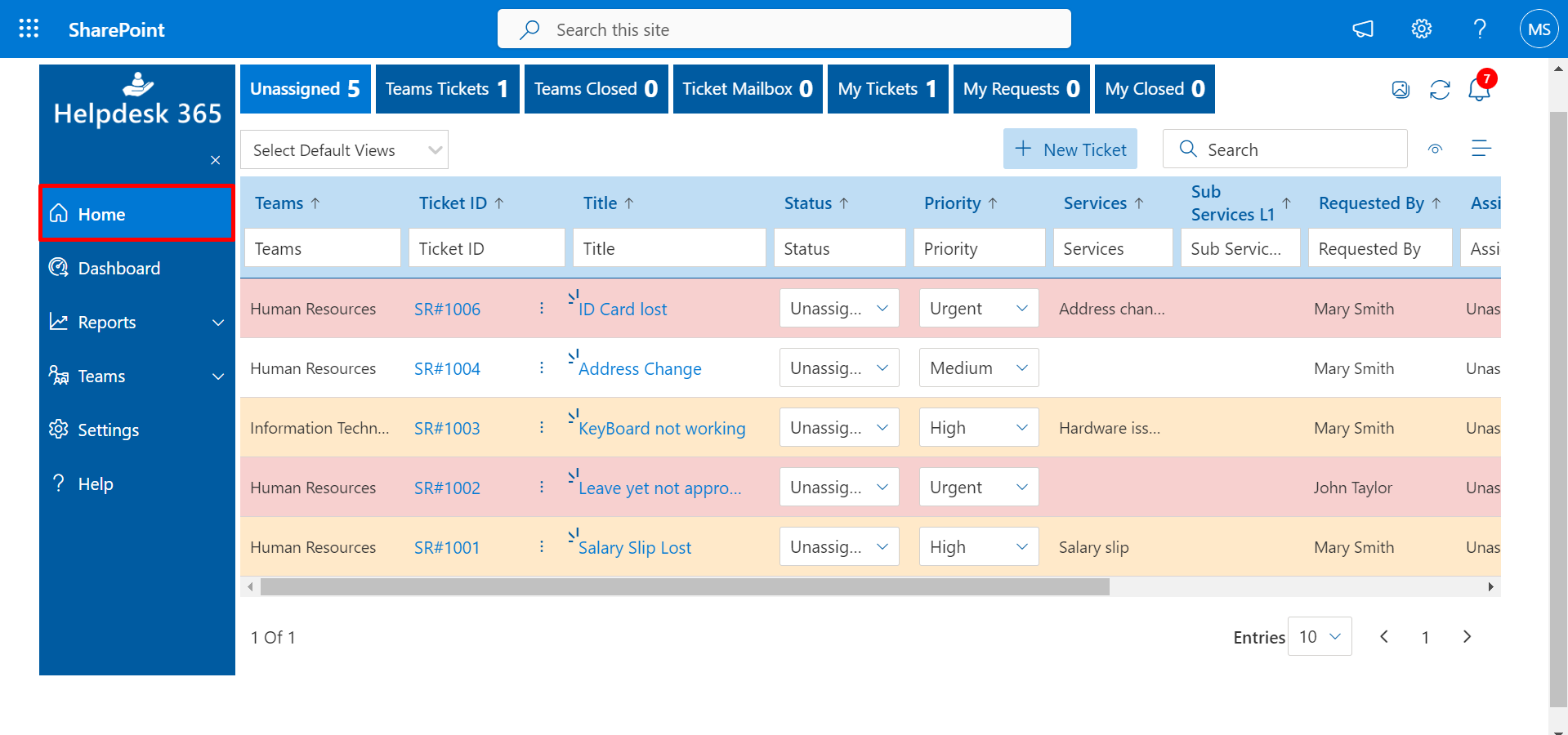
Kanban view
On click of this icon kanban view will be opened
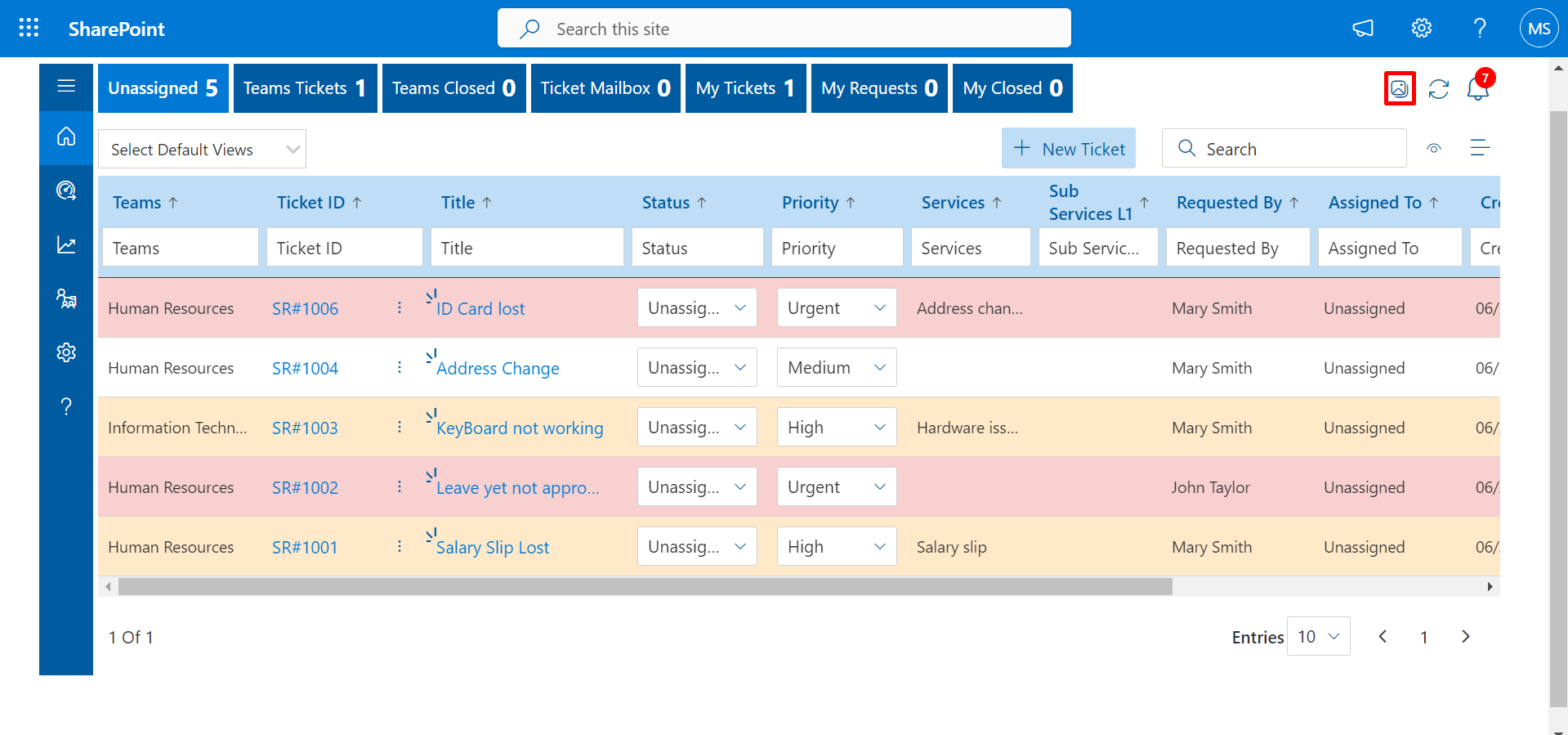
You can drag and drop tickets to change the status of ticket in kanban view
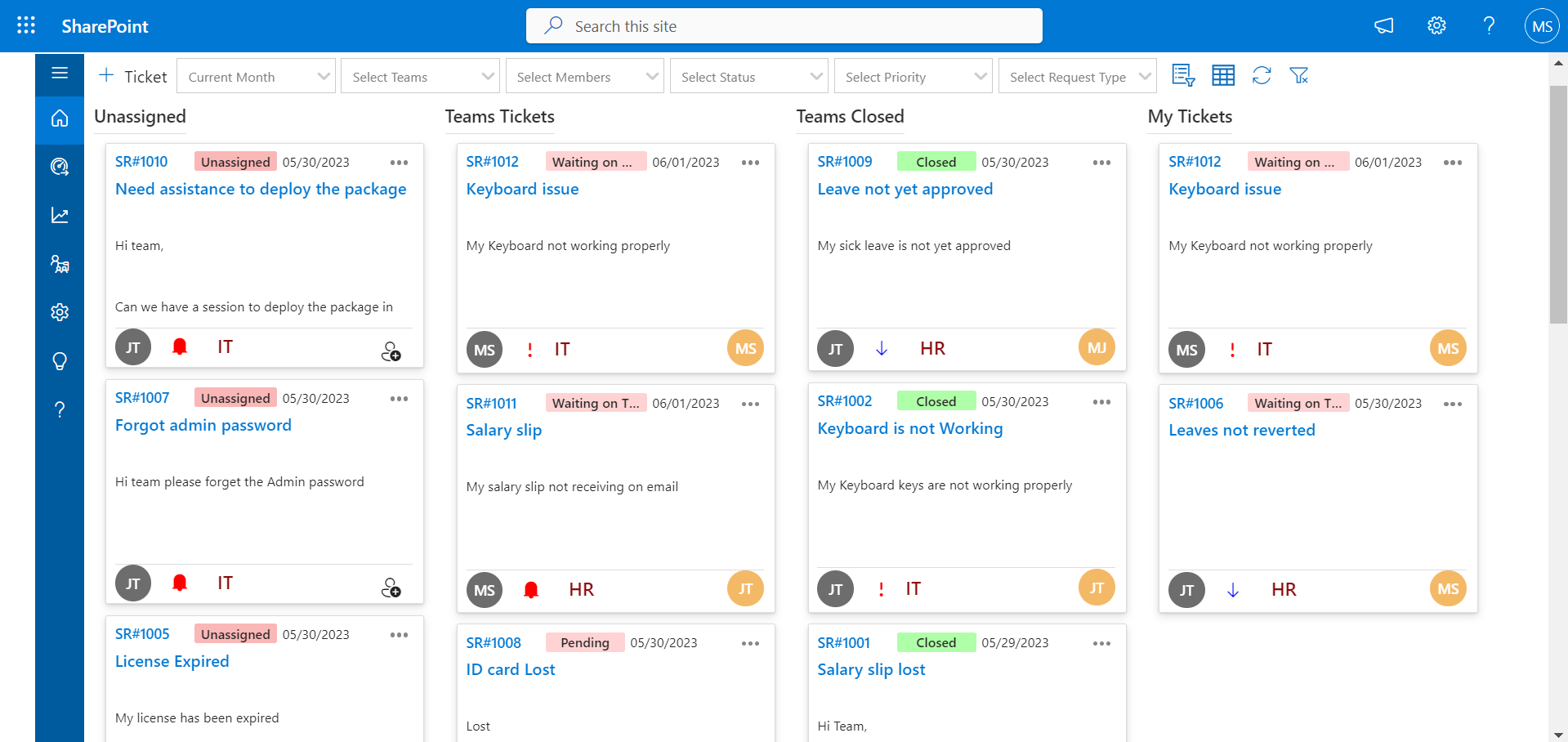
Modern View.
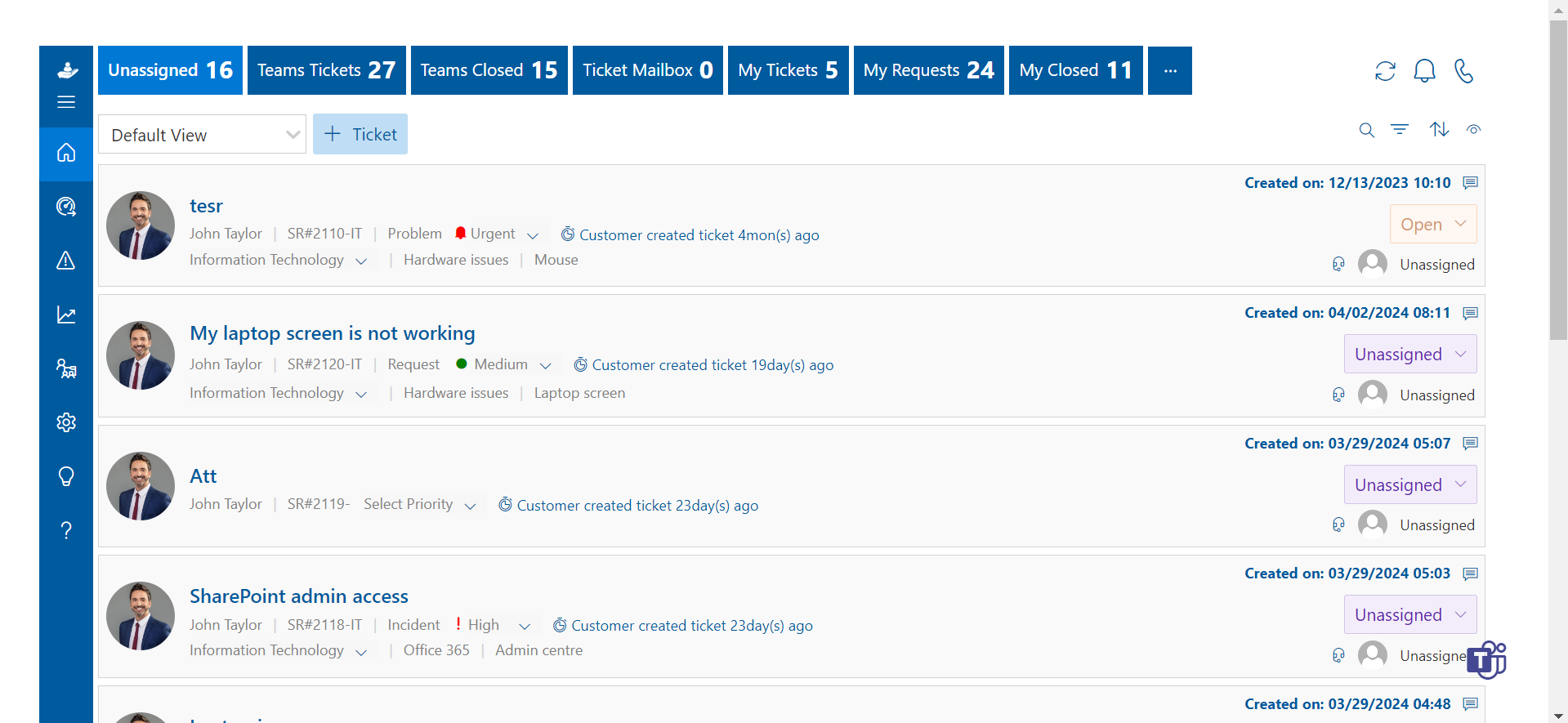
Ticket Creation
From here, users can raise tickets for any service. To raise tickets, follow the below steps:
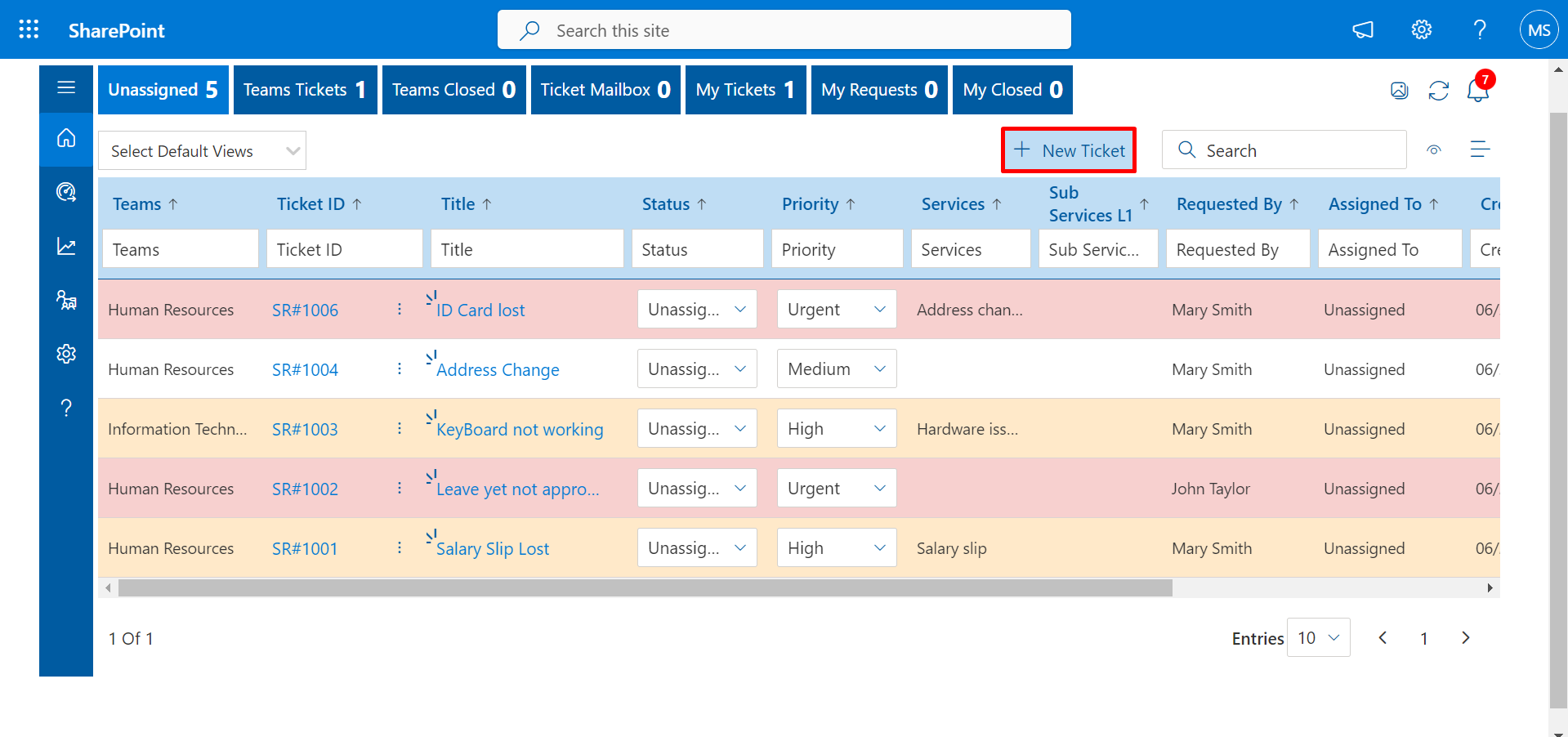
Drag and Drop
User can attach the file(s) with the help of Drag and Drop feature
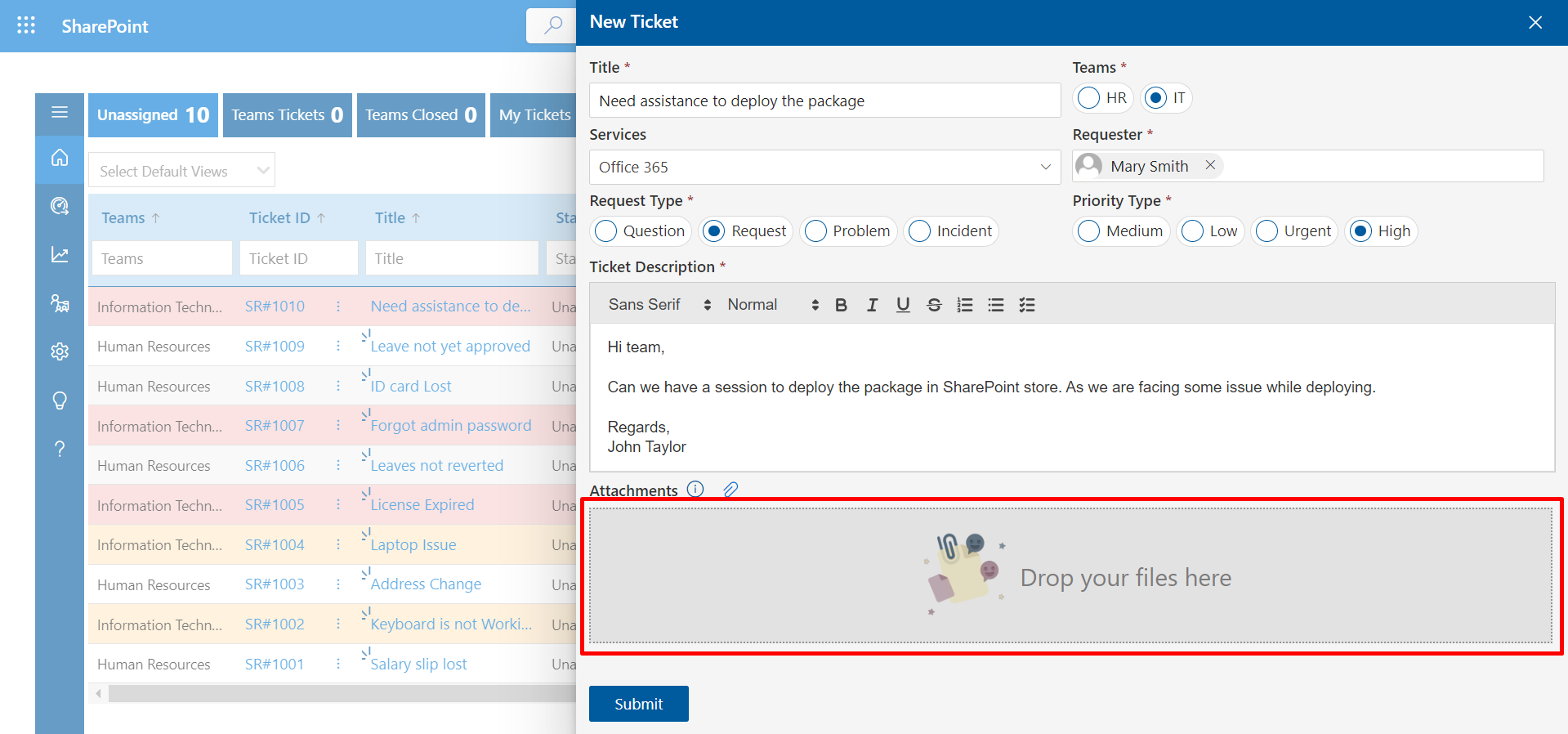
Custom Views
Click on Eye icon for add the custom view
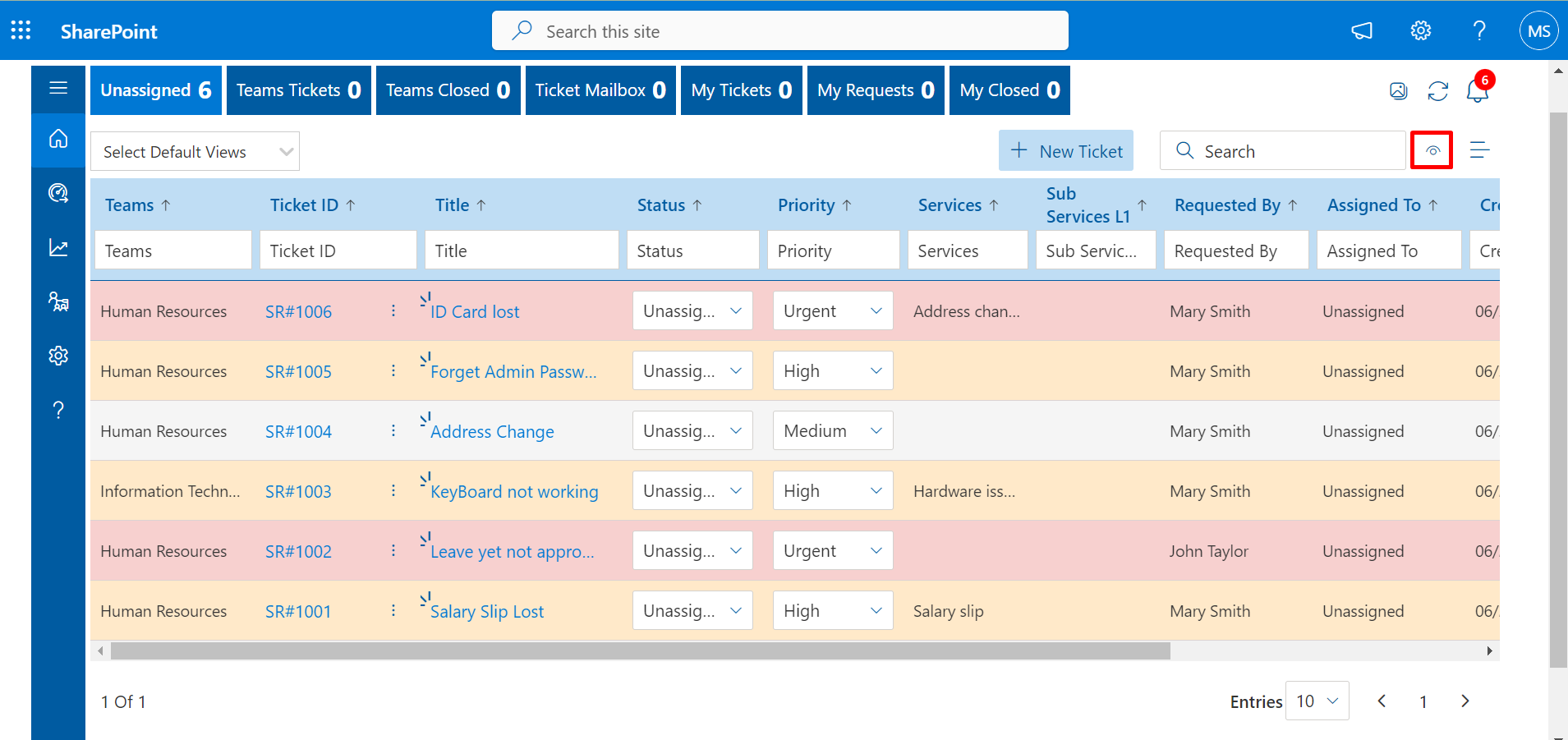
Now click on Add button
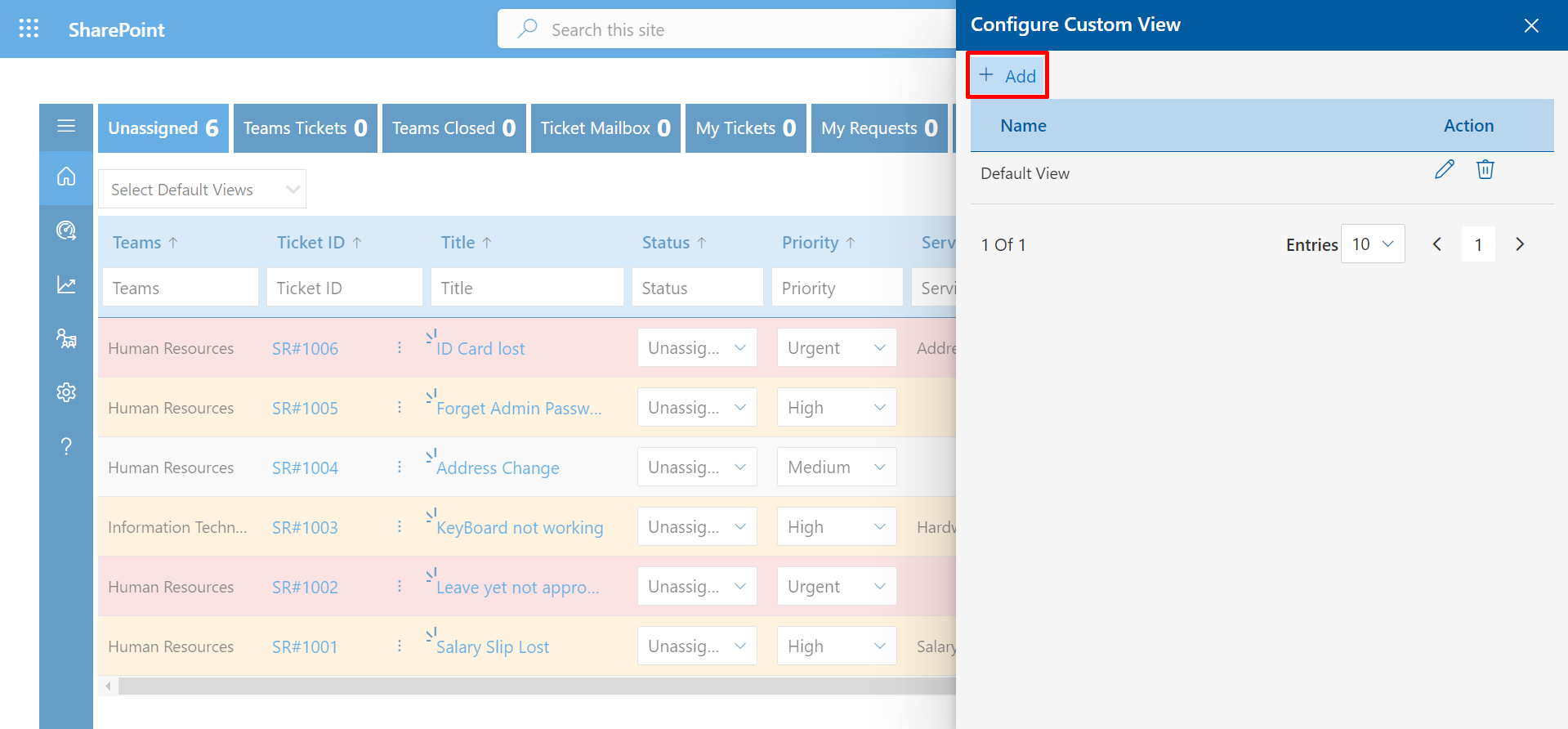
The admin can create different views of the tabs and tables of the home page.
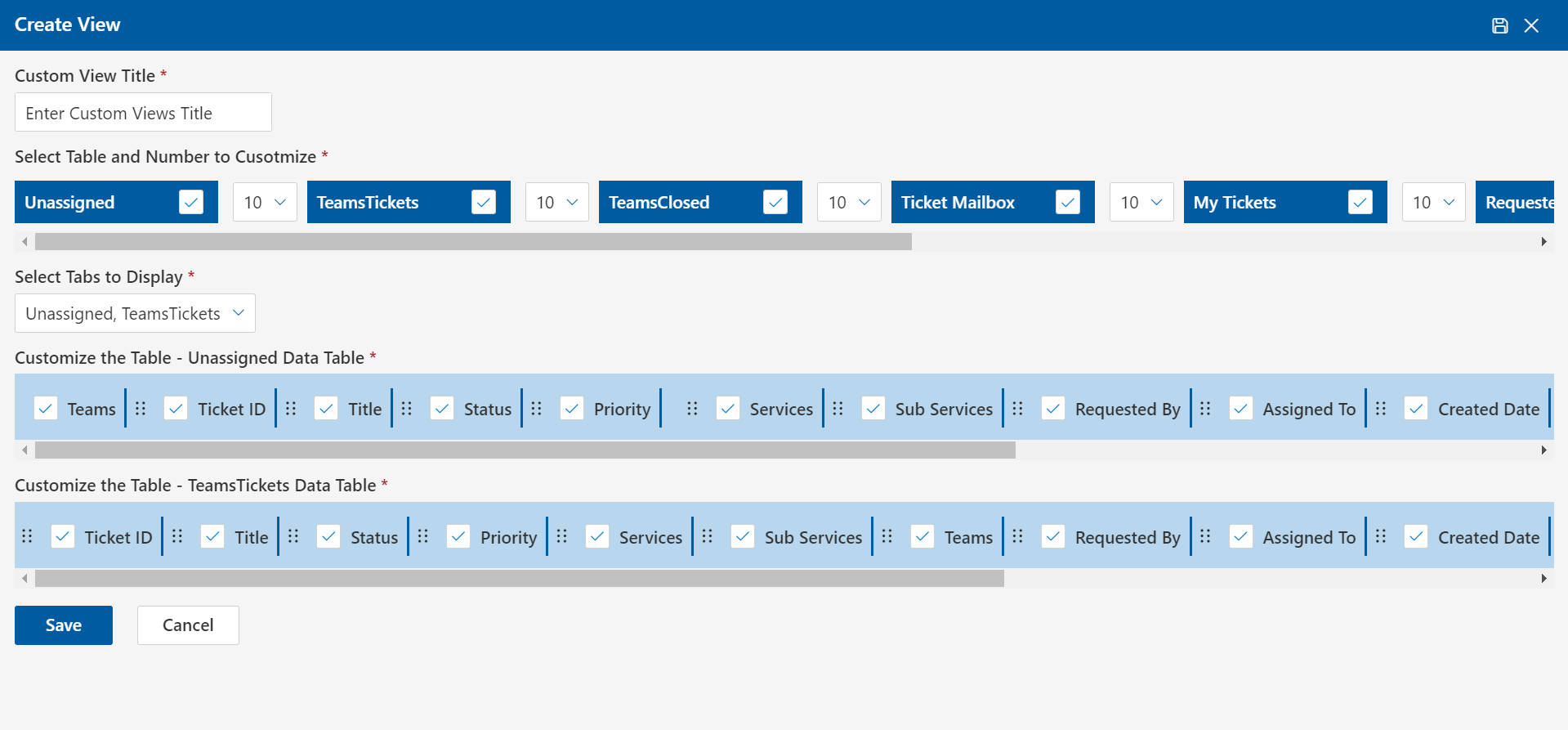
Assign tickets and update status from the home page.
Click on Status dropdown and select one option
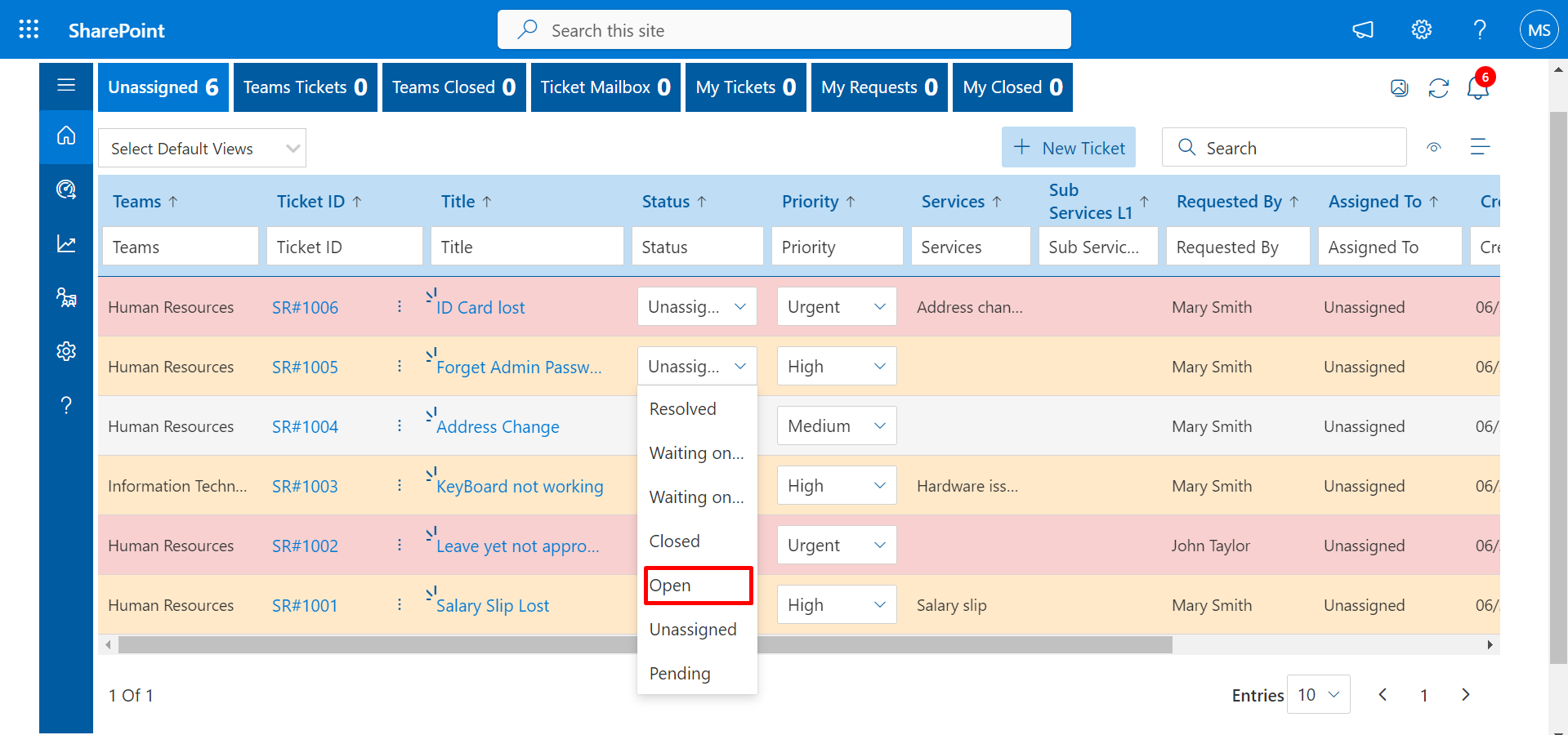
Fill the required fields. then click on submit button
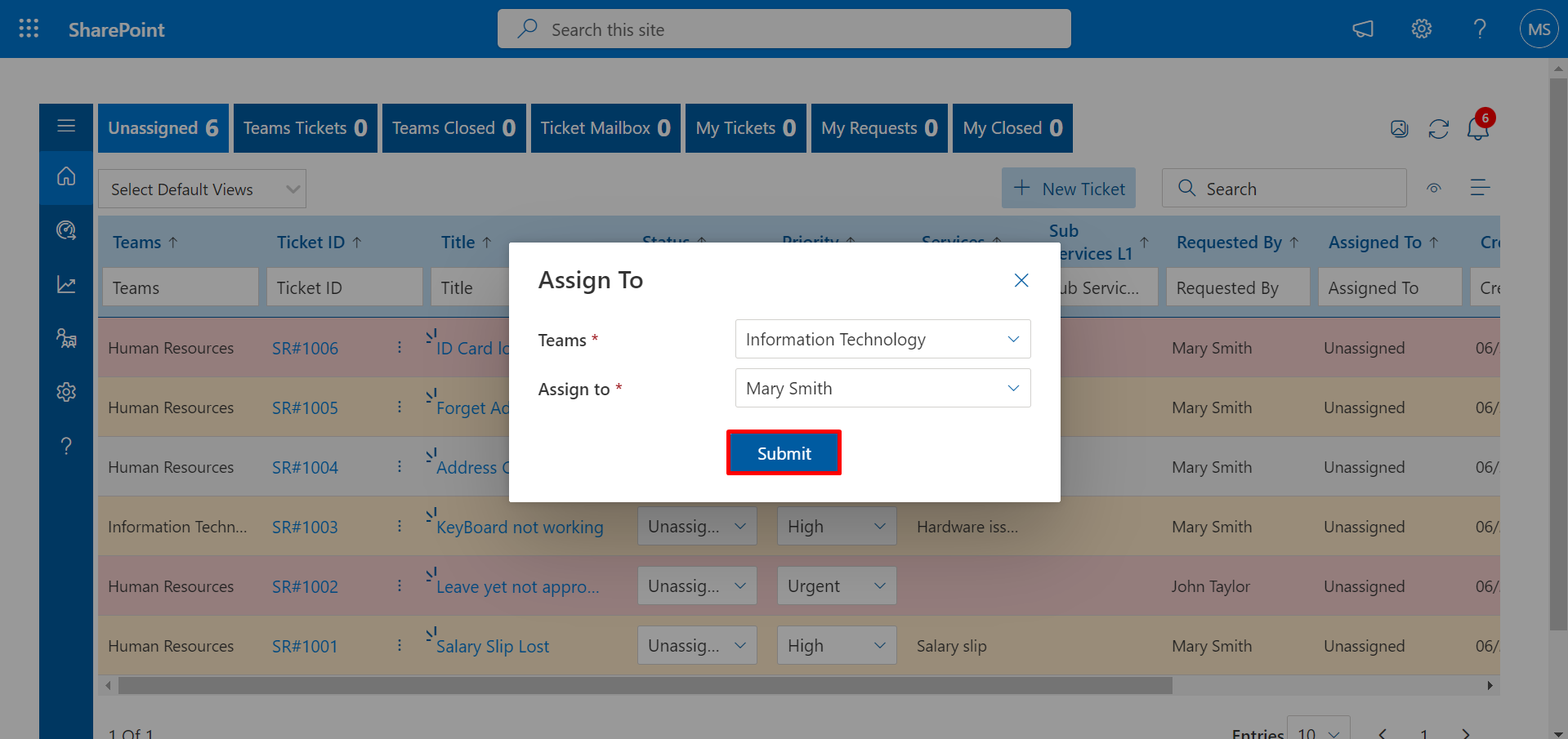
Close ticket on behalf of ticket owner.
Click on Status dropdown and select close option
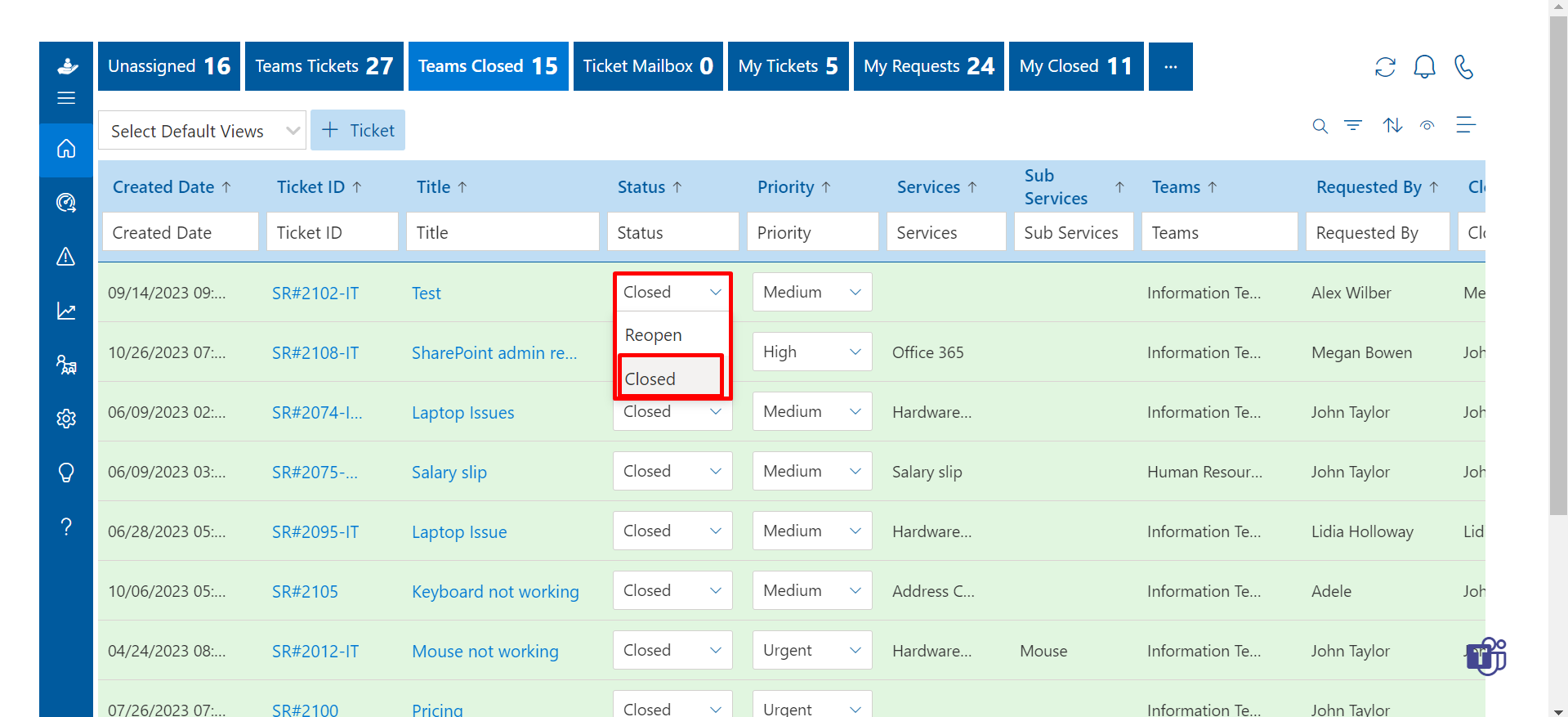
Choose "Close the ticket on behalf of the ticket owner" and then proceed to click the "Submit" button.