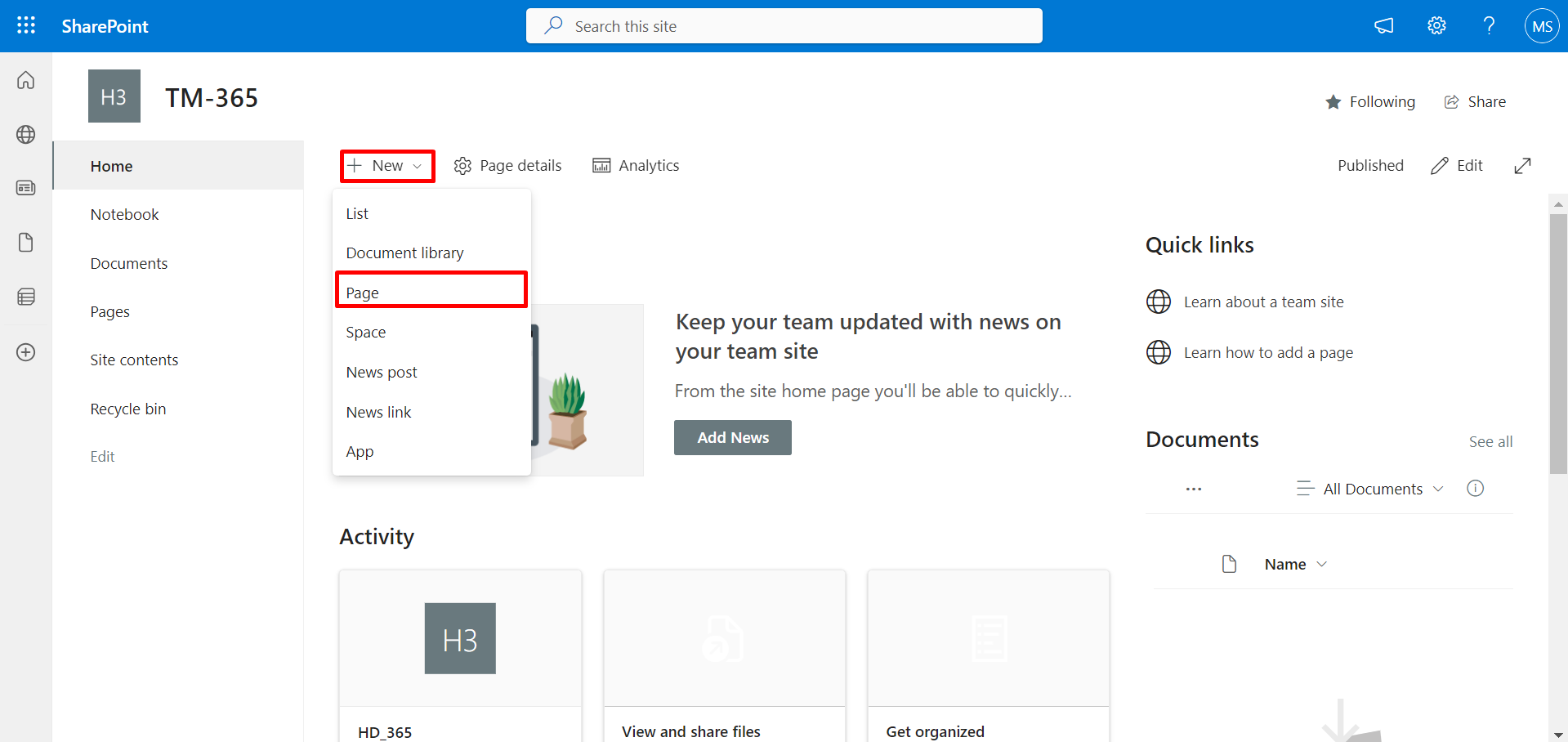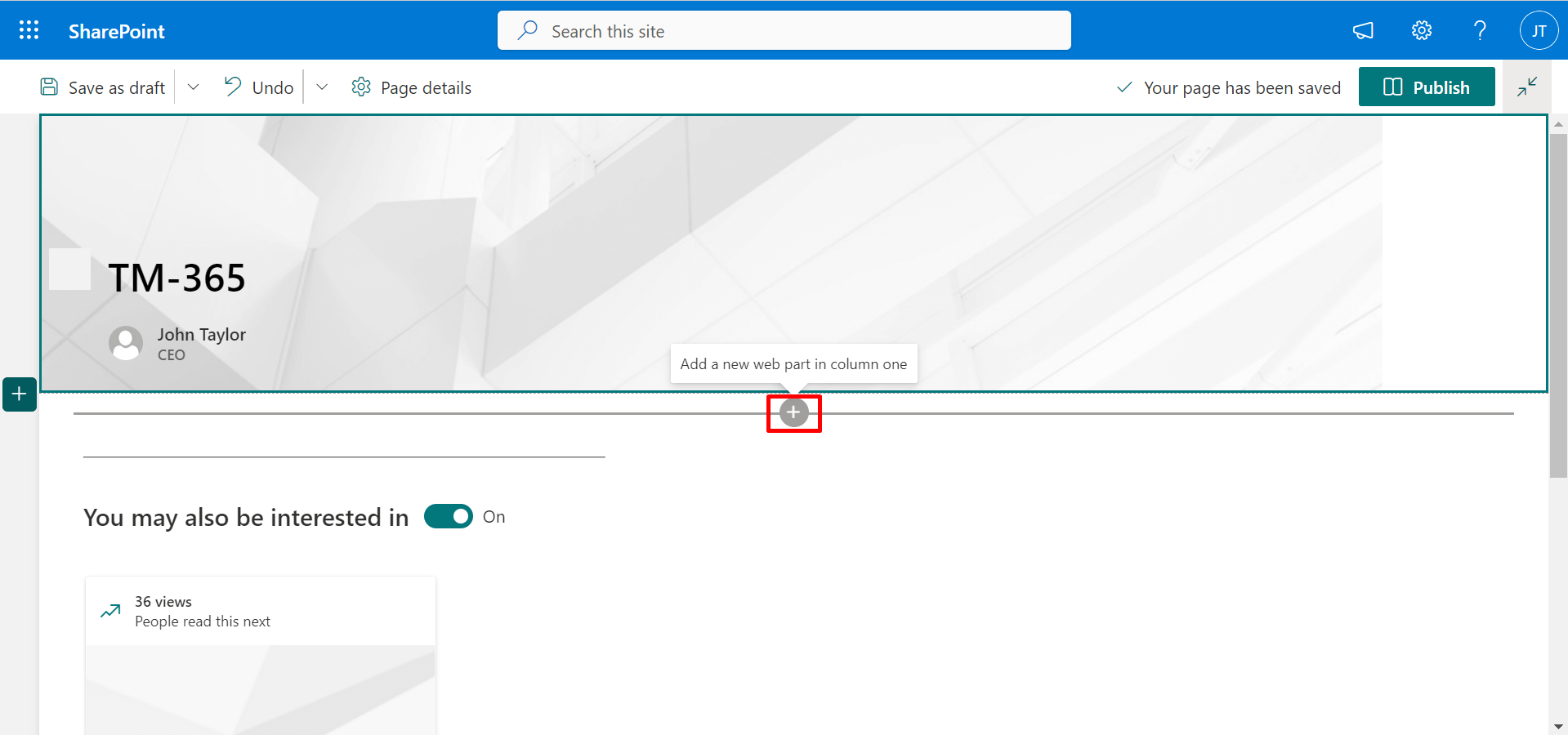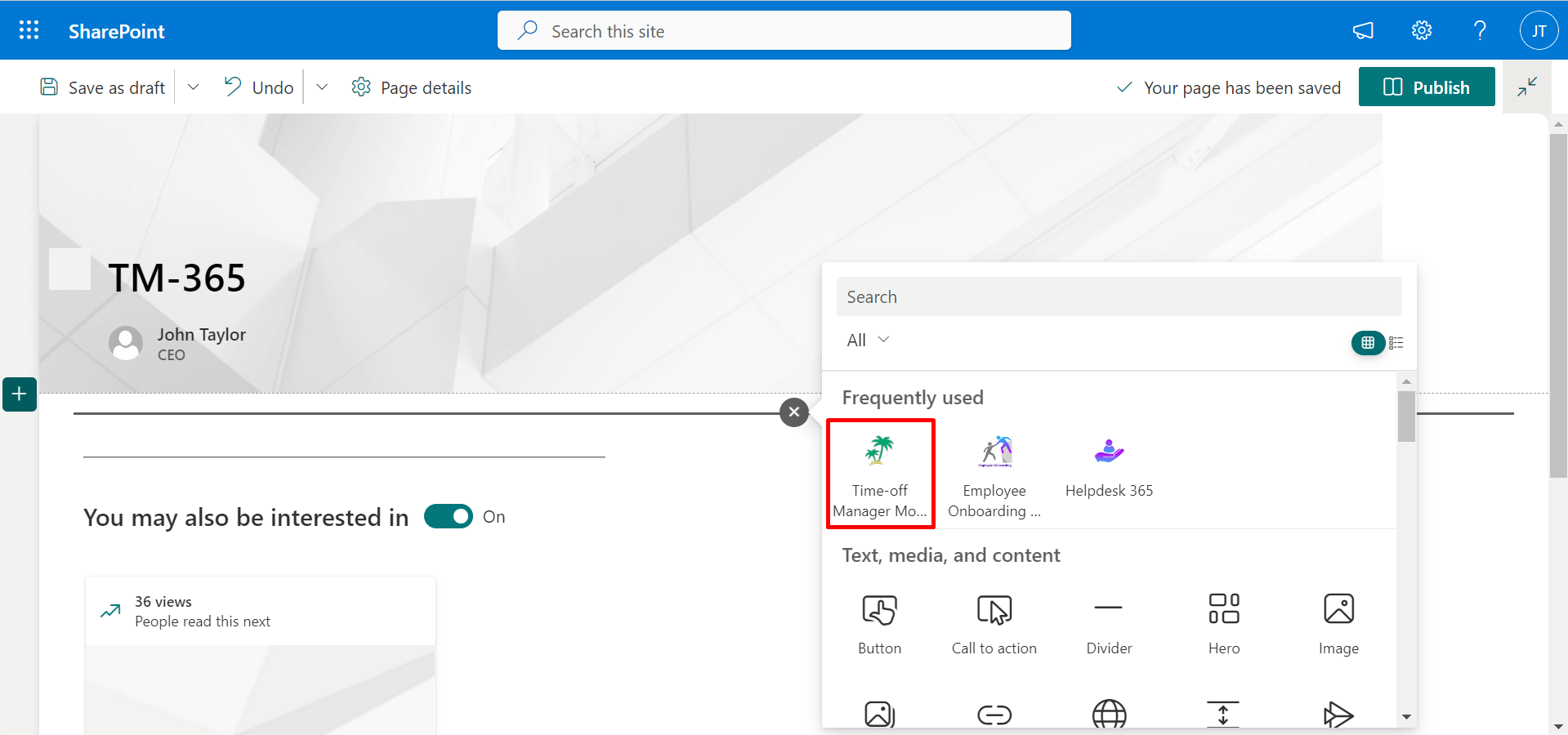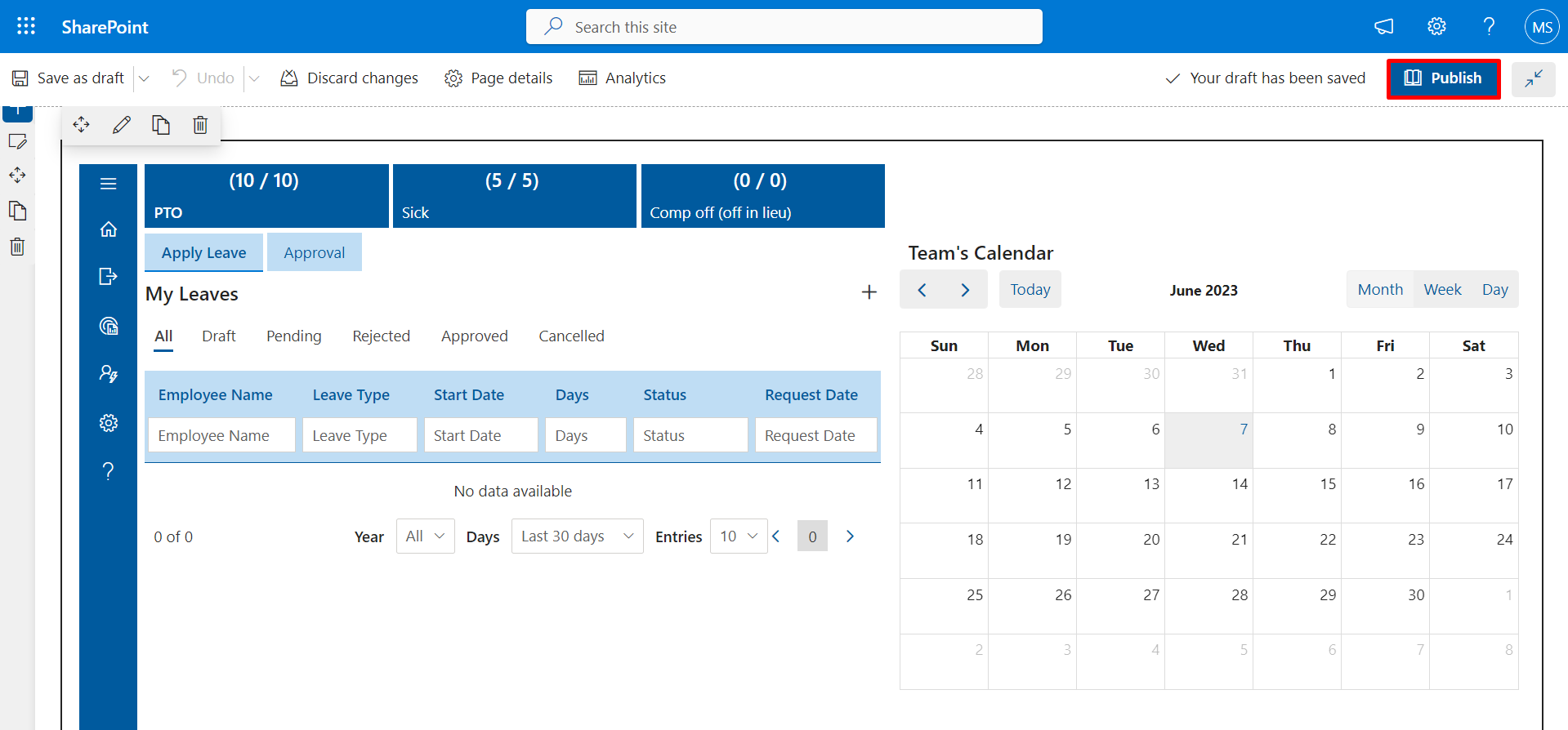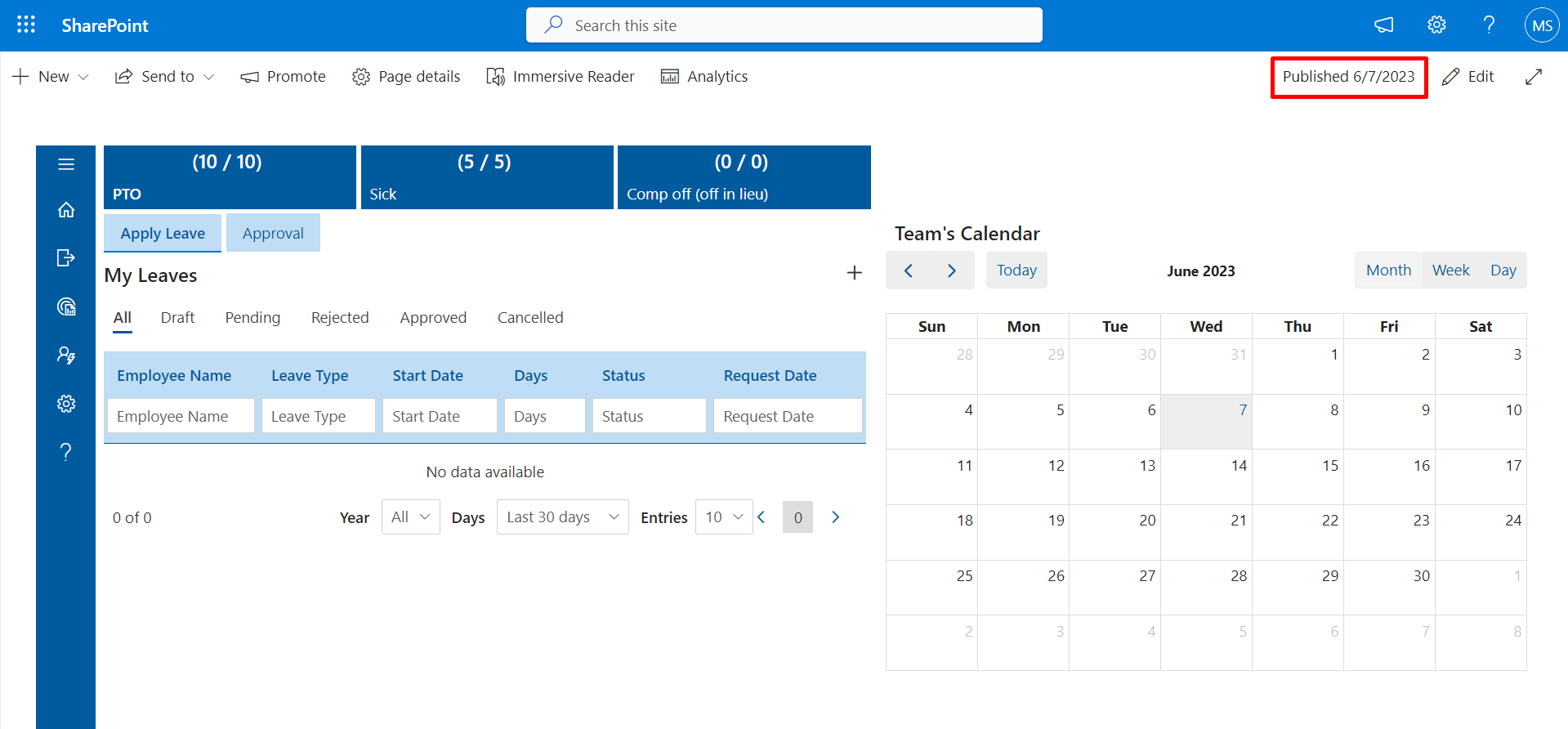Installation of Time off Manager 365 from SharePoint Store
- A global admin or SharePoint admin is capable of installing the application.
- The application's features function through APIs, and global admins have the authority to enable these APIs.
Prerequisites:
-
Go to the apps catalogue page from the below URL format and click on classic
experience options.
https://yourtenantname.sharepoint.com/sites/appcatalog/_layouts/15/tenantAppCatalog.aspx/manageApps
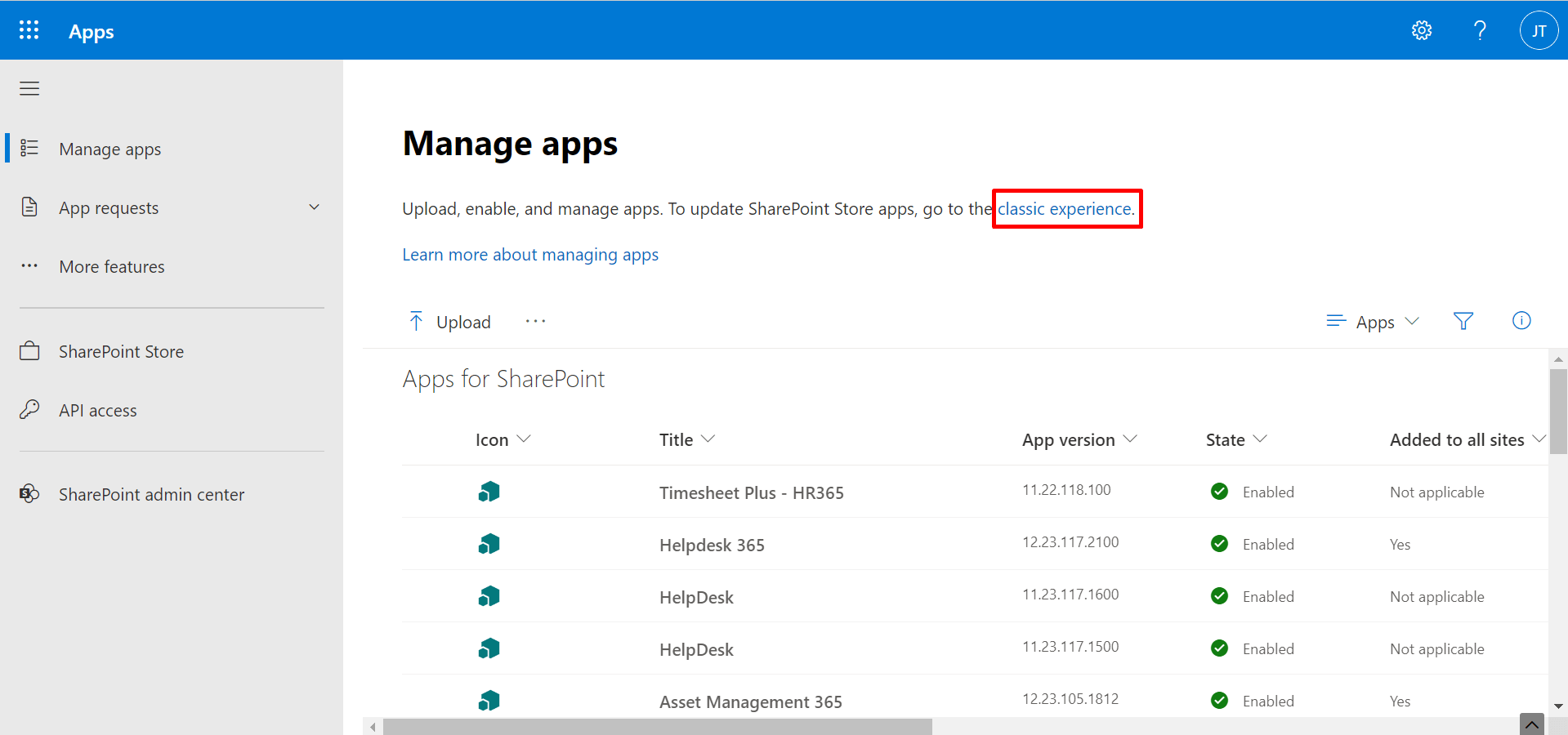
- Click on setting gear icon and select on Add an app.
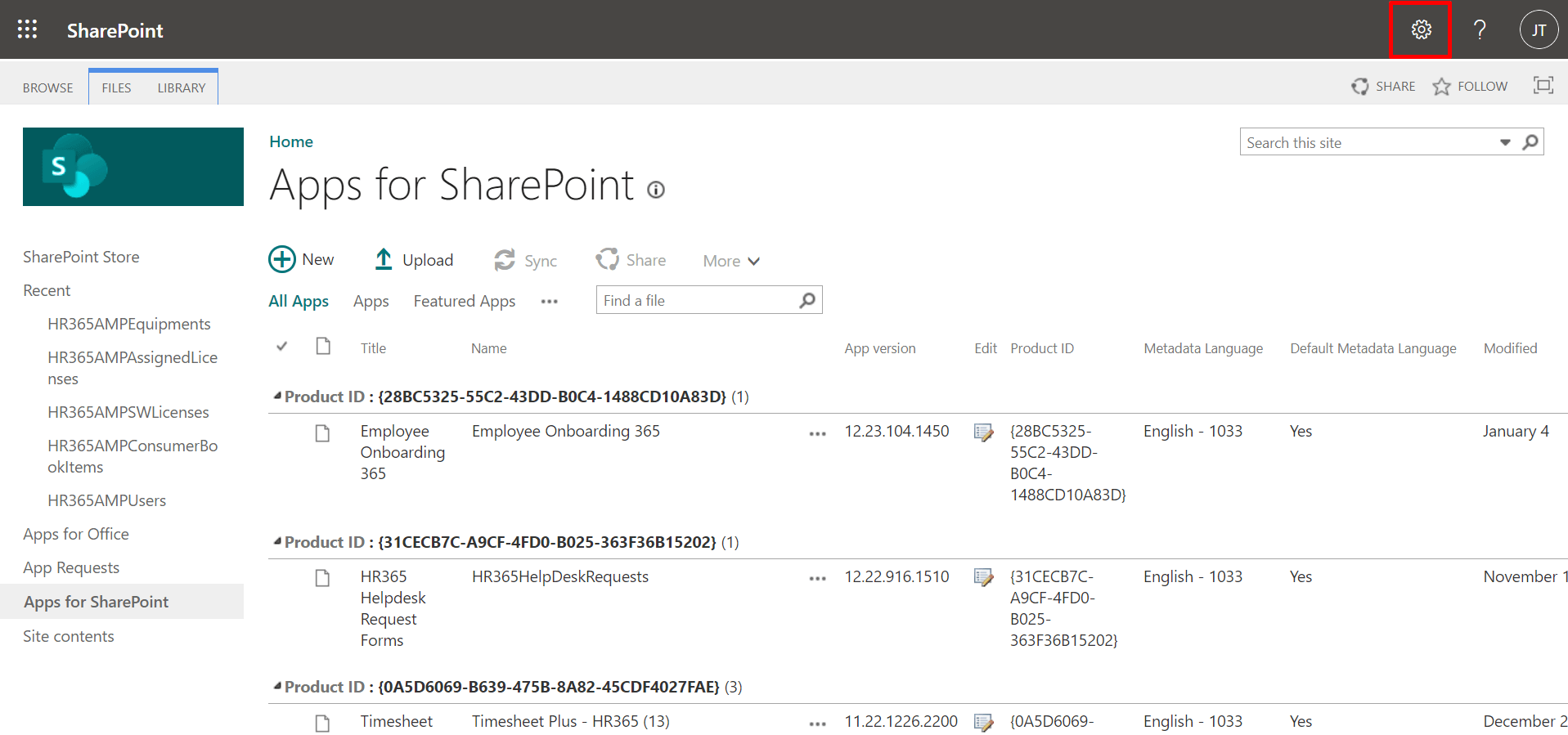
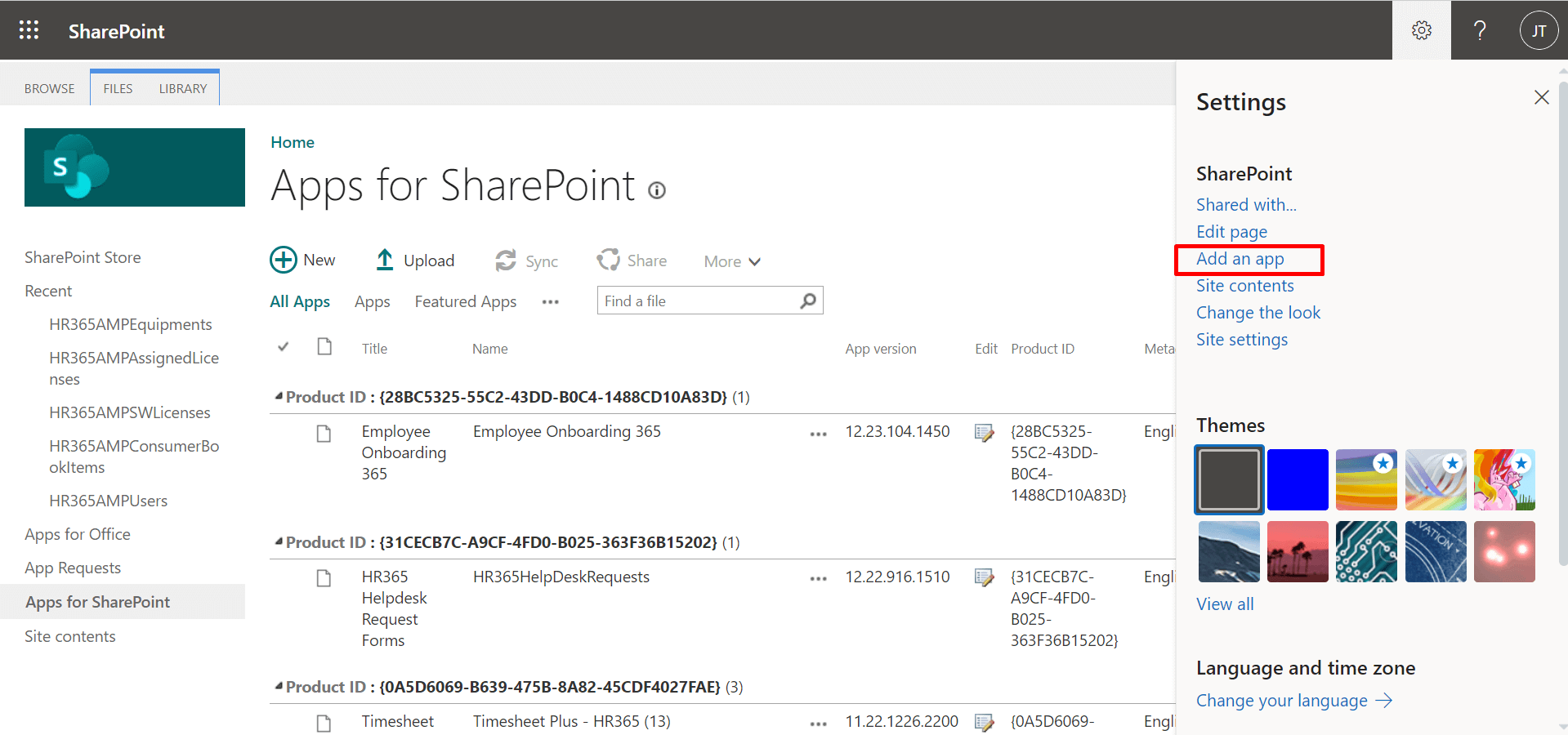
- Click on SharePoint Store and type HR365 in search box. All applications from HR365 will sort.
- Click on Time off Manager 365 application.
- Click on Add to Apps site.
- Select the checkbox (Enable this app and add it to all sites ) and click on
Add button.
Now you can make this solution or application available for all sites in the organization, once the application is installed, later you can remove the app from all sites.
-
A dialog box will open click on the Go to API acess page.
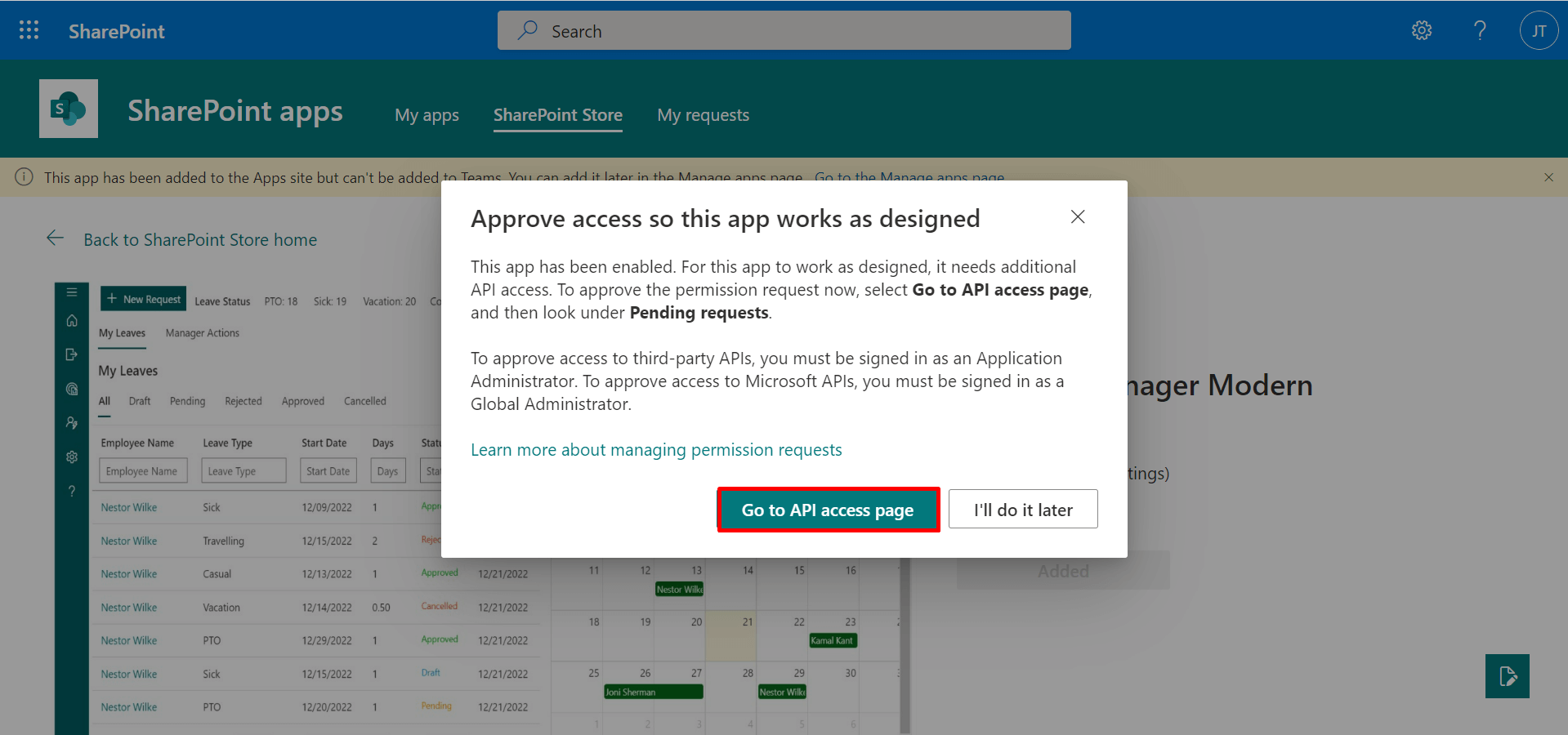
-
8. On SharePoint admin centre page, (from left panel under advanced) click on API access option under pending request, there would be some requests which needs to be approved one by one for all the requests (select and click) (Presence.Read.All, User.Read.All, and MailboxSettings.Read).
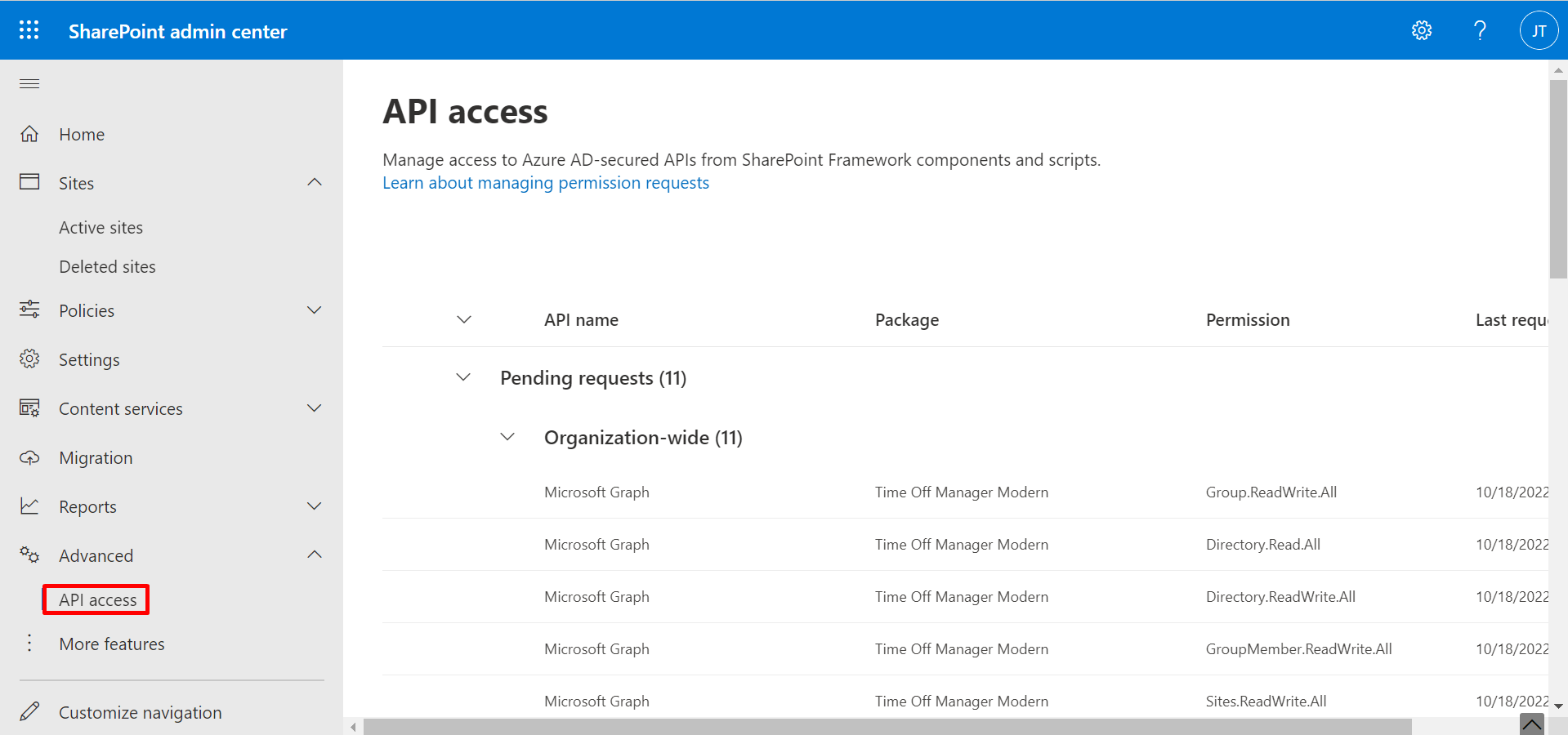
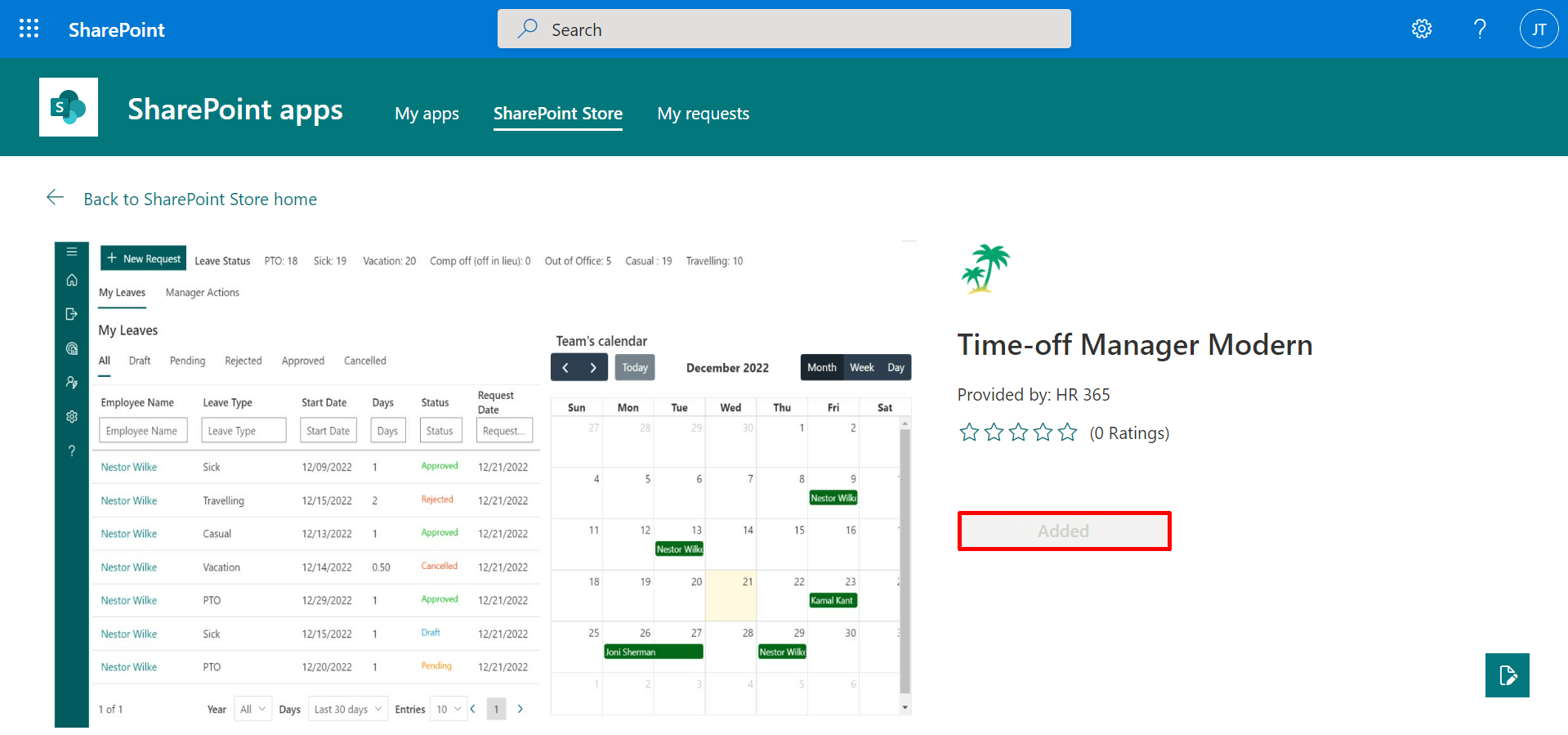
- Go to Location (i.e., Site collection or subsite) where you want to install the Time off manager 365 application.
- Click on New and select Page.
- Now click on + icon and then select the Time off manager 365 as shown in below.
- Finally click on Publish button.
- Finally, refresh the page.
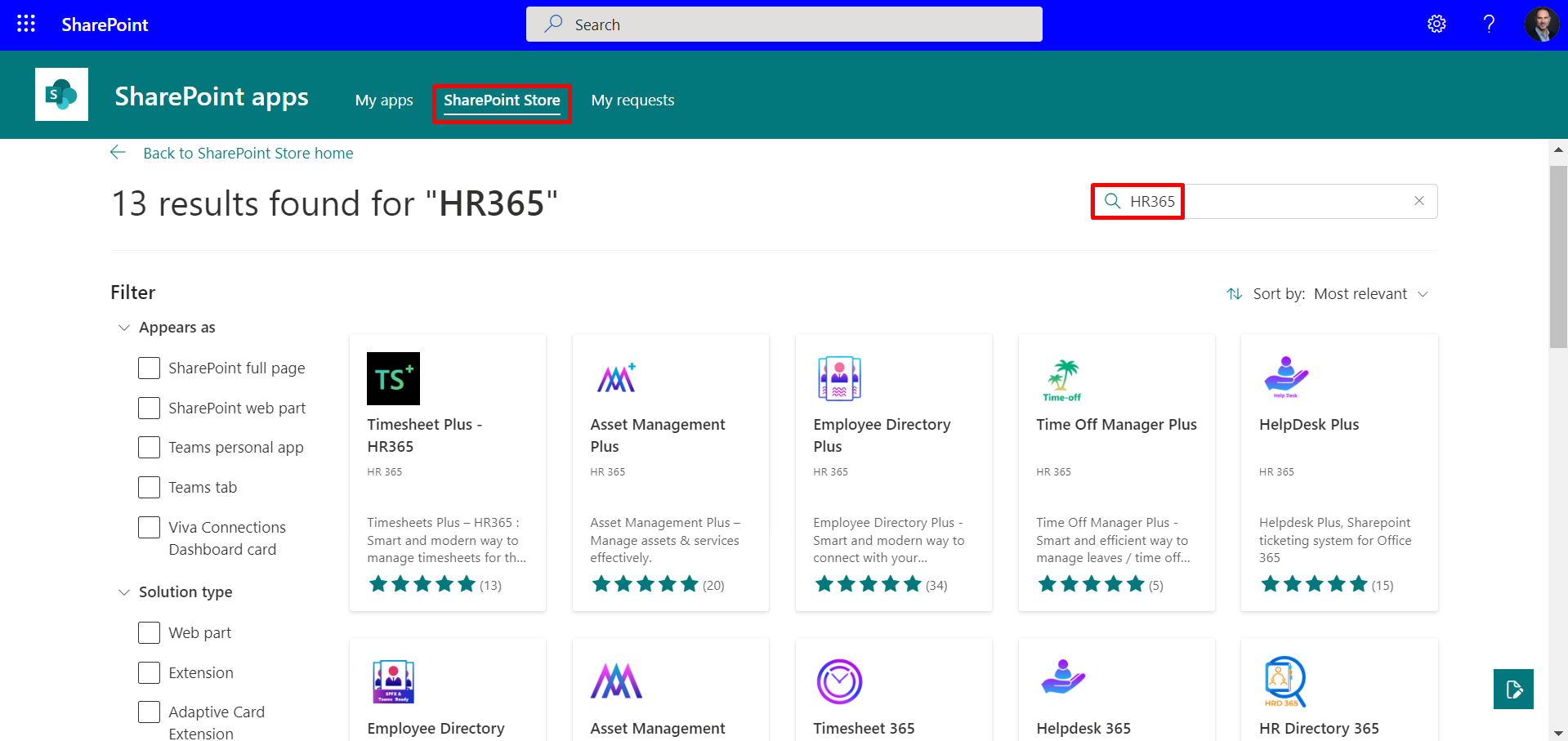
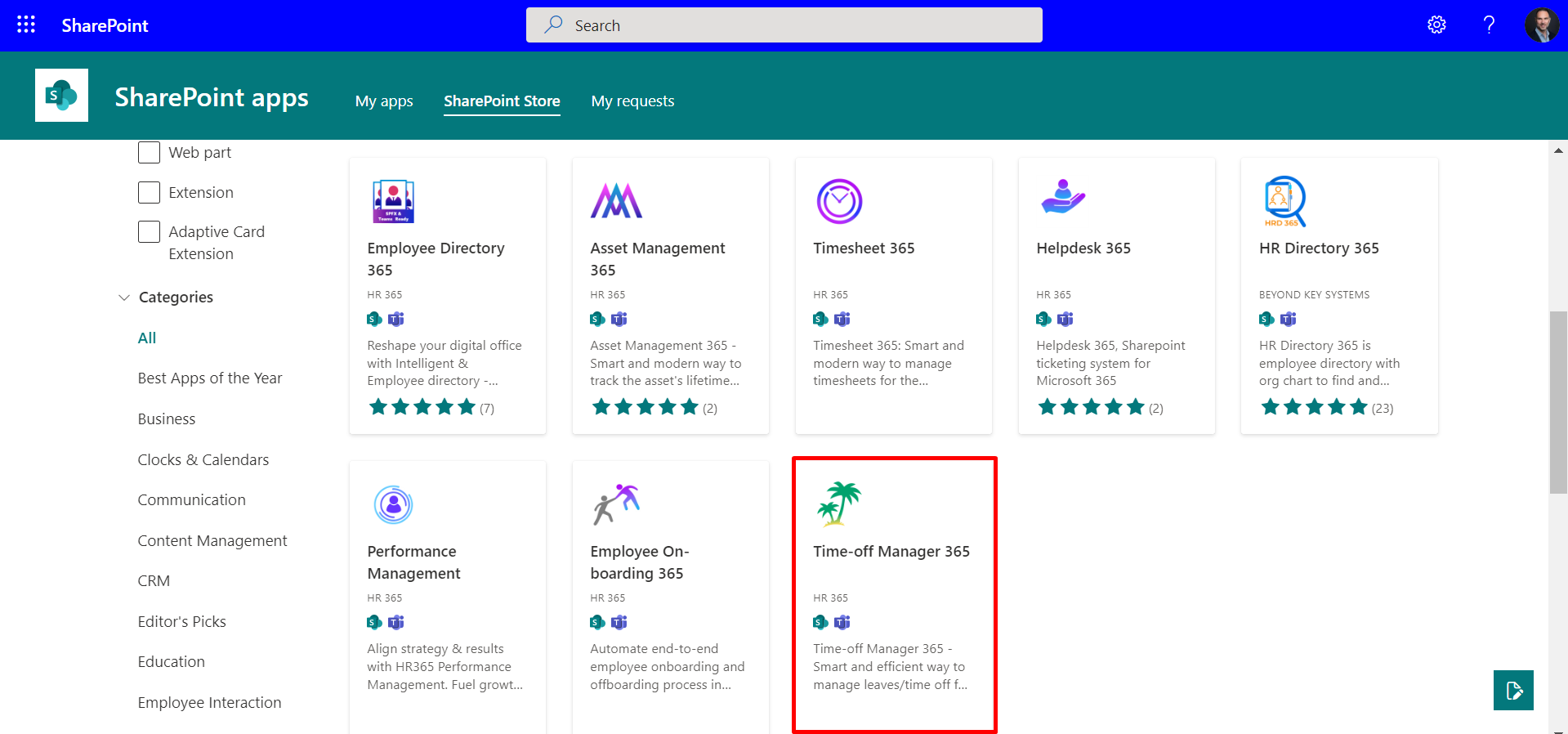
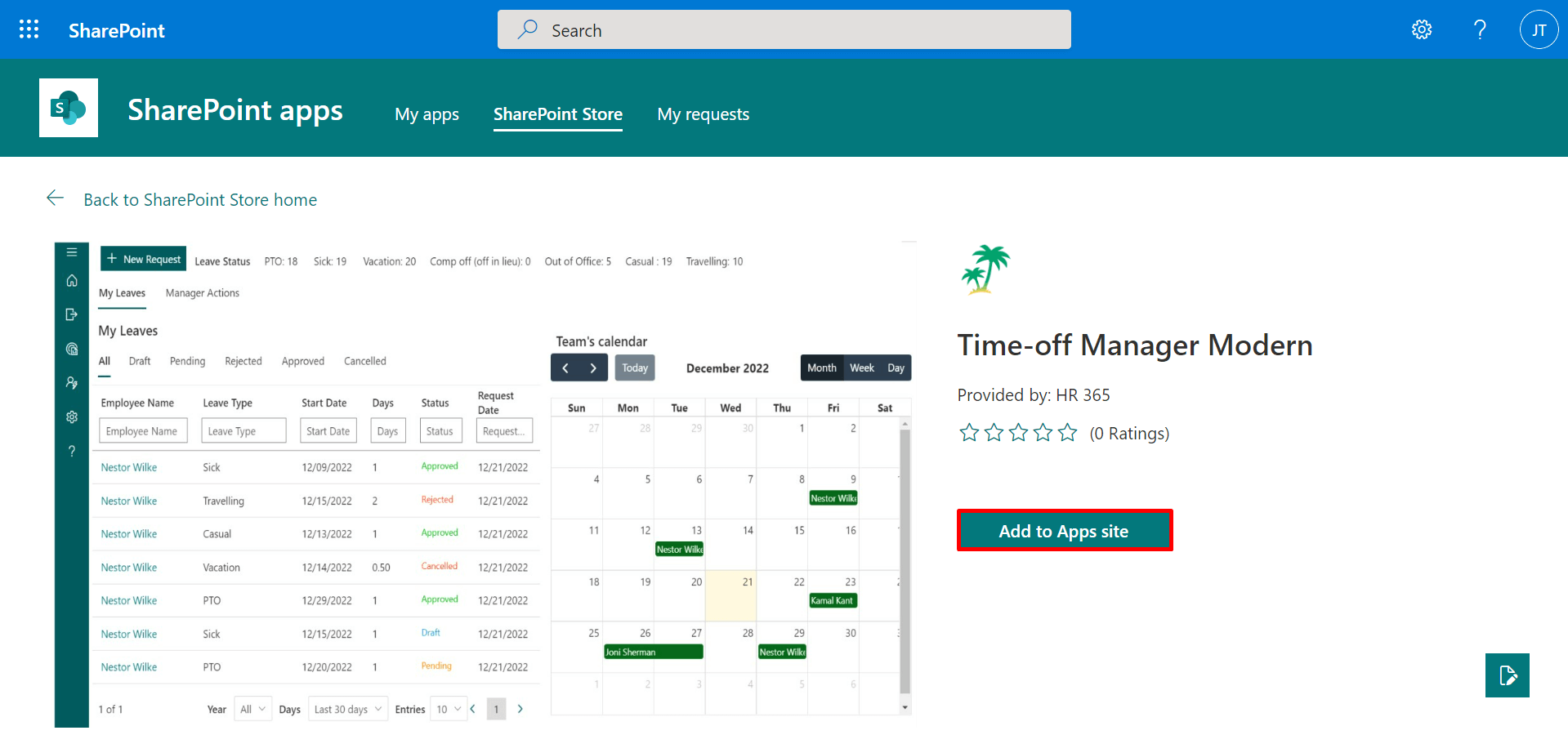
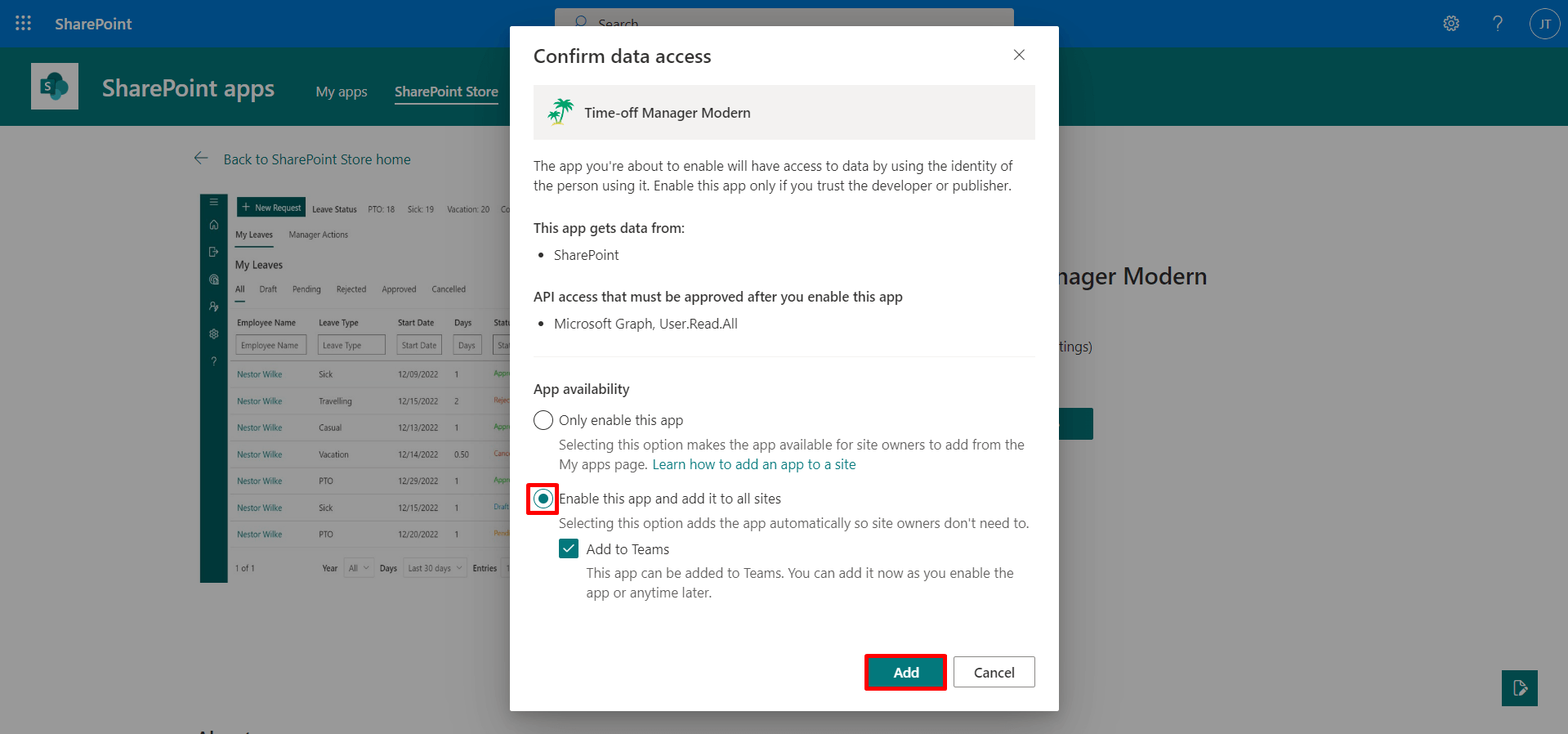
We must add Asset Management 365 as the web part on the page.